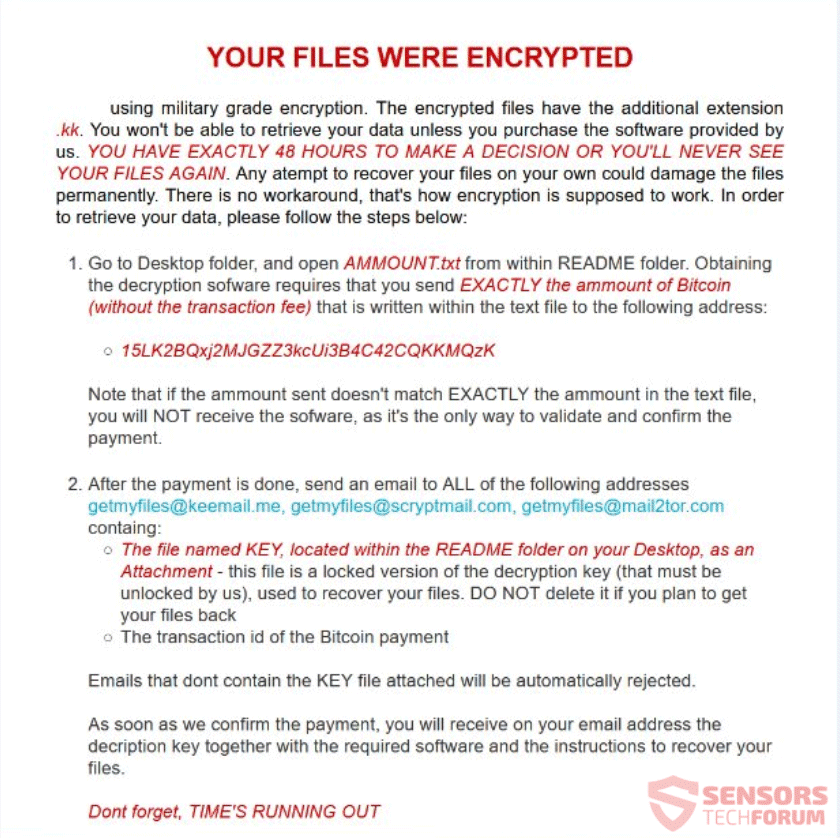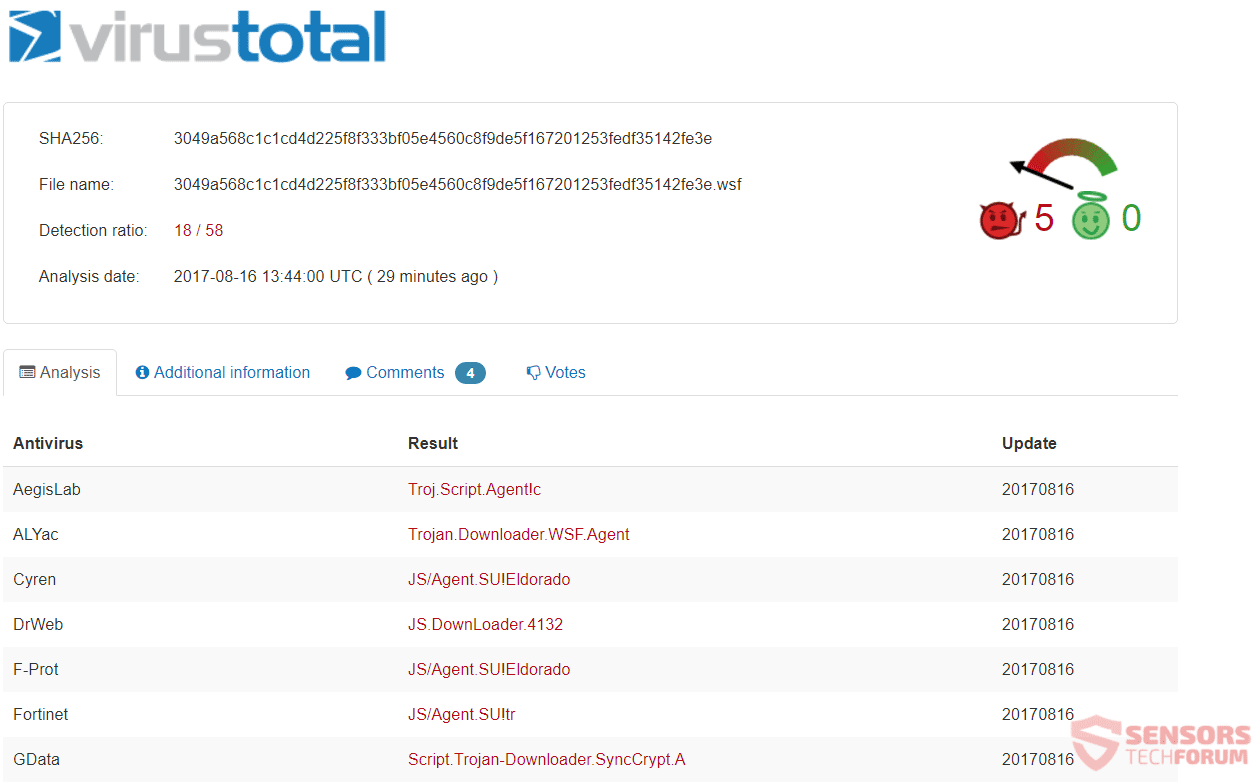This article will aid you to remove SyncCrypt ransomware in full. Follow the ransomware removal instructions provided at the end.
SyncCrypt is a ransomware virus that utilizes AES encryption to lock your files, while also appending the .kk extension to them. The SyncCrypt virus displays a ransom note inside a file called Readme.html or in a .png variant. The files are filled with instructions about paying a ransom in Bitcoin for supposedly recovering your data. Continue to read below to see how you could try to potentially restore some of your files.

Threat Summary
| Name | SyncCrypt |
| Type | Ransomware, Cryptovirus |
| Short Description | The ransomware encrypts files on your computer and displays a ransom message afterward. |
| Symptoms | The ransomware will encrypt your files and put up a ransom note inside a text file called Readme.html. |
| Distribution Method | Spam Emails, Email Attachments |
| Detection Tool |
See If Your System Has Been Affected by malware
Download
Malware Removal Tool
|
User Experience | Join Our Forum to Discuss SyncCrypt. |
| Data Recovery Tool | Windows Data Recovery by Stellar Phoenix Notice! This product scans your drive sectors to recover lost files and it may not recover 100% of the encrypted files, but only few of them, depending on the situation and whether or not you have reformatted your drive. |

SyncCrypt Ransomware – Infection
SyncCrypt ransomware could spread its infection with various methods. A payload dropper which initiates the malicious script for this ransomware is being spread around the World Wide Web, and researchers have gotten their hands on a malware sample. If that file lands on your computer system and you somehow execute it – your computer system will become infected. You can see the detections of such a file on the VirusTotal service right here:
SyncCrypt ransomware might also distribute its payload file on social media and file-sharing services. Freeware which is found on the Web can be presented as helpful also be hiding the malicious script for the cryptovirus. Refrain from opening files right after you have downloaded them. You should first scan them with a security tool, while also checking their size and signatures for anything that seems out of the ordinary. You should read the tips for preventing ransomware found in our forums.

SyncCrypt Ransomware – Analysis
SyncCrypt is a virus that encrypts your files and extorts you to pay a ransom to supposedly recover them. You are given a number of contact details, including multiple email addresses but you shouldn’t reach out to the cybercriminals as they will demand payment.
The ransomware will create the following files and put them inside a folder called “README” placed on your Desktop:
- readme.html
- readme.png
- KEY
- AMMOUNT.txt
SyncCrypt ransomware might make entries in the Windows Registry to achieve persistence, and could launch or repress processes in a Windows environment. Such entries are typically designed in a way to launch the virus automatically with each start of the Windows Operating System.
That ransom note is inside the following two files:
- readme.html
- readme.png
The note can be previewed right down here, from the following screenshot:
The note reads the following:
YOUR FILES WERE ENCRYPTED
using military grade encryption. The encrypted files have the additional extension .kk. You won’t be able to retrieve your data unless you purchase the software provided by us. YOU HAVE EXACTLY 48 HOURS TO MAKE A DECISION OR YOU’LL NEVER SEE YOUR FILES AGAIN. Any atempt to recover your files on your own could damage the files permanently. There is no workaround, that’s how encryption is supposed to work. In order to retrieve your data, please follow the steps below:
1. Go to Desktop folder, and open AMMOUNT.txt from within README folder. Obtaining the decryption sofware requires that you send EXACTLY the ammount of Bitcoin (without the transaction fee) that is written within the text file to the following address:
15LK2BQxj2MJGZZ3kcUi3B4C42CQKKMQzK
Note that if the ammount sent doesn’t match EXACTLY the ammount in the text file, you will NOT receive the sofware, as it’s the only way to validate and confirm the payment.
2. After the payment is done, send an email to ALL of the following addresses getmyfiles@keemail.me, getmyfiles@scryptmail.com, getmyfiles@mail2tor.com containg:
The file named KEY, located within the README folder on your Desktop, as an Attachment – this file is a locked version of the decryption key (that must be unlocked by us), used to recover your files. DO NOT delete it if you plan to get your files back
The transaction id of the Bitcoin payment
Emails that dont contain the KEY file attached will be automatically rejected.
As soon as we confirm the payment, you will receive on your email address the decription key together with the required software and the instructions to recover your files.
Dont forget, TIME’S RUNNING OUT
The note of the SyncCrypt ransomware states that your files are encrypted. You are demanded to contact the following e-mail to supposedly recover your files, after paying:
- getmyfiles@keemail.me
- getmyfiles@scryptmail.com
- getmyfiles@mail2tor.com
The ransom sum that you are supposed to pay might differ between demanded to be paid in the Bitcoin currency. However, you should NOT under any circumstances pay anything. Your files may not get restored, and nobody could give you a guarantee for that. Furthermore, giving money to cybercriminals will likely motivate them to create more ransomware viruses and make them prone to commit similar cybercrimes.

SyncCrypt Ransomware – Encryption
The encryption process of the SyncCrypt ransomware is utilized with the help of the AES encryption algorithm or at least that is stated inside the ransom note. It will encrypt your files while placing the .kk extension to all locked files.
The targeted extensions of files which are sought to get encrypted are the following:
→accdb, .accde, .accdr, .adp, .ach, .arw, .asp, .aspx, .backup, .backupdb, .bak, .bat, .bay, .bdb, .bgt, .blend, .bmp, .bpw, .cdf, .cdr, .cdr3, .cdr4, .cdr5, .cdr6, .cdrw, .cdx, .cer, .cfg, .class, .cls, .config, .contact, .cpp, .craw, .crt, .crw, .css, .csv, .d3dbsp, .dbx, .dcr, .dcs, .dds, .der, .dif, .dit, .doc, .docm, .docx, .dot, .dotm, .dotx, .drf, .drw, .dwg, .dxb, .dxf, .edb, .eml, .eps, .fdb, .flf, .fpx, .frm, .gif, .gpg, .gry, .hbk, .hpp, .html, .hwp, .jpe, .jpeg, .jpg, .kdbx, .kdc, .key, .jar, .java, .laccdb, .latex, .ldf, .lit, .lua, .mapimail, .max, .mbx, .mdb, .mfw, .mlb, .mml, .mmw, .midi, .moneywell, .mocha, .mpp, .nef, .nml, .nrw, .oab, .odb, .odc, .odf, .odg, .odi, .odm, .odp, .ods, .odt, .otg, .oth, .otp, .ots, .p12, .pas, .pab, .pbm, .pcd, .pct, .pcx, .pdf, .pef, .pem, .pfx, .pgm, .php, .pict, .pntg, .potm, .potx, .ppam, .ppm, .pps, .ppsm, .ppsx, .ppt, .pptm, .pptx, .ppz, .prf, .psd, .ptx, .pub, .qbw, .qbx, .qpw, .raf, .rtf, .safe, .sav, .save, .sda, .sdc, .sdd, .sdf, .sdp, .skp, .sql, .sqlite, .sqlite3, .sqlitedb, .stc, .std, .sti, .stm, .stw, .sxc, .sxg, .sxi, .sxm, .sxw, .tex, .txt, .tif, .tiff, .vcf, .wallet, .wb1, .wb2, .wb3, .wcm, .wdb, .wpd, .wps, .xlr, .xls, .xlsb, .xlsm, .xlsx, .xlam, .xlc, .xlk, .xlm, .xlt, .reg, .rspt, .profile, .djv, .djvu, .ms11, .ott, .pls, .png, .pst, .xltm, .xltx, .xlw, .xml, .r00, .7zip, .vhd, .aes, .ait, .apk, .arc, .asc, .asm, .asset, .awg, .back, .bkp, .brd, .bsa, .bz2, .csh, .das, .dat, .dbf, .db_journal, .ddd, .ddoc, .des, .design, .erbsql, .erf, .ffd, .fff, .fhd, .fla, .flac, .iif, .iiq, .indd, .iwi, .jnt, .kwm, .lbf, .litesql, .lzh, .lzma, .lzo, .lzx, .m2ts, .m4a, .mdf, .mid, .mny, .mpa, .mpe, .mpeg, .mpg, .mpga, .mrw, .msg, .mvb, .myd, .myi, .ndf, .nsh, .nvram, .nxl, .nyf, .obj, .ogg, .ogv, .p7b, .p7m, .p7r, .p7s, .package, .pages, .pat, .pdb, .pdd, .pfr, .pnm, .pot, .psafe3, .pspimage, .pwm, .qba, .qbb, .qbm, .qbr, .qby, .qcow, .qcow2, .ram, .rar, .ras, .rat, .raw, .rdb, .rgb, .rjs, .rtx, .rvt, .rwl, .rwz, .scd, .sch, .scm, .sd2, .ser, .shar, .shw, .sid, .sit, .sitx, .skm, .smf, .snd, .spl, .srw, .ssm, .sst, .stx, .svg, .svi, .swf, .tar, .tbz, .tbz2, .tgz, .tlz, .txz, .uop, .uot, .upk, .ustar, .vbox, .vbs, .vcd, .vdi, .vhdx, .vmdk, .vmsd, .vmx, .vmxf, .vob, .vor, .wab, .wad, .wav, .wax, .wbmp, .webm, .webp, .wks, .wma, .wp5, .wri, .wsc, .wvx, .xpm, .xps, .xsd, .zip, .zoo
The SyncCrypt cryptovirus could be set to erase all the Shadow Volume Copies from the Windows operating system with the help of the following command:
→vssadmin.exe delete shadows /all /Quiet
If the above-stated command is executed, the encryption process will become more efficient. That is due to the fact that the command will eliminate one of the prominent ways to restore your data. If your computer device was infected with this ransomware and your files are locked, read on through to find out how you could potentially recover your files.

Remove SyncCrypt Ransomware and Restore .kk Files
If your computer got infected with the SyncCrypt ransomware virus, you should have a bit of experience in removing malware. You should get rid of this ransomware as quickly as possible before it can have the chance to spread further and infect other computers. You should remove the ransomware and follow the step-by-step instructions guide provided below.
- Step 1
- Step 2
- Step 3
- Step 4
- Step 5
Step 1: Scan for SyncCrypt with SpyHunter Anti-Malware Tool



Ransomware Automatic Removal - Video Guide
Step 2: Uninstall SyncCrypt and related malware from Windows
Here is a method in few easy steps that should be able to uninstall most programs. No matter if you are using Windows 10, 8, 7, Vista or XP, those steps will get the job done. Dragging the program or its folder to the recycle bin can be a very bad decision. If you do that, bits and pieces of the program are left behind, and that can lead to unstable work of your PC, errors with the file type associations and other unpleasant activities. The proper way to get a program off your computer is to Uninstall it. To do that:


 Follow the instructions above and you will successfully delete most unwanted and malicious programs.
Follow the instructions above and you will successfully delete most unwanted and malicious programs.
Step 3: Clean any registries, created by SyncCrypt on your computer.
The usually targeted registries of Windows machines are the following:
- HKEY_LOCAL_MACHINE\Software\Microsoft\Windows\CurrentVersion\Run
- HKEY_CURRENT_USER\Software\Microsoft\Windows\CurrentVersion\Run
- HKEY_LOCAL_MACHINE\Software\Microsoft\Windows\CurrentVersion\RunOnce
- HKEY_CURRENT_USER\Software\Microsoft\Windows\CurrentVersion\RunOnce
You can access them by opening the Windows registry editor and deleting any values, created by SyncCrypt there. This can happen by following the steps underneath:


 Tip: To find a virus-created value, you can right-click on it and click "Modify" to see which file it is set to run. If this is the virus file location, remove the value.
Tip: To find a virus-created value, you can right-click on it and click "Modify" to see which file it is set to run. If this is the virus file location, remove the value.
Before starting "Step 4", please boot back into Normal mode, in case you are currently in Safe Mode.
This will enable you to install and use SpyHunter 5 successfully.
Step 4: Boot Your PC In Safe Mode to isolate and remove SyncCrypt





Step 5: Try to Restore Files Encrypted by SyncCrypt.
Method 1: Use STOP Decrypter by Emsisoft.
Not all variants of this ransomware can be decrypted for free, but we have added the decryptor used by researchers that is often updated with the variants which become eventually decrypted. You can try and decrypt your files using the instructions below, but if they do not work, then unfortunately your variant of the ransomware virus is not decryptable.
Follow the instructions below to use the Emsisoft decrypter and decrypt your files for free. You can download the Emsisoft decryption tool linked here and then follow the steps provided below:
1 Right-click on the decrypter and click on Run as Administrator as shown below:

2. Agree with the license terms:

3. Click on "Add Folder" and then add the folders where you want files decrypted as shown underneath:

4. Click on "Decrypt" and wait for your files to be decoded.

Note: Credit for the decryptor goes to Emsisoft researchers who have made the breakthrough with this virus.
Method 2: Use data recovery software
Ransomware infections and SyncCrypt aim to encrypt your files using an encryption algorithm which may be very difficult to decrypt. This is why we have suggested a data recovery method that may help you go around direct decryption and try to restore your files. Bear in mind that this method may not be 100% effective but may also help you a little or a lot in different situations.
Simply click on the link and on the website menus on the top, choose Data Recovery - Data Recovery Wizard for Windows or Mac (depending on your OS), and then download and run the tool.
SyncCrypt-FAQ
What is SyncCrypt Ransomware?
SyncCrypt is a ransomware infection - the malicious software that enters your computer silently and blocks either access to the computer itself or encrypt your files.
Many ransomware viruses use sophisticated encryption algorithms to make your files inaccessible. The goal of ransomware infections is to demand that you pay a ransom payment to get access to your files back.
What Does SyncCrypt Ransomware Do?
Ransomware in general is a malicious software that is designed to block access to your computer or files until a ransom is paid.
Ransomware viruses can also damage your system, corrupt data and delete files, resulting in the permanent loss of important files.
How Does SyncCrypt Infect?
Via several ways.SyncCrypt Ransomware infects computers by being sent via phishing emails, containing virus attachment. This attachment is usually masked as an important document, like an invoice, bank document or even a plane ticket and it looks very convincing to users.
Another way you may become a victim of SyncCrypt is if you download a fake installer, crack or patch from a low reputation website or if you click on a virus link. Many users report getting a ransomware infection by downloading torrents.
How to Open .SyncCrypt files?
You can't without a decryptor. At this point, the .SyncCrypt files are encrypted. You can only open them once they are decrypted using a specific decryption key for the particular algorithm.
What to Do If a Decryptor Does Not Work?
Do not panic, and backup the files. If a decryptor did not decrypt your .SyncCrypt files successfully, then do not despair, because this virus is still new.
Can I Restore ".SyncCrypt" Files?
Yes, sometimes files can be restored. We have suggested several file recovery methods that could work if you want to restore .SyncCrypt files.
These methods are in no way 100% guaranteed that you will be able to get your files back. But if you have a backup, your chances of success are much greater.
How To Get Rid of SyncCrypt Virus?
The safest way and the most efficient one for the removal of this ransomware infection is the use a professional anti-malware program.
It will scan for and locate SyncCrypt ransomware and then remove it without causing any additional harm to your important .SyncCrypt files.
Can I Report Ransomware to Authorities?
In case your computer got infected with a ransomware infection, you can report it to the local Police departments. It can help authorities worldwide track and determine the perpetrators behind the virus that has infected your computer.
Below, we have prepared a list with government websites, where you can file a report in case you are a victim of a cybercrime:
Cyber-security authorities, responsible for handling ransomware attack reports in different regions all over the world:
Germany - Offizielles Portal der deutschen Polizei
United States - IC3 Internet Crime Complaint Centre
United Kingdom - Action Fraud Police
France - Ministère de l'Intérieur
Italy - Polizia Di Stato
Spain - Policía Nacional
Netherlands - Politie
Poland - Policja
Portugal - Polícia Judiciária
Greece - Cyber Crime Unit (Hellenic Police)
India - Mumbai Police - CyberCrime Investigation Cell
Australia - Australian High Tech Crime Center
Reports may be responded to in different timeframes, depending on your local authorities.
Can You Stop Ransomware from Encrypting Your Files?
Yes, you can prevent ransomware. The best way to do this is to ensure your computer system is updated with the latest security patches, use a reputable anti-malware program and firewall, backup your important files frequently, and avoid clicking on malicious links or downloading unknown files.
Can SyncCrypt Ransomware Steal Your Data?
Yes, in most cases ransomware will steal your information. It is a form of malware that steals data from a user's computer, encrypts it, and then demands a ransom in order to decrypt it.
In many cases, the malware authors or attackers will threaten to delete the data or publish it online unless the ransom is paid.
Can Ransomware Infect WiFi?
Yes, ransomware can infect WiFi networks, as malicious actors can use it to gain control of the network, steal confidential data, and lock out users. If a ransomware attack is successful, it could lead to a loss of service and/or data, and in some cases, financial losses.
Should I Pay Ransomware?
No, you should not pay ransomware extortionists. Paying them only encourages criminals and does not guarantee that the files or data will be restored. The better approach is to have a secure backup of important data and be vigilant about security in the first place.
What Happens If I Don't Pay Ransom?
If you don't pay the ransom, the hackers may still have access to your computer, data, or files and may continue to threaten to expose or delete them, or even use them to commit cybercrimes. In some cases, they may even continue to demand additional ransom payments.
Can a Ransomware Attack Be Detected?
Yes, ransomware can be detected. Anti-malware software and other advanced security tools can detect ransomware and alert the user when it is present on a machine.
It is important to stay up-to-date on the latest security measures and to keep security software updated to ensure ransomware can be detected and prevented.
Do Ransomware Criminals Get Caught?
Yes, ransomware criminals do get caught. Law enforcement agencies, such as the FBI, Interpol and others have been successful in tracking down and prosecuting ransomware criminals in the US and other countries. As ransomware threats continue to increase, so does the enforcement activity.
About the SyncCrypt Research
The content we publish on SensorsTechForum.com, this SyncCrypt how-to removal guide included, is the outcome of extensive research, hard work and our team’s devotion to help you remove the specific malware and restore your encrypted files.
How did we conduct the research on this ransomware?
Our research is based on an independent investigation. We are in contact with independent security researchers, and as such, we receive daily updates on the latest malware and ransomware definitions.
Furthermore, the research behind the SyncCrypt ransomware threat is backed with VirusTotal and the NoMoreRansom project.
To better understand the ransomware threat, please refer to the following articles which provide knowledgeable details.
As a site that has been dedicated to providing free removal instructions for ransomware and malware since 2014, SensorsTechForum’s recommendation is to only pay attention to trustworthy sources.
How to recognize trustworthy sources:
- Always check "About Us" web page.
- Profile of the content creator.
- Make sure that real people are behind the site and not fake names and profiles.
- Verify Facebook, LinkedIn and Twitter personal profiles.