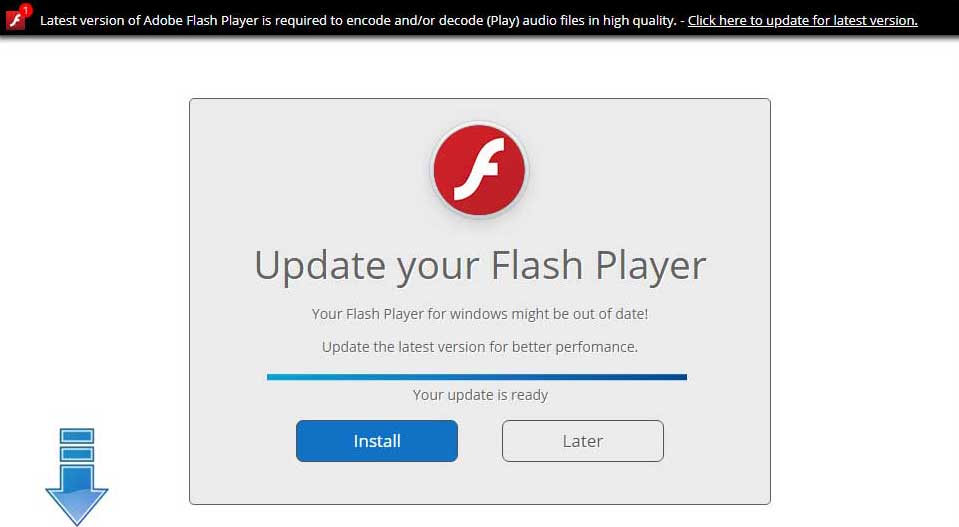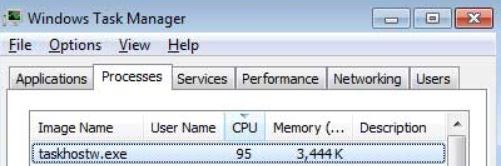This article aims to help you by showing you what is the Taskhostw.exe process and how to remove the Taskhostw.exe miner from your computer.
What Is Taskhostw.exe?
A new Monero miner Trojan has been identified by malware researchers to drop malicious files on the computers of victims and overload the GPU and CPU of compromised devices in order to mine for the cryptocurrency Monero.
The miner malware may enter computers while unnoticed and drop several files on them after which connect the victim PC to a mining pool and begin to overheat it’s components to generate profits to the ones who are behind this infection.
Such malware is particularly risky and if you have it installed on your computer, recommendations are to immediately remove it, preferably by reading the information in this article.
![Taskhostw.exe - What Is It + How to Remove It [Fix]](https://cdn.sensorstechforum.com/wp-content/uploads/2018/02/taskhostw-exe-what-is-it-how-to-remove-it-1024x576.jpg)
Threat Summary
| Name | Taskhostw.exe Miner Malware |
| Type | Trojan Horse and Monero Miner Malware |
| Short Description | Aims to use the resources on the infected computers in order to generate Monero tokens to the cyber-criminals cryptocurrency wallet. |
| Symptoms | Slow computer plus the cooling fans running and the process taskhostw.exe running in Task Manager. |
| Distribution Method | Via malicious e-mail attachments, fake setups of files, malicious web links or fake updates. |
| Detection Tool |
See If Your System Has Been Affected by malware
Download
Malware Removal Tool
|
User Experience | Join Our Forum to Discuss Taskhostw.exe Miner Malware. |
Taskhostw.exe – How Does It Infect
In order to infect computers, Taskhostw.exe miner may come via variety of infection methods from the likes of:
- E-mail spam messages.
- Malicious setups which pose as fake setups of programs or games.
- Fake driver setups.
- Malicious web links posted on social media or other massively used services.
- Fake documents sent as attachments via chat services.
In addition to thise, the Taskhostw.exe miner malware may also be spread via other malware that may be currently residing on your computer, known as Trojan.Downloader. Such viruses may download other viruses or adware on your PC without your consent and may quickly compromise it’s defenses against various types of threats using variety of exploits.
Taskhostw.exe – What Does It Do?
As soon as the Taskhostw.exe miner malware infects your computer, the malware drops the following files on your PC:
%UserProfile%\AppData\Local\Microsoft\WindowsUpdate\updatechecker.exe and
taskhostw.exe
The “updatechecker” file may perform series of unwanted activities on your computer, such schedule the other file “Taskhostw” to run automatically and display a fake Flash Player web page (shown on the image below).
In addition to this, the updatechecker.exe file may also perform series of other negative activities on your computer, besides running the miner program, such as:
- Take screenshots.
- Log your keystrokes.
- Copy saved passwords from your web browsers.
- Activate your camera.
- Copy files.
- Update itself.
- Download other malware on your computer.
- Copy processes of itself to make manual removal more difficult.
The other file, as you may have figured by now is the miner program. He Taskhostw.exe runs automatically after it has been set as an autorun by the WindowsUpdateChecker which triggers it on startup. After doing so, the miner connects the victim’s computer to the following Monero mining pool:
xmr-eu2.nanopool.org:2828
This pool in combination with the miner begins to mine for the Monero cryptocurrency. This process, also known as hashing, results in the virus beginning to take up a lot of the victim’s CPU and GPU resources, as seen from the screenshot below:
After doing so, the computer of the victim may immediately begin to slow-down, freeze and begin to open programs way slower than usual. The fans on the computer may also be running all the time, making noises.
Either way, having this miner may not only severely increase your electricity costs, but may also begin to break your PC’s components due to overheating them, in case it remains undetected for longer periods of time.
All of these reasons combined are enough to focus on the removal of this malware from your PC as soon as possible.
Remove Taskhostw.exe CryptoCurrency Miner from Your PC
In order to remove this miner malware from your computer system, it is recommended that you follow the removal steps down below. They are divided In manual or automatic removal manual. If you are not experienced enough in malware removal, it is strongly recommended to remove Taskhosw.exe miner automatically, preferably by downloading an advanced anti-malware software, as experts suggest. Such tool will automatically scan for any file or object out of the ordinary on your computer and make sure that it is fixed and gone for good, if malicious, plus ensure that you also have future protection against intrusions.
Preparation before removing Taskhostw.exe Miner Malware.
Before starting the actual removal process, we recommend that you do the following preparation steps.
- Make sure you have these instructions always open and in front of your eyes.
- Do a backup of all of your files, even if they could be damaged. You should back up your data with a cloud backup solution and insure your files against any type of loss, even from the most severe threats.
- Be patient as this could take a while.
- Scan for Malware
- Fix Registries
- Remove Virus Files
Step 1: Scan for Taskhostw.exe Miner Malware with SpyHunter Anti-Malware Tool



Step 2: Clean any registries, created by Taskhostw.exe Miner Malware on your computer.
The usually targeted registries of Windows machines are the following:
- HKEY_LOCAL_MACHINE\Software\Microsoft\Windows\CurrentVersion\Run
- HKEY_CURRENT_USER\Software\Microsoft\Windows\CurrentVersion\Run
- HKEY_LOCAL_MACHINE\Software\Microsoft\Windows\CurrentVersion\RunOnce
- HKEY_CURRENT_USER\Software\Microsoft\Windows\CurrentVersion\RunOnce
You can access them by opening the Windows registry editor and deleting any values, created by Taskhostw.exe Miner Malware there. This can happen by following the steps underneath:


 Tip: To find a virus-created value, you can right-click on it and click "Modify" to see which file it is set to run. If this is the virus file location, remove the value.
Tip: To find a virus-created value, you can right-click on it and click "Modify" to see which file it is set to run. If this is the virus file location, remove the value.Step 3: Find virus files created by Taskhostw.exe Miner Malware on your PC.
1.For Windows 8, 8.1 and 10.
For Newer Windows Operating Systems
1: On your keyboard press + R and write explorer.exe in the Run text box and then click on the Ok button.

2: Click on your PC from the quick access bar. This is usually an icon with a monitor and its name is either “My Computer”, “My PC” or “This PC” or whatever you have named it.

3: Navigate to the search box in the top-right of your PC's screen and type “fileextension:” and after which type the file extension. If you are looking for malicious executables, an example may be "fileextension:exe". After doing that, leave a space and type the file name you believe the malware has created. Here is how it may appear if your file has been found:

N.B. We recommend to wait for the green loading bar in the navigation box to fill up in case the PC is looking for the file and hasn't found it yet.
2.For Windows XP, Vista, and 7.
For Older Windows Operating Systems
In older Windows OS's the conventional approach should be the effective one:
1: Click on the Start Menu icon (usually on your bottom-left) and then choose the Search preference.

2: After the search window appears, choose More Advanced Options from the search assistant box. Another way is by clicking on All Files and Folders.

3: After that type the name of the file you are looking for and click on the Search button. This might take some time after which results will appear. If you have found the malicious file, you may copy or open its location by right-clicking on it.
Now you should be able to discover any file on Windows as long as it is on your hard drive and is not concealed via special software.
Taskhostw.exe Miner Malware FAQ
What Does Taskhostw.exe Miner Malware Trojan Do?
The Taskhostw.exe Miner Malware Trojan is a malicious computer program designed to disrupt, damage, or gain unauthorized access to a computer system. It can be used to steal sensitive data, gain control over a system, or launch other malicious activities.
Can Trojans Steal Passwords?
Yes, Trojans, like Taskhostw.exe Miner Malware, can steal passwords. These malicious programs are designed to gain access to a user's computer, spy on victims and steal sensitive information such as banking details and passwords.
Can Taskhostw.exe Miner Malware Trojan Hide Itself?
Yes, it can. A Trojan can use various techniques to mask itself, including rootkits, encryption, and obfuscation, to hide from security scanners and evade detection.
Can a Trojan be Removed by Factory Reset?
Yes, a Trojan can be removed by factory resetting your device. This is because it will restore the device to its original state, eliminating any malicious software that may have been installed. Bear in mind that there are more sophisticated Trojans that leave backdoors and reinfect even after a factory reset.
Can Taskhostw.exe Miner Malware Trojan Infect WiFi?
Yes, it is possible for a Trojan to infect WiFi networks. When a user connects to the infected network, the Trojan can spread to other connected devices and can access sensitive information on the network.
Can Trojans Be Deleted?
Yes, Trojans can be deleted. This is typically done by running a powerful anti-virus or anti-malware program that is designed to detect and remove malicious files. In some cases, manual deletion of the Trojan may also be necessary.
Can Trojans Steal Files?
Yes, Trojans can steal files if they are installed on a computer. This is done by allowing the malware author or user to gain access to the computer and then steal the files stored on it.
Which Anti-Malware Can Remove Trojans?
Anti-malware programs such as SpyHunter are capable of scanning for and removing Trojans from your computer. It is important to keep your anti-malware up to date and regularly scan your system for any malicious software.
Can Trojans Infect USB?
Yes, Trojans can infect USB devices. USB Trojans typically spread through malicious files downloaded from the internet or shared via email, allowing the hacker to gain access to a user's confidential data.
About the Taskhostw.exe Miner Malware Research
The content we publish on SensorsTechForum.com, this Taskhostw.exe Miner Malware how-to removal guide included, is the outcome of extensive research, hard work and our team’s devotion to help you remove the specific trojan problem.
How did we conduct the research on Taskhostw.exe Miner Malware?
Please note that our research is based on an independent investigation. We are in contact with independent security researchers, thanks to which we receive daily updates on the latest malware definitions, including the various types of trojans (backdoor, downloader, infostealer, ransom, etc.)
Furthermore, the research behind the Taskhostw.exe Miner Malware threat is backed with VirusTotal.
To better understand the threat posed by trojans, please refer to the following articles which provide knowledgeable details.