 What is Wuapp.exe process? Is Wuapp.exe a virus or is it legitimate file? Why Wuapp.exe is running at 100% CPU?
What is Wuapp.exe process? Is Wuapp.exe a virus or is it legitimate file? Why Wuapp.exe is running at 100% CPU?
New cryptocurrency miner infects user computers after which hijackers the legitimate wuapp.exe Windows Update process and uses it in order to mine for the cryptocurrency Monero. The virus makes sure that the victim’s computer is connected to a Monero mining pool and this results in the cryptocurrency being mined at the expense of the victim’s CPU and GPU resources. If your wuapp.exe process is ramping up the temperature of your GPU, there is a good chance that your PC may have been infected with the wuapp.exe miner malware. If this is the case, we advise you to read the following article.

Threat Summary
| Name | wuapp.exe Miner Virus |
| Type | Miner malware. |
| Short Description | Hijacks the Windows Update Service process in order to mine for the cryptocurrency Monero. |
| Symptoms | The wuapp.exe process running in the background with an elevated GPU usage and hightened temperature. |
| Distribution Method | Via malicious websites, malicious e-mails as well as other methods of replication. |
| Detection Tool |
See If Your System Has Been Affected by malware
Download
Malware Removal Tool
|
User Experience | Join Our Forum to Discuss wuapp.exe Miner Virus. |

Wuapp.exe Miner Malware – Infection
In order to infect computers, the wuapp.exe miner does not target any computer in particular, but rather spreads via massive distribution tools, like spam bots that send web links online on forums or chats or files uploaded for free download online. Such files are often:
- Fake setups of a program you may be looking for.
- Key generators.
- Software license activators.
In addition to simply being uploaded passively online, the wuapp.exe miner may also contain various different types of files or infection scripts on URLs that can be spread via malicous spam e-mails that may be sent to you via spam bots, configured to make the spam e-mails appear very realistic and trustworthy, like the fake dropbox e-mail below, containing link to an external malicious site:

Wuapp.exe Miner Malware – More Information
As soon as the wuapp.exe malware has infected your computer, the virus may connect to a remote host and download it’s malicious payload. The payload may consist of more than one file and the files may be of the following file types:
→ .exe, .dll, .tmp, .bat, .vbs, .wsf, .js
As soon as the malicious files of wuapp.exe Monero miner have been downloaded, the virus may set a registry entry in the Run and RunOnce sub-keys of Windows which may result in the malware running automatically on Windows boot. The sub-keys have the following locations:
→ HKEY_LOCAL_MACHINE\Software\Microsoft\Windows\CurrentVersion\Run
HKEY_CURRENT_USER\Software\Microsoft\Windows\CurrentVersion\Run
HKEY_LOCAL_MACHINE\Software\Microsoft\Windows\CurrentVersion\RunOnce
HKEY_CURRENT_USER\Software\Microsoft\Windows\CurrentVersion\RunOnce
After this has been done, the wuapp.exe monero miner may perform injection of malicious code within the legitimate Microsoft Windows process wuapp.exe, also known as the Windows Update process. The malicious code which is used by the miner malware is the following:
→ wuapp.exe –o pool.minexmr.com:4444 –u {wallet of the hacker} –p x –v 0 –t 2
This command activates the update service as an administrator after the wuapp.exe miner malware has already gained administrative privileges and makes the legitimate Windows Update file to connect to a mining pool via the port 4444 with the wallet ID of the cyber-criminal, who is behind the malware. This results in your computer immediately to begin calculating hashes and hence mine for the Monero cryptocurrency, which requires primarily power from your GPU (Graphics Processor). And since GPU usage is not visible via Task Manager, the process appears to look legitimate and not use a lot of the central processor while mining.
And while the hacker may not mine for a lot of the cryptocurrency from one infected computer, when he adds up hundreds of those, this makes a small mining farm(Figure 1) that generates an insane amount of Monero on his wallet, which is then anonymously sold on the exchanges and black markets. And all of this is done at the user’s expense and if the wuapp.exe miner malware remains on your computer for longer periods of time, it may even damage your video card after overheating it and overusing it.
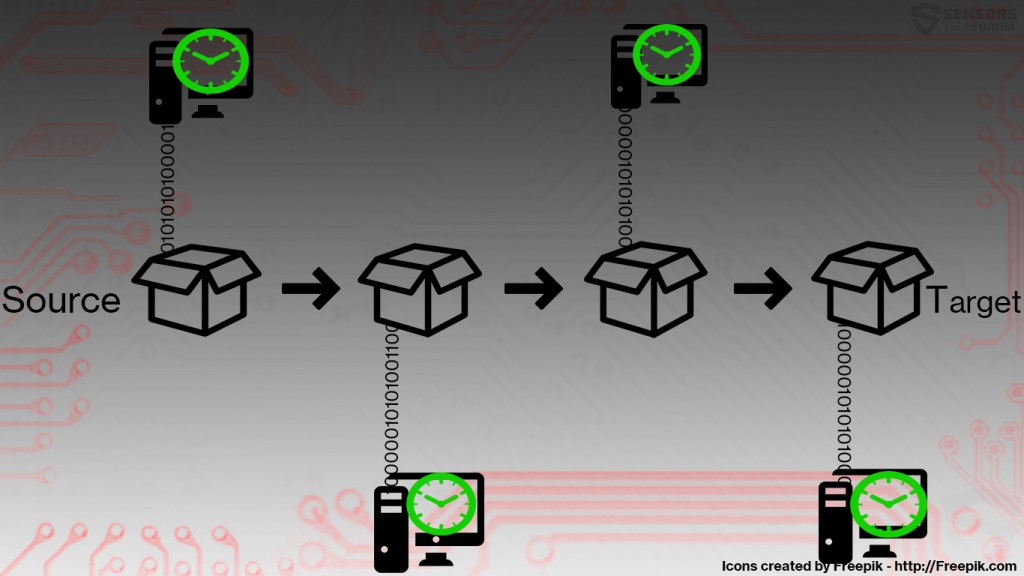 Figure 1: How a mining operation works.
Figure 1: How a mining operation works.

Remove Wuapp.exe Monero Miner from Your Computer
In order to make sure that the Wuapp.exe miner malware is completely gone from your computer system, it is strongly advisable that you follow the removal instructions, which we have prepared for Wuapp.exe miner down below. They are divided in manual removal instructions and automatic removal ones. If you lack experience in removing malware, like the wuapp.exe miner, which creates a lot of objects on your PC, experts recommend removing this malware, by using a specific malware removal software. Such will not only remove the wuapp.exe miner completely and automatically, but will also make sure that your GPU is safe from intrusive mining injectors in the future as well.
Preparation before removing wuapp.exe Miner Virus.
Before starting the actual removal process, we recommend that you do the following preparation steps.
- Make sure you have these instructions always open and in front of your eyes.
- Do a backup of all of your files, even if they could be damaged. You should back up your data with a cloud backup solution and insure your files against any type of loss, even from the most severe threats.
- Be patient as this could take a while.
- Scan for Malware
- Fix Registries
- Remove Virus Files
Step 1: Scan for wuapp.exe Miner Virus with SpyHunter Anti-Malware Tool



Step 2: Clean any registries, created by wuapp.exe Miner Virus on your computer.
The usually targeted registries of Windows machines are the following:
- HKEY_LOCAL_MACHINE\Software\Microsoft\Windows\CurrentVersion\Run
- HKEY_CURRENT_USER\Software\Microsoft\Windows\CurrentVersion\Run
- HKEY_LOCAL_MACHINE\Software\Microsoft\Windows\CurrentVersion\RunOnce
- HKEY_CURRENT_USER\Software\Microsoft\Windows\CurrentVersion\RunOnce
You can access them by opening the Windows registry editor and deleting any values, created by wuapp.exe Miner Virus there. This can happen by following the steps underneath:


 Tip: To find a virus-created value, you can right-click on it and click "Modify" to see which file it is set to run. If this is the virus file location, remove the value.
Tip: To find a virus-created value, you can right-click on it and click "Modify" to see which file it is set to run. If this is the virus file location, remove the value.Step 3: Find virus files created by wuapp.exe Miner Virus on your PC.
1.For Windows 8, 8.1 and 10.
For Newer Windows Operating Systems
1: On your keyboard press + R and write explorer.exe in the Run text box and then click on the Ok button.

2: Click on your PC from the quick access bar. This is usually an icon with a monitor and its name is either “My Computer”, “My PC” or “This PC” or whatever you have named it.

3: Navigate to the search box in the top-right of your PC's screen and type “fileextension:” and after which type the file extension. If you are looking for malicious executables, an example may be "fileextension:exe". After doing that, leave a space and type the file name you believe the malware has created. Here is how it may appear if your file has been found:

N.B. We recommend to wait for the green loading bar in the navigation box to fill up in case the PC is looking for the file and hasn't found it yet.
2.For Windows XP, Vista, and 7.
For Older Windows Operating Systems
In older Windows OS's the conventional approach should be the effective one:
1: Click on the Start Menu icon (usually on your bottom-left) and then choose the Search preference.

2: After the search window appears, choose More Advanced Options from the search assistant box. Another way is by clicking on All Files and Folders.

3: After that type the name of the file you are looking for and click on the Search button. This might take some time after which results will appear. If you have found the malicious file, you may copy or open its location by right-clicking on it.
Now you should be able to discover any file on Windows as long as it is on your hard drive and is not concealed via special software.
wuapp.exe Miner Virus FAQ
What Does wuapp.exe Miner Virus Trojan Do?
The wuapp.exe Miner Virus Trojan is a malicious computer program designed to disrupt, damage, or gain unauthorized access to a computer system.
It can be used to steal sensitive data, gain control over a system, or launch other malicious activities.
Can Trojans Steal Passwords?
Yes, Trojans, like wuapp.exe Miner Virus, can steal passwords. These malicious programs are designed to gain access to a user's computer, spy on victims and steal sensitive information such as banking details and passwords.
Can wuapp.exe Miner Virus Trojan Hide Itself?
Yes, it can. A Trojan can use various techniques to mask itself, including rootkits, encryption, and obfuscation, to hide from security scanners and evade detection.
Can a Trojan be Removed by Factory Reset?
Yes, a Trojan can be removed by factory resetting your device. This is because it will restore the device to its original state, eliminating any malicious software that may have been installed. Bear in mind, that there are more sophisticated Trojans, that leave backdoors and reinfect even after factory reset.
Can wuapp.exe Miner Virus Trojan Infect WiFi?
Yes, it is possible for a Trojan to infect WiFi networks. When a user connects to the infected network, the Trojan can spread to other connected devices and can access sensitive information on the network.
Can Trojans Be Deleted?
Yes, Trojans can be deleted. This is typically done by running a powerful anti-virus or anti-malware program that is designed to detect and remove malicious files. In some cases, manual deletion of the Trojan may also be necessary.
Can Trojans Steal Files?
Yes, Trojans can steal files if they are installed on a computer. This is done by allowing the malware author or user to gain access to the computer and then steal the files stored on it.
Which Anti-Malware Can Remove Trojans?
Anti-malware programs such as SpyHunter are capable of scanning for and removing Trojans from your computer. It is important to keep your anti-malware up to date and regularly scan your system for any malicious software.
Can Trojans Infect USB?
Yes, Trojans can infect USB devices. USB Trojans typically spread through malicious files downloaded from the internet or shared via email, allowing the hacker to gain access to a user's confidential data.
About the wuapp.exe Miner Virus Research
The content we publish on SensorsTechForum.com, this wuapp.exe Miner Virus how-to removal guide included, is the outcome of extensive research, hard work and our team’s devotion to help you remove the specific trojan problem.
How did we conduct the research on wuapp.exe Miner Virus?
Please note that our research is based on an independent investigation. We are in contact with independent security researchers, thanks to which we receive daily updates on the latest malware definitions, including the various types of trojans (backdoor, downloader, infostealer, ransom, etc.)
Furthermore, the research behind the wuapp.exe Miner Virus threat is backed with VirusTotal.
To better understand the threat posed by trojans, please refer to the following articles which provide knowledgeable details.














