What Is Updatechecker.exe?
A new silent Trojan horse which displays advertisements and uses a cryptocurrency miner has been detected by malware analysts. The malware, known as Updatechecker.exe after the process it runs, pretends to be a Windows Update and uses the CPU and GPU resources on the infected PCs. This is done in order to obtain cryptocurrencies. Furthermore, the Updatechecker.exe also has modules, whose primary purpose is to display advertisements on the computer of the victim, that may introduce other risks on it as well.
If you see the Updatechecker.exe or Taskhostw.exe processes running in the background of your computer, recommendations are to read the following article and learn how to remove Updatechecker.exe from your computer.
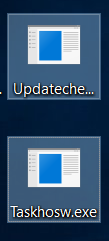
Threat Summary
| Name | Updatechecker.exe Miner |
| Type | Miner Trojan and Adware |
| Removal Time | Approximately 15 minutes for a full-system |
| Removal Tool |
See If Your System Has Been Affected by malware
Download
Malware Removal Tool
|
Updatechecker.exe Miner – How Did I Get It
The primary method via which your computer could have become infected with the Updatechecker Adware Miner is believed to be a fake setup or a program which you may have downloaded from the web, believing is legitimate. Such malware usually pretends to be:
- Setup of a driver.
- Installer of a free program or a game.
- Patch for game.
- Crack or other license activator.
- Key generator for activation.
There is also the likelihood that you may have clicked on a malicious web link that may have been sent to you via e-mail or via chat service, like Messenger, Viber, etc.
Updatechecker Miner Trojan – Malicious Activity
Once this malware has been installed on your computer system, it drops the following files on it:
- Updatechecker.exe
- Taskhostw.exe
After the file is ran, it launches the other process, called Taskhostw.exe, whose purpose is to connect your computer to a mining pool. Such mining pools are the primary places where computers join their efforts to mine for cryptocurrency tokens, like BitCoins or Monero. This procedure results in various different side effects, such as your computer slowing down significantly, due to over usage of your central processing unit (CPU) or graphics processor (GPU). The malware also keeps an active connection to a pool but credits all of the mined cryptocurrency tokens to the wallet of the cyber-criminals who have created it at the expense of using your PC’s resources.
Both of the files Taskhostw.exe and Updatechecker.exe aim to imitate legitimate Windows processes and both of them are dropped in the following directory:
%AppData%\Local\Microsoft\Windows Update
In addition to mining for cryptocurrencies, this Trojan may perform a series of malicious activities on your PC, like:
- Log your keystrokes.
- Take screenshots from it.
- Make sure that you cannot access some administrative directories.
- Steal files directly from your PC.
- Obtain passwords and logins from your web browser.
Furthermore, since it is also adware, the Trojan may display series of advertisements on your computer system, which can lead you to various suspicious sites, like tech support scams, financial scamming ones and even malicious websites, that may infect your computer with malware. The advertisements displayed may come in different forms, such as:
- Banners replaced on the legitimate sites you have visited.
- Pop-ups that may appear with animations and sounds.
- Highlighted text pop-ups, hijacking legitimate web pages.
- Browser redirections.
Bitcoin miners and adware are not a new thing, even though the miners are a developing trend. However, this is the first time, where we actually have the chance to see adware in combination with a Trojan horse, containing a cryptocurrency miner – quite impressive and likely done by an experienced programmer. Removal of this malware is highly advisable because it can damage the components on your computer and steal important information from it. In addition to this, we also advise you to change all of your passwords from a safe device.
Remove Updatechecker.exe Miner Adware Trojan from Your PC
In order to remove Updatechecker.exe malware, we recommend that you follow the removal instructions underneath this article. They are divided into manual and automatic removal manuals and if manual removal is not something you are used to doing, experts advise downloading and installing advanced anti-malware software to automatically scan your computer and remove Updatechecker.exe Miner and adware. Such software will also ensure that your computer is protected against infections in the future as well.
Preparation before removing Updatechecker.exe Miner.
Before starting the actual removal process, we recommend that you do the following preparation steps.
- Make sure you have these instructions always open and in front of your eyes.
- Do a backup of all of your files, even if they could be damaged. You should back up your data with a cloud backup solution and insure your files against any type of loss, even from the most severe threats.
- Be patient as this could take a while.
- Scan for Malware
- Fix Registries
- Remove Virus Files
Step 1: Scan for Updatechecker.exe Miner with SpyHunter Anti-Malware Tool



Step 2: Clean any registries, created by Updatechecker.exe Miner on your computer.
The usually targeted registries of Windows machines are the following:
- HKEY_LOCAL_MACHINE\Software\Microsoft\Windows\CurrentVersion\Run
- HKEY_CURRENT_USER\Software\Microsoft\Windows\CurrentVersion\Run
- HKEY_LOCAL_MACHINE\Software\Microsoft\Windows\CurrentVersion\RunOnce
- HKEY_CURRENT_USER\Software\Microsoft\Windows\CurrentVersion\RunOnce
You can access them by opening the Windows registry editor and deleting any values, created by Updatechecker.exe Miner there. This can happen by following the steps underneath:


 Tip: To find a virus-created value, you can right-click on it and click "Modify" to see which file it is set to run. If this is the virus file location, remove the value.
Tip: To find a virus-created value, you can right-click on it and click "Modify" to see which file it is set to run. If this is the virus file location, remove the value.Step 3: Find virus files created by Updatechecker.exe Miner on your PC.
1.For Windows 8, 8.1 and 10.
For Newer Windows Operating Systems
1: On your keyboard press + R and write explorer.exe in the Run text box and then click on the Ok button.

2: Click on your PC from the quick access bar. This is usually an icon with a monitor and its name is either “My Computer”, “My PC” or “This PC” or whatever you have named it.

3: Navigate to the search box in the top-right of your PC's screen and type “fileextension:” and after which type the file extension. If you are looking for malicious executables, an example may be "fileextension:exe". After doing that, leave a space and type the file name you believe the malware has created. Here is how it may appear if your file has been found:

N.B. We recommend to wait for the green loading bar in the navigation box to fill up in case the PC is looking for the file and hasn't found it yet.
2.For Windows XP, Vista, and 7.
For Older Windows Operating Systems
In older Windows OS's the conventional approach should be the effective one:
1: Click on the Start Menu icon (usually on your bottom-left) and then choose the Search preference.

2: After the search window appears, choose More Advanced Options from the search assistant box. Another way is by clicking on All Files and Folders.

3: After that type the name of the file you are looking for and click on the Search button. This might take some time after which results will appear. If you have found the malicious file, you may copy or open its location by right-clicking on it.
Now you should be able to discover any file on Windows as long as it is on your hard drive and is not concealed via special software.
Updatechecker.exe Miner FAQ
What Does Updatechecker.exe Miner Trojan Do?
The Updatechecker.exe Miner Trojan is a malicious computer program designed to disrupt, damage, or gain unauthorized access to a computer system. It can be used to steal sensitive data, gain control over a system, or launch other malicious activities.
Can Trojans Steal Passwords?
Yes, Trojans, like Updatechecker.exe Miner, can steal passwords. These malicious programs are designed to gain access to a user's computer, spy on victims and steal sensitive information such as banking details and passwords.
Can Updatechecker.exe Miner Trojan Hide Itself?
Yes, it can. A Trojan can use various techniques to mask itself, including rootkits, encryption, and obfuscation, to hide from security scanners and evade detection.
Can a Trojan be Removed by Factory Reset?
Yes, a Trojan can be removed by factory resetting your device. This is because it will restore the device to its original state, eliminating any malicious software that may have been installed. Bear in mind that there are more sophisticated Trojans that leave backdoors and reinfect even after a factory reset.
Can Updatechecker.exe Miner Trojan Infect WiFi?
Yes, it is possible for a Trojan to infect WiFi networks. When a user connects to the infected network, the Trojan can spread to other connected devices and can access sensitive information on the network.
Can Trojans Be Deleted?
Yes, Trojans can be deleted. This is typically done by running a powerful anti-virus or anti-malware program that is designed to detect and remove malicious files. In some cases, manual deletion of the Trojan may also be necessary.
Can Trojans Steal Files?
Yes, Trojans can steal files if they are installed on a computer. This is done by allowing the malware author or user to gain access to the computer and then steal the files stored on it.
Which Anti-Malware Can Remove Trojans?
Anti-malware programs such as SpyHunter are capable of scanning for and removing Trojans from your computer. It is important to keep your anti-malware up to date and regularly scan your system for any malicious software.
Can Trojans Infect USB?
Yes, Trojans can infect USB devices. USB Trojans typically spread through malicious files downloaded from the internet or shared via email, allowing the hacker to gain access to a user's confidential data.
About the Updatechecker.exe Miner Research
The content we publish on SensorsTechForum.com, this Updatechecker.exe Miner how-to removal guide included, is the outcome of extensive research, hard work and our team’s devotion to help you remove the specific trojan problem.
How did we conduct the research on Updatechecker.exe Miner?
Please note that our research is based on an independent investigation. We are in contact with independent security researchers, thanks to which we receive daily updates on the latest malware definitions, including the various types of trojans (backdoor, downloader, infostealer, ransom, etc.)
Furthermore, the research behind the Updatechecker.exe Miner threat is backed with VirusTotal.
To better understand the threat posed by trojans, please refer to the following articles which provide knowledgeable details.


