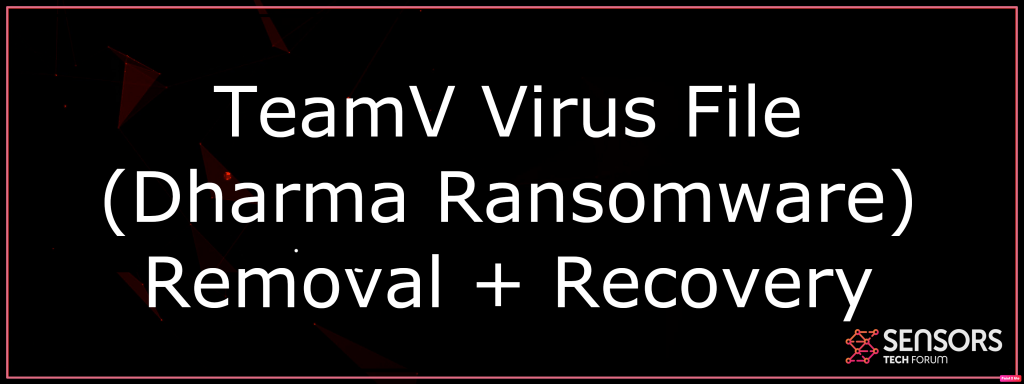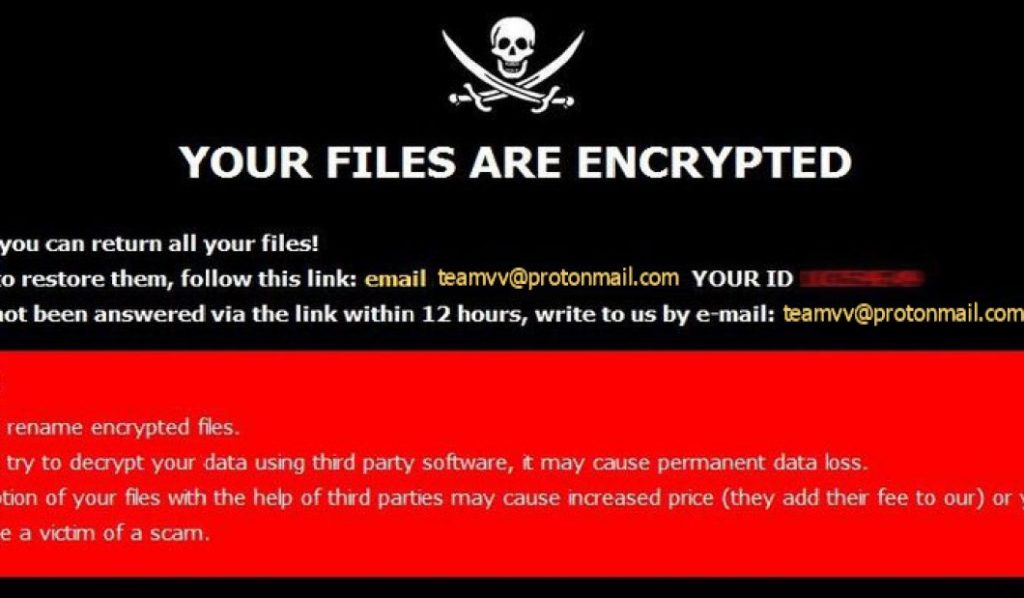This post has actually been developed to aid describe what is the .teamV variation of Dharma/CrySyS ransomware virus as well as just how you can remove it plus how you can attempt as well as restore documents, encrypted with the .teamV file expansion.
With one more week upon us, there has been one more variant of Dharma ransomware launched in the wild, this moment using the .teamV files extension which is included in the encrypted data. The virus is from a ransomware kind, which means that it encrypts the files on your computer system, leaving them in a state which stops you from opening them until you pay the ransom. This virus additionally includes 2 ransom money notes being added.
To be prevalent and contaminate computers properly, the ones who spread this variant of Dharma ransomware may use various untrustworthy techniques. One of them is to spread out the virus by means of an infection file that is included as an expansion on spammed e-mail messages. Such types of files usually pose to be legitimate files, like billing, an invoice or a financial statement. The e-mails are often established to imitate genuine messages from big businesses, like PayPal, eBay, Amazon, LinkedIn, DHL, FedEx and also financial institutions.

TeamV Virus Summary
| Name | TeamV Virus |
| File Extension | .teamV |
| Type | Ransomware, Cryptovirus |
| Short Description | The ransomware encrypts files on your computer system and demands a ransom to be paid to allegedly recover them. |
| Symptoms | The TeamV Dharma ransomware will encrypt your files by appending the .teamV extension to them. |
| Ransom Demanding Note | N/A |
| Distribution Method | Spam Emails, Email Attachments |
| Detection Tool |
See If Your System Has Been Affected by malware or other threats. Download
Malware Removal Tool
|
User Experience | Join Our Forum to Discuss TeamV Virus. |
TeamV Virus File Description
In addition to through email, the destructive files might additionally be uploaded on the hoax or endangered WordPress internet sites, in the form of various executables, like;
- Secret generators.
- Game or program patches or splits.
- Permit activators.
- Installers.
- Mobile variations of programs.
The ransom note of TeamV virus has the following contents:
All your files have been encrypted!
All your files have been encrypted due to a security problem with your PC. If you want to restore them, write us to the e-mail teamvv@protonmail.com
Write this ID in the title of your message XXXXXX
In case of no answer in 24 hours write us to theese e-mails:teamvv@protonmail.com
You have to pay for decryption in Bitcoins. The price depends on how fast you write to us. After payment we will send you the decryption tool that will decrypt all your files.
Free decryption as guarantee
Before paying you can send us up to 1 file for free decryption. The total size of files must be less than 1Mb (non archived), and files should not contain valuable information. (databases,backups, large excel sheets, etc.)
How to obtain Bitcoins
The easiest way to buy bitcoins is LocalBitcoins site. You have to register, click ‘Buy bitcoins’, and select the seller by payment method and price.
hxxps://localbitcoins[dot]com/buy_bitcoins
Also you can find other places to buy Bitcoins and beginners guide here:
hps://www.coindesk[dot]com/information/how-can-i-buy-bitcoins/
Attention!
Do not rename encrypted files.
Do not try to decrypt your data using third party software, it may cause permanent data loss.
In addition to this, the data that have actually been dropped may likewise be self-extracting archives or JavaScript files that might be uploaded in downloading manuscripts that are embedded in malicious Links. This means that you might have become infected with Dharma ransomware by opening an internet link that brings about automatic download and also install of the infection data.
When dropped on the victimized equipment, the Dharma .teamV virus begins to communicate with the following system data in Windows:
→ KERNEL32.dll
USER32.dll
WTSAPI32.dll
The .teamVvariation of Dharma utilizes those.dll Windows files to import the following features:
- Texttt
- Texttt
- GetProcessAffinityMask
- LocalFree
- LocalAlloc
- GetModuleHandleA
- GetModuleFileNameW
- VirtualQuery
- FreeLibrary
- ExitProcess
- Rest
- SetThreadAffinityMask
- WTSSendMessageW
- GetUserObjectInformationW
- GetProcessWindowStation
- LoadLibraryA
- GetProcAddress
- SetProcessAffinityMask
The Dharma ransomware then may connect with the complying with Windows files in System32:
→ C:\WINDOWS\system32\winime32.dll
C:\WINDOWS\system32\ws2_32.dll
C:\WINDOWS\system32\ws2help.dll
C:\WINDOWS\system32\psapi.dll
C:\WINDOWS\system32\imm32.dll
C:\WINDOWS\system32\lpk.dll
C:\WINDOWS\system32\usp10.dll
C:\WINDOWS\system32\comctl32.dll
C:\WINDOWS\system32\shell32.dll
C:\WINDOWS\WinSxS\x86_Microsoft.Windows.Common-Controls_6595b64144ccf1df_6.0.2600.5512_x-ww_35d4ce83\comctl32.dll
C:\WINDOWS\WindowsShell.Manifest
C:\WINDOWS\system32\MSCTF.dll
C:\WINDOWS\system32\MSCTFIME.IME
Along with this, Dharma ransomware also changes several computer system registry sub-keys in Windows:.
→ \Registry\Machine\Software\Microsoft\Windows NT\CurrentVersion\Image File Execution Options\996E.exe
\Registry\MACHINE\System\CurrentControlSet\Control\SafeBoot\Option
\Registry\Machine\Software\Policies\Microsoft\Windows\Safer\CodeIdentifiers
\REGISTRY\MACHINE\SOFTWARE\Policies\Microsoft\Windows\Safer\CodeIdentifiers\TransparentEnabled
\REGISTRY\USER\S-1-5-21-1482476501-1645522239-1417001333-500\Software\Policies\Microsoft\Windows\Safer\CodeIdentifiers
\Registry\Machine\Software\Microsoft\Windows NT\CurrentVersion\Image File Execution Options\ole32.dll
\Registry\Machine\Software\Microsoft\Windows NT\CurrentVersion\Image File Execution Options\oleaut32.dll
\Registry\Machine\Software\Microsoft\Windows NT\CurrentVersion\Image File Execution Options\version.dll
\Registry\Machine\Software\Microsoft\Windows NT\CurrentVersion\Image File Execution Options\comctl32.dll
\Registry\Machine\Software\Microsoft\Windows NT\CurrentVersion\Image File Execution Options\SHELL32.dll
Among the tasks of the .teamV Dharma ransomware is to likewise drop it’s ransom money note, called Info.hta on the sufferer PC. The note appears like the adhering to when opened up:.
Dharma .teamV Ransomware– File Encryption Refine.
Comparable to the previous versions of Dharma ransomware, this one does not cheat the practice as well as adds various different features that miss encrypting files in the vital Windows directory sites, like:.
- %System%.
- %System32%.
- %Windows%.
- %ProgramData%.
- %AppData%.
This is done with the main objective of leaving Windows active so that the target can utilize the PC to pay ransom, which we highly discourage doing.
Dharma ransomware may after that scan for the files it intends to encrypt by looking for them, based on their data expansions. One of the most targeted files naturally are the most generally used ones, for example:.
- Photos.
- Videos.
- Sound files.
- Archives.
- Online Drives.
- Backups.
The virus then might utilize the AES encryption formula to encrypt your files. It might develop encrypted duplicates of the files and also remove the original ones or directly attack the files themselves. After the .teamV version of Dharma ransomware is finished with your files, the malware generates a crooked decryption key, which is additionally secured to ensure that just the crooks can utilize it to recoup your data. The data name is also modified and also has its file icon stripped down from it. Files, encrypted by .teamV Dharma ransomware look like the following:
Document.docx.[teamv@protonmail.com].[id=2bf2wd].teamV
Before beginning any removal procedure of this model of Dharma, we suggest that you do a backup of your data, just in case.
How To Remove TeamV Virus and How to Restore .teamV Files?
If you wish to remove this virus, you can try doing so by following the elimination instructions that are below this write-up. They have actually been made with the main objective of helping you erase the infection files and objects of Dharma ransomware either by hand or instantly. If manual elimination Is not something you feel great in doing, then most protection specialists would advise you to run a check of your COMPUTER, making use of an innovative anti-malware program. Such a software program will certainly check your computer system to try to find all malicious files and things, that might be related to this infection as well as remove them from your computer, plus safeguard it versus future infections.
If you want to recover files, you can attempt doing so b adhering to the alternative approaches for files restoration below. They lie in step “Try to Restore…”, located below. They may not be a 100% guarantee that you will have the ability to restore all of your encrypted files, yet with their help, you may be able to recoup some or a lot of your data, depending upon the scenario.
- Step 1
- Step 2
- Step 3
- Step 4
- Step 5
Step 1: Scan for TeamV Virus with SpyHunter Anti-Malware Tool



Ransomware Automatic Removal - Video Guide
Step 2: Uninstall TeamV Virus and related malware from Windows
Here is a method in few easy steps that should be able to uninstall most programs. No matter if you are using Windows 10, 8, 7, Vista or XP, those steps will get the job done. Dragging the program or its folder to the recycle bin can be a very bad decision. If you do that, bits and pieces of the program are left behind, and that can lead to unstable work of your PC, errors with the file type associations and other unpleasant activities. The proper way to get a program off your computer is to Uninstall it. To do that:


 Follow the instructions above and you will successfully delete most unwanted and malicious programs.
Follow the instructions above and you will successfully delete most unwanted and malicious programs.
Step 3: Clean any registries, created by TeamV Virus on your computer.
The usually targeted registries of Windows machines are the following:
- HKEY_LOCAL_MACHINE\Software\Microsoft\Windows\CurrentVersion\Run
- HKEY_CURRENT_USER\Software\Microsoft\Windows\CurrentVersion\Run
- HKEY_LOCAL_MACHINE\Software\Microsoft\Windows\CurrentVersion\RunOnce
- HKEY_CURRENT_USER\Software\Microsoft\Windows\CurrentVersion\RunOnce
You can access them by opening the Windows registry editor and deleting any values, created by TeamV Virus there. This can happen by following the steps underneath:


 Tip: To find a virus-created value, you can right-click on it and click "Modify" to see which file it is set to run. If this is the virus file location, remove the value.
Tip: To find a virus-created value, you can right-click on it and click "Modify" to see which file it is set to run. If this is the virus file location, remove the value.
Before starting "Step 4", please boot back into Normal mode, in case you are currently in Safe Mode.
This will enable you to install and use SpyHunter 5 successfully.
Step 4: Boot Your PC In Safe Mode to isolate and remove TeamV Virus





Step 5: Try to Restore Files Encrypted by TeamV Virus.
Method 1: Use STOP Decrypter by Emsisoft.
Not all variants of this ransomware can be decrypted for free, but we have added the decryptor used by researchers that is often updated with the variants which become eventually decrypted. You can try and decrypt your files using the instructions below, but if they do not work, then unfortunately your variant of the ransomware virus is not decryptable.
Follow the instructions below to use the Emsisoft decrypter and decrypt your files for free. You can download the Emsisoft decryption tool linked here and then follow the steps provided below:
1 Right-click on the decrypter and click on Run as Administrator as shown below:

2. Agree with the license terms:

3. Click on "Add Folder" and then add the folders where you want files decrypted as shown underneath:

4. Click on "Decrypt" and wait for your files to be decoded.

Note: Credit for the decryptor goes to Emsisoft researchers who have made the breakthrough with this virus.
Method 2: Use data recovery software
Ransomware infections and TeamV Virus aim to encrypt your files using an encryption algorithm which may be very difficult to decrypt. This is why we have suggested a data recovery method that may help you go around direct decryption and try to restore your files. Bear in mind that this method may not be 100% effective but may also help you a little or a lot in different situations.
Simply click on the link and on the website menus on the top, choose Data Recovery - Data Recovery Wizard for Windows or Mac (depending on your OS), and then download and run the tool.
TeamV Virus-FAQ
What is TeamV Virus Ransomware?
TeamV Virus is a ransomware infection - the malicious software that enters your computer silently and blocks either access to the computer itself or encrypt your files.
Many ransomware viruses use sophisticated encryption algorithms to make your files inaccessible. The goal of ransomware infections is to demand that you pay a ransom payment to get access to your files back.
What Does TeamV Virus Ransomware Do?
Ransomware in general is a malicious software that is designed to block access to your computer or files until a ransom is paid.
Ransomware viruses can also damage your system, corrupt data and delete files, resulting in the permanent loss of important files.
How Does TeamV Virus Infect?
Via several ways.TeamV Virus Ransomware infects computers by being sent via phishing emails, containing virus attachment. This attachment is usually masked as an important document, like an invoice, bank document or even a plane ticket and it looks very convincing to users.
Another way you may become a victim of TeamV Virus is if you download a fake installer, crack or patch from a low reputation website or if you click on a virus link. Many users report getting a ransomware infection by downloading torrents.
How to Open .TeamV Virus files?
You can't without a decryptor. At this point, the .TeamV Virus files are encrypted. You can only open them once they are decrypted using a specific decryption key for the particular algorithm.
What to Do If a Decryptor Does Not Work?
Do not panic, and backup the files. If a decryptor did not decrypt your .TeamV Virus files successfully, then do not despair, because this virus is still new.
Can I Restore ".TeamV Virus" Files?
Yes, sometimes files can be restored. We have suggested several file recovery methods that could work if you want to restore .TeamV Virus files.
These methods are in no way 100% guaranteed that you will be able to get your files back. But if you have a backup, your chances of success are much greater.
How To Get Rid of TeamV Virus Virus?
The safest way and the most efficient one for the removal of this ransomware infection is the use a professional anti-malware program.
It will scan for and locate TeamV Virus ransomware and then remove it without causing any additional harm to your important .TeamV Virus files.
Can I Report Ransomware to Authorities?
In case your computer got infected with a ransomware infection, you can report it to the local Police departments. It can help authorities worldwide track and determine the perpetrators behind the virus that has infected your computer.
Below, we have prepared a list with government websites, where you can file a report in case you are a victim of a cybercrime:
Cyber-security authorities, responsible for handling ransomware attack reports in different regions all over the world:
Germany - Offizielles Portal der deutschen Polizei
United States - IC3 Internet Crime Complaint Centre
United Kingdom - Action Fraud Police
France - Ministère de l'Intérieur
Italy - Polizia Di Stato
Spain - Policía Nacional
Netherlands - Politie
Poland - Policja
Portugal - Polícia Judiciária
Greece - Cyber Crime Unit (Hellenic Police)
India - Mumbai Police - CyberCrime Investigation Cell
Australia - Australian High Tech Crime Center
Reports may be responded to in different timeframes, depending on your local authorities.
Can You Stop Ransomware from Encrypting Your Files?
Yes, you can prevent ransomware. The best way to do this is to ensure your computer system is updated with the latest security patches, use a reputable anti-malware program and firewall, backup your important files frequently, and avoid clicking on malicious links or downloading unknown files.
Can TeamV Virus Ransomware Steal Your Data?
Yes, in most cases ransomware will steal your information. It is a form of malware that steals data from a user's computer, encrypts it, and then demands a ransom in order to decrypt it.
In many cases, the malware authors or attackers will threaten to delete the data or publish it online unless the ransom is paid.
Can Ransomware Infect WiFi?
Yes, ransomware can infect WiFi networks, as malicious actors can use it to gain control of the network, steal confidential data, and lock out users. If a ransomware attack is successful, it could lead to a loss of service and/or data, and in some cases, financial losses.
Should I Pay Ransomware?
No, you should not pay ransomware extortionists. Paying them only encourages criminals and does not guarantee that the files or data will be restored. The better approach is to have a secure backup of important data and be vigilant about security in the first place.
What Happens If I Don't Pay Ransom?
If you don't pay the ransom, the hackers may still have access to your computer, data, or files and may continue to threaten to expose or delete them, or even use them to commit cybercrimes. In some cases, they may even continue to demand additional ransom payments.
Can a Ransomware Attack Be Detected?
Yes, ransomware can be detected. Anti-malware software and other advanced security tools can detect ransomware and alert the user when it is present on a machine.
It is important to stay up-to-date on the latest security measures and to keep security software updated to ensure ransomware can be detected and prevented.
Do Ransomware Criminals Get Caught?
Yes, ransomware criminals do get caught. Law enforcement agencies, such as the FBI, Interpol and others have been successful in tracking down and prosecuting ransomware criminals in the US and other countries. As ransomware threats continue to increase, so does the enforcement activity.
About the TeamV Virus Research
The content we publish on SensorsTechForum.com, this TeamV Virus how-to removal guide included, is the outcome of extensive research, hard work and our team’s devotion to help you remove the specific malware and restore your encrypted files.
How did we conduct the research on this ransomware?
Our research is based on an independent investigation. We are in contact with independent security researchers, and as such, we receive daily updates on the latest malware and ransomware definitions.
Furthermore, the research behind the TeamV Virus ransomware threat is backed with VirusTotal and the NoMoreRansom project.
To better understand the ransomware threat, please refer to the following articles which provide knowledgeable details.
As a site that has been dedicated to providing free removal instructions for ransomware and malware since 2014, SensorsTechForum’s recommendation is to only pay attention to trustworthy sources.
How to recognize trustworthy sources:
- Always check "About Us" web page.
- Profile of the content creator.
- Make sure that real people are behind the site and not fake names and profiles.
- Verify Facebook, LinkedIn and Twitter personal profiles.