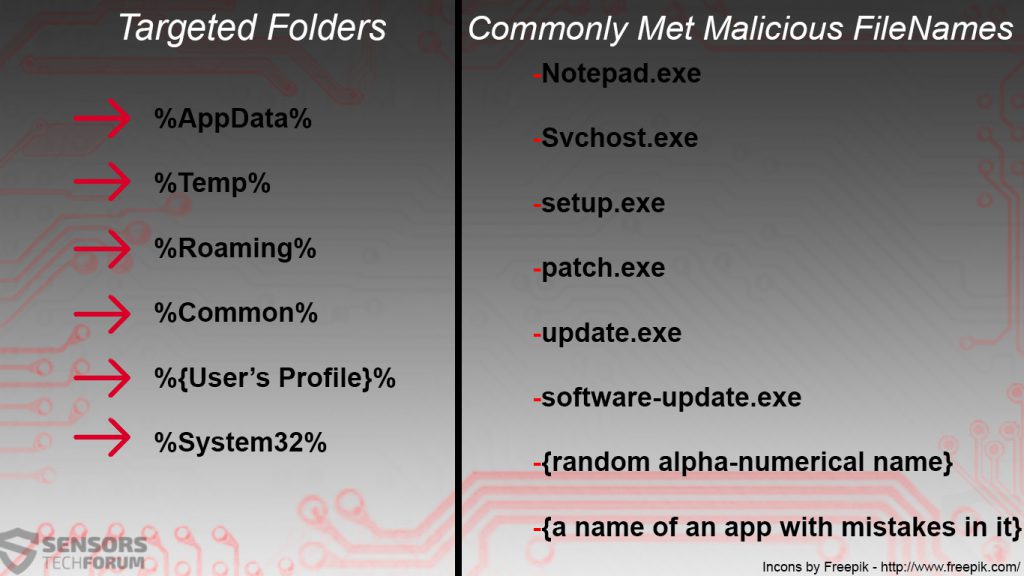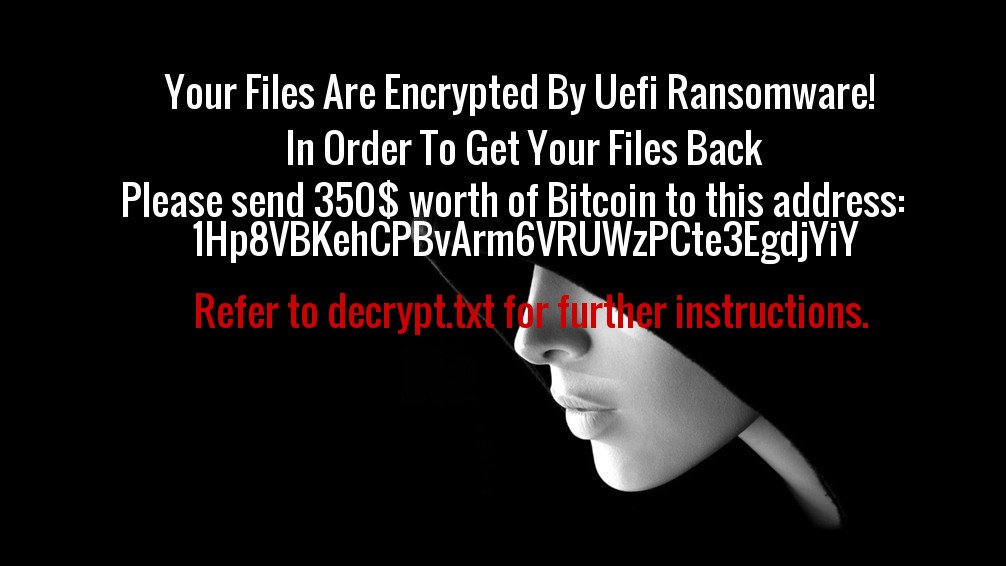This article has been created to help you remove Uefi ransomware from your computer.
This article has been created to help you remove Uefi ransomware from your computer.
In addition to the newer ransomware variants coming out in August 2017, Uefi Ransomware is also one that must not be underestimated. The virus pretends to encrypt the files on the computers it has compromised, demanding from it’s victims to send the sum of $350 to the BitCoin address of the cyber-criminals who are behind the threat in order to decrypt them. If you have become a victim of the Uefi ransowmare infection, we strongly advise you to read this article thoroughly.

Threat Summary
| Name | Uefi Ransomware |
| Type | Ransomware, Cryptovirus |
| Short Description | Encrypts the files on the computers that have been infected by it, demanding $350 ransom payoff to get them back. |
| Symptoms | Changes the wallpaper on the infected computer and adds a decrypt.txt ransom note on the desktop of the victim PC. |
| Distribution Method | Spam Emails, Email Attachments, Executable files |
| Detection Tool |
See If Your System Has Been Affected by malware
Download
Malware Removal Tool
|
User Experience | Join Our Forum to Discuss Uefi Ransomware. |
| Data Recovery Tool | Windows Data Recovery by Stellar Phoenix Notice! This product scans your drive sectors to recover lost files and it may not recover 100% of the encrypted files, but only few of them, depending on the situation and whether or not you have reformatted your drive. |

How Does Uefi Ransomware Infect
The infection process of Uefi Ransomware is possibly conducted in several ways, the main of which may be via e-mail spam. The e-mails that infect with Uefi ransowmare may use malicious e-mail attachments or web links that can cause the infection itself. They usually contain multiple different types of e-mail messages that portray the malicious e-mail attachments in them as legitimate ones, such as:
- Receipts.
- Invoices.
- Confirmation letters.
- Bank account activity and balance sheets.
After the victim has been tricked into opening the fake e-mail attachments, the virus may immediately connect to a remote host and download the payload of Uefi ransomware.
Other methods by which one could become a victim of this ransomware virus is to download a fake setup, key generator or other type of fake executable file, posing as legitimate online.

Uefi Ransomware – Malicious Activity
Uefi ransomware is not to be mistaken with the first-ever ransomware virus, coming out with that name on March 2017 which actually attacked the UEFI of a compromised PC.
Although using the same name may be a hint that this ransomware may be created by the same people behind the original Uefi Ransomware virus, this malware has nothing to do with it.
After infection with this virus, you may find some of it’s payload files dropped under different names in the occasionally targeted Windows folders:
After dropping it’s files, the Uefi Ransowmare virus may execute them as hidden processes in Windows Task Manager. Since the files contain various functions, which are the key behind the activity of Uefi ransomware, executing them may result in the virus:
- Creating mutexes.
- Generating new types of permissions that give the virus administrative rights over your computer.
- Modify the Windows Registry Editor.
Regarding the Windows Registry Editor, the malware may take advantage of the following Windows Registry sub-keys:
- Run.
- RunOnce.
After this ransomware virus has finished it’s preparation phase it may begin to make it’s presence known on the compromised computer and change it’s wallpaper to the following image:
In addition to this, a decrypt.txt file is dropped which has the following ransom note:
Your Files Are Encrypted By Uefi Ransomware!
In Order To Get Your Files Back
Please send 350$ worth of Bitcoin to this address:
1Hp8VBKehCPBvArm6VRUWzPCte3EgdjYiY
Refer to decrypt.txt for further instructions.

Uefi Ransomware – Does It Encrypt Files
At the moment, it has been established that Uefi ransomware only pretends to encrypt files, whereas in fact, the virus does not perform encryption on them. Instead, the malware aims to scare off the infected victims into paying hefty ransom fees, as reported by malware researchers on Twitter:
Claims to be UEFI #Ransomware, doesn't encrypt at the moment, creates file radiation.bin, pdb name- Hell's ransomware. lol. pic.twitter.com/RpVNLRo2bN
— Leo (@leotpsc) August 7, 2017

Remove Uefi Ransomware and Restore Files
Before beginning the removal process it is always recommended to focus on backing up your files. Then, you can proceed with following either the manual or automatic removal instructions below. If you lack the experience in manually removing ransomware, like Uefi Ransomware, we strongly recommend you to focus on following the automatic removal instructions below. The removal of the Uefi ransomware virus may be easier than usual as it does not encrypt any files. For maximum effectiveness and faster removal, experts strongly advise to focus on using an advanced anti-malware software which aims to help you remove it’s malicious executable as well as other support type of files completely.
- Step 1
- Step 2
- Step 3
- Step 4
- Step 5
Step 1: Scan for Uefi Ransomware with SpyHunter Anti-Malware Tool



Ransomware Automatic Removal - Video Guide
Step 2: Uninstall Uefi Ransomware and related malware from Windows
Here is a method in few easy steps that should be able to uninstall most programs. No matter if you are using Windows 10, 8, 7, Vista or XP, those steps will get the job done. Dragging the program or its folder to the recycle bin can be a very bad decision. If you do that, bits and pieces of the program are left behind, and that can lead to unstable work of your PC, errors with the file type associations and other unpleasant activities. The proper way to get a program off your computer is to Uninstall it. To do that:


 Follow the instructions above and you will successfully delete most unwanted and malicious programs.
Follow the instructions above and you will successfully delete most unwanted and malicious programs.
Step 3: Clean any registries, created by Uefi Ransomware on your computer.
The usually targeted registries of Windows machines are the following:
- HKEY_LOCAL_MACHINE\Software\Microsoft\Windows\CurrentVersion\Run
- HKEY_CURRENT_USER\Software\Microsoft\Windows\CurrentVersion\Run
- HKEY_LOCAL_MACHINE\Software\Microsoft\Windows\CurrentVersion\RunOnce
- HKEY_CURRENT_USER\Software\Microsoft\Windows\CurrentVersion\RunOnce
You can access them by opening the Windows registry editor and deleting any values, created by Uefi Ransomware there. This can happen by following the steps underneath:


 Tip: To find a virus-created value, you can right-click on it and click "Modify" to see which file it is set to run. If this is the virus file location, remove the value.
Tip: To find a virus-created value, you can right-click on it and click "Modify" to see which file it is set to run. If this is the virus file location, remove the value.
Before starting "Step 4", please boot back into Normal mode, in case you are currently in Safe Mode.
This will enable you to install and use SpyHunter 5 successfully.
Step 4: Boot Your PC In Safe Mode to isolate and remove Uefi Ransomware





Step 5: Try to Restore Files Encrypted by Uefi Ransomware.
Method 1: Use STOP Decrypter by Emsisoft.
Not all variants of this ransomware can be decrypted for free, but we have added the decryptor used by researchers that is often updated with the variants which become eventually decrypted. You can try and decrypt your files using the instructions below, but if they do not work, then unfortunately your variant of the ransomware virus is not decryptable.
Follow the instructions below to use the Emsisoft decrypter and decrypt your files for free. You can download the Emsisoft decryption tool linked here and then follow the steps provided below:
1 Right-click on the decrypter and click on Run as Administrator as shown below:

2. Agree with the license terms:

3. Click on "Add Folder" and then add the folders where you want files decrypted as shown underneath:

4. Click on "Decrypt" and wait for your files to be decoded.

Note: Credit for the decryptor goes to Emsisoft researchers who have made the breakthrough with this virus.
Method 2: Use data recovery software
Ransomware infections and Uefi Ransomware aim to encrypt your files using an encryption algorithm which may be very difficult to decrypt. This is why we have suggested a data recovery method that may help you go around direct decryption and try to restore your files. Bear in mind that this method may not be 100% effective but may also help you a little or a lot in different situations.
Simply click on the link and on the website menus on the top, choose Data Recovery - Data Recovery Wizard for Windows or Mac (depending on your OS), and then download and run the tool.
Uefi Ransomware-FAQ
What is Uefi Ransomware Ransomware?
Uefi Ransomware is a ransomware infection - the malicious software that enters your computer silently and blocks either access to the computer itself or encrypt your files.
Many ransomware viruses use sophisticated encryption algorithms to make your files inaccessible. The goal of ransomware infections is to demand that you pay a ransom payment to get access to your files back.
What Does Uefi Ransomware Ransomware Do?
Ransomware in general is a malicious software that is designed to block access to your computer or files until a ransom is paid.
Ransomware viruses can also damage your system, corrupt data and delete files, resulting in the permanent loss of important files.
How Does Uefi Ransomware Infect?
Via several ways.Uefi Ransomware Ransomware infects computers by being sent via phishing emails, containing virus attachment. This attachment is usually masked as an important document, like an invoice, bank document or even a plane ticket and it looks very convincing to users.
Another way you may become a victim of Uefi Ransomware is if you download a fake installer, crack or patch from a low reputation website or if you click on a virus link. Many users report getting a ransomware infection by downloading torrents.
How to Open .Uefi Ransomware files?
You can't without a decryptor. At this point, the .Uefi Ransomware files are encrypted. You can only open them once they are decrypted using a specific decryption key for the particular algorithm.
What to Do If a Decryptor Does Not Work?
Do not panic, and backup the files. If a decryptor did not decrypt your .Uefi Ransomware files successfully, then do not despair, because this virus is still new.
Can I Restore ".Uefi Ransomware" Files?
Yes, sometimes files can be restored. We have suggested several file recovery methods that could work if you want to restore .Uefi Ransomware files.
These methods are in no way 100% guaranteed that you will be able to get your files back. But if you have a backup, your chances of success are much greater.
How To Get Rid of Uefi Ransomware Virus?
The safest way and the most efficient one for the removal of this ransomware infection is the use a professional anti-malware program.
It will scan for and locate Uefi Ransomware ransomware and then remove it without causing any additional harm to your important .Uefi Ransomware files.
Can I Report Ransomware to Authorities?
In case your computer got infected with a ransomware infection, you can report it to the local Police departments. It can help authorities worldwide track and determine the perpetrators behind the virus that has infected your computer.
Below, we have prepared a list with government websites, where you can file a report in case you are a victim of a cybercrime:
Cyber-security authorities, responsible for handling ransomware attack reports in different regions all over the world:
Germany - Offizielles Portal der deutschen Polizei
United States - IC3 Internet Crime Complaint Centre
United Kingdom - Action Fraud Police
France - Ministère de l'Intérieur
Italy - Polizia Di Stato
Spain - Policía Nacional
Netherlands - Politie
Poland - Policja
Portugal - Polícia Judiciária
Greece - Cyber Crime Unit (Hellenic Police)
India - Mumbai Police - CyberCrime Investigation Cell
Australia - Australian High Tech Crime Center
Reports may be responded to in different timeframes, depending on your local authorities.
Can You Stop Ransomware from Encrypting Your Files?
Yes, you can prevent ransomware. The best way to do this is to ensure your computer system is updated with the latest security patches, use a reputable anti-malware program and firewall, backup your important files frequently, and avoid clicking on malicious links or downloading unknown files.
Can Uefi Ransomware Ransomware Steal Your Data?
Yes, in most cases ransomware will steal your information. It is a form of malware that steals data from a user's computer, encrypts it, and then demands a ransom in order to decrypt it.
In many cases, the malware authors or attackers will threaten to delete the data or publish it online unless the ransom is paid.
Can Ransomware Infect WiFi?
Yes, ransomware can infect WiFi networks, as malicious actors can use it to gain control of the network, steal confidential data, and lock out users. If a ransomware attack is successful, it could lead to a loss of service and/or data, and in some cases, financial losses.
Should I Pay Ransomware?
No, you should not pay ransomware extortionists. Paying them only encourages criminals and does not guarantee that the files or data will be restored. The better approach is to have a secure backup of important data and be vigilant about security in the first place.
What Happens If I Don't Pay Ransom?
If you don't pay the ransom, the hackers may still have access to your computer, data, or files and may continue to threaten to expose or delete them, or even use them to commit cybercrimes. In some cases, they may even continue to demand additional ransom payments.
Can a Ransomware Attack Be Detected?
Yes, ransomware can be detected. Anti-malware software and other advanced security tools can detect ransomware and alert the user when it is present on a machine.
It is important to stay up-to-date on the latest security measures and to keep security software updated to ensure ransomware can be detected and prevented.
Do Ransomware Criminals Get Caught?
Yes, ransomware criminals do get caught. Law enforcement agencies, such as the FBI, Interpol and others have been successful in tracking down and prosecuting ransomware criminals in the US and other countries. As ransomware threats continue to increase, so does the enforcement activity.
About the Uefi Ransomware Research
The content we publish on SensorsTechForum.com, this Uefi Ransomware how-to removal guide included, is the outcome of extensive research, hard work and our team’s devotion to help you remove the specific malware and restore your encrypted files.
How did we conduct the research on this ransomware?
Our research is based on an independent investigation. We are in contact with independent security researchers, and as such, we receive daily updates on the latest malware and ransomware definitions.
Furthermore, the research behind the Uefi Ransomware ransomware threat is backed with VirusTotal and the NoMoreRansom project.
To better understand the ransomware threat, please refer to the following articles which provide knowledgeable details.
As a site that has been dedicated to providing free removal instructions for ransomware and malware since 2014, SensorsTechForum’s recommendation is to only pay attention to trustworthy sources.
How to recognize trustworthy sources:
- Always check "About Us" web page.
- Profile of the content creator.
- Make sure that real people are behind the site and not fake names and profiles.
- Verify Facebook, LinkedIn and Twitter personal profiles.