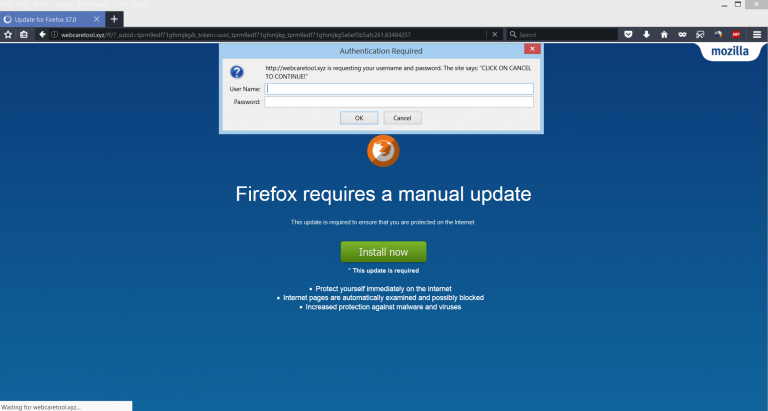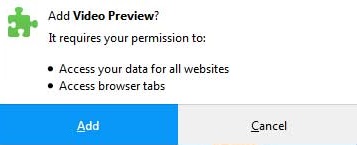This article aims to explain what is the Video Preview Adware extension for Firefox and how to remove it from your computer to prevent it from mining Monero.
This article aims to explain what is the Video Preview Adware extension for Firefox and how to remove it from your computer to prevent it from mining Monero.
The Video Preview browser extension is the type of software you do not want to have on your computer system. The browser extension’s primary purpose is to slither in your computer by pretending to be helpful and in the meantime display advertisements that lead to third-party websites. And not only this, but the Video Preview extension has also bene reported by security experts to perform other activities on your computer as well, such as mine for the cryptocurrency Monero via a JavaScript injected in your browser. Since the Video Preview Adware and Miner extension may be indirectly risky to your computer and uses it’s resources without your consent, recommendations are to read tis article and learn how to remove this PUP from Firefox and your PC.

Threat Summary
| Name | Video Preview |
| Type | CryptoCurrency Miner and Adware extension. |
| Short Description | A browser extension for Google Chrome that comes embedded with a Monero miner script. |
| Symptoms | You may see different types of ads to appear on your browser and firefox.exe process may take up to 100% of your CPU’s power. |
| Distribution Method | Bundled downloads. Web pages which may advertise it. |
| Detection Tool |
See If Your System Has Been Affected by malware
Download
Malware Removal Tool
|
User Experience | Join Our Forum to Discuss Video Preview. |

Video Preview PUP – How Did I Get It
The main method by which the Video Preview app is installed onto the computers of unsuspecting users has been reported to be via a fake web page, pretending to be an update for the latest version of Mozilla Firefox. The Video Preview extension is added as a result of the same “Firefox requires a manual update” pop-up we have detected before. It looks like the following:
When the victim clicks on the “Install” button, he or she may see on their screen the following prompt, which if OK’d will install the Video Preview extension on your web browser:
In addition to this, the “Firefox Requires a manual Update” scamming message may also be associated with a lot of other apps, just like Video Preview extension and if you see such a pop-up with a very long URL in the future, we recommend that you avoid it.

Video Preview Extension – Main Activity
The Video Preview extension is what security researchers often put in the PUP category. PUP stands for a potentially unwanted program and such programs often aim to perform activities that are not by default malicious, but may lead to malicious applications being installed on your PC.
Once installed on your web browser, the Video Preview extension may immediately change it’s web browser settings so that the application can display numerous types of advertisements on your computer while remaining uninterrupted. And not only this, but the Video Preview extension may also use the following tracking technologies:
- Cookies.
- Pixels.
- Tags.
- Geo-Locators.
These tracking technologies may be utilized by the Video Preview extension to cause different advertisements to appear on your computer which may target you based on what you do online. They may track your:
- Online search history.
- Browsing history.
- Online clicks.
- Bookmarked websites.
This information may be used by the Video Preview extension to send different advertisements, based on your interests and lead you to third-party websites that may be dangerous for your computer, like scamming sites or even malicious websites that may infect your PC with malware. The ads which may be displayed by the Video Preview PUP could be of the following types:
- Browser Redirects.
- Pop-ups.
- Taken over banner spaces on the sites you visit, even if you have ad-blocking extension.
- Highlighted text ads on the sites you visit.
The main activity of the Video Preview PUP however is to perform a so-called cryptocurrency mining operation. This procedure is done in the following chronological steps:
Step 1: The Video Preview PUP injects a JavaScript code on your computer.
Step 2: The script connects your IP address to a mining pool, linked to the cryptocurrency wallet of the cyber-criminals.
Step 3: The JavaScript code begins to perform calculations, otherwise known as mining operations or hashing operations and these calucations result in the Monero cryptocurrency tokens being mined.
Step 4: After the tokens are mined, they are added to the crypto wallet of the cyber-criminals.
The only real symptom by which you could identify a miner, like Video Preview extension on your web browser is to check the firefox.exe process on your Windows Task Manager and if it’s running on 90% and higher without you having opened a lot of New Tabs and sites, it is very likely that you Firefox browser has been compromised.

Remove Video Preview PUP from Your Computer
In order to make sure that all of the files and objects created by the Video Preview PUP have been removed from your computer system, we recommend that you follow the removal instructions underneath. They have been created to help you to either manually or automatically get rid of this pesky software from your computer. If manual removal is not something you feel confident in doing, be advised that security experts always recommend to use an advanced anti-malware software for the removal. Such software will automatically scan for all of the unwanted files of this program to make sure it’s eradicated completely and does not cause problems in the future.
Preparation before removing Video Preview.
Before starting the actual removal process, we recommend that you do the following preparation steps.
- Make sure you have these instructions always open and in front of your eyes.
- Do a backup of all of your files, even if they could be damaged. You should back up your data with a cloud backup solution and insure your files against any type of loss, even from the most severe threats.
- Be patient as this could take a while.
- Scan for Malware
- Fix Registries
- Remove Virus Files
Step 1: Scan for Video Preview with SpyHunter Anti-Malware Tool



Step 2: Clean any registries, created by Video Preview on your computer.
The usually targeted registries of Windows machines are the following:
- HKEY_LOCAL_MACHINE\Software\Microsoft\Windows\CurrentVersion\Run
- HKEY_CURRENT_USER\Software\Microsoft\Windows\CurrentVersion\Run
- HKEY_LOCAL_MACHINE\Software\Microsoft\Windows\CurrentVersion\RunOnce
- HKEY_CURRENT_USER\Software\Microsoft\Windows\CurrentVersion\RunOnce
You can access them by opening the Windows registry editor and deleting any values, created by Video Preview there. This can happen by following the steps underneath:


 Tip: To find a virus-created value, you can right-click on it and click "Modify" to see which file it is set to run. If this is the virus file location, remove the value.
Tip: To find a virus-created value, you can right-click on it and click "Modify" to see which file it is set to run. If this is the virus file location, remove the value.Step 3: Find virus files created by Video Preview on your PC.
1.For Windows 8, 8.1 and 10.
For Newer Windows Operating Systems
1: On your keyboard press + R and write explorer.exe in the Run text box and then click on the Ok button.

2: Click on your PC from the quick access bar. This is usually an icon with a monitor and its name is either “My Computer”, “My PC” or “This PC” or whatever you have named it.

3: Navigate to the search box in the top-right of your PC's screen and type “fileextension:” and after which type the file extension. If you are looking for malicious executables, an example may be "fileextension:exe". After doing that, leave a space and type the file name you believe the malware has created. Here is how it may appear if your file has been found:

N.B. We recommend to wait for the green loading bar in the navigation box to fill up in case the PC is looking for the file and hasn't found it yet.
2.For Windows XP, Vista, and 7.
For Older Windows Operating Systems
In older Windows OS's the conventional approach should be the effective one:
1: Click on the Start Menu icon (usually on your bottom-left) and then choose the Search preference.

2: After the search window appears, choose More Advanced Options from the search assistant box. Another way is by clicking on All Files and Folders.

3: After that type the name of the file you are looking for and click on the Search button. This might take some time after which results will appear. If you have found the malicious file, you may copy or open its location by right-clicking on it.
Now you should be able to discover any file on Windows as long as it is on your hard drive and is not concealed via special software.
Video Preview FAQ
What Does Video Preview Trojan Do?
The Video Preview Trojan is a malicious computer program designed to disrupt, damage, or gain unauthorized access to a computer system.
It can be used to steal sensitive data, gain control over a system, or launch other malicious activities.
Can Trojans Steal Passwords?
Yes, Trojans, like Video Preview, can steal passwords. These malicious programs are designed to gain access to a user's computer, spy on victims and steal sensitive information such as banking details and passwords.
Can Video Preview Trojan Hide Itself?
Yes, it can. A Trojan can use various techniques to mask itself, including rootkits, encryption, and obfuscation, to hide from security scanners and evade detection.
Can a Trojan be Removed by Factory Reset?
Yes, a Trojan can be removed by factory resetting your device. This is because it will restore the device to its original state, eliminating any malicious software that may have been installed. Bear in mind, that there are more sophisticated Trojans, that leave backdoors and reinfect even after factory reset.
Can Video Preview Trojan Infect WiFi?
Yes, it is possible for a Trojan to infect WiFi networks. When a user connects to the infected network, the Trojan can spread to other connected devices and can access sensitive information on the network.
Can Trojans Be Deleted?
Yes, Trojans can be deleted. This is typically done by running a powerful anti-virus or anti-malware program that is designed to detect and remove malicious files. In some cases, manual deletion of the Trojan may also be necessary.
Can Trojans Steal Files?
Yes, Trojans can steal files if they are installed on a computer. This is done by allowing the malware author or user to gain access to the computer and then steal the files stored on it.
Which Anti-Malware Can Remove Trojans?
Anti-malware programs such as SpyHunter are capable of scanning for and removing Trojans from your computer. It is important to keep your anti-malware up to date and regularly scan your system for any malicious software.
Can Trojans Infect USB?
Yes, Trojans can infect USB devices. USB Trojans typically spread through malicious files downloaded from the internet or shared via email, allowing the hacker to gain access to a user's confidential data.
About the Video Preview Research
The content we publish on SensorsTechForum.com, this Video Preview how-to removal guide included, is the outcome of extensive research, hard work and our team’s devotion to help you remove the specific trojan problem.
How did we conduct the research on Video Preview?
Please note that our research is based on an independent investigation. We are in contact with independent security researchers, thanks to which we receive daily updates on the latest malware definitions, including the various types of trojans (backdoor, downloader, infostealer, ransom, etc.)
Furthermore, the research behind the Video Preview threat is backed with VirusTotal.
To better understand the threat posed by trojans, please refer to the following articles which provide knowledgeable details.