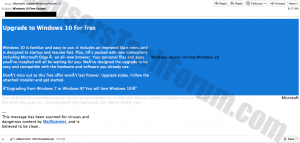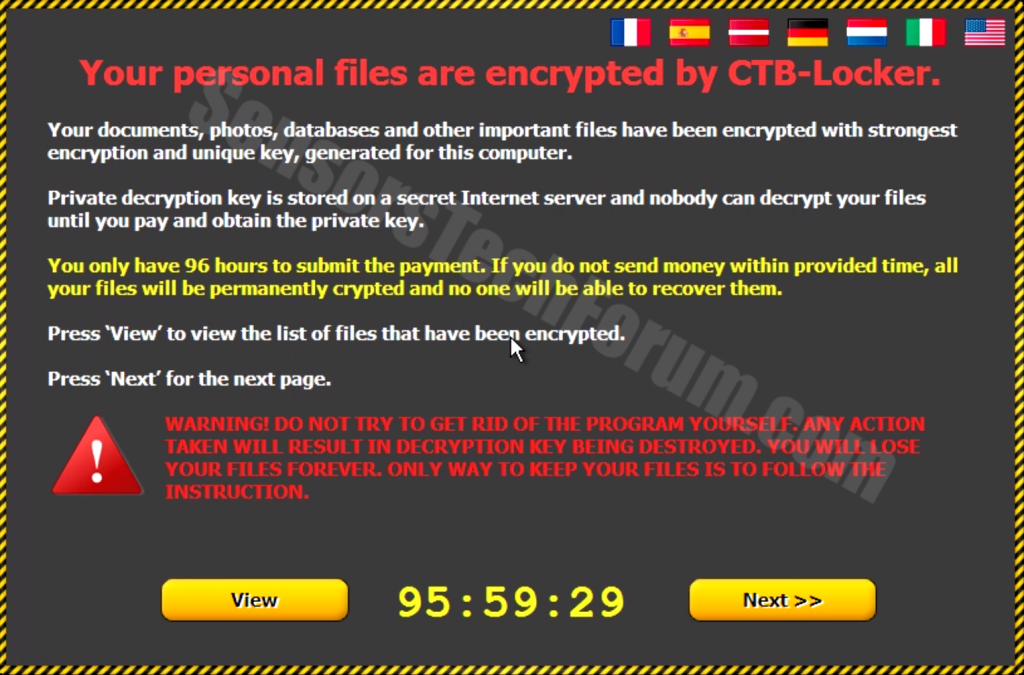| Name | CTBLocker from Windows 10 Fake Upgrade |
| Type | Spam Email, CTB Locker ransomware |
| Short Description | After infection encrypts files important for the user, demanding ransom in bitcoin currency or any other currency paid online. May not restore files after. |
| Symptoms | Screen message, Corrupted error message when trying to open important files. |
| Distribution Method | Via spam mail from update@microsoft(dot)com |
| Detection tool | Download SpyHunter, to See If Your System Has Been Affected By CTBLocker from Windows 10 Fake Upgrade |
As of July 29th Microsft has begun their biggest upgrade so far in their history – the one for Windows 10. Along with this upgrade, concerns have been raised over spoof emails from an email by the name of update@microsoft(dot)com, confirm cisco researchers from Talos Group. Marcin ‘Icewall’ Noga, a security research engineer from Talos group has confirmed that a message, prompting the user to upgrade to windows 10, along with an attached .zip archive from it carried out a malicious payload. The files in the .zip were actually part of a ransomware virus, called CTB-Locker. Ransomware encrypts important files and documents of on the victim PC, demanding to contact the attackers for ransom.
Windows 10 Free Upgrade Description
The spam message originating from the abovementioned mail had an IP address originating from Thailand. It is a common trend for cyber criminals to take advantage of events such as new software coming out or anything similar to that in order to initiate global spam campaigns. Combine that with the increased ransomware attacks and this is the perfect get-rich-quick scheme. Fortunately there are several ways to protect oneself from ransomware.
The ransomware CTB Locker which is connected with this specific threat, is a file-encrypting software which does not leave any decryption codes after encrypting the victim’s files. More so, attackers demand users to contact them on their terms, via browsers who are anonymous and proxies which cannot allow them to be traced back and arrested. CTB Locker may be detected on all versions of Windows, varying from XP to 10. It is also reported to affect the svchost.exe Windows processes.
Unlike most ransomware viruses that use RSA encryption, CTB Locker is reported to employ elliptical curve type of encryption which serves the same purpose, but has different algorhithm. CTB Locker is reported to give most users a deadline of 96 hours in order to pay the ransom which is very short in comparison to other ransowmare malware. Also reports estimate around 100 network streams to different online locations worldwide, which suggests that this may be an organized attack.
Windows 10 Fake Upgrade Protection
Security engineers recommend that you back up your files immediately in order to be able to restore them. In order to protect yourself from CTBLocker from Windows 10 Fake Upgrade (For Windows Users) please follow these simple instructions:
For Windows 7 and earlier:
1-Click on Windows Start Menu

2-Type Backup And Restore
3-Open it and click on Set Up Backup

4-A window will appear asking you where to set up backup. You should have a flash drive or an external hard drive. Mark it by clicking on it with your mouse then click on Next.

5-On the next window, the system will ask you what do you want to backup. Choose the ‘Let Me Choose’ option and then click on Next.

6-Click on ‘Save settings and run backup’ on the next window in order to protect your files from possible attacks by CTBLocker from Windows 10 Fake Upgrade.

For Windows 8, 8.1 and 10:
1-Press Windows button + R

2-In the window type ‘filehistory’ and press Enter

3-A File History window will appear. Click on ‘Configure file history settings’

4-The configuration menu for File History will appear. Click on ‘Turn On’. After its on, click on Select Drive in order to select the backup drive. It is recommended to choose an external HDD, SSD or a USB stick whose memory capacity is corresponding to the size of the files you want to backup.

5-Select the drive then click on ‘Ok’ in order to set up file backup and protect yourself from CTBLocker from Windows 10 Fake Upgrade.
Enabling Windows Defense Feature:
1- Press Windows button + R keys.

2- A run windows should appear. In it type ‘sysdm.cpl’ and then click on Run.

3- A System Properties windows should appear. In it choose System Protection.

5- Click on Turn on system protection and select the size on the hard disk you want to utilize for system protection.
6- Click on Ok and you should see an indication in Protection settings that the protection from CTBLocker from Windows 10 Fake Upgrade is on.

Restoring a file via Windows Defense feature:
1-Right-click on the encrypted file, then choose Properties.

2-Click on the Previous Versions tab and then mark the last version of the file.

3-Click on Apply and Ok and the file encrypted by CTBLocker from Windows 10 Fake Upgrade should be restored.
Windows 10 Free Upgrade Removal
The best protection against such vile threat to your computer still remains to be downloading and installing advanced anti-malware protection program. It will detect and remove any files and registry entries out of the ordinary from an infected machine.

Spy Hunter scanner will only detect the threat. If you want the threat to be automatically removed, you need to purchase the full version of the anti-malware tool.Find Out More About SpyHunter Anti-Malware Tool / How to Uninstall SpyHunter
- Step 1
- Step 2
- Step 3
- Step 4
- Step 5
Step 1: Scan for CTBLocker from Windows 10 Fake Upgrade with SpyHunter Anti-Malware Tool



Ransomware Automatic Removal - Video Guide
Step 2: Uninstall CTBLocker from Windows 10 Fake Upgrade and related malware from Windows
Here is a method in few easy steps that should be able to uninstall most programs. No matter if you are using Windows 10, 8, 7, Vista or XP, those steps will get the job done. Dragging the program or its folder to the recycle bin can be a very bad decision. If you do that, bits and pieces of the program are left behind, and that can lead to unstable work of your PC, errors with the file type associations and other unpleasant activities. The proper way to get a program off your computer is to Uninstall it. To do that:


 Follow the instructions above and you will successfully delete most unwanted and malicious programs.
Follow the instructions above and you will successfully delete most unwanted and malicious programs.
Step 3: Clean any registries, created by CTBLocker from Windows 10 Fake Upgrade on your computer.
The usually targeted registries of Windows machines are the following:
- HKEY_LOCAL_MACHINE\Software\Microsoft\Windows\CurrentVersion\Run
- HKEY_CURRENT_USER\Software\Microsoft\Windows\CurrentVersion\Run
- HKEY_LOCAL_MACHINE\Software\Microsoft\Windows\CurrentVersion\RunOnce
- HKEY_CURRENT_USER\Software\Microsoft\Windows\CurrentVersion\RunOnce
You can access them by opening the Windows registry editor and deleting any values, created by CTBLocker from Windows 10 Fake Upgrade there. This can happen by following the steps underneath:


 Tip: To find a virus-created value, you can right-click on it and click "Modify" to see which file it is set to run. If this is the virus file location, remove the value.
Tip: To find a virus-created value, you can right-click on it and click "Modify" to see which file it is set to run. If this is the virus file location, remove the value.
Before starting "Step 4", please boot back into Normal mode, in case you are currently in Safe Mode.
This will enable you to install and use SpyHunter 5 successfully.
Step 4: Boot Your PC In Safe Mode to isolate and remove CTBLocker from Windows 10 Fake Upgrade





Step 5: Try to Restore Files Encrypted by CTBLocker from Windows 10 Fake Upgrade.
Method 1: Use STOP Decrypter by Emsisoft.
Not all variants of this ransomware can be decrypted for free, but we have added the decryptor used by researchers that is often updated with the variants which become eventually decrypted. You can try and decrypt your files using the instructions below, but if they do not work, then unfortunately your variant of the ransomware virus is not decryptable.
Follow the instructions below to use the Emsisoft decrypter and decrypt your files for free. You can download the Emsisoft decryption tool linked here and then follow the steps provided below:
1 Right-click on the decrypter and click on Run as Administrator as shown below:

2. Agree with the license terms:

3. Click on "Add Folder" and then add the folders where you want files decrypted as shown underneath:

4. Click on "Decrypt" and wait for your files to be decoded.

Note: Credit for the decryptor goes to Emsisoft researchers who have made the breakthrough with this virus.
Method 2: Use data recovery software
Ransomware infections and CTBLocker from Windows 10 Fake Upgrade aim to encrypt your files using an encryption algorithm which may be very difficult to decrypt. This is why we have suggested a data recovery method that may help you go around direct decryption and try to restore your files. Bear in mind that this method may not be 100% effective but may also help you a little or a lot in different situations.
Simply click on the link and on the website menus on the top, choose Data Recovery - Data Recovery Wizard for Windows or Mac (depending on your OS), and then download and run the tool.
CTBLocker from Windows 10 Fake Upgrade-FAQ
What is CTBLocker from Windows 10 Fake Upgrade Ransomware?
CTBLocker from Windows 10 Fake Upgrade is a ransomware infection - the malicious software that enters your computer silently and blocks either access to the computer itself or encrypt your files.
Many ransomware viruses use sophisticated encryption algorithms to make your files inaccessible. The goal of ransomware infections is to demand that you pay a ransom payment to get access to your files back.
What Does CTBLocker from Windows 10 Fake Upgrade Ransomware Do?
Ransomware in general is a malicious software that is designed to block access to your computer or files until a ransom is paid.
Ransomware viruses can also damage your system, corrupt data and delete files, resulting in the permanent loss of important files.
How Does CTBLocker from Windows 10 Fake Upgrade Infect?
Via several ways.CTBLocker from Windows 10 Fake Upgrade Ransomware infects computers by being sent via phishing emails, containing virus attachment. This attachment is usually masked as an important document, like an invoice, bank document or even a plane ticket and it looks very convincing to users.
Another way you may become a victim of CTBLocker from Windows 10 Fake Upgrade is if you download a fake installer, crack or patch from a low reputation website or if you click on a virus link. Many users report getting a ransomware infection by downloading torrents.
How to Open .CTBLocker from Windows 10 Fake Upgrade files?
You can't without a decryptor. At this point, the .CTBLocker from Windows 10 Fake Upgrade files are encrypted. You can only open them once they are decrypted using a specific decryption key for the particular algorithm.
What to Do If a Decryptor Does Not Work?
Do not panic, and backup the files. If a decryptor did not decrypt your .CTBLocker from Windows 10 Fake Upgrade files successfully, then do not despair, because this virus is still new.
Can I Restore ".CTBLocker from Windows 10 Fake Upgrade" Files?
Yes, sometimes files can be restored. We have suggested several file recovery methods that could work if you want to restore .CTBLocker from Windows 10 Fake Upgrade files.
These methods are in no way 100% guaranteed that you will be able to get your files back. But if you have a backup, your chances of success are much greater.
How To Get Rid of CTBLocker from Windows 10 Fake Upgrade Virus?
The safest way and the most efficient one for the removal of this ransomware infection is the use a professional anti-malware program.
It will scan for and locate CTBLocker from Windows 10 Fake Upgrade ransomware and then remove it without causing any additional harm to your important .CTBLocker from Windows 10 Fake Upgrade files.
Can I Report Ransomware to Authorities?
In case your computer got infected with a ransomware infection, you can report it to the local Police departments. It can help authorities worldwide track and determine the perpetrators behind the virus that has infected your computer.
Below, we have prepared a list with government websites, where you can file a report in case you are a victim of a cybercrime:
Cyber-security authorities, responsible for handling ransomware attack reports in different regions all over the world:
Germany - Offizielles Portal der deutschen Polizei
United States - IC3 Internet Crime Complaint Centre
United Kingdom - Action Fraud Police
France - Ministère de l'Intérieur
Italy - Polizia Di Stato
Spain - Policía Nacional
Netherlands - Politie
Poland - Policja
Portugal - Polícia Judiciária
Greece - Cyber Crime Unit (Hellenic Police)
India - Mumbai Police - CyberCrime Investigation Cell
Australia - Australian High Tech Crime Center
Reports may be responded to in different timeframes, depending on your local authorities.
Can You Stop Ransomware from Encrypting Your Files?
Yes, you can prevent ransomware. The best way to do this is to ensure your computer system is updated with the latest security patches, use a reputable anti-malware program and firewall, backup your important files frequently, and avoid clicking on malicious links or downloading unknown files.
Can CTBLocker from Windows 10 Fake Upgrade Ransomware Steal Your Data?
Yes, in most cases ransomware will steal your information. It is a form of malware that steals data from a user's computer, encrypts it, and then demands a ransom in order to decrypt it.
In many cases, the malware authors or attackers will threaten to delete the data or publish it online unless the ransom is paid.
Can Ransomware Infect WiFi?
Yes, ransomware can infect WiFi networks, as malicious actors can use it to gain control of the network, steal confidential data, and lock out users. If a ransomware attack is successful, it could lead to a loss of service and/or data, and in some cases, financial losses.
Should I Pay Ransomware?
No, you should not pay ransomware extortionists. Paying them only encourages criminals and does not guarantee that the files or data will be restored. The better approach is to have a secure backup of important data and be vigilant about security in the first place.
What Happens If I Don't Pay Ransom?
If you don't pay the ransom, the hackers may still have access to your computer, data, or files and may continue to threaten to expose or delete them, or even use them to commit cybercrimes. In some cases, they may even continue to demand additional ransom payments.
Can a Ransomware Attack Be Detected?
Yes, ransomware can be detected. Anti-malware software and other advanced security tools can detect ransomware and alert the user when it is present on a machine.
It is important to stay up-to-date on the latest security measures and to keep security software updated to ensure ransomware can be detected and prevented.
Do Ransomware Criminals Get Caught?
Yes, ransomware criminals do get caught. Law enforcement agencies, such as the FBI, Interpol and others have been successful in tracking down and prosecuting ransomware criminals in the US and other countries. As ransomware threats continue to increase, so does the enforcement activity.
About the CTBLocker from Windows 10 Fake Upgrade Research
The content we publish on SensorsTechForum.com, this CTBLocker from Windows 10 Fake Upgrade how-to removal guide included, is the outcome of extensive research, hard work and our team’s devotion to help you remove the specific malware and restore your encrypted files.
How did we conduct the research on this ransomware?
Our research is based on an independent investigation. We are in contact with independent security researchers, and as such, we receive daily updates on the latest malware and ransomware definitions.
Furthermore, the research behind the CTBLocker from Windows 10 Fake Upgrade ransomware threat is backed with VirusTotal and the NoMoreRansom project.
To better understand the ransomware threat, please refer to the following articles which provide knowledgeable details.
As a site that has been dedicated to providing free removal instructions for ransomware and malware since 2014, SensorsTechForum’s recommendation is to only pay attention to trustworthy sources.
How to recognize trustworthy sources:
- Always check "About Us" web page.
- Profile of the content creator.
- Make sure that real people are behind the site and not fake names and profiles.
- Verify Facebook, LinkedIn and Twitter personal profiles.