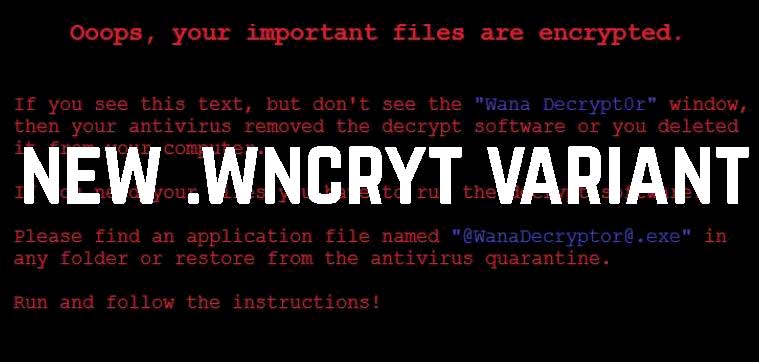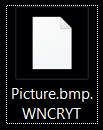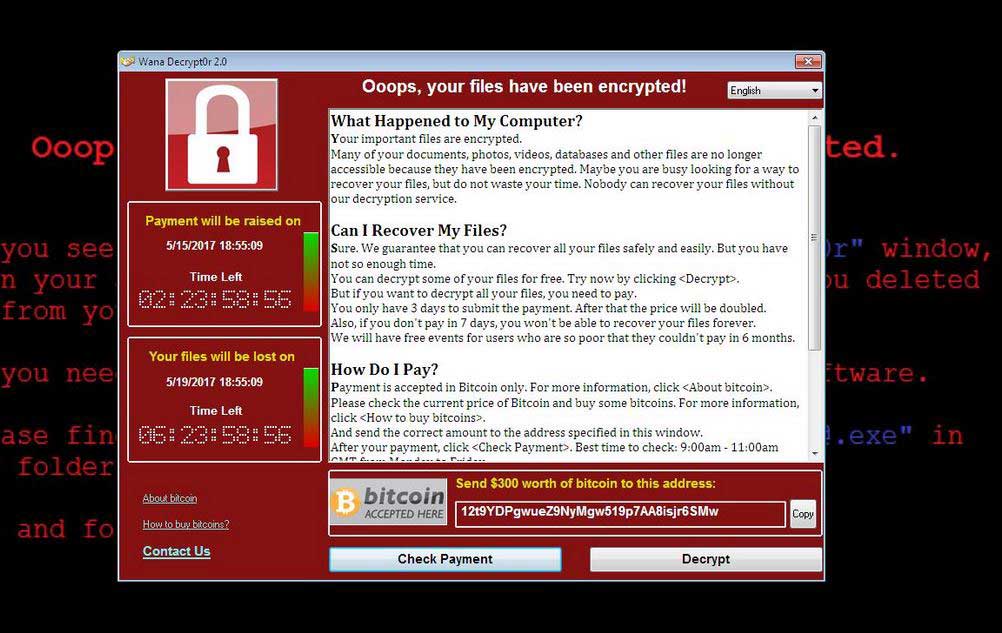NEW UPDATE MAY 2017 This article is created to help you cope with the latest Wana Decrypt0r update. It will show how to remove the .WNCRYT file virus and restore files encrypted by this threat.
The greatest ransomware threat seen so far has come in a new outbreak. The newly updated version is now appending .WNCRYT file extension and it is not here to mess about. The malware has now been updated to use the AES-128 algorithm. However, the malware writers have somehow managed to utilize it and unleash the WannaCry virus this time via a worm. This will result in the worm spreading despite the efforts of researchers to cut it off by registering attack domains. In case you have been affected by the .WNCRYT ransomware infection, we strongly urge you to read the following material.
SensorsTechForum is currently looking into the latest WannaCry threat and will update this article as soon as more information comes through.

Threat Summary
| Name |
Wana Decrypt0r 2.0 |
|
| Type | Ransomware | |
| Short Description | Aims to hold your files hostage for a hefty ransom fee – $300. | |
| Symptoms | The victim witnesses a changed wallpaper with the image above and the program for payment, called “Wana Decrypt0r 2.0” which has a deadline timer and FAQ. | |
| Distribution Method | Via exploits from the “Lost in Translation” leak, multiple botnet operations and an obfuscated worm infection. | |
| Detection Tool |
See If Your System Has Been Affected by malware
Download
Malware Removal Tool
|
|
| User Experience | Join our forum to Discuss Wana Decrypt0r 2.0. | |
| Data Recovery Tool | Windows Data Recovery by Stellar Phoenix Notice! This product scans your drive sectors to recover lost files and it may not recover 100% of the encrypted files, but only few of them, depending on the situation and whether or not you have reformatted your drive. |

.WNCRYT WannaCry – New Information and Activity
According to the latest information from malware analysts, this ransomware virus has not modified much of what it does. However, there have been significant changes on how does it infect. In addition to the previously used botnets to infect victims, the malware has also been reported to infect victims via a worm. Kevin Beaumont (@GossiTheDog) displayed how the ransomware spreads automatically from a computer to a computer:
https://twitter.com/GossiTheDog/status/863568506012520449
Once an infection by the .WNCRYT iteration of the WannaCry ransomware virus has already occurred, the virus installs Tor on the infected computer. From there it embeds tor URLs in it’s software for ransom payoff, along with a custom BitCoin address. So far there have been multiple different BitCoin addresses detected for ransom payoff and the Twitter bot @actual_ransom is following every payment processed from the 3 wallets and updates it real-time on every payoff made to the cyber-criminals behind the WannaCry threat. The BitCoin wallets are believed to rise in number since this new variant appeared.
In addition to this activity, the Wana Decrypt0r 2.0 virus also takes advantage of Visual Basic Script (VBS) to perform some tasks on the infected computer. Similar to the other variants, the virus makes data recovery impossible via Windows backups, since it deletes the shadow copies and System Restore points as well.

.WNCRYT File Virus – Encryption
For the encryption process, malware researchers have identified this ransomware virus to use a military-grade encryption algorithm which is particularly chosen, because of it’s safety. The algorithm is named Advanced Encryption Standard and it aims to replace blocks of the encrypted files with encrypted data. What is interesting in this particular case is that the .WNCRYT virus uses the AES-128 bit strength which is used by ransomware threats. It is even amazing how the cyber-criminals have managed to make the encryption process stable. It seems that they have invested great deal of research to make this encryption work.
The encryption aims to replace blocks of code of the original file targeted, which are documents, photos, audio files and other types of files with blocks of data from the cipher. It does not encrypt the whole file, only enough to render the file itself no longer to be able to be opened. The files look like the following after becoming encrypted:
After the encryption, the virus changes the wallpaper and naturally opens it’s ransom note:
What is interesting is that not only it starts automatically on system boot, but it also detects if it is ran on a Sandbox, so the WannaCry ransomware has defensive features against malware researchers as well. Furthermore, after infecting your computer, the .WNCRYT virus also creates a mutex object so that it won’t be able to infect your PC twice.

WannaCry Ransomware – Remove, Restore Files and Protect Yourself
In the event that the inevitable has happened, your first symptom of noticing this virus should be to see the icons of the ransomware on your computer. They look like the following:
If you see those files, you should IMMEDIATELY power off your computer and take out the hard drive from it to allow specialists to salvage what is left of your files without triggering the virus. In case this has already happened, we advise you to look into the instructions below to remove the ransomware. For the removal of the Wana Decrypt0r 2.0 threat, security experts outline the best method to be using an advanced anti-malware software to perform the removal automatically, especially if you lack the experience in manual removal. In order to attempt and restore encrypted files, at the moment there is no decryptor that is free and leaked out into the public, but we have multiple reports of users managing to restore chunks of their files using alternative methods. Such tools you can find in the step “2. Restore files encrypted by .WNCRYT Virus” below.
- Step 1
- Step 2
- Step 3
- Step 4
- Step 5
Step 1: Scan for Wana Decrypt0r 2.0 with SpyHunter Anti-Malware Tool



Ransomware Automatic Removal - Video Guide
Step 2: Uninstall Wana Decrypt0r 2.0 and related malware from Windows
Here is a method in few easy steps that should be able to uninstall most programs. No matter if you are using Windows 10, 8, 7, Vista or XP, those steps will get the job done. Dragging the program or its folder to the recycle bin can be a very bad decision. If you do that, bits and pieces of the program are left behind, and that can lead to unstable work of your PC, errors with the file type associations and other unpleasant activities. The proper way to get a program off your computer is to Uninstall it. To do that:


 Follow the instructions above and you will successfully delete most unwanted and malicious programs.
Follow the instructions above and you will successfully delete most unwanted and malicious programs.
Step 3: Clean any registries, created by Wana Decrypt0r 2.0 on your computer.
The usually targeted registries of Windows machines are the following:
- HKEY_LOCAL_MACHINE\Software\Microsoft\Windows\CurrentVersion\Run
- HKEY_CURRENT_USER\Software\Microsoft\Windows\CurrentVersion\Run
- HKEY_LOCAL_MACHINE\Software\Microsoft\Windows\CurrentVersion\RunOnce
- HKEY_CURRENT_USER\Software\Microsoft\Windows\CurrentVersion\RunOnce
You can access them by opening the Windows registry editor and deleting any values, created by Wana Decrypt0r 2.0 there. This can happen by following the steps underneath:


 Tip: To find a virus-created value, you can right-click on it and click "Modify" to see which file it is set to run. If this is the virus file location, remove the value.
Tip: To find a virus-created value, you can right-click on it and click "Modify" to see which file it is set to run. If this is the virus file location, remove the value.
Before starting "Step 4", please boot back into Normal mode, in case you are currently in Safe Mode.
This will enable you to install and use SpyHunter 5 successfully.
Step 4: Boot Your PC In Safe Mode to isolate and remove Wana Decrypt0r 2.0





Step 5: Try to Restore Files Encrypted by Wana Decrypt0r 2.0.
Method 1: Use STOP Decrypter by Emsisoft.
Not all variants of this ransomware can be decrypted for free, but we have added the decryptor used by researchers that is often updated with the variants which become eventually decrypted. You can try and decrypt your files using the instructions below, but if they do not work, then unfortunately your variant of the ransomware virus is not decryptable.
Follow the instructions below to use the Emsisoft decrypter and decrypt your files for free. You can download the Emsisoft decryption tool linked here and then follow the steps provided below:
1 Right-click on the decrypter and click on Run as Administrator as shown below:

2. Agree with the license terms:

3. Click on "Add Folder" and then add the folders where you want files decrypted as shown underneath:

4. Click on "Decrypt" and wait for your files to be decoded.

Note: Credit for the decryptor goes to Emsisoft researchers who have made the breakthrough with this virus.
Method 2: Use data recovery software
Ransomware infections and Wana Decrypt0r 2.0 aim to encrypt your files using an encryption algorithm which may be very difficult to decrypt. This is why we have suggested a data recovery method that may help you go around direct decryption and try to restore your files. Bear in mind that this method may not be 100% effective but may also help you a little or a lot in different situations.
Simply click on the link and on the website menus on the top, choose Data Recovery - Data Recovery Wizard for Windows or Mac (depending on your OS), and then download and run the tool.
Wana Decrypt0r 2.0-FAQ
What is Wana Decrypt0r 2.0 Ransomware?
Wana Decrypt0r 2.0 is a ransomware infection - the malicious software that enters your computer silently and blocks either access to the computer itself or encrypt your files.
Many ransomware viruses use sophisticated encryption algorithms to make your files inaccessible. The goal of ransomware infections is to demand that you pay a ransom payment to get access to your files back.
What Does Wana Decrypt0r 2.0 Ransomware Do?
Ransomware in general is a malicious software that is designed to block access to your computer or files until a ransom is paid.
Ransomware viruses can also damage your system, corrupt data and delete files, resulting in the permanent loss of important files.
How Does Wana Decrypt0r 2.0 Infect?
Via several ways.Wana Decrypt0r 2.0 Ransomware infects computers by being sent via phishing emails, containing virus attachment. This attachment is usually masked as an important document, like an invoice, bank document or even a plane ticket and it looks very convincing to users.
Another way you may become a victim of Wana Decrypt0r 2.0 is if you download a fake installer, crack or patch from a low reputation website or if you click on a virus link. Many users report getting a ransomware infection by downloading torrents.
How to Open .Wana Decrypt0r 2.0 files?
You can't without a decryptor. At this point, the .Wana Decrypt0r 2.0 files are encrypted. You can only open them once they are decrypted using a specific decryption key for the particular algorithm.
What to Do If a Decryptor Does Not Work?
Do not panic, and backup the files. If a decryptor did not decrypt your .Wana Decrypt0r 2.0 files successfully, then do not despair, because this virus is still new.
Can I Restore ".Wana Decrypt0r 2.0" Files?
Yes, sometimes files can be restored. We have suggested several file recovery methods that could work if you want to restore .Wana Decrypt0r 2.0 files.
These methods are in no way 100% guaranteed that you will be able to get your files back. But if you have a backup, your chances of success are much greater.
How To Get Rid of Wana Decrypt0r 2.0 Virus?
The safest way and the most efficient one for the removal of this ransomware infection is the use a professional anti-malware program.
It will scan for and locate Wana Decrypt0r 2.0 ransomware and then remove it without causing any additional harm to your important .Wana Decrypt0r 2.0 files.
Can I Report Ransomware to Authorities?
In case your computer got infected with a ransomware infection, you can report it to the local Police departments. It can help authorities worldwide track and determine the perpetrators behind the virus that has infected your computer.
Below, we have prepared a list with government websites, where you can file a report in case you are a victim of a cybercrime:
Cyber-security authorities, responsible for handling ransomware attack reports in different regions all over the world:
Germany - Offizielles Portal der deutschen Polizei
United States - IC3 Internet Crime Complaint Centre
United Kingdom - Action Fraud Police
France - Ministère de l'Intérieur
Italy - Polizia Di Stato
Spain - Policía Nacional
Netherlands - Politie
Poland - Policja
Portugal - Polícia Judiciária
Greece - Cyber Crime Unit (Hellenic Police)
India - Mumbai Police - CyberCrime Investigation Cell
Australia - Australian High Tech Crime Center
Reports may be responded to in different timeframes, depending on your local authorities.
Can You Stop Ransomware from Encrypting Your Files?
Yes, you can prevent ransomware. The best way to do this is to ensure your computer system is updated with the latest security patches, use a reputable anti-malware program and firewall, backup your important files frequently, and avoid clicking on malicious links or downloading unknown files.
Can Wana Decrypt0r 2.0 Ransomware Steal Your Data?
Yes, in most cases ransomware will steal your information. It is a form of malware that steals data from a user's computer, encrypts it, and then demands a ransom in order to decrypt it.
In many cases, the malware authors or attackers will threaten to delete the data or publish it online unless the ransom is paid.
Can Ransomware Infect WiFi?
Yes, ransomware can infect WiFi networks, as malicious actors can use it to gain control of the network, steal confidential data, and lock out users. If a ransomware attack is successful, it could lead to a loss of service and/or data, and in some cases, financial losses.
Should I Pay Ransomware?
No, you should not pay ransomware extortionists. Paying them only encourages criminals and does not guarantee that the files or data will be restored. The better approach is to have a secure backup of important data and be vigilant about security in the first place.
What Happens If I Don't Pay Ransom?
If you don't pay the ransom, the hackers may still have access to your computer, data, or files and may continue to threaten to expose or delete them, or even use them to commit cybercrimes. In some cases, they may even continue to demand additional ransom payments.
Can a Ransomware Attack Be Detected?
Yes, ransomware can be detected. Anti-malware software and other advanced security tools can detect ransomware and alert the user when it is present on a machine.
It is important to stay up-to-date on the latest security measures and to keep security software updated to ensure ransomware can be detected and prevented.
Do Ransomware Criminals Get Caught?
Yes, ransomware criminals do get caught. Law enforcement agencies, such as the FBI, Interpol and others have been successful in tracking down and prosecuting ransomware criminals in the US and other countries. As ransomware threats continue to increase, so does the enforcement activity.
About the Wana Decrypt0r 2.0 Research
The content we publish on SensorsTechForum.com, this Wana Decrypt0r 2.0 how-to removal guide included, is the outcome of extensive research, hard work and our team’s devotion to help you remove the specific malware and restore your encrypted files.
How did we conduct the research on this ransomware?
Our research is based on an independent investigation. We are in contact with independent security researchers, and as such, we receive daily updates on the latest malware and ransomware definitions.
Furthermore, the research behind the Wana Decrypt0r 2.0 ransomware threat is backed with VirusTotal and the NoMoreRansom project.
To better understand the ransomware threat, please refer to the following articles which provide knowledgeable details.
As a site that has been dedicated to providing free removal instructions for ransomware and malware since 2014, SensorsTechForum’s recommendation is to only pay attention to trustworthy sources.
How to recognize trustworthy sources:
- Always check "About Us" web page.
- Profile of the content creator.
- Make sure that real people are behind the site and not fake names and profiles.
- Verify Facebook, LinkedIn and Twitter personal profiles.