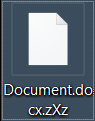Article created to help remove the RanRan ransomware infection and decrypt files encrypted by the virus.
Article created to help remove the RanRan ransomware infection and decrypt files encrypted by the virus.
A very unique ransomware infection has been detected by malware researchers. The virus also dubbed RanRan encrypts files on the computers it infects, just like most ransomware viruses out there do. However, this virus is more than that – it is also politically motivated malware that aims to get the victim to publicly admit he or she is hacked by creating a subdomain and agree with political terms. These terms are against the leader of Saudi Arabia, King Salman bin Abdulaziz Al Saud. Despite this, the virus has also been detected to infect in the Philippines, besides Saudi Arabia, which means it may further spread onto multiple different locations. In case your system has been infected by RanRan ransomware using the .zXz file extension, we advise you to read the following article.

Threat Summary
| Name | .zXz RanRan |
| Type | Ransomware, Cryptovirus |
| Short Description | The RanRan ransomware encrypts your data and then displays a ransom message with instructions for payment. |
| Symptoms | Sage ransomware encrypts the files and adds the .zXz file extension. A ransom note is dropped on the desktop with politically-motivated requests.. |
| Distribution Method | Spam Emails, Email Attachments, malicious .xls files, .htm Files, .js files, .ZIP archives |
| Detection Tool |
See If Your System Has Been Affected by malware
Download
Malware Removal Tool
|
User Experience | Join Our Forum to Discuss .zXz RanRan. |
| Data Recovery Tool | Windows Data Recovery by Stellar Phoenix Notice! This product scans your drive sectors to recover lost files and it may not recover 100% of the encrypted files, but only few of them, depending on the situation and whether or not you have reformatted your drive. |

RanRan Ransomware – How Does It Infect
For the infection of this virus, the cyber-criminals behind it may have used malicious files that are uploaded on spammed e-mail messages. These messages are sent to a pre-programmed list of e-mail addresses of potential victims. The e-mails may contain different information, like the name of your account and other data to increase legitimacy. They may also pretend to be different types, for example an e-mail pretending to be suspicious activity on the PayPal account of the victim, provided there is one.
Once a misled victim opens the malicious file attachment, this ransomware infection checks for a specific mutex and if this mutex, also reported as Services 1.0 is present, the virus will stop the infection.

RanRan .zXz Virus – Further Analysis
Once an infection by RanRan ransomware is commenced, the virus dropps a file, named services.exe in the C:\ (System Drive) folder. Once this file has been dropped onto the victim PC, the virus reportedly modifies the Run and RunOnce registry keys to run the services.exe file on system boot. The sub-keys are the following:
→ HKEY_LOCAL_MACHINE\Software\Microsoft\Windows\CurrentVersion\Run
HKEY_CURRENT_USER\Software\Microsoft\Windows\CurrentVersion\Run
HKEY_LOCAL_MACHINE\Software\Microsoft\Windows\CurrentVersion\RunOnce
HKEY_CURRENT_USER\Software\Microsoft\Windows\CurrentVersion\RunOnce
After this has been done, the virus creates multiple different files on the computer and runs the encryption.

RanRan .zXz Virus – Encryption Process
For the encryption of the files, the RanRan ransomware infection looks for multiple types of files on the computers it has infected. Most of those files are usually often used and important documents and other content:
→ .mdf .ldf .edb .pst .ost .doc .docx .pdf .xls .xlsx .ppt .pps .pptx .ppsx .accdb .mdb .zip .rar .txt .jpg .bad .epf .bdp .efp .vsd .mpp .xlt .cmd .lic .me .xlsm .war .bdr .stm .sdb .psd .eml .vdw .vdx .tar .csv .max .png .ai .dwg .dxf .7z .c .cpp .bak .ese .ashx .asmx .soap .svc .bkf .issue .sql .fmb .olb .java .webm .mkv .flv .dbf .mtb .asp .aspx .sln .cs .jar .bmp .iso .resx .exe .tar .dat .rtf .img .gz .vmdk .log .ace .kdbx .rdp .psc .bat .cfg .rmvb .3gp .swf .ipdb .db .cmsc .kmz .edx
But the virus does not just get to the encryption of the files. Before this happens, it stops processes of Databases in order to ensure successful encryption. The processes which this ransomware ends are the following:
→ MSSQLSERVER SQLWriter MSSQL$CONTOSO1 SQLServerAgent MSSQL$SQLEXPRESS Microsoft Exchange Information Store OracleASMService+ASM OracleCSService OracleServiceORCL OracleOraDb10g_home1TNSListener usermanager outlook exchange sql
The encryption of the .zXz ransomware is very innovative, but not undefeated. The ransomware uses different encryption procedure for files with different file sizes. For example, if it encrypts files up to 5 MB it will use one set of encryption keys which it generates. But if it encrypts files more than 3 GB, it will proceed with a completely different decryption key being generated.
After encryption, the RanRan virus adds the .zXz file extension to the files which are rendered no longer able to be opened by it. They may appear like the following:
After the encryption process is complete, the .zXz file virus also drops a ransom note with the following message:
“!!!Congratulations!!!
Welcome to my Ransomare!
Cannot you find the files youneed?
Is the content of the files that you have watched not readable?
I want to play a game with you. Let me explain the rules:
Your documents, photos, databases and other important files have been encrypted with strongest encryption and unique key, generated for this computer.
Private decryption key is stored on a secret internet server and nobody can decrypt your files until you pay and obtain the private key.
But, don’t worry!
It is normal because the files names, as well as the data in your files have been encrypted.
Do not: power off computer, run antivirus program, disable internet connection. Failures during key recovery and file decryption may lead to accidental damage on files.
In order to have relationship with us, and pay the ransom; must go the following steps.
1. Launch a subdomain named:
{subdomain.name}
2. Make a txt file named:
Ransomware.txt including
Hacked!
“Your email address”
We will text you ASAP.”
Unlike other ransomware viruses, this one extorts users to register to a political website, which means that it is one of the few ransomware viruses with a hacktivist element in them.
Fortunately the virus is decryptable, thanks to Palo Alto malware researchers. Keep reading this article to learn how to properly get your files back for free if you have become a victim of this virus.

Remove RanRan .zXz Ransomware and Decrypt Files
Before proceeding with any removal of the RanRan ransomware, recommendations are to back up the .zXz files on another drive, just in case.
Then, we recommend following the instructions from the removal accordion below. They are specifically designed to assist with the full removal of the RanRan ransomware virus from the affected computer. For maximum effectiveness and thoroughness during removal, malware researchers often recommend downloading an advanced anti-malware program which will automatically take care of .zXz ransomware’s virus files on your computer.
After you have removed the RanRan virus, you should follow the instructions on the decryptors’s web page, created by experts at PaloAlto to get the encrypted files back:
PaloAlto Public_Tools RanRan Decryption
- Step 1
- Step 2
- Step 3
- Step 4
- Step 5
Step 1: Scan for .zXz RanRan with SpyHunter Anti-Malware Tool



Ransomware Automatic Removal - Video Guide
Step 2: Uninstall .zXz RanRan and related malware from Windows
Here is a method in few easy steps that should be able to uninstall most programs. No matter if you are using Windows 10, 8, 7, Vista or XP, those steps will get the job done. Dragging the program or its folder to the recycle bin can be a very bad decision. If you do that, bits and pieces of the program are left behind, and that can lead to unstable work of your PC, errors with the file type associations and other unpleasant activities. The proper way to get a program off your computer is to Uninstall it. To do that:


 Follow the instructions above and you will successfully delete most unwanted and malicious programs.
Follow the instructions above and you will successfully delete most unwanted and malicious programs.
Step 3: Clean any registries, created by .zXz RanRan on your computer.
The usually targeted registries of Windows machines are the following:
- HKEY_LOCAL_MACHINE\Software\Microsoft\Windows\CurrentVersion\Run
- HKEY_CURRENT_USER\Software\Microsoft\Windows\CurrentVersion\Run
- HKEY_LOCAL_MACHINE\Software\Microsoft\Windows\CurrentVersion\RunOnce
- HKEY_CURRENT_USER\Software\Microsoft\Windows\CurrentVersion\RunOnce
You can access them by opening the Windows registry editor and deleting any values, created by .zXz RanRan there. This can happen by following the steps underneath:


 Tip: To find a virus-created value, you can right-click on it and click "Modify" to see which file it is set to run. If this is the virus file location, remove the value.
Tip: To find a virus-created value, you can right-click on it and click "Modify" to see which file it is set to run. If this is the virus file location, remove the value.
Before starting "Step 4", please boot back into Normal mode, in case you are currently in Safe Mode.
This will enable you to install and use SpyHunter 5 successfully.
Step 4: Boot Your PC In Safe Mode to isolate and remove .zXz RanRan





Step 5: Try to Restore Files Encrypted by .zXz RanRan.
Method 1: Use STOP Decrypter by Emsisoft.
Not all variants of this ransomware can be decrypted for free, but we have added the decryptor used by researchers that is often updated with the variants which become eventually decrypted. You can try and decrypt your files using the instructions below, but if they do not work, then unfortunately your variant of the ransomware virus is not decryptable.
Follow the instructions below to use the Emsisoft decrypter and decrypt your files for free. You can download the Emsisoft decryption tool linked here and then follow the steps provided below:
1 Right-click on the decrypter and click on Run as Administrator as shown below:

2. Agree with the license terms:

3. Click on "Add Folder" and then add the folders where you want files decrypted as shown underneath:

4. Click on "Decrypt" and wait for your files to be decoded.

Note: Credit for the decryptor goes to Emsisoft researchers who have made the breakthrough with this virus.
Method 2: Use data recovery software
Ransomware infections and .zXz RanRan aim to encrypt your files using an encryption algorithm which may be very difficult to decrypt. This is why we have suggested a data recovery method that may help you go around direct decryption and try to restore your files. Bear in mind that this method may not be 100% effective but may also help you a little or a lot in different situations.
Simply click on the link and on the website menus on the top, choose Data Recovery - Data Recovery Wizard for Windows or Mac (depending on your OS), and then download and run the tool.
.zXz RanRan-FAQ
What is .zXz RanRan Ransomware?
.zXz RanRan is a ransomware infection - the malicious software that enters your computer silently and blocks either access to the computer itself or encrypt your files.
Many ransomware viruses use sophisticated encryption algorithms to make your files inaccessible. The goal of ransomware infections is to demand that you pay a ransom payment to get access to your files back.
What Does .zXz RanRan Ransomware Do?
Ransomware in general is a malicious software that is designed to block access to your computer or files until a ransom is paid.
Ransomware viruses can also damage your system, corrupt data and delete files, resulting in the permanent loss of important files.
How Does .zXz RanRan Infect?
Via several ways..zXz RanRan Ransomware infects computers by being sent via phishing emails, containing virus attachment. This attachment is usually masked as an important document, like an invoice, bank document or even a plane ticket and it looks very convincing to users.
Another way you may become a victim of .zXz RanRan is if you download a fake installer, crack or patch from a low reputation website or if you click on a virus link. Many users report getting a ransomware infection by downloading torrents.
How to Open ..zXz RanRan files?
You can't without a decryptor. At this point, the ..zXz RanRan files are encrypted. You can only open them once they are decrypted using a specific decryption key for the particular algorithm.
What to Do If a Decryptor Does Not Work?
Do not panic, and backup the files. If a decryptor did not decrypt your ..zXz RanRan files successfully, then do not despair, because this virus is still new.
Can I Restore "..zXz RanRan" Files?
Yes, sometimes files can be restored. We have suggested several file recovery methods that could work if you want to restore ..zXz RanRan files.
These methods are in no way 100% guaranteed that you will be able to get your files back. But if you have a backup, your chances of success are much greater.
How To Get Rid of .zXz RanRan Virus?
The safest way and the most efficient one for the removal of this ransomware infection is the use a professional anti-malware program.
It will scan for and locate .zXz RanRan ransomware and then remove it without causing any additional harm to your important ..zXz RanRan files.
Can I Report Ransomware to Authorities?
In case your computer got infected with a ransomware infection, you can report it to the local Police departments. It can help authorities worldwide track and determine the perpetrators behind the virus that has infected your computer.
Below, we have prepared a list with government websites, where you can file a report in case you are a victim of a cybercrime:
Cyber-security authorities, responsible for handling ransomware attack reports in different regions all over the world:
Germany - Offizielles Portal der deutschen Polizei
United States - IC3 Internet Crime Complaint Centre
United Kingdom - Action Fraud Police
France - Ministère de l'Intérieur
Italy - Polizia Di Stato
Spain - Policía Nacional
Netherlands - Politie
Poland - Policja
Portugal - Polícia Judiciária
Greece - Cyber Crime Unit (Hellenic Police)
India - Mumbai Police - CyberCrime Investigation Cell
Australia - Australian High Tech Crime Center
Reports may be responded to in different timeframes, depending on your local authorities.
Can You Stop Ransomware from Encrypting Your Files?
Yes, you can prevent ransomware. The best way to do this is to ensure your computer system is updated with the latest security patches, use a reputable anti-malware program and firewall, backup your important files frequently, and avoid clicking on malicious links or downloading unknown files.
Can .zXz RanRan Ransomware Steal Your Data?
Yes, in most cases ransomware will steal your information. It is a form of malware that steals data from a user's computer, encrypts it, and then demands a ransom in order to decrypt it.
In many cases, the malware authors or attackers will threaten to delete the data or publish it online unless the ransom is paid.
Can Ransomware Infect WiFi?
Yes, ransomware can infect WiFi networks, as malicious actors can use it to gain control of the network, steal confidential data, and lock out users. If a ransomware attack is successful, it could lead to a loss of service and/or data, and in some cases, financial losses.
Should I Pay Ransomware?
No, you should not pay ransomware extortionists. Paying them only encourages criminals and does not guarantee that the files or data will be restored. The better approach is to have a secure backup of important data and be vigilant about security in the first place.
What Happens If I Don't Pay Ransom?
If you don't pay the ransom, the hackers may still have access to your computer, data, or files and may continue to threaten to expose or delete them, or even use them to commit cybercrimes. In some cases, they may even continue to demand additional ransom payments.
Can a Ransomware Attack Be Detected?
Yes, ransomware can be detected. Anti-malware software and other advanced security tools can detect ransomware and alert the user when it is present on a machine.
It is important to stay up-to-date on the latest security measures and to keep security software updated to ensure ransomware can be detected and prevented.
Do Ransomware Criminals Get Caught?
Yes, ransomware criminals do get caught. Law enforcement agencies, such as the FBI, Interpol and others have been successful in tracking down and prosecuting ransomware criminals in the US and other countries. As ransomware threats continue to increase, so does the enforcement activity.
About the .zXz RanRan Research
The content we publish on SensorsTechForum.com, this .zXz RanRan how-to removal guide included, is the outcome of extensive research, hard work and our team’s devotion to help you remove the specific malware and restore your encrypted files.
How did we conduct the research on this ransomware?
Our research is based on an independent investigation. We are in contact with independent security researchers, and as such, we receive daily updates on the latest malware and ransomware definitions.
Furthermore, the research behind the .zXz RanRan ransomware threat is backed with VirusTotal and the NoMoreRansom project.
To better understand the ransomware threat, please refer to the following articles which provide knowledgeable details.
As a site that has been dedicated to providing free removal instructions for ransomware and malware since 2014, SensorsTechForum’s recommendation is to only pay attention to trustworthy sources.
How to recognize trustworthy sources:
- Always check "About Us" web page.
- Profile of the content creator.
- Make sure that real people are behind the site and not fake names and profiles.
- Verify Facebook, LinkedIn and Twitter personal profiles.