 Cyber crime is a very effective way of making a lot of money fast, because it involves less risk and is more rewarding. We live in an age where everything is situating online. We have a new online currency, the bitcoin, we have encrypted methods of online payment, and we’ve got certificate and signature systems. And now when the smartphones have become wallets, we face a new era of funds transfers. This is all nice and dandy. However, we need to focus on the downside of that – cybercrime. It develops along with the technology and has become very widespread.
Cyber crime is a very effective way of making a lot of money fast, because it involves less risk and is more rewarding. We live in an age where everything is situating online. We have a new online currency, the bitcoin, we have encrypted methods of online payment, and we’ve got certificate and signature systems. And now when the smartphones have become wallets, we face a new era of funds transfers. This is all nice and dandy. However, we need to focus on the downside of that – cybercrime. It develops along with the technology and has become very widespread.
Cybercrime has cost us around 400 billion dollars so far, and this is more than some countries are worth. In this article, we reveal to you what are the most profitable schemes for making money online illegally.
Earning a Living From Cybercrime
When it comes to cybercrime, people have invested a lot of money in the last couple of years to protect themselves and their businesses. However, if a cybercriminals finds an opportunity they immediately may take advantage of it and cause users a lot of headaches. There are many strategies that the cybercriminals employ, all of them extremely useful. Cybercriminals choose methods of distribution depending on what the scam or the infection is.
Ransomware

This is the most profitable way of utilizing malware to extort users out of their money. We have divided how a typical ransomware infection works in several steps:
Step 1: Infecting the user. This can happen most likely via spam attacks, phishing attacks, social media malvertising, drive-by downloads and other methods.
Step 2: Scanning the infected computer for relevant files and documents and encrypting them by using a secure encryption algorithm. Most ransomware viruses use the AES or RSA encryption algorithms. The AES is a bit weaker, and its most debilitated bit encryption can be decrypted in a suitable time for the victim. The RSA algorithm, used by the Cryptowall variants, is the one of the strongest encryption algorithms that may take from days to years to decrypt if your computer survives until then. So if this algorithm encrypts your files, the chances of you decrypting them are very slim. Several security researchers, however, have managed to find new ways of decrypting RSA algorithm by using a unique technique – for more information on that, check this report.
Step 3: Leaving a ransom note. The final step that closes a ransomware infection is the deletion of its source files that infected the PC initially, breaking any active connection and leaving a ransom note. Usually most ransomware viruses leave notes, saying something, like:
→Your files have been encrypted with a strong encryption. For more information on how to decrypt your records, contact this email: hackeremail@emailprovider.com
But the new ransomware viruses feature applications with active timers that give a deadline to the victim. They claim that after that time expires either the fee will double or the unlock keys corresponding to the encrypted files will be deleted. This plus the instructions to use Tor-based networks are the perfect mix for untraceable online extortion.
Even though ransomware attacks are very devastating, there are countermeasures and ways to protect your data from such attacks.
Pay-Per-Click Fraud
 These type of schemes vary, but one thing in common in them is the fact that the web site provided may get paid based on how many clicks have been generated by clicking on an advertised content. There are a lot of suspicious networks that develop a network of websites and adware unwanted applications to boost either their traffic or the traffic of their clients for money as well. Bundling mostly distributes them. Bundling is the combination of these apps with the installers of free software that is provided by third-party sites. It is done as a part of a marketing campaign to generate profit to the third-party site.
These type of schemes vary, but one thing in common in them is the fact that the web site provided may get paid based on how many clicks have been generated by clicking on an advertised content. There are a lot of suspicious networks that develop a network of websites and adware unwanted applications to boost either their traffic or the traffic of their clients for money as well. Bundling mostly distributes them. Bundling is the combination of these apps with the installers of free software that is provided by third-party sites. It is done as a part of a marketing campaign to generate profit to the third-party site.
Here is how a pay-per-click fraud works:
Step 1: You download and install your favorite media player or any other freeware from a third-party site, instead of its official site. It may or may not feature an installation step, containing opt-in boxes or ‘I Agree’ buttons. Such may say ‘Include this program as a free extra’ or something in similarity.
Step 2: The adware program may employ cookies. Cookies are small text files that collect different information from the user, regarding his browsing habits, online clicks and so on. This is called behavioral advertising and aims to target the user with advertisements based on his interests.
Step 3: Advertising. Yes, the most annoying part of it all. It features different ads, varying from unnoticeable but effective highlighted website words that lead to fake search engines or third-party sites to the most intrusive redirects and pop-ups you could ever imagine.
Sometimes Pay-per-click fraud may also be indirectly dangerous to the user’s PC. That is due to the fact that it is usually connected with third-party sites that sometimes may contain malware. They either download it on the user PC or directly inject it, using a drive-by download strategy. More to that, such programs may hide behind shady privacy policies that give them permission to collect any information from users and share them for business purposes. This is why the best countermeasure against those adverts is a reliable anti-malware program that regularly updates its definition and features an active shield against intrusions.
Fake Online Protection Software
 This type of software usually features rogue antivirus applications that are often being bundled or downloaded from redirects. There are some cases of users reporting to be redirected to webpages that display fake virus alerts or fake BSOD messages prompting to download the software.
This type of software usually features rogue antivirus applications that are often being bundled or downloaded from redirects. There are some cases of users reporting to be redirected to webpages that display fake virus alerts or fake BSOD messages prompting to download the software.
Rogue antivirus programs usually may do nothing at all when it comes to detecting and removing viruses. On the contrary, they slow the computer down, may display advertisements and redirects. But the main purpose of these apps is to get the user to buy their full versions. This is usually done by taking out a computer scan and displaying false threat detections that may only be removed by purchasing the full version. More so, they may modify different user settings that prevent them from being deleted in a typical way.
As a countermeasure against those applications, it is advisable that the users inform themselves regularly on the latest threats of this type or download an actual advanced anti-malware program that will remove any traces of such unwanted spamming software.
Stealing Login Information
 Credentials theft and distribution for profits has been raising concerns lately, and many social networks have reported that they detect hacked accounts very regularly. Information theft may be done via two main ways:
Credentials theft and distribution for profits has been raising concerns lately, and many social networks have reported that they detect hacked accounts very regularly. Information theft may be done via two main ways:
- Malware on the computer that automatically collects it.
- Fake website or toolbar that prompts phishing logins or cookies that collect any user entered information.
- Phishing emails that imitate a real website or service, aiming to get the user to trust them and input his details in a fake phishing website, resembling the actual one.
It is crucial to pay attention when it comes to your login information. It is highly recommended to not login by using a third-party service of unknown origin or a custom program since it can steal your credentials. Also, always look for the ”HTTPs://” indicator at the beginning of the address of the page you are logging into. This is a clear indication that the web page uses an encryption and is protected. Make sure you also check out the web link’s legitimacy.
Social Media Spam
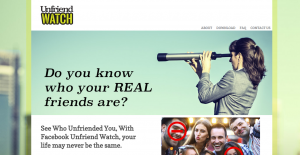 These type of spam attacks drain a lot of funds from social network users. Security companies report that cyber-criminals use bots that distribute automatic spam messages that usually contain malicious links that may lead to various places. One of those scams is a Facebook spam, featuring small humanoids. Some of those scams may request the user to give them post permission, and this is another way of spamming users. And what is worse is that most users tend to open what their online friends post since they believe it is ok to see.
These type of spam attacks drain a lot of funds from social network users. Security companies report that cyber-criminals use bots that distribute automatic spam messages that usually contain malicious links that may lead to various places. One of those scams is a Facebook spam, featuring small humanoids. Some of those scams may request the user to give them post permission, and this is another way of spamming users. And what is worse is that most users tend to open what their online friends post since they believe it is ok to see.
A good way to protect yourself from social media spam is to observe for automatic messages and always check the weblinks for legitimacy, using sites such as www.virustotal.com, for example. Another key symptom of such web sites is connected with observing what a redirect site may require from you. In case it needs special permissions, prompts the download of a plugin or any other software or requires a login with your credentials, you should not trust such site and should immediately leave it and report it.
Banking Malware
 There has been a recent boom in banking malware since it is the new form of bank robbery. There have been cases of hackers stealing up to 1 billion dollars using malware. Similar to ransomware, it includes Trojan Horses. However, these types of Trojans are more sophisticated, and such attacks are way more organized than your regular infections. The aim remains the same, however – obtaining the user’s financial information.
There has been a recent boom in banking malware since it is the new form of bank robbery. There have been cases of hackers stealing up to 1 billion dollars using malware. Similar to ransomware, it includes Trojan Horses. However, these types of Trojans are more sophisticated, and such attacks are way more organized than your regular infections. The aim remains the same, however – obtaining the user’s financial information.
Many of those attacks have evolved to smartphones since the new technology allows for online banking from your pocket. More, so people can pay with smartphones nowadays, and all the attackers need to have control of their funds is the victim’s username and password.
Authorities continue to improve the protection by investing millions in online security. They employ strongly encrypted certificates, firewalls, simultaneous login prevention protocols and other traps to catch any theft attempts. But even though it is sophisticated and risky, this type of money theft is very rewarding.
Automated SMS Scams
One unique method which attackers use is SMS based scamming. What they do is they may collect your cell phone number via a free app on your smartphone or an online site that prompts your to enter it. Once this is done, cyber criminals may register you for a rather expensive SMS service. There have been cases where cyber criminals utilize smartphone malware to send messages to such service which may charge the user funds. Some cybercrooks charge multiple users at once with little resources but for longer periods of time. Huge profits may be generated continuously using such attacks on a massive scale for short periods of time.
A good way to protect yourself is to not share your numbers and always observe what permissions free aps require from you. Also, it is a good strategy to download an anti-malware program on your smartphone as well.
Product Selling Schemes
These types of websites are very high both in numbers and ways of working. The most typical situation is when a cyber-criminal sets up a website that features real or non-existent products and uses adware or malware campaigns on a massive scale. This is done with the purpose to drive traffic to his website This type of scheme is very closely related to the Pay-per-click systems since they both utilize similar software to reach their goals.
As to the selling websites, the cybercriminals used to implement a strategy, going by the name of drop-shipping. This is a very smart strategy since the product seller has no actual involvement in the product he or she is selling. For example, you want to buy a smartphone. After you have sent the cyber-scammer funds, he may use a lesser amount of those to buy the same product from a shopping site, such as eBay, for example and send it directly to the address you provided. After that, the cyber-crook just takes the remaining funds for him, closing out the deal.
The moral lesson from this type of schemes is always to perform your research before making online transfers to third party sites.
Conclusion
Along with technology in our lives, crime has dramatically changed as well. Cybercriminals utilize a different type of malware according to their end means. This also means that there are different cybercriminals, based on the software they provide. According to Sophos’s security report, cyber criminals and their methods are continuing to evolve, and we should focus on protection against them. And I am not talking about security in means of how much you are going to invest. No, it is more about the user and his browsing habits. Because if a user is cautious and keeps up to date with the latest threats and means of protection. And you should always keep anti-malware protection close-by because it will increase your chances of detecting future threats significantly.

Spy Hunter scanner will only detect the threat. If you want the threat to be automatically removed, you need to purchase the full version of the anti-malware tool.Find Out More About SpyHunter Anti-Malware Tool / How to Uninstall SpyHunter
- Windows
- Mac OS X
- Google Chrome
- Mozilla Firefox
- Microsoft Edge
- Safari
- Internet Explorer
- Stop Push Pop-ups
How to Remove from Windows.
Step 1: Scan for with SpyHunter Anti-Malware Tool



Step 2: Boot Your PC In Safe Mode





Step 3: Uninstall and related software from Windows
Here is a method in few easy steps that should be able to uninstall most programs. No matter if you are using Windows 10, 8, 7, Vista or XP, those steps will get the job done. Dragging the program or its folder to the recycle bin can be a very bad decision. If you do that, bits and pieces of the program are left behind, and that can lead to unstable work of your PC, errors with the file type associations and other unpleasant activities. The proper way to get a program off your computer is to Uninstall it. To do that:


 Follow the instructions above and you will successfully uninstall most programs.
Follow the instructions above and you will successfully uninstall most programs.
Step 4: Clean Any registries, Created by on Your PC.
The usually targeted registries of Windows machines are the following:
- HKEY_LOCAL_MACHINE\Software\Microsoft\Windows\CurrentVersion\Run
- HKEY_CURRENT_USER\Software\Microsoft\Windows\CurrentVersion\Run
- HKEY_LOCAL_MACHINE\Software\Microsoft\Windows\CurrentVersion\RunOnce
- HKEY_CURRENT_USER\Software\Microsoft\Windows\CurrentVersion\RunOnce
You can access them by opening the Windows registry editor and deleting any values, created by there. This can happen by following the steps underneath:


 Tip: To find a virus-created value, you can right-click on it and click "Modify" to see which file it is set to run. If this is the virus file location, remove the value.
Tip: To find a virus-created value, you can right-click on it and click "Modify" to see which file it is set to run. If this is the virus file location, remove the value.
Video Removal Guide for (Windows).
Get rid of from Mac OS X.
Step 1: Uninstall and remove related files and objects





Your Mac will then show you a list of items that start automatically when you log in. Look for any suspicious apps identical or similar to . Check the app you want to stop from running automatically and then select on the Minus (“-“) icon to hide it.
- Go to Finder.
- In the search bar type the name of the app that you want to remove.
- Above the search bar change the two drop down menus to “System Files” and “Are Included” so that you can see all of the files associated with the application you want to remove. Bear in mind that some of the files may not be related to the app so be very careful which files you delete.
- If all of the files are related, hold the ⌘+A buttons to select them and then drive them to “Trash”.
In case you cannot remove via Step 1 above:
In case you cannot find the virus files and objects in your Applications or other places we have shown above, you can manually look for them in the Libraries of your Mac. But before doing this, please read the disclaimer below:



You can repeat the same procedure with the following other Library directories:
→ ~/Library/LaunchAgents
/Library/LaunchDaemons
Tip: ~ is there on purpose, because it leads to more LaunchAgents.
Step 2: Scan for and remove files from your Mac
When you are facing problems on your Mac as a result of unwanted scripts and programs such as , the recommended way of eliminating the threat is by using an anti-malware program. SpyHunter for Mac offers advanced security features along with other modules that will improve your Mac’s security and protect it in the future.
Video Removal Guide for (Mac)
Remove from Google Chrome.
Step 1: Start Google Chrome and open the drop menu

Step 2: Move the cursor over "Tools" and then from the extended menu choose "Extensions"

Step 3: From the opened "Extensions" menu locate the unwanted extension and click on its "Remove" button.

Step 4: After the extension is removed, restart Google Chrome by closing it from the red "X" button at the top right corner and start it again.
Erase from Mozilla Firefox.
Step 1: Start Mozilla Firefox. Open the menu window:

Step 2: Select the "Add-ons" icon from the menu.

Step 3: Select the unwanted extension and click "Remove"

Step 4: After the extension is removed, restart Mozilla Firefox by closing it from the red "X" button at the top right corner and start it again.
Uninstall from Microsoft Edge.
Step 1: Start Edge browser.
Step 2: Open the drop menu by clicking on the icon at the top right corner.

Step 3: From the drop menu select "Extensions".

Step 4: Choose the suspected malicious extension you want to remove and then click on the gear icon.

Step 5: Remove the malicious extension by scrolling down and then clicking on Uninstall.

Remove from Safari
Step 1: Start the Safari app.
Step 2: After hovering your mouse cursor to the top of the screen, click on the Safari text to open its drop down menu.
Step 3: From the menu, click on "Preferences".

Step 4: After that, select the 'Extensions' Tab.

Step 5: Click once on the extension you want to remove.
Step 6: Click 'Uninstall'.

A pop-up window will appear asking for confirmation to uninstall the extension. Select 'Uninstall' again, and the will be removed.
Eliminate from Internet Explorer.
Step 1: Start Internet Explorer.
Step 2: Click on the gear icon labeled 'Tools' to open the drop menu and select 'Manage Add-ons'

Step 3: In the 'Manage Add-ons' window.

Step 4: Select the extension you want to remove and then click 'Disable'. A pop-up window will appear to inform you that you are about to disable the selected extension, and some more add-ons might be disabled as well. Leave all the boxes checked, and click 'Disable'.

Step 5: After the unwanted extension has been removed, restart Internet Explorer by closing it from the red 'X' button located at the top right corner and start it again.
Remove Push Notifications from Your Browsers
Turn Off Push Notifications from Google Chrome
To disable any Push Notices from Google Chrome browser, please follow the steps below:
Step 1: Go to Settings in Chrome.

Step 2: In Settings, select “Advanced Settings”:

Step 3: Click “Content Settings”:

Step 4: Open “Notifications”:

Step 5: Click the three dots and choose Block, Edit or Remove options:

Remove Push Notifications on Firefox
Step 1: Go to Firefox Options.

Step 2: Go to “Settings”, type “notifications” in the search bar and click "Settings":

Step 3: Click “Remove” on any site you wish notifications gone and click “Save Changes”

Stop Push Notifications on Opera
Step 1: In Opera, press ALT+P to go to Settings.

Step 2: In Setting search, type “Content” to go to Content Settings.

Step 3: Open Notifications:

Step 4: Do the same as you did with Google Chrome (explained below):

Eliminate Push Notifications on Safari
Step 1: Open Safari Preferences.

Step 2: Choose the domain from where you like push pop-ups gone and change to "Deny" from "Allow".
-FAQ
What Is ?
The threat is adware or browser redirect virus.
It may slow your computer down significantly and display advertisements. The main idea is for your information to likely get stolen or more ads to appear on your device.
The creators of such unwanted apps work with pay-per-click schemes to get your computer to visit risky or different types of websites that may generate them funds. This is why they do not even care what types of websites show up on the ads. This makes their unwanted software indirectly risky for your OS.
What Are the Symptoms of ?
There are several symptoms to look for when this particular threat and also unwanted apps in general are active:
Symptom #1: Your computer may become slow and have poor performance in general.
Symptom #2: You have toolbars, add-ons or extensions on your web browsers that you don't remember adding.
Symptom #3: You see all types of ads, like ad-supported search results, pop-ups and redirects to randomly appear.
Symptom #4: You see installed apps on your Mac running automatically and you do not remember installing them.
Symptom #5: You see suspicious processes running in your Task Manager.
If you see one or more of those symptoms, then security experts recommend that you check your computer for viruses.
What Types of Unwanted Programs Are There?
According to most malware researchers and cyber-security experts, the threats that can currently affect your device can be rogue antivirus software, adware, browser hijackers, clickers, fake optimizers and any forms of PUPs.
What to Do If I Have a "virus" like ?
With few simple actions. First and foremost, it is imperative that you follow these steps:
Step 1: Find a safe computer and connect it to another network, not the one that your Mac was infected in.
Step 2: Change all of your passwords, starting from your email passwords.
Step 3: Enable two-factor authentication for protection of your important accounts.
Step 4: Call your bank to change your credit card details (secret code, etc.) if you have saved your credit card for online shopping or have done online activities with your card.
Step 5: Make sure to call your ISP (Internet provider or carrier) and ask them to change your IP address.
Step 6: Change your Wi-Fi password.
Step 7: (Optional): Make sure to scan all of the devices connected to your network for viruses and repeat these steps for them if they are affected.
Step 8: Install anti-malware software with real-time protection on every device you have.
Step 9: Try not to download software from sites you know nothing about and stay away from low-reputation websites in general.
If you follow these recommendations, your network and all devices will become significantly more secure against any threats or information invasive software and be virus free and protected in the future too.
How Does Work?
Once installed, can collect data using trackers. This data is about your web browsing habits, such as the websites you visit and the search terms you use. It is then used to target you with ads or to sell your information to third parties.
can also download other malicious software onto your computer, such as viruses and spyware, which can be used to steal your personal information and show risky ads, that may redirect to virus sites or scams.
Is Malware?
The truth is that PUPs (adware, browser hijackers) are not viruses, but may be just as dangerous since they may show you and redirect you to malware websites and scam pages.
Many security experts classify potentially unwanted programs as malware. This is because of the unwanted effects that PUPs can cause, such as displaying intrusive ads and collecting user data without the user’s knowledge or consent.
About the Research
The content we publish on SensorsTechForum.com, this how-to removal guide included, is the outcome of extensive research, hard work and our team’s devotion to help you remove the specific, adware-related problem, and restore your browser and computer system.
How did we conduct the research on ?
Please note that our research is based on independent investigation. We are in contact with independent security researchers, thanks to which we receive daily updates on the latest malware, adware, and browser hijacker definitions.
Furthermore, the research behind the threat is backed with VirusTotal.
To better understand this online threat, please refer to the following articles which provide knowledgeable details.














Nice but i am lazy to try it out.
Well, it is not recommended anyways, the feds will be on to you in no time, plus we just inform on the cyber-crimininal schemes there are to raise awareness how to protect yourself :)
We have no feds here in spain, the law is kinder sleepy here and love to do nothing. Here is only watched the cred. card security and similar stuff, not shit like phone or minor marketing scams. I dont want to protect myself, i rather steal from Google directly wherever i can and if they say something try to catch me alive, i have my reasons to take money from them to pay for something i will not say here as it is real life stuff.