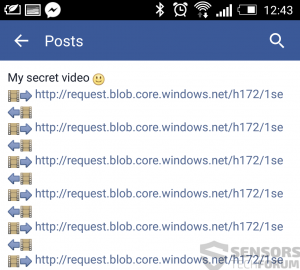A mobile malware with a devastating impact has been spotted out in the wild, extracting login and financial credentials from infected users. The Trojan is detected as Android/Spy.Agent.Sl(Eset) and Trojan-Banker.AndroidOS.Agent.au(Kaspersky) and Android.SmsBot.539.origin(Dr.Web).
Malware researchers from ESET have reported that it can be controlled remotely instead of being completely automatic, which may make it even more effective. The primary functions of the Trojan are to obtain OS device information, login credentials that are memorized and display various web-pages to the user. The Trojan also connects to remote networks. All users who are using online banking are immediately advised to restart their device and format it after which change all of their online banking passwords.

Threat Summary
| Name | Android Banking Trojan |
| Type | Android Banking Trojan |
| Short Description | The trojan steals financial credentials and sends SMS from the compromised device. |
| Symptoms | The user may witness login pages of his bank to pop-up on his phone. |
| Distribution Method | Via fake Flash Player for Android. |
| Detection Tool |
See If Your System Has Been Affected by malware
Download
Malware Removal Tool
|
| Data Recovery Tool | Windows Data Recovery by Stellar Phoenix Notice! This product scans your drive sectors to recover lost files and it may not recover 100% of the encrypted files, but only few of them, depending on the situation and whether or not you have reformatted your drive. |
Android Banking Trojan – How Is It Spread
This Trojan is reported to be redistributed via malicious URLs. Such URLs may be opened by the infected device as a result of having an adware program on it that automatically opens ads on the user’s phone. Sometimes, some users have even reported adverts on apps which have contained malware, such as the Android Banking Trojan. Here is an example of a spam bot in Facebook, linking to Android malware:
After tapping on the link, the user may see a message, stating that the Flash Player of his android device requires an update, after which he downloads the malware which appears to be a “newer” version of Flash Player. However, it has nothing to do with it, and instead it infects the user and connects to the cyber-criminals’ C&C(Command and Control) server.
Android Banking Trojan In Detail
Once activated, the Android Trojan may immediately start collecting the following information from the device:
- Android version.
- Security software is installed.
- Login credentials of apps.
The Banking Trojan even can display the so-called “phishing” pages – web pages that are identical to the login pages of the banking service the user is using which may claim the user has entered his password wrong. If the user types his username and password, the data may be sent to the cyber-criminals’ servers and the page may reload to the original one. So in case you have seen this symptom and you are positive you have entered your details correctly you should immediately check your phone for the Banking Trojan.
The cyber-criminals have even designed the Trojan to control SMS messages, enabling them to bypass two-factor authentication by sending messages from the user’s smartphone without his consent. Furthermore, researchers report that the Trojan has attacked customers who are using online banking services of over 20 major banks.
Remove Android Banking Trojan from Your Phone
In case you believe your phone has been infected with this or other phone malware, we advise you to immediately change all of the passwords of the accounts you are logging in through your phone. After this, we strongly advise you wipe your phone cleanly by following our instructions below.
If you want to be protected in the future, we also recommend rooting your phone. This will enable you to configure its settings so that you stop any advertisements or redirects in the future. As a bottom line, we also recommend following the instructions given right down here.
Preparation before removing Android Banking Trojan.
Before starting the actual removal process, we recommend that you do the following preparation steps.
- Make sure you have these instructions always open and in front of your eyes.
- Do a backup of all of your files, even if they could be damaged. You should back up your data with a cloud backup solution and insure your files against any type of loss, even from the most severe threats.
- Be patient as this could take a while.
- Scan for Malware
- Fix Registries
- Remove Virus Files
Step 1: Scan for Android Banking Trojan with SpyHunter Anti-Malware Tool



Step 2: Clean any registries, created by Android Banking Trojan on your computer.
The usually targeted registries of Windows machines are the following:
- HKEY_LOCAL_MACHINE\Software\Microsoft\Windows\CurrentVersion\Run
- HKEY_CURRENT_USER\Software\Microsoft\Windows\CurrentVersion\Run
- HKEY_LOCAL_MACHINE\Software\Microsoft\Windows\CurrentVersion\RunOnce
- HKEY_CURRENT_USER\Software\Microsoft\Windows\CurrentVersion\RunOnce
You can access them by opening the Windows registry editor and deleting any values, created by Android Banking Trojan there. This can happen by following the steps underneath:


 Tip: To find a virus-created value, you can right-click on it and click "Modify" to see which file it is set to run. If this is the virus file location, remove the value.
Tip: To find a virus-created value, you can right-click on it and click "Modify" to see which file it is set to run. If this is the virus file location, remove the value.Step 3: Find virus files created by Android Banking Trojan on your PC.
1.For Windows 8, 8.1 and 10.
For Newer Windows Operating Systems
1: On your keyboard press + R and write explorer.exe in the Run text box and then click on the Ok button.

2: Click on your PC from the quick access bar. This is usually an icon with a monitor and its name is either “My Computer”, “My PC” or “This PC” or whatever you have named it.

3: Navigate to the search box in the top-right of your PC's screen and type “fileextension:” and after which type the file extension. If you are looking for malicious executables, an example may be "fileextension:exe". After doing that, leave a space and type the file name you believe the malware has created. Here is how it may appear if your file has been found:

N.B. We recommend to wait for the green loading bar in the navigation box to fill up in case the PC is looking for the file and hasn't found it yet.
2.For Windows XP, Vista, and 7.
For Older Windows Operating Systems
In older Windows OS's the conventional approach should be the effective one:
1: Click on the Start Menu icon (usually on your bottom-left) and then choose the Search preference.

2: After the search window appears, choose More Advanced Options from the search assistant box. Another way is by clicking on All Files and Folders.

3: After that type the name of the file you are looking for and click on the Search button. This might take some time after which results will appear. If you have found the malicious file, you may copy or open its location by right-clicking on it.
Now you should be able to discover any file on Windows as long as it is on your hard drive and is not concealed via special software.
Android Banking Trojan FAQ
What Does Android Banking Trojan Trojan Do?
The Android Banking Trojan Trojan is a malicious computer program designed to disrupt, damage, or gain unauthorized access to a computer system. It can be used to steal sensitive data, gain control over a system, or launch other malicious activities.
Can Trojans Steal Passwords?
Yes, Trojans, like Android Banking Trojan, can steal passwords. These malicious programs are designed to gain access to a user's computer, spy on victims and steal sensitive information such as banking details and passwords.
Can Android Banking Trojan Trojan Hide Itself?
Yes, it can. A Trojan can use various techniques to mask itself, including rootkits, encryption, and obfuscation, to hide from security scanners and evade detection.
Can a Trojan be Removed by Factory Reset?
Yes, a Trojan can be removed by factory resetting your device. This is because it will restore the device to its original state, eliminating any malicious software that may have been installed. Bear in mind that there are more sophisticated Trojans that leave backdoors and reinfect even after a factory reset.
Can Android Banking Trojan Trojan Infect WiFi?
Yes, it is possible for a Trojan to infect WiFi networks. When a user connects to the infected network, the Trojan can spread to other connected devices and can access sensitive information on the network.
Can Trojans Be Deleted?
Yes, Trojans can be deleted. This is typically done by running a powerful anti-virus or anti-malware program that is designed to detect and remove malicious files. In some cases, manual deletion of the Trojan may also be necessary.
Can Trojans Steal Files?
Yes, Trojans can steal files if they are installed on a computer. This is done by allowing the malware author or user to gain access to the computer and then steal the files stored on it.
Which Anti-Malware Can Remove Trojans?
Anti-malware programs such as SpyHunter are capable of scanning for and removing Trojans from your computer. It is important to keep your anti-malware up to date and regularly scan your system for any malicious software.
Can Trojans Infect USB?
Yes, Trojans can infect USB devices. USB Trojans typically spread through malicious files downloaded from the internet or shared via email, allowing the hacker to gain access to a user's confidential data.
About the Android Banking Trojan Research
The content we publish on SensorsTechForum.com, this Android Banking Trojan how-to removal guide included, is the outcome of extensive research, hard work and our team’s devotion to help you remove the specific trojan problem.
How did we conduct the research on Android Banking Trojan?
Please note that our research is based on an independent investigation. We are in contact with independent security researchers, thanks to which we receive daily updates on the latest malware definitions, including the various types of trojans (backdoor, downloader, infostealer, ransom, etc.)
Furthermore, the research behind the Android Banking Trojan threat is backed with VirusTotal.
To better understand the threat posed by trojans, please refer to the following articles which provide knowledgeable details.