| Name | TrojanDownloader:Win32/Bladabindi |
| Type | Trojan Downloader |
| Short Description | The threat is employed to download unwanted and malicious software onto the PC. |
| Symptoms | A mutex is created. |
| Distribution Method | Spam emails, unsafe browsing, etc. |
| Detection tool | Download Malware Removal Tool, to See If Your System Has Been Affected By TrojanDownloader:Win32/Bladabindi |
The Bladabindi malware family is well-known to security researchers. Bladabindi variants can be created via a hacker tool known as NJ Rat. Microsoft has detected the device as VirTool:MSIL/Bladabindi.A. We have already reported one threat of the Bladabindi kind – Backdoor:MSIL/Bladabindi.AJ. According to latest research, Backdoor:MSIL/Bladabindi.AJ can be dropped by a Trojan downloader detected as TrojanDownloader:Win32/Bladabindi. In this article, we are going to evaluate the danger level of the threat, and present you with removal and protection methods.
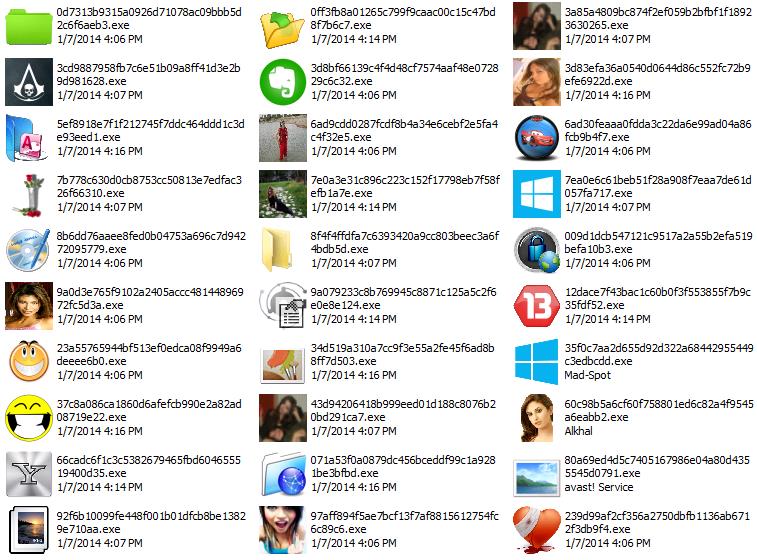
Icons used by the Bladabindi family. Image Source: Microsoft
TrojanDownloader:Win32/Bladabindi Technical Review
Trojan downloaders are typically used to drop various pieces of malware onto PCs.
As we already stated, TrojanDownloader:Win32/Bladabindi is most likely employed to distribute the Bladabindi Backdoor. Besides the backdoor, the threat can be deployed to spread other malware or potentially unwanted programs.
Once TrojanDownloader:Win32/Bladabindi has sneaked into the system, it can:
- Connect to a remote host – pastebin.com using port 80 (as reported by Microsoft Malware Protection Center).
- Connect to the Internet.
- Download and execute files.
- Receive instructions.
- Upload information from the victim’s PC.
- Validate a digital certificate.
Additionally, the threat can create a mutex such as:
→66756e12-0710-11e5-b2b2-00155d001000
The mutex can be used as an infection marker to avert other copies of the threat running on the infected system.
Important
We have seen reports about multiple Trojan downloaders that are currently infecting PCs. Here is a list of recent malicious downloaders to keep away from:
TrojanDownloader:Win32/Rottentu.A
Trojan-Downloader.MSWord.Agent.Jk
TrojanDownloader:MSIL/Winpud.A
TrojanDownloader:Win32/Bladabindi Removal Options
Since the threat may have downloaded a range of unwanted or malicious software, removing it via a strong anti-malware
scanner is highly recommended. However, tech-savvy users can try and rid of the threat themselves. For that purpose, we have compiled several steps situated below the Trojan Downloader Prevention Tips.
Trojan Downloader Prevention Tips
Following the hints listed below may save you the trouble of dealing with malware and unwanted software:
- Avoid unsafe browsing.
- Avoid p2p file sharing.
- Use services such as VirusTotal to determine if a domain is malicious or not.
- Enable the Windows Firewall. An additional one can also be installed.
- Enhance your browser security settings to prevent random pop-up ads and social engineering scams like phishing.
- Don’t open emails from unknown senders, especially when you are prompted to click on an attached image or file.
Step 1: Start Your PC in Safe Mode to Remove TrojanDownloader:Win32/Bladabindi.
Removing TrojanDownloader:Win32/Bladabindi from Windows XP, Vista, 7 systems:
1. Remove all CDs and DVDs, and then Restart your PC from the “Start” menu.
2. Select one of the two options provided below:
– For PCs with a single operating system: Press “F8” repeatedly after the first boot screen shows up during the restart of your computer. In case the Windows logo appears on the screen, you have to repeat the same task again.
– For PCs with multiple operating systems: Тhe arrow keys will help you select the operating system you prefer to start in Safe Mode. Press “F8” just as described for a single operating system.
3. As the “Advanced Boot Options” screen appears, select the Safe Mode option you want using the arrow keys. As you make your selection, press “Enter“.
4. Log on to your computer using your administrator account
While your computer is in Safe Mode, the words “Safe Mode” will appear in all four corners of your screen.
Removing TrojanDownloader:Win32/Bladabindi from Windows 8, 8.1 and 10 systems:
Substep 1:
Substep 2:
Whilst holding down Shift button, click on Power and then click on Restart.
Substep 3:
After reboot, the aftermentioned menu will appear. From there you should choose Troubleshoot.

Substep 4:
You will see the Troubleshoot menu. From this menu you can choose Advanced Options.

Substep 5:
After the Advanced Options menu appears, click on Startup Settings.

Substep 6:
Substep 7:
A menu will appear upon reboot. You should choose Safe Mode by pressing its corresponding number and the machine will restart and boot into Safe Mode so you can scan for and remove TrojanDownloader:Win32/Bladabindi.
Step 2: Remove TrojanDownloader:Win32/Bladabindi automatically by downloading an advanced anti-malware program.
To clean your computer you should download an updated anti-malware program on a safe PC and then install it on the affected computer in offline mode. After that you should boot into safe mode and scan your computer to remove all TrojanDownloader:Win32/Bladabindi associated objects.

Spy Hunter scanner will only detect the threat. If you want the threat to be automatically removed, you need to purchase the full version of the anti-malware tool.Find Out More About SpyHunter Anti-Malware Tool / How to Uninstall SpyHunter
Preparation before removing TrojanDownloader:Win32/Bladabindi.
Before starting the actual removal process, we recommend that you do the following preparation steps.
- Make sure you have these instructions always open and in front of your eyes.
- Do a backup of all of your files, even if they could be damaged. You should back up your data with a cloud backup solution and insure your files against any type of loss, even from the most severe threats.
- Be patient as this could take a while.
- Scan for Malware
- Fix Registries
- Remove Virus Files
Step 1: Scan for TrojanDownloader:Win32/Bladabindi with SpyHunter Anti-Malware Tool



Step 2: Clean any registries, created by TrojanDownloader:Win32/Bladabindi on your computer.
The usually targeted registries of Windows machines are the following:
- HKEY_LOCAL_MACHINE\Software\Microsoft\Windows\CurrentVersion\Run
- HKEY_CURRENT_USER\Software\Microsoft\Windows\CurrentVersion\Run
- HKEY_LOCAL_MACHINE\Software\Microsoft\Windows\CurrentVersion\RunOnce
- HKEY_CURRENT_USER\Software\Microsoft\Windows\CurrentVersion\RunOnce
You can access them by opening the Windows registry editor and deleting any values, created by TrojanDownloader:Win32/Bladabindi there. This can happen by following the steps underneath:


 Tip: To find a virus-created value, you can right-click on it and click "Modify" to see which file it is set to run. If this is the virus file location, remove the value.
Tip: To find a virus-created value, you can right-click on it and click "Modify" to see which file it is set to run. If this is the virus file location, remove the value.Step 3: Find virus files created by TrojanDownloader:Win32/Bladabindi on your PC.
1.For Windows 8, 8.1 and 10.
For Newer Windows Operating Systems
1: On your keyboard press + R and write explorer.exe in the Run text box and then click on the Ok button.

2: Click on your PC from the quick access bar. This is usually an icon with a monitor and its name is either “My Computer”, “My PC” or “This PC” or whatever you have named it.

3: Navigate to the search box in the top-right of your PC's screen and type “fileextension:” and after which type the file extension. If you are looking for malicious executables, an example may be "fileextension:exe". After doing that, leave a space and type the file name you believe the malware has created. Here is how it may appear if your file has been found:

N.B. We recommend to wait for the green loading bar in the navigation box to fill up in case the PC is looking for the file and hasn't found it yet.
2.For Windows XP, Vista, and 7.
For Older Windows Operating Systems
In older Windows OS's the conventional approach should be the effective one:
1: Click on the Start Menu icon (usually on your bottom-left) and then choose the Search preference.

2: After the search window appears, choose More Advanced Options from the search assistant box. Another way is by clicking on All Files and Folders.

3: After that type the name of the file you are looking for and click on the Search button. This might take some time after which results will appear. If you have found the malicious file, you may copy or open its location by right-clicking on it.
Now you should be able to discover any file on Windows as long as it is on your hard drive and is not concealed via special software.
TrojanDownloader:Win32/Bladabindi FAQ
What Does TrojanDownloader:Win32/Bladabindi Trojan Do?
The TrojanDownloader:Win32/Bladabindi Trojan is a malicious computer program designed to disrupt, damage, or gain unauthorized access to a computer system.
It can be used to steal sensitive data, gain control over a system, or launch other malicious activities.
Can Trojans Steal Passwords?
Yes, Trojans, like TrojanDownloader:Win32/Bladabindi, can steal passwords. These malicious programs are designed to gain access to a user's computer, spy on victims and steal sensitive information such as banking details and passwords.
Can TrojanDownloader:Win32/Bladabindi Trojan Hide Itself?
Yes, it can. A Trojan can use various techniques to mask itself, including rootkits, encryption, and obfuscation, to hide from security scanners and evade detection.
Can a Trojan be Removed by Factory Reset?
Yes, a Trojan can be removed by factory resetting your device. This is because it will restore the device to its original state, eliminating any malicious software that may have been installed. Bear in mind, that there are more sophisticated Trojans, that leave backdoors and reinfect even after factory reset.
Can TrojanDownloader:Win32/Bladabindi Trojan Infect WiFi?
Yes, it is possible for a Trojan to infect WiFi networks. When a user connects to the infected network, the Trojan can spread to other connected devices and can access sensitive information on the network.
Can Trojans Be Deleted?
Yes, Trojans can be deleted. This is typically done by running a powerful anti-virus or anti-malware program that is designed to detect and remove malicious files. In some cases, manual deletion of the Trojan may also be necessary.
Can Trojans Steal Files?
Yes, Trojans can steal files if they are installed on a computer. This is done by allowing the malware author or user to gain access to the computer and then steal the files stored on it.
Which Anti-Malware Can Remove Trojans?
Anti-malware programs such as SpyHunter are capable of scanning for and removing Trojans from your computer. It is important to keep your anti-malware up to date and regularly scan your system for any malicious software.
Can Trojans Infect USB?
Yes, Trojans can infect USB devices. USB Trojans typically spread through malicious files downloaded from the internet or shared via email, allowing the hacker to gain access to a user's confidential data.
About the TrojanDownloader:Win32/Bladabindi Research
The content we publish on SensorsTechForum.com, this TrojanDownloader:Win32/Bladabindi how-to removal guide included, is the outcome of extensive research, hard work and our team’s devotion to help you remove the specific trojan problem.
How did we conduct the research on TrojanDownloader:Win32/Bladabindi?
Please note that our research is based on an independent investigation. We are in contact with independent security researchers, thanks to which we receive daily updates on the latest malware definitions, including the various types of trojans (backdoor, downloader, infostealer, ransom, etc.)
Furthermore, the research behind the TrojanDownloader:Win32/Bladabindi threat is backed with VirusTotal.
To better understand the threat posed by trojans, please refer to the following articles which provide knowledgeable details.

















