”
| Name | Trojan.Cryptolocker |
| Type | Ransomware, Trojan |
| Short Description | May encrypt important files and give decryption keys upon paying ransom which is usually financial compensation. |
| Symptoms | Appearing of different objects in various user folders or the Desktop or on startup. Files encoded with unfamiliar extensions |
| Distribution Method | Spam mails. MiTM attacks, malicious redirects. |
| Detection tool | Download SpyHunter, to See If Your System Has Been Affected By Trojan.Cryptolocker |
| Data Recovery Tool | Windows Data Recovery by Stellar Phoenix Notice! This product scans your drive sectors to recover lost files and it may not recover 100% of the encrypted files, but only few of them, depending on the situation and whether or not you have reformatted your drive. |
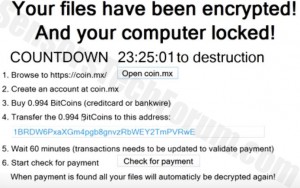 Trojan.Cryptolocker also named Trojan.Gpcoder.H, CryptLocker.B, Trojan:Win32/Crilock.A, TROJ_CRILOCK.NS, Trojan.Ransomcrypt.F is an extremely devastating trojan horse that is reported to encrypt user files to extort them for money in return for a decryption key. This vicious threat may infect user PCs in several different ways, and IT security experts recommend to disconnect immediately your computer if you see any messages, saying your files have been encrypted.
Trojan.Cryptolocker also named Trojan.Gpcoder.H, CryptLocker.B, Trojan:Win32/Crilock.A, TROJ_CRILOCK.NS, Trojan.Ransomcrypt.F is an extremely devastating trojan horse that is reported to encrypt user files to extort them for money in return for a decryption key. This vicious threat may infect user PCs in several different ways, and IT security experts recommend to disconnect immediately your computer if you see any messages, saying your files have been encrypted.
Trojan.Cryptolocker Description
This particular trojan horse has many different variants, some of which are .E, .N, .F, .P, .W, .U, .R, .V. They are all very similar to each other, mainly in the sense that they encrypt user files. In one particular case of variant .P, the current objects associated with this trojan were found:
→ C:\Users\
C:\Users\
C:\Users\
C:\Users\AppData\Local\Temp\winstore.log
HKEY_CURRENT_USER/Software/Microsoft/Windows/CurrentVersion/Run
The ‘PacMan.exe’ file is probably the one that was used to initiate the infection. It is most likely sent directly to the user via email, messengers or straight inserted with a USB stick on the computer. It may also feature a crypter patch with countermeasures against detection of the app by some antivirus programs. Once opened, pacman.exe may have scripts (pre-programmed actions) that move it after its opening and hide it from the user. One moment you click on it and in the other – poof and it’s gone. More so some of the actions it is programmed to do is create other files that may be scheduled to scan the computer every hour for new files and encrypt them. This is why it is recommended to remove this program from your computer by using an advanced anti-malware program fast.
How Did I Become Infected?
There are several means of distribution for this Trojan. Some of them are mainly connected with the direct execution of the file by another individual on the PC. Another method is a redirect by an adware PUP (Potentially Unwanted Program) on your computer. Such PUP programs are notorious for bringing up annoying pop-ups, with flashy messages along with pictures, saying ‘Play Now’, ‘Your computer has been infected’ or any other scamming attempts to make you click on their links. There was one particular redirect that said ‘Your Java needs an update’ and with only one ‘Ok’ button on it, which after clicked on, begun downloading malware on the computer.
Either way experts advise if you see this threat to disconnect immediately your computer from the web and download an anti-malware program from a safe device to install it on the affected PC.
How To Remove Trojan.Cryptolocker?
There are many methods for the removal of this Trojan, but an expert advice is to do it in a safe offline mode or to boot live OS USB or CD. It is a standalone operating system that does not allow Trojan.Lockscreen to operate and isolates the threat. Regarding the files, it is recommended to do a backup first. Always use an external memory carrier and always make more than one copy of your important files in case something happens. For best results, you should follow the removal manual below and download a particular anti-malware program that will scan and remove anything out of the ordinary.

Spy Hunter scanner will only detect the threat. If you want the threat to be automatically removed, you need to purchase the full version of the anti-malware tool.Find Out More About SpyHunter Anti-Malware Tool / How to Uninstall SpyHunter
Trojan.Cryptolocker – How To Protect Your Files?
In case you have seen ransomware attacks, you might want to back up your data. To perform this action, you should guide yourself by the after mentioned manual.
Security engineers recommend that you back up your files immediately, preferably on an external memory carrier in order to be able to restore them. In order to protect yourself from Trojan.Cryptolocker (For Windows Users) please follow these simple instructions: Here is a method in few easy steps that should be able to uninstall most programs. No matter if you are using Windows 10, 8, 7, Vista or XP, those steps will get the job done. Dragging the program or its folder to the recycle bin can be a very bad decision. If you do that, bits and pieces of the program are left behind, and that can lead to unstable work of your PC, errors with the file type associations and other unpleasant activities. The proper way to get a program off your computer is to Uninstall it. To do that: The usually targeted registries of Windows machines are the following: You can access them by opening the Windows registry editor and deleting any values, created by Trojan.Cryptolocker there. This can happen by following the steps underneath: Method 1: Use STOP Decrypter by Emsisoft. Not all variants of this ransomware can be decrypted for free, but we have added the decryptor used by researchers that is often updated with the variants which become eventually decrypted. You can try and decrypt your files using the instructions below, but if they do not work, then unfortunately your variant of the ransomware virus is not decryptable. Follow the instructions below to use the Emsisoft decrypter and decrypt your files for free. You can download the Emsisoft decryption tool linked here and then follow the steps provided below: 1 Right-click on the decrypter and click on Run as Administrator as shown below: 2. Agree with the license terms: 3. Click on "Add Folder" and then add the folders where you want files decrypted as shown underneath: 4. Click on "Decrypt" and wait for your files to be decoded. Note: Credit for the decryptor goes to Emsisoft researchers who have made the breakthrough with this virus. Method 2: Use data recovery software Ransomware infections and Trojan.Cryptolocker aim to encrypt your files using an encryption algorithm which may be very difficult to decrypt. This is why we have suggested a data recovery method that may help you go around direct decryption and try to restore your files. Bear in mind that this method may not be 100% effective but may also help you a little or a lot in different situations. Simply click on the link and on the website menus on the top, choose Data Recovery - Data Recovery Wizard for Windows or Mac (depending on your OS), and then download and run the tool.
Trojan.Cryptolocker is a ransomware infection - the malicious software that enters your computer silently and blocks either access to the computer itself or encrypt your files. Many ransomware viruses use sophisticated encryption algorithms to make your files inaccessible. The goal of ransomware infections is to demand that you pay a ransom payment to get access to your files back.
Ransomware in general is a malicious software that is designed to block access to your computer or files until a ransom is paid. Ransomware viruses can also damage your system, corrupt data and delete files, resulting in the permanent loss of important files.
Via several ways.Trojan.Cryptolocker Ransomware infects computers by being sent via phishing emails, containing virus attachment. This attachment is usually masked as an important document, like an invoice, bank document or even a plane ticket and it looks very convincing to users. Another way you may become a victim of Trojan.Cryptolocker is if you download a fake installer, crack or patch from a low reputation website or if you click on a virus link. Many users report getting a ransomware infection by downloading torrents.
You can't without a decryptor. At this point, the .Trojan.Cryptolocker files are encrypted. You can only open them once they are decrypted using a specific decryption key for the particular algorithm.
Do not panic, and backup the files. If a decryptor did not decrypt your .Trojan.Cryptolocker files successfully, then do not despair, because this virus is still new.
Yes, sometimes files can be restored. We have suggested several file recovery methods that could work if you want to restore .Trojan.Cryptolocker files. These methods are in no way 100% guaranteed that you will be able to get your files back. But if you have a backup, your chances of success are much greater.
The safest way and the most efficient one for the removal of this ransomware infection is the use a professional anti-malware program. It will scan for and locate Trojan.Cryptolocker ransomware and then remove it without causing any additional harm to your important .Trojan.Cryptolocker files.
In case your computer got infected with a ransomware infection, you can report it to the local Police departments. It can help authorities worldwide track and determine the perpetrators behind the virus that has infected your computer. Below, we have prepared a list with government websites, where you can file a report in case you are a victim of a cybercrime: Cyber-security authorities, responsible for handling ransomware attack reports in different regions all over the world: Germany - Offizielles Portal der deutschen Polizei United States - IC3 Internet Crime Complaint Centre United Kingdom - Action Fraud Police France - Ministère de l'Intérieur Italy - Polizia Di Stato Spain - Policía Nacional Netherlands - Politie Poland - Policja Portugal - Polícia Judiciária Greece - Cyber Crime Unit (Hellenic Police) India - Mumbai Police - CyberCrime Investigation Cell Australia - Australian High Tech Crime Center Reports may be responded to in different timeframes, depending on your local authorities.
Yes, you can prevent ransomware. The best way to do this is to ensure your computer system is updated with the latest security patches, use a reputable anti-malware program and firewall, backup your important files frequently, and avoid clicking on malicious links or downloading unknown files.
Yes, in most cases ransomware will steal your information. It is a form of malware that steals data from a user's computer, encrypts it, and then demands a ransom in order to decrypt it. In many cases, the malware authors or attackers will threaten to delete the data or publish it online unless the ransom is paid.
Yes, ransomware can infect WiFi networks, as malicious actors can use it to gain control of the network, steal confidential data, and lock out users. If a ransomware attack is successful, it could lead to a loss of service and/or data, and in some cases, financial losses.
No, you should not pay ransomware extortionists. Paying them only encourages criminals and does not guarantee that the files or data will be restored. The better approach is to have a secure backup of important data and be vigilant about security in the first place.
If you don't pay the ransom, the hackers may still have access to your computer, data, or files and may continue to threaten to expose or delete them, or even use them to commit cybercrimes. In some cases, they may even continue to demand additional ransom payments.
Yes, ransomware can be detected. Anti-malware software and other advanced security tools can detect ransomware and alert the user when it is present on a machine. It is important to stay up-to-date on the latest security measures and to keep security software updated to ensure ransomware can be detected and prevented.
Yes, ransomware criminals do get caught. Law enforcement agencies, such as the FBI, Interpol and others have been successful in tracking down and prosecuting ransomware criminals in the US and other countries. As ransomware threats continue to increase, so does the enforcement activity. The content we publish on SensorsTechForum.com, this Trojan.Cryptolocker how-to removal guide included, is the outcome of extensive research, hard work and our team’s devotion to help you remove the specific malware and restore your encrypted files. Our research is based on an independent investigation. We are in contact with independent security researchers, and as such, we receive daily updates on the latest malware and ransomware definitions. Furthermore, the research behind the Trojan.Cryptolocker ransomware threat is backed with VirusTotal and the NoMoreRansom project. To better understand the ransomware threat, please refer to the following articles which provide knowledgeable details. As a site that has been dedicated to providing free removal instructions for ransomware and malware since 2014, SensorsTechForum’s recommendation is to only pay attention to trustworthy sources. How to recognize trustworthy sources:
For Windows 7 and earlier:
1-Click on Windows Start Menu

2-Type Backup And Restore
3-Open it and click on Set Up Backup

4-A window will appear asking you where to set up backup. You should have a flash drive or an external hard drive. Mark it by clicking on it with your mouse then click on Next.

5-On the next window, the system will ask you what do you want to backup. Choose the ‘Let Me Choose’ option and then click on Next.

6-Click on ‘Save settings and run backup’ on the next window in order to protect your files from possible attacks by Trojan.Cryptolocker.

For Windows 8, 8.1 and 10:
1-Press Windows button + R

2-In the window type ‘filehistory’ and press Enter

3-A File History window will appear. Click on ‘Configure file history settings’

4-The configuration menu for File History will appear. Click on ‘Turn On’. After its on, click on Select Drive in order to select the backup drive. It is recommended to choose an external HDD, SSD or a USB stick whose memory capacity is corresponding to the size of the files you want to backup.

5-Select the drive then click on ‘Ok’ in order to set up file backup and protect yourself from Trojan.Cryptolocker.
Enabling Windows Defense Feature:
1- Press Windows button + R keys.

2- A run windows should appear. In it type ‘sysdm.cpl’ and then click on Run.

3- A System Properties windows should appear. In it choose System Protection.

5- Click on Turn on system protection and select the size on the hard disk you want to utilize for system protection.
6- Click on Ok and you should see an indication in Protection settings that the protection from Trojan.Cryptolocker is on.

Restoring a file via Windows Defense feature:
1-Right-click on the encrypted file, then choose Properties.

2-Click on the Previous Versions tab and then mark the last version of the file.

3-Click on Apply and Ok and the file encrypted by Trojan.Cryptolocker
Step 1: Scan for Trojan.Cryptolocker with SpyHunter Anti-Malware Tool



Ransomware Automatic Removal - Video Guide
Step 2: Uninstall Trojan.Cryptolocker and related malware from Windows


 Follow the instructions above and you will successfully delete most unwanted and malicious programs.
Follow the instructions above and you will successfully delete most unwanted and malicious programs.
Step 3: Clean any registries, created by Trojan.Cryptolocker on your computer.


 Tip: To find a virus-created value, you can right-click on it and click "Modify" to see which file it is set to run. If this is the virus file location, remove the value.
Tip: To find a virus-created value, you can right-click on it and click "Modify" to see which file it is set to run. If this is the virus file location, remove the value.
Before starting "Step 4", please boot back into Normal mode, in case you are currently in Safe Mode.
This will enable you to install and use SpyHunter 5 successfully.Step 4: Boot Your PC In Safe Mode to isolate and remove Trojan.Cryptolocker





Step 5: Try to Restore Files Encrypted by Trojan.Cryptolocker.




Trojan.Cryptolocker-FAQ
What is Trojan.Cryptolocker Ransomware?
What Does Trojan.Cryptolocker Ransomware Do?
How Does Trojan.Cryptolocker Infect?
How to Open .Trojan.Cryptolocker files?
What to Do If a Decryptor Does Not Work?
Can I Restore ".Trojan.Cryptolocker" Files?
How To Get Rid of Trojan.Cryptolocker Virus?
Can I Report Ransomware to Authorities?
Can You Stop Ransomware from Encrypting Your Files?
Can Trojan.Cryptolocker Ransomware Steal Your Data?
Can Ransomware Infect WiFi?
Should I Pay Ransomware?
What Happens If I Don't Pay Ransom?
Can a Ransomware Attack Be Detected?
Do Ransomware Criminals Get Caught?
About the Trojan.Cryptolocker Research
How did we conduct the research on this ransomware?

















