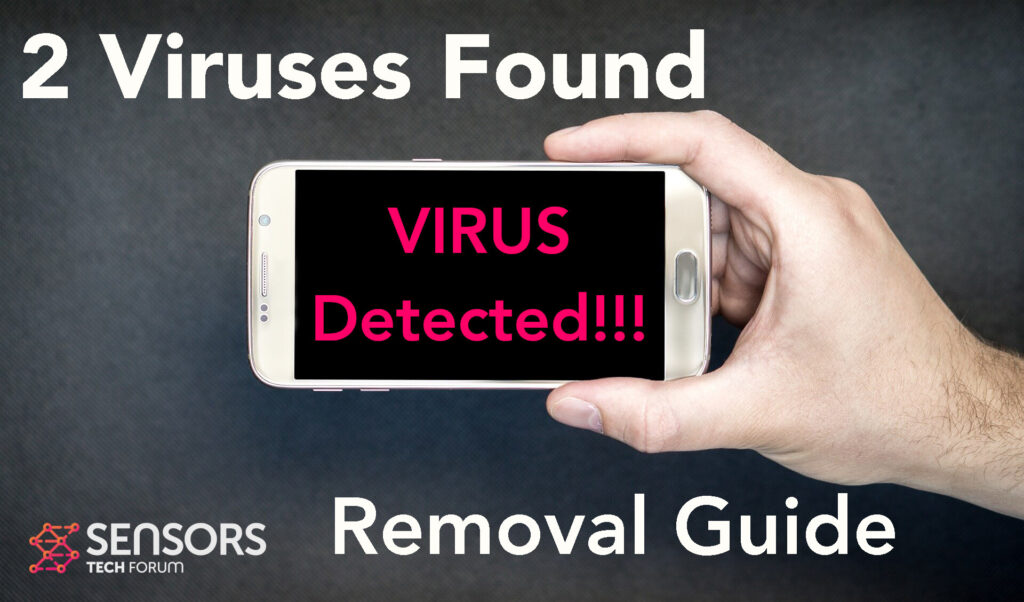What Is 2 Viruses Found
2 Viruses Found is the name of a pop-up that may be displayed in connection to a lot of different malicious domains that may be presented on your device as a result of a malware infection for Android. One of these components is know to researchers as “Com.color.uiengine” and may be presented on the pop-up shown by this questionable malware. Usually, when it comes to these pop-ups, they are a strong sign of having some type of malicious application running in the background of your android device or having visited some type of a website that may have displayed them forcibly on your smart phone or tablet via a script.
Either way, seeing these pop-ups is not a good sign and we suggest that you read the following article to know more about them and how you can clean up your device.

2 Viruses Found Summary
| Name | 2 Viruses Found |
| Type | Android Virus |
| Short Description | May enter your device and steal crucial information from it. |
| Symptoms | You may see slow downs and other activities on your device. |
| Distribution Method | Via fake third-party apps or adverts. | User Experience | Join Our Forum to Discuss 2 Viruses Found. |
2 Viruses Found – How Did I Get It
2 Viruses Found I have ended up appearing on your device as a result of some type of malware having infected by exploiting different kinds of Android vulnerabilities. There are a lot of different malicious software for android, like the well known Flubot and Belombrea viruses.
At this point, the most common ways by which the software may have ended up on your android is via the following methods:
- In case it is download it is some type of a third-party application that is outside Google Play Store.
- If your Android device has had a malicious script being injected on it as a result of tapping on a malicious link or a browser redirect.
- If an otherwise legitimate application has pushed a dangerous advertisement on your Android, that has redirected to a virus script page.
2 Viruses Found – What Does It Do?
The main objective of 2 Viruses Found what is it has landed on your device used to perform a lot of different types of activities that may trick you that your device has actually been compromised. These activities may include allowing third-party access to some type of an application to your Android, and also asking you to purchase some type of a fake software to deal with the viruses or call fake tech-support number, which is also known as a tech support scam.
Probably the main danger of this pop-up is that it could infect your android with a nasty Trojan that may perform the following tasks in the background:
- Regular checks of the phone.
- Obtaining the phone’s contacts.
- Complete control of the SMS solution.
- Complete control of the phone’s phone calls.
- Changing the malicious web server from which virus files are downloaded.
- Creating a lock sceeen on your device and showing a third-party web page.
- Running scripts that accumulate password and username info for different purposes.
- Switching off and or restarting a device.
These are the main reasons why this software is a risk for your Android device and should be removed immediately.

How to Remove 2 Viruses Found Malware
If you want to remove 2 Viruses Found from your Android device, then we suggest that first you back up all of your data. Then you can perform a removal process by following the steps underneath this article. They are specifically designed to contain all of the information that it takes to clean up your Android device from any malware, adware and other unwanted software or pop-ups.
Preparation before removal of malware.
Before starting the actual removal process, we recommend that you do the following preparation steps.
- Turn off your phone until you know how bad is the virus infection.
- Open these steps on another, safe device.
- Make sure to take out your SIM card, as the virus could corrupt it in some rare cases.
Step 1: Shut Down your phone to win some time
Shutting down your phone can be done by pressing and holding its power button and choosing shut down.
In case the virus does not let you do this, you can also try to remove the battery.
In case your battery is non-removable, you can try to drain it as fast as possible if you still have control over it.
Notes: This gives you time to see how bad the situation is and to be able to take out your SIM card safely, without the numbers in it to be erased. If the virus is on your computer, it is espeically dangerous to keep the sim card there.
Step 2: Turn on Safe Mode of your Android device.
For most Android devices, switching to Safe Mode is the same. Its done by following these mini-steps:



Step 3: Eliminate the App that Your Believe is the Virus
Usually Android viruses get masked in the form of applications. To eliminate apps, follow these mini-steps:





Step 4: Find Hidden Virus Files on Your Android Phone and Remove Them


Simply locate the virus and hold-tap on the virus file to delete it.