What Is Poshukach.com?
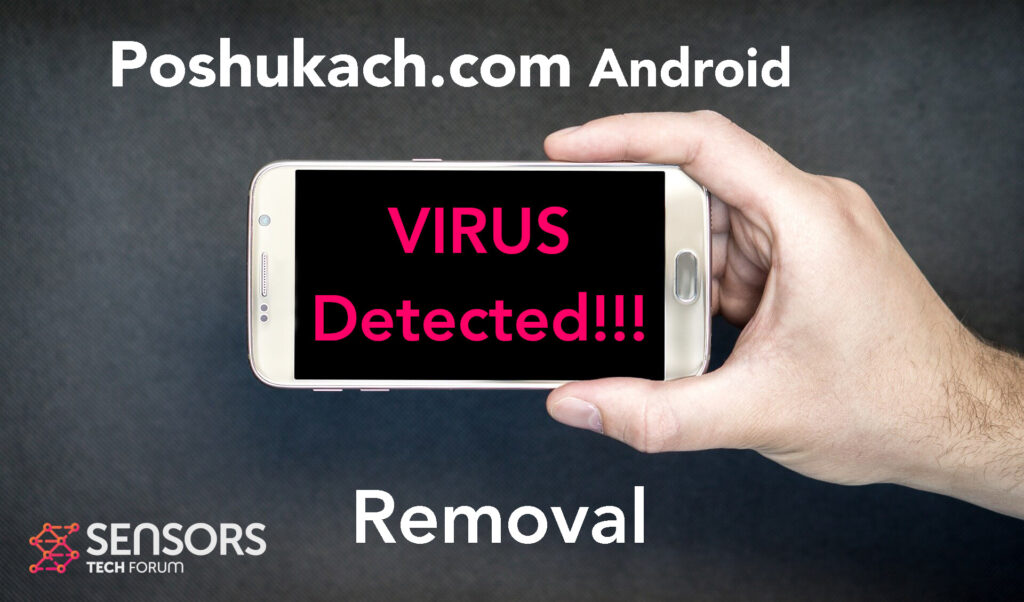
Poshukach.com it’s yet another domain, which may compromise your Android device. This domain may be related to one or more malware infections for android, which may assume permissions in control over your machine and begin to bombarded with different kinds of unwanted content, which may lead to more malware and different kinds of malicious activities occurring without you realising.
Read this article to find out more information of how to clean up your Android device from any malicious software and fix it so it works properly again for free.

Poshukach.com Summary
| Name | Poshukach.com |
| Type | Android Virus |
| Short Description | May enter your device and steal crucial information from it. |
| Symptoms | You may see slow downs and other activities on your device. |
| Distribution Method | Via fake third-party apps or adverts. | User Experience | Join Our Forum to Discuss Poshukach.com. |
Poshukach.com – How Did I Get It
Poshukach.com may end up on your device exploiting numerous kinds of Android vulnerabilities just like most Android viruses, like Flubot and Belombrea do.
Typically there are different ways, via which these applications get installed on your device. The most often used ones are the following:
- In case it is downloaded as some type of a third-party application that is outside Google Play Store.
- If your Android device has had a malicious script being injected on it as a result of tapping on a malicious link or a browser redirect.
- If an otherwise legitimate application has pushed a dangerous advertisement on your Android, that has redirected to a virus script page.
This is why it is certainly advisable it’s not install applications from third-party locations.
Poshukach.com – What Does It Do?
Poshukach.com may be different types, for example it could be a fake tech support scam. This is the kind of domain, which has been designed to trick you into calling a fake tech-support number, directly linking it to the scammers, who pretend to be employees from support to trick you into paying them.
Other domains to which this website can lead you are very dangerous URLs, that can infect your device with different kinds of malicious applications. These viruses are often responsible for the following websites showing up on your Android:
- Regular checks of the phone.
- Obtaining the phone’s contacts.
- Complete control of the SMS solution.
- Complete control of the phone’s phone calls.
- Changing the malicious web server from which virus files are downloaded.
- Creating a lock screen on your device and showing a third-party web page.
- Running scripts that accumulate password and username info for different purposes.
- Switching off and or restarting a device.
This is why it is strongly recommended it to remove this nasty software as soon as you can from your Android.

How to Remove Poshukach.com Malware
Poshukach.com is the kind of malware for android, which seems permissions over your device may perform a wide variety of malicious activities without your consent. This is the main reason, why we have strongly recommended that you should change your settings and your passwords for all of your accounts from a safe device. Then, you can follow the steps below to reset your device and fix it for free from any malware.
Preparation before removal of malware.
Before starting the actual removal process, we recommend that you do the following preparation steps.
- Turn off your phone until you know how bad is the virus infection.
- Open these steps on another, safe device.
- Make sure to take out your SIM card, as the virus could corrupt it in some rare cases.
Step 1: Shut Down your phone to win some time
Shutting down your phone can be done by pressing and holding its power button and choosing shut down.
In case the virus does not let you do this, you can also try to remove the battery.
In case your battery is non-removable, you can try to drain it as fast as possible if you still have control over it.
Notes: This gives you time to see how bad the situation is and to be able to take out your SIM card safely, without the numbers in it to be erased. If the virus is on your computer, it is espeically dangerous to keep the sim card there.
Step 2: Turn on Safe Mode of your Android device.
For most Android devices, switching to Safe Mode is the same. Its done by following these mini-steps:



Step 3: Eliminate the App that Your Believe is the Virus
Usually Android viruses get masked in the form of applications. To eliminate apps, follow these mini-steps:





Step 4: Find Hidden Virus Files on Your Android Phone and Remove Them


Simply locate the virus and hold-tap on the virus file to delete it.


