What Is Drinik?
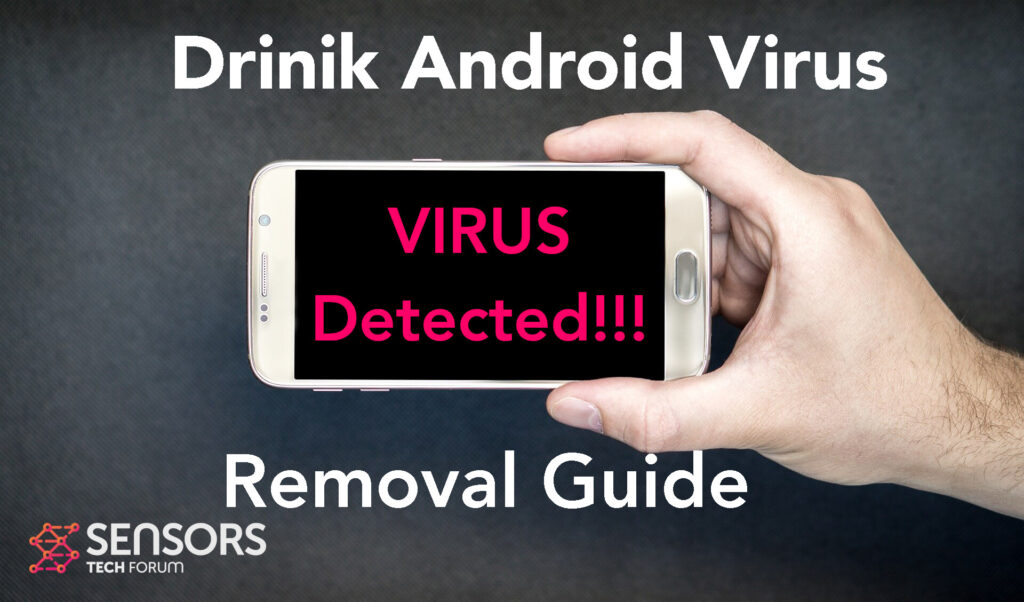
Drinik is the name of a malware for Android. It may get inside your device mimicking some type of a legitimate software and application and may begin to cause tons of different issues afterwards. The main purpose of this malware is to slip inside your machine and begin obtaining permissions to perform malicious activities in the background, like spy on you and steal data.
Read this article to learn more on what Drinik Android malware does and how to remove it for free.

Drinik Summary
| Name | Drinik |
| Type | Android Virus |
| Short Description | May enter your device and steal crucial information from it. |
| Symptoms | You may see slow downs and other activities on your device. |
| Distribution Method | Via fake third-party apps or adverts. | User Experience | Join Our Forum to Discuss Drinik. |
Drinik – How Did I Get It
Drinik may cause an infection of your Android using multiple Android vulnerabilities, just like in the case of malware, such as Flubot and Belombrea.
Typically, these malicious apps end up on Android devices via methods, like the following:
- In case it is downloaded as some type of a third-party application that is outside Google Play Store.
- If your Android device has had a malicious script being injected on it as a result of tapping on a malicious link or a browser redirect.
- If an otherwise legitimate application has pushed a dangerous advertisement on your Android, that has redirected to a virus script page.
But these are not the only methods as cybersecurity researchers continue to discover newer and newer ways for Android viruses to infect victim devices.
Drinik – What Does It Do?
Drinik may contain all types of components in it. It really comes down to what it has been coded for. Typically, malware of this caliber is often coded to perform the following virus activities:
- Regular checks of the phone.
- Obtaining the phone’s contacts.
- Complete control of the SMS solution.
- Complete control of the phone’s phone calls.
- Changing the malicious web server from which virus files are downloaded.
- Creating a lock screen on your device and showing a third-party web page.
- Running scripts that accumulate password and username info for different purposes.
- Switching off and or restarting a device.
Drinik malware may also show different pop-ups on your Android, most of which may be tied to a tech support scam or other such frauds.

How to Remove Drinik Malware
Drinik is one dangerous Android malware. It can however be removed effectively if you know what you are doing. We have created the removal guide below and we suggest that you follow all the steps carefully to clean up your Android device from any malware and make it healthy and function-able again.
Preparation before removal of malware.
Before starting the actual removal process, we recommend that you do the following preparation steps.
- Turn off your phone until you know how bad is the virus infection.
- Open these steps on another, safe device.
- Make sure to take out your SIM card, as the virus could corrupt it in some rare cases.
Step 1: Shut Down your phone to win some time
Shutting down your phone can be done by pressing and holding its power button and choosing shut down.
In case the virus does not let you do this, you can also try to remove the battery.
In case your battery is non-removable, you can try to drain it as fast as possible if you still have control over it.
Notes: This gives you time to see how bad the situation is and to be able to take out your SIM card safely, without the numbers in it to be erased. If the virus is on your computer, it is espeically dangerous to keep the sim card there.
Step 2: Turn on Safe Mode of your Android device.
For most Android devices, switching to Safe Mode is the same. Its done by following these mini-steps:



Step 3: Eliminate the App that Your Believe is the Virus
Usually Android viruses get masked in the form of applications. To eliminate apps, follow these mini-steps:





Step 4: Find Hidden Virus Files on Your Android Phone and Remove Them


Simply locate the virus and hold-tap on the virus file to delete it.


