What Is ZynorRAT?
ZynorRAT is a recently discovered Go-based remote access trojan (RAT) that targets Linux (and Windows) systems. On Linux, it has the following behaviors:
- It runs as a 64-bit ELF executable compiled for x86-64 architecture.
- Once on a Linux host, it performs system enumeration (host name, current user, public IP via “api.ipify.org”, etc.).
- It supports a set of built-in commands via its Telegram-based command & control (C2) interface, such as
/fs_list(list directory contents),/fs_get(send a file back to the attacker),/proc_list(list running processes),/proc_kill(kill a process by its PID),/capture_display(take screenshots),/metrics(profile system), etc. - For persistence on Linux, it uses systemd user services, placing a service file in
~/.config/systemd/user/system-audio-manager.serviceso it can restart automatically and survive logins. - If a received command does not match one of its predefined commands, it falls back to executing shell commands via
bash -c <command>, allowing arbitrary code execution.
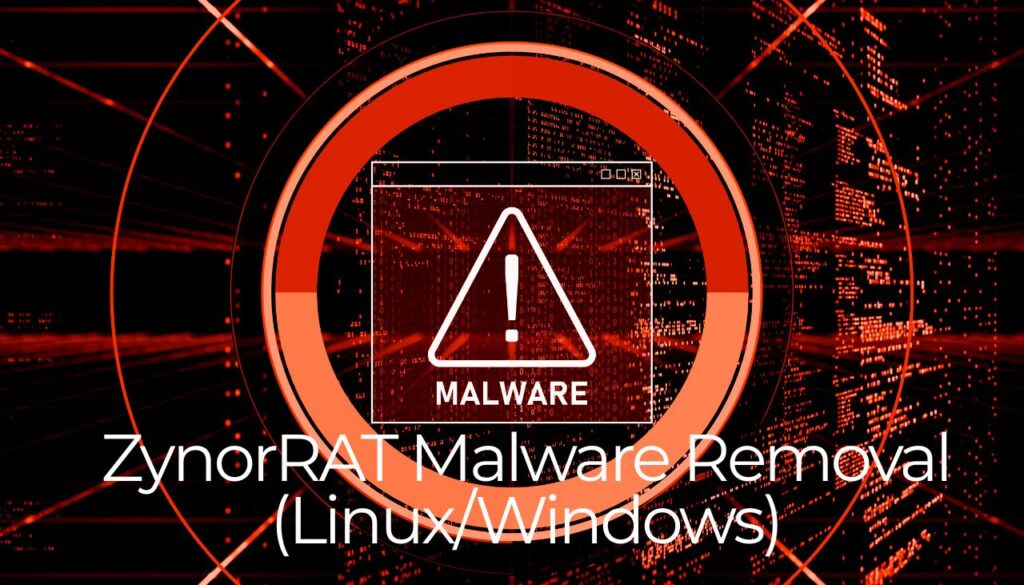
ZynorRAT Summary
| Name | ZynorRAT |
| Type | Trojan Horse / Malware |
| Brief Description | Go-based RAT that targets both Windows and Linux systems. |
| Symptoms | Your computer could become very slow and even freeze from time to time; excessive CPU usage is also possible. |
| Distribution Technique | Bundled downloads. Web pages which may promote it. |
| Detection Tool |
See if the System is impacted by ZynorRAT
Down Load
Malware Removal Tool
|
How to Detect and Remove ZynorRAT on Linux
- Check for unusual processes: Run
ps aux | grep system-audio-manageror look for suspicious ELF binaries running under your user account. - Inspect persistence: Verify if a malicious service file exists in
~/.config/systemd/user/system-audio-manager.service. If found, disable it usingsystemctl --user disable system-audio-manager.serviceand remove the file. - Monitor network traffic: Look for outbound connections to Telegram API endpoints or unknown IPs/domains, which may indicate C2 communication.
- Delete suspicious binaries: Locate and remove the dropped executable (often in
~/.local/or/tmp/). - Run an anti-malware scan: Use a Linux-compatible anti-malware tool such as ClamAV or Falcon CrowdStrike to ensure full cleanup.
- Harden the system: Update all packages, restrict user permissions, and enable SELinux or AppArmor to reduce risk of reinfection.
How to Detect and Remove ZynorRAT on Windows
- Check for unusual processes: Open Task Manager and look for suspicious executables or processes with random names consuming CPU/memory.
- Inspect persistence: Check
msconfigstartup entries,Task Scheduler, and registry keys underHKCU\Software\Microsoft\Windows\CurrentVersion\Runfor references to unknown executables. - Scan for dropped files: ZynorRAT may store its payload in
%AppData%,%Temp%, orC:\Users\[username]\AppData\Local\. Remove suspicious files. - Monitor network connections: Use
netstat -anoor tools like TCPView to detect unauthorized connections to Telegram or unknown servers. - Run a full anti-malware scan: Use tools like SpyHunter or Microsoft Defender Antivirus to detect and eliminate the RAT and related files.
- Apply system hardening: Keep Windows updated, enable real-time protection, and disable unnecessary administrative accounts.
Preparation before removing ZynorRAT.
Before starting the actual removal process, we recommend that you do the following preparation steps.
- Make sure you have these instructions always open and in front of your eyes.
- Do a backup of all of your files, even if they could be damaged. You should back up your data with a cloud backup solution and insure your files against any type of loss, even from the most severe threats.
- Be patient as this could take a while.
- Scan for Malware
- Fix Registries
- Remove Virus Files
Step 1: Scan for ZynorRAT with SpyHunter Anti-Malware Tool



Step 2: Clean any registries, created by ZynorRAT on your computer.
The usually targeted registries of Windows machines are the following:
- HKEY_LOCAL_MACHINE\Software\Microsoft\Windows\CurrentVersion\Run
- HKEY_CURRENT_USER\Software\Microsoft\Windows\CurrentVersion\Run
- HKEY_LOCAL_MACHINE\Software\Microsoft\Windows\CurrentVersion\RunOnce
- HKEY_CURRENT_USER\Software\Microsoft\Windows\CurrentVersion\RunOnce
You can access them by opening the Windows registry editor and deleting any values, created by ZynorRAT there. This can happen by following the steps underneath:


 Tip: To find a virus-created value, you can right-click on it and click "Modify" to see which file it is set to run. If this is the virus file location, remove the value.
Tip: To find a virus-created value, you can right-click on it and click "Modify" to see which file it is set to run. If this is the virus file location, remove the value.Step 3: Find virus files created by ZynorRAT on your PC.
1.For Windows 8, 8.1 and 10.
For Newer Windows Operating Systems
1: On your keyboard press + R and write explorer.exe in the Run text box and then click on the Ok button.

2: Click on your PC from the quick access bar. This is usually an icon with a monitor and its name is either “My Computer”, “My PC” or “This PC” or whatever you have named it.

3: Navigate to the search box in the top-right of your PC's screen and type “fileextension:” and after which type the file extension. If you are looking for malicious executables, an example may be "fileextension:exe". After doing that, leave a space and type the file name you believe the malware has created. Here is how it may appear if your file has been found:

N.B. We recommend to wait for the green loading bar in the navigation box to fill up in case the PC is looking for the file and hasn't found it yet.
2.For Windows XP, Vista, and 7.
For Older Windows Operating Systems
In older Windows OS's the conventional approach should be the effective one:
1: Click on the Start Menu icon (usually on your bottom-left) and then choose the Search preference.

2: After the search window appears, choose More Advanced Options from the search assistant box. Another way is by clicking on All Files and Folders.

3: After that type the name of the file you are looking for and click on the Search button. This might take some time after which results will appear. If you have found the malicious file, you may copy or open its location by right-clicking on it.
Now you should be able to discover any file on Windows as long as it is on your hard drive and is not concealed via special software.
ZynorRAT FAQ
What Does ZynorRAT Trojan Do?
The ZynorRAT Trojan is a malicious computer program designed to disrupt, damage, or gain unauthorized access to a computer system. It can be used to steal sensitive data, gain control over a system, or launch other malicious activities.
Can Trojans Steal Passwords?
Yes, Trojans, like ZynorRAT, can steal passwords. These malicious programs are designed to gain access to a user's computer, spy on victims and steal sensitive information such as banking details and passwords.
Can ZynorRAT Trojan Hide Itself?
Yes, it can. A Trojan can use various techniques to mask itself, including rootkits, encryption, and obfuscation, to hide from security scanners and evade detection.
Can a Trojan be Removed by Factory Reset?
Yes, a Trojan can be removed by factory resetting your device. This is because it will restore the device to its original state, eliminating any malicious software that may have been installed. Bear in mind that there are more sophisticated Trojans that leave backdoors and reinfect even after a factory reset.
Can ZynorRAT Trojan Infect WiFi?
Yes, it is possible for a Trojan to infect WiFi networks. When a user connects to the infected network, the Trojan can spread to other connected devices and can access sensitive information on the network.
Can Trojans Be Deleted?
Yes, Trojans can be deleted. This is typically done by running a powerful anti-virus or anti-malware program that is designed to detect and remove malicious files. In some cases, manual deletion of the Trojan may also be necessary.
Can Trojans Steal Files?
Yes, Trojans can steal files if they are installed on a computer. This is done by allowing the malware author or user to gain access to the computer and then steal the files stored on it.
Which Anti-Malware Can Remove Trojans?
Anti-malware programs such as SpyHunter are capable of scanning for and removing Trojans from your computer. It is important to keep your anti-malware up to date and regularly scan your system for any malicious software.
Can Trojans Infect USB?
Yes, Trojans can infect USB devices. USB Trojans typically spread through malicious files downloaded from the internet or shared via email, allowing the hacker to gain access to a user's confidential data.
About the ZynorRAT Research
The content we publish on SensorsTechForum.com, this ZynorRAT how-to removal guide included, is the outcome of extensive research, hard work and our team’s devotion to help you remove the specific trojan problem.
How did we conduct the research on ZynorRAT?
Please note that our research is based on an independent investigation. We are in contact with independent security researchers, thanks to which we receive daily updates on the latest malware definitions, including the various types of trojans (backdoor, downloader, infostealer, ransom, etc.)
Furthermore, the research behind the ZynorRAT threat is backed with VirusTotal.
To better understand the threat posed by trojans, please refer to the following articles which provide knowledgeable details.


