A new type of Lockscreen Trojan that belongs to the Police variants has been discovered out in the wild. The malware arrives directly from foreign hosts, creates multiple files and registry objects. After this it restricts the user access to his PC, displaying a ransom message which imitates Homeland Security message stating the user has committed a crime. Everyone who has been affected by this malware is strongly advised to follow the step-by-step manual after this article to get rid of it as fast as possible.
| Name | Homeland Security Ransomware |
| Type | Lockscreen Trojan |
| Short Description | The trojan locks the computer of the user and claims to be Police malware convicting the user of crimes. |
| Symptoms | The user may be restricted to access his computer. |
| Distribution Method | Via other malware or malicious URLs. |
| Detection Tool | Download Malware Removal Tool, to See If Your System Has Been Affected by malware |
| User Experience | Join our forum to discuss Homeland Security Ransomware. |
| Data Recovery Tool | Windows Data Recovery by Stellar Phoenix Notice! This product scans your drive sectors to recover lost files and it may not recover 100% of the encrypted files, but only few of them, depending on the situation and whether or not you have reformatted your drive. |
Homeland Security Ransomware – Distribution
To be distributed throughout the web, this malware is strongly believed to be featured in malicious URLs concealed by TOR networking. Researchers from Symantec report the following hosts to be the download URLs of the malware on the victim computers.
- https://myfiles(.)pro/uploads/127585935
- https://77.222.153.252:88/tor
Such web links may issue the so-called drive-by download which installs the payload of the malware without the user’s consent and knowledge.
Malicious URLs like the ones above are being spread via several methods online:
- Via spam in social media.
- Via other malware.
- Via spammed URLs in email messages that redirect to them.
Homeland Security Ransomware In Detail
The trojan’s payload consists only of one file in the Windir\Tasks\Microsoft directory –
Microsoft auto update.job.
The Trojan also makes registry entries to allow it to run on Windows Startup as well as perform other unauthorized tasks:
→ HKEY_CURRENT_USER\Software\Microsoft\Windows\CurrentVersion\Run\”SD” = “%SystemDrive%\[file with random characters]”
HKEY_LOCAL_MACHINE\SOFTWARE\Microsoft\Windows\CurrentVersion\RunOnce\”SD” = “%SystemDrive%\[file with random characters]”
HKEY_CURRENT_USER\Software\Microsoft\SystemCertificates\AuthRoot\Certificates\D9065B55F1FF613ECCA839F70A14A3C40EDD7303\”Blob” = [file with random characters]
HKEY_CURRENT_USER\Software\Microsoft\Windows\CurrentVersion\Policies\System\”DisableTaskMgr” = 0x00000001
HKEY_LOCAL_MACHINE\SOFTWARE\Microsoft\Windows\CurrentVersion\policies\system\”HideFastUserSwitching” = 0x00000001
HKEY_LOCAL_MACHINE\SOFTWARE\Microsoft\Windows\CurrentVersion\policies\system\”DisableChangePassword” = 0x00000001
HKEY_LOCAL_MACHINE\SOFTWARE\Microsoft\Windows\CurrentVersion\policies\system\”DisableLockWorkstation” = 0x00000001
HKEY_LOCAL_MACHINE\SYSTEM\CurrentControlSet\Control\SafeBootCP\Minimal\SRService\”(Default)” = “Service”
HKEY_LOCAL_MACHINE\SYSTEM\CurrentControlSet\Control\SafeBootCP\Minimal\AppMgmt\”(Default)” = “Service”
HKEY_LOCAL_MACHINE\SYSTEM\CurrentControlSet\Control\SafeBootCP\Minimal\CryptSvc\”(Default)” = “Service”
HKEY_LOCAL_MACHINE\SYSTEM\CurrentControlSet\Control\SafeBootCP\Minimal\DcomLaunch\”(Default)” = “Service”
HKEY_LOCAL_MACHINE\SYSTEM\CurrentControlSet\Control\SafeBootCP\Minimal\EventLog\”(Default)” = “Service”
HKEY_LOCAL_MACHINE\SYSTEM\CurrentControlSet\Control\SafeBootCP\Minimal\HelpSvc\”(Default)” = “Service”
HKEY_LOCAL_MACHINE\SYSTEM\CurrentControlSet\Control\SafeBootCP\Minimal\Netlogon\”(Default)” = “Service”
HKEY_LOCAL_MACHINE\SYSTEM\CurrentControlSet\Control\SafeBootCP\Minimal\PlugPlay\”(Default)” = “Service”
HKEY_LOCAL_MACHINE\SYSTEM\CurrentControlSet\Control\SafeBootCP\Minimal\RpcSs\”(Default)” = “Service”
HKEY_LOCAL_MACHINE\SYSTEM\CurrentControlSet\Control\SafeBootCP\Minimal\WinMgmt\”(Default)” = “Service”
HKEY_LOCAL_MACHINE\SYSTEM\CurrentControlSet\Control\SafeBootCP\Minimal\dmadmin\”(Default)” = “Service”
HKEY_LOCAL_MACHINE\SYSTEM\CurrentControlSet\Control\SafeBootCP\Minimal\dmserver\”(Default)” = “Service”
HKEY_LOCAL_MACHINE\SYSTEM\CurrentControlSet\Control\SafeBootCP\Network\AFD\”(Default)” = “Service”
HKEY_LOCAL_MACHINE\SYSTEM\CurrentControlSet\Control\SafeBootCP\Network\AppMgmt\”(Default)” = “Service”
HKEY_LOCAL_MACHINE\SYSTEM\CurrentControlSet\Control\SafeBootCP\Network\Browser\”(Default)” = “Service”
HKEY_LOCAL_MACHINE\SYSTEM\CurrentControlSet\Control\SafeBootCP\Network\CryptSvc\”(Default)” = “Service”
HKEY_LOCAL_MACHINE\SYSTEM\CurrentControlSet\Control\SafeBootCP\Network\DcomLaunch\”(Default)” = “Service”
HKEY_LOCAL_MACHINE\SYSTEM\CurrentControlSet\Control\SafeBootCP\Network\Dhcp\”(Default)” = “Service”
HKEY_LOCAL_MACHINE\SYSTEM\CurrentControlSet\Control\SafeBootCP\Network\DnsCache\”(Default)” = “Service”
HKEY_LOCAL_MACHINE\SYSTEM\CurrentControlSet\Control\SafeBootCP\Network\EventLog\”(Default)” = “Service”
HKEY_LOCAL_MACHINE\SYSTEM\CurrentControlSet\Control\SafeBootCP\Network\HelpSvc\”(Default)” = “Service”
HKEY_LOCAL_MACHINE\SYSTEM\CurrentControlSet\Control\SafeBootCP\Network\LanmanServer\”(Default)” = “Service”
HKEY_LOCAL_MACHINE\SYSTEM\CurrentControlSet\Control\SafeBootCP\Network\LanmanWorkstation\”(Default)” = “Service”
HKEY_LOCAL_MACHINE\SYSTEM\CurrentControlSet\Control\SafeBootCP\Network\LmHosts\”(Default)” = “Service”
HKEY_LOCAL_MACHINE\SYSTEM\CurrentControlSet\Control\SafeBootCP\Network\Messenger\”(Default)” = “Service”
HKEY_LOCAL_MACHINE\SYSTEM\CurrentControlSet\Control\SafeBootCP\Network\Ndisuio\”(Default)” = “Service”
HKEY_LOCAL_MACHINE\SYSTEM\CurrentControlSet\Control\SafeBootCP\Network\NetBIOS\”(Default)” = “Service”
HKEY_LOCAL_MACHINE\SYSTEM\CurrentControlSet\Control\SafeBootCP\Network\NetBT\”(Default)” = “Service”
HKEY_LOCAL_MACHINE\SYSTEM\CurrentControlSet\Control\SafeBootCP\Network\NetMan\”(Default)” = “Service”
HKEY_LOCAL_MACHINE\SYSTEM\CurrentControlSet\Control\SafeBootCP\Network\Netlogon\”(Default)” = “Service”
HKEY_LOCAL_MACHINE\SYSTEM\CurrentControlSet\Control\SafeBootCP\Network\NtLmSsp\”(Default)” = “Service”
HKEY_LOCAL_MACHINE\SYSTEM\CurrentControlSet\Control\SafeBootCP\Network\PlugPlay\”(Default)” = “Service”
HKEY_LOCAL_MACHINE\SYSTEM\CurrentControlSet\Control\SafeBootCP\Network\RpcSs\”(Default)” = “Service”
HKEY_LOCAL_MACHINE\SYSTEM\CurrentControlSet\Control\SafeBootCP\Network\SRService\”(Default)” = “Service”
HKEY_LOCAL_MACHINE\SYSTEM\CurrentControlSet\Control\SafeBootCP\Network\SharedAccess\”(Default)” = “Service”
HKEY_LOCAL_MACHINE\SYSTEM\CurrentControlSet\Control\SafeBootCP\Network\Tcpip\”(Default)” = “Service”
HKEY_LOCAL_MACHINE\SYSTEM\CurrentControlSet\Control\SafeBootCP\Network\WZCSVC\”(Default)” = “Service”
HKEY_LOCAL_MACHINE\SYSTEM\CurrentControlSet\Control\SafeBootCP\Network\WinMgmt\”(Default)” = “Service”
HKEY_LOCAL_MACHINE\SYSTEM\CurrentControlSet\Control\SafeBootCP\Network\dmadmin\”(Default)” = “Service”
HKEY_LOCAL_MACHINE\SYSTEM\CurrentControlSet\Control\SafeBootCP\Network\dmserver\”(Default)” = “Service”
HKEY_LOCAL_MACHINE\SYSTEM\CurrentControlSet\Control\SafeBootCP\Network\rdsessmgr\”(Default)” = “Service”
HKEY_LOCAL_MACHINE\SYSTEM\CurrentControlSet\Control\SafeBootCP\Network\termservice\”(Default)” = “Service”
HKEY_LOCAL_MACHINE\SYSTEM\CurrentControlSet\Control\SafeBootCP\”AlternateShell” = “cmd.exe”
Souce: Symantec Security Response
After creating the malicious registry entries, the Trojan may begin to connect to a remote location.
Finally, the ransomware changes the user’s screen to something that appears to be a locked screensaver. It has the logo of Homeland Security and a message convicting the victim of pornographic crimes.
Remove Homeland Security Ransomware and Unlock Your Screen
To get rid of this malware, it is strongly advisable to use the instructions that are provided below. They are methodologically arranged for maximum effectiveness when attempting to remove this malware.
- Step 1
- Step 2
- Step 3
- Step 4
- Step 5
Step 1: Scan for Homeland Security Ransomware with SpyHunter Anti-Malware Tool



Ransomware Automatic Removal - Video Guide
Step 2: Uninstall Homeland Security Ransomware and related malware from Windows
Here is a method in few easy steps that should be able to uninstall most programs. No matter if you are using Windows 10, 8, 7, Vista or XP, those steps will get the job done. Dragging the program or its folder to the recycle bin can be a very bad decision. If you do that, bits and pieces of the program are left behind, and that can lead to unstable work of your PC, errors with the file type associations and other unpleasant activities. The proper way to get a program off your computer is to Uninstall it. To do that:


 Follow the instructions above and you will successfully delete most unwanted and malicious programs.
Follow the instructions above and you will successfully delete most unwanted and malicious programs.
Step 3: Clean any registries, created by Homeland Security Ransomware on your computer.
The usually targeted registries of Windows machines are the following:
- HKEY_LOCAL_MACHINE\Software\Microsoft\Windows\CurrentVersion\Run
- HKEY_CURRENT_USER\Software\Microsoft\Windows\CurrentVersion\Run
- HKEY_LOCAL_MACHINE\Software\Microsoft\Windows\CurrentVersion\RunOnce
- HKEY_CURRENT_USER\Software\Microsoft\Windows\CurrentVersion\RunOnce
You can access them by opening the Windows registry editor and deleting any values, created by Homeland Security Ransomware there. This can happen by following the steps underneath:


 Tip: To find a virus-created value, you can right-click on it and click "Modify" to see which file it is set to run. If this is the virus file location, remove the value.
Tip: To find a virus-created value, you can right-click on it and click "Modify" to see which file it is set to run. If this is the virus file location, remove the value.
Before starting "Step 4", please boot back into Normal mode, in case you are currently in Safe Mode.
This will enable you to install and use SpyHunter 5 successfully.
Step 4: Boot Your PC In Safe Mode to isolate and remove Homeland Security Ransomware





Step 5: Try to Restore Files Encrypted by Homeland Security Ransomware.
Method 1: Use STOP Decrypter by Emsisoft.
Not all variants of this ransomware can be decrypted for free, but we have added the decryptor used by researchers that is often updated with the variants which become eventually decrypted. You can try and decrypt your files using the instructions below, but if they do not work, then unfortunately your variant of the ransomware virus is not decryptable.
Follow the instructions below to use the Emsisoft decrypter and decrypt your files for free. You can download the Emsisoft decryption tool linked here and then follow the steps provided below:
1 Right-click on the decrypter and click on Run as Administrator as shown below:

2. Agree with the license terms:

3. Click on "Add Folder" and then add the folders where you want files decrypted as shown underneath:

4. Click on "Decrypt" and wait for your files to be decoded.

Note: Credit for the decryptor goes to Emsisoft researchers who have made the breakthrough with this virus.
Method 2: Use data recovery software
Ransomware infections and Homeland Security Ransomware aim to encrypt your files using an encryption algorithm which may be very difficult to decrypt. This is why we have suggested a data recovery method that may help you go around direct decryption and try to restore your files. Bear in mind that this method may not be 100% effective but may also help you a little or a lot in different situations.
Simply click on the link and on the website menus on the top, choose Data Recovery - Data Recovery Wizard for Windows or Mac (depending on your OS), and then download and run the tool.
Homeland Security Ransomware-FAQ
What is Homeland Security Ransomware Ransomware?
Homeland Security Ransomware is a ransomware infection - the malicious software that enters your computer silently and blocks either access to the computer itself or encrypt your files.
Many ransomware viruses use sophisticated encryption algorithms to make your files inaccessible. The goal of ransomware infections is to demand that you pay a ransom payment to get access to your files back.
What Does Homeland Security Ransomware Ransomware Do?
Ransomware in general is a malicious software that is designed to block access to your computer or files until a ransom is paid.
Ransomware viruses can also damage your system, corrupt data and delete files, resulting in the permanent loss of important files.
How Does Homeland Security Ransomware Infect?
Via several ways.Homeland Security Ransomware Ransomware infects computers by being sent via phishing emails, containing virus attachment. This attachment is usually masked as an important document, like an invoice, bank document or even a plane ticket and it looks very convincing to users.
Another way you may become a victim of Homeland Security Ransomware is if you download a fake installer, crack or patch from a low reputation website or if you click on a virus link. Many users report getting a ransomware infection by downloading torrents.
How to Open .Homeland Security Ransomware files?
You can't without a decryptor. At this point, the .Homeland Security Ransomware files are encrypted. You can only open them once they are decrypted using a specific decryption key for the particular algorithm.
What to Do If a Decryptor Does Not Work?
Do not panic, and backup the files. If a decryptor did not decrypt your .Homeland Security Ransomware files successfully, then do not despair, because this virus is still new.
Can I Restore ".Homeland Security Ransomware" Files?
Yes, sometimes files can be restored. We have suggested several file recovery methods that could work if you want to restore .Homeland Security Ransomware files.
These methods are in no way 100% guaranteed that you will be able to get your files back. But if you have a backup, your chances of success are much greater.
How To Get Rid of Homeland Security Ransomware Virus?
The safest way and the most efficient one for the removal of this ransomware infection is the use a professional anti-malware program.
It will scan for and locate Homeland Security Ransomware ransomware and then remove it without causing any additional harm to your important .Homeland Security Ransomware files.
Can I Report Ransomware to Authorities?
In case your computer got infected with a ransomware infection, you can report it to the local Police departments. It can help authorities worldwide track and determine the perpetrators behind the virus that has infected your computer.
Below, we have prepared a list with government websites, where you can file a report in case you are a victim of a cybercrime:
Cyber-security authorities, responsible for handling ransomware attack reports in different regions all over the world:
Germany - Offizielles Portal der deutschen Polizei
United States - IC3 Internet Crime Complaint Centre
United Kingdom - Action Fraud Police
France - Ministère de l'Intérieur
Italy - Polizia Di Stato
Spain - Policía Nacional
Netherlands - Politie
Poland - Policja
Portugal - Polícia Judiciária
Greece - Cyber Crime Unit (Hellenic Police)
India - Mumbai Police - CyberCrime Investigation Cell
Australia - Australian High Tech Crime Center
Reports may be responded to in different timeframes, depending on your local authorities.
Can You Stop Ransomware from Encrypting Your Files?
Yes, you can prevent ransomware. The best way to do this is to ensure your computer system is updated with the latest security patches, use a reputable anti-malware program and firewall, backup your important files frequently, and avoid clicking on malicious links or downloading unknown files.
Can Homeland Security Ransomware Ransomware Steal Your Data?
Yes, in most cases ransomware will steal your information. It is a form of malware that steals data from a user's computer, encrypts it, and then demands a ransom in order to decrypt it.
In many cases, the malware authors or attackers will threaten to delete the data or publish it online unless the ransom is paid.
Can Ransomware Infect WiFi?
Yes, ransomware can infect WiFi networks, as malicious actors can use it to gain control of the network, steal confidential data, and lock out users. If a ransomware attack is successful, it could lead to a loss of service and/or data, and in some cases, financial losses.
Should I Pay Ransomware?
No, you should not pay ransomware extortionists. Paying them only encourages criminals and does not guarantee that the files or data will be restored. The better approach is to have a secure backup of important data and be vigilant about security in the first place.
What Happens If I Don't Pay Ransom?
If you don't pay the ransom, the hackers may still have access to your computer, data, or files and may continue to threaten to expose or delete them, or even use them to commit cybercrimes. In some cases, they may even continue to demand additional ransom payments.
Can a Ransomware Attack Be Detected?
Yes, ransomware can be detected. Anti-malware software and other advanced security tools can detect ransomware and alert the user when it is present on a machine.
It is important to stay up-to-date on the latest security measures and to keep security software updated to ensure ransomware can be detected and prevented.
Do Ransomware Criminals Get Caught?
Yes, ransomware criminals do get caught. Law enforcement agencies, such as the FBI, Interpol and others have been successful in tracking down and prosecuting ransomware criminals in the US and other countries. As ransomware threats continue to increase, so does the enforcement activity.
About the Homeland Security Ransomware Research
The content we publish on SensorsTechForum.com, this Homeland Security Ransomware how-to removal guide included, is the outcome of extensive research, hard work and our team’s devotion to help you remove the specific malware and restore your encrypted files.
How did we conduct the research on this ransomware?
Our research is based on an independent investigation. We are in contact with independent security researchers, and as such, we receive daily updates on the latest malware and ransomware definitions.
Furthermore, the research behind the Homeland Security Ransomware ransomware threat is backed with VirusTotal and the NoMoreRansom project.
To better understand the ransomware threat, please refer to the following articles which provide knowledgeable details.
As a site that has been dedicated to providing free removal instructions for ransomware and malware since 2014, SensorsTechForum’s recommendation is to only pay attention to trustworthy sources.
How to recognize trustworthy sources:
- Always check "About Us" web page.
- Profile of the content creator.
- Make sure that real people are behind the site and not fake names and profiles.
- Verify Facebook, LinkedIn and Twitter personal profiles.


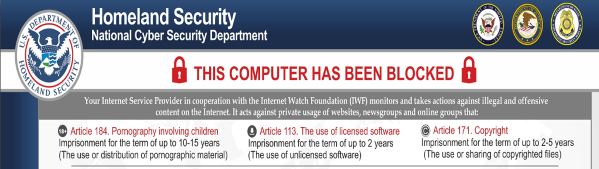
 1. For Windows 7,XP and Vista.
1. For Windows 7,XP and Vista. 2. For Windows 8, 8.1 and 10.
2. For Windows 8, 8.1 and 10.







 1. Install SpyHunter to scan for and remove Homeland Security Ransomware.
1. Install SpyHunter to scan for and remove Homeland Security Ransomware.


















