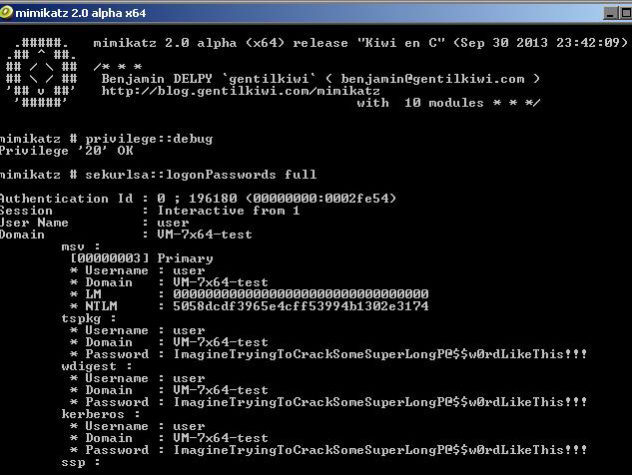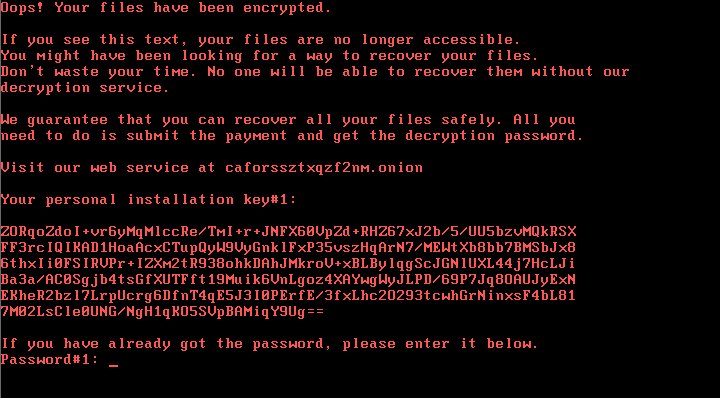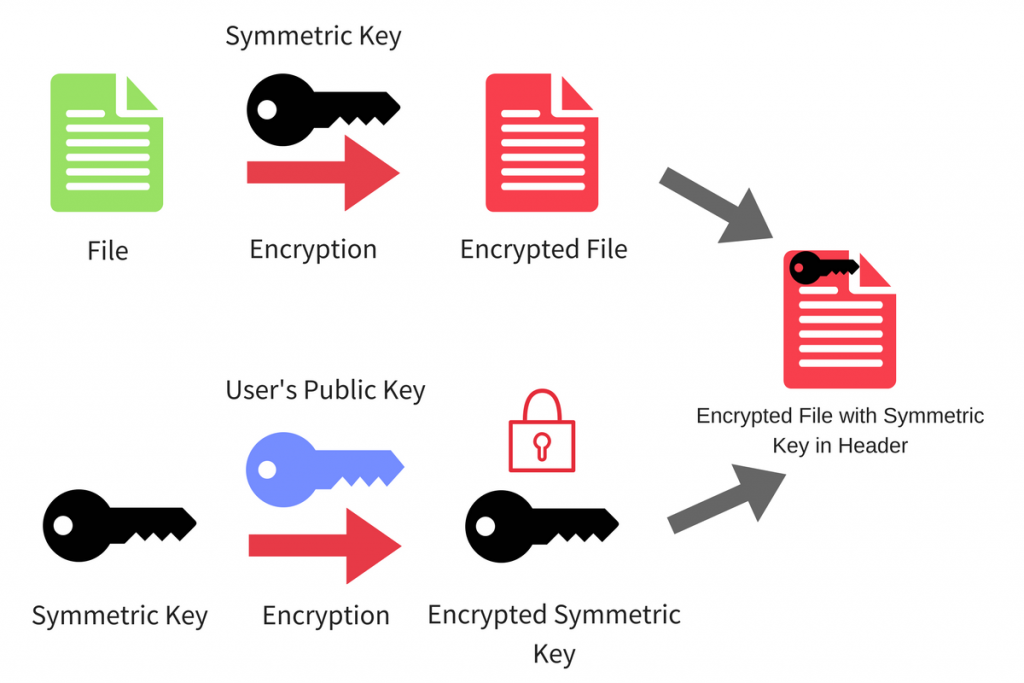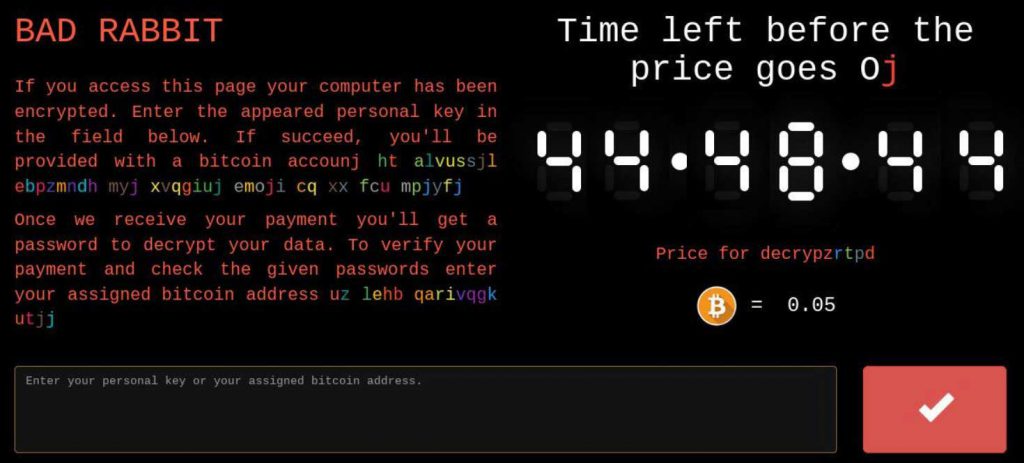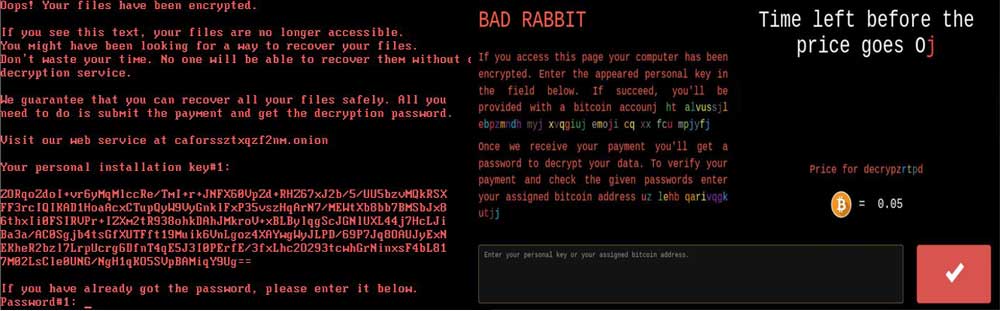 This article aims to show you how to remove the newly emerged BAD RABBIT “Oops, your files have been encrypted” ransomware threat that encrypts your MBR and how to try and unlock your drive in order to access your files instead of paying a hefty ransom to restore them.
This article aims to show you how to remove the newly emerged BAD RABBIT “Oops, your files have been encrypted” ransomware threat that encrypts your MBR and how to try and unlock your drive in order to access your files instead of paying a hefty ransom to restore them.
BAD RABBIT ransomware is yet another virus that has hit Eastern Europe. The malware is very specific and uses very similar XTS encryption mode as the previously detected Mamba Ransomware virus, using AES encryption algorithm to encode the MBR (Master Boot Record) of the drives of infected computers. The ransomware then, sets the same “Oops, Your Important files have been encrypted” message, just like the notorious Petya.A ransomware virus did in it’s outbreak during the summer this year. Even though your computer has been infected by the BAD RABBIT ransomware virus there still may be a chance to recover a big portion of your files. Read the following article to learn how to remove BAD RABBIT ransomware and try to restore your data without paying a hefty ransom.

Threat Summary
| Name | BAD RABBIT |
| Type | Ransomware, Cryptovirus |
| Short Description | Aims to encrypt the master boot record (MBR) of the system drives of the computers infected by it and then demand from the victim to visit a Tor-based web page in order to pay 0.05 BTC (BitCoin) to restore the encrypted files. |
| Symptoms | The very same “Oops, your files have been encrypted.” message appears during system boot in red Fixedsys font. Leads the user to a TOR-based web page, where approximately 40 hours deadline time deadline is given to pay the ransom. |
| Distribution Method | Spam Emails, email Attachments, executable files, Flash exploits, malicious macros. |
| Detection Tool |
See If Your System Has Been Affected by malware
Download
Malware Removal Tool
|
User Experience | Join Our Forum to Discuss BAD RABBIT. |
| Data Recovery Tool | Windows Data Recovery by Stellar Phoenix Notice! This product scans your drive sectors to recover lost files and it may not recover 100% of the encrypted files, but only few of them, depending on the situation and whether or not you have reformatted your drive. |

BAD RABBIT – Distribution Process
The main distribution technique of BAD RABBIT ransomware has been reported by malware analysts at Proofpoint and ESET to be conducted via a fake Adobe Flash player update package, however it was also detected to be embedded in tools that have the ability to infiltrate organization networks, such as small businesses as well as government facilities.
Kaspersky has also published their report in which the virus is detected to be spread via a drive-by intrusion and the victims who opened a URL, were redirected to a web page which pushed the fake Flash update package. So as far as distribution goes, nobody is secure, even the home user.
Furhtermore, analysts have also detected this malware to use the so-called Mimikatz in order to obtain system information from the computer of the victim in order to sum up a list of credentials used to access servers in the network which are more central and hence infect as many end devices on the network as possible.

BAD RABIT Ransomware – Activity
When researchers have looked into the code of this virus, they have established that it is based on an open source encryption solution, called DiskCryptor. This solution aims to convert GPT to MBR and UEFI to Legacy modes. Then, it also reboots the computer, which is similar to what the ransomware does. It support the usage of AES, Twofish and Serpent encryption algoirthms and is classified as a high performance one.
BAD RABIT ransomware uses this technique after it drops it’s malicious infection file, called install_flash_player.exe. When the file is dropped it is automatically executed, which is known as a drive-by-download. Once it is active, the file has functions which dop the following files:
C:\Windows\system32\rundll32.exe
C:\Windows\infpub.dat
When the Infpub.dat file is executed, it creates two other files:
C:\Windows\dispci.exe
The first file “cscc.dat” is programmed to create a new service, which it calls Windows Client Side Caching DDriver. This service aims to execute the driver of the file.
Infpub.dat also creates a task in the Windows Task Scheduler, that automatically runs the second file “dispci.exe”. It on the other hand is ran the next time when you log into your Windows machine. The task, running “dispci.exe” is called Rhaegal. Then, the Infbpub.dat file, also performs several other activities, such as encrypting the files on your computer as well. More information on the encryption you can find from the “Encryption” paragraphs further down below.
But the activity of Infpub.da does not end there. The cleverly coded file can also be redistributed via SMB exploits to other systems via stolen network information from the computer of the victim. The malware even has the possibility to obtain user and password information from network servers.
Both the “cscc.dat” and the “dispci.exe” files are responsible for the encryption of your disk, more specifically encoding the MBR and then displaying the following ransom note:
In addition to this activitiy, the virus also creates custom registry entries with values in them that contain the following Windows registry sub-keys.
→ HKLM\SYSTEM\CurrentControlSet\services\cscc
HKLM\SYSTEM\CurrentControlSet\services\cscc\Type 1
HKLM\SYSTEM\CurrentControlSet\services\cscc\Start 0
HKLM\SYSTEM\CurrentControlSet\services\cscc\ErrorControl 3
HKLM\SYSTEM\CurrentControlSet\services\cscc\ImagePath cscc.dat
HKLM\SYSTEM\CurrentControlSet\services\cscc\DisplayName Windows Client Side Caching DDriver
HKLM\SYSTEM\CurrentControlSet\services\cscc\Group Filter
HKLM\SYSTEM\CurrentControlSet\services\cscc\DependOnService FltMgr
HKLM\SYSTEM\CurrentControlSet\services\cscc\WOW64 1

BAD RABBIT Ransomware – Encryption
For the encryption, the DiskCryptor components are configred for the virus not only to encrypt the MBR. BAD RABBIT also attacks the files on your computer and encodes them via the AES encryption algorithm. The encryption process results in generating a unique decryption key after rendering the files encoded. This key is used for their unlocking and the cyber-criminals have the only software used to reverse this process. The procedure of encrypting your files may look somewhat like the following:
BAD RABBIT does not encrypt just about any file on your computer if the virus infects it. The malware aims to encrypt particular files that may be important to you, like documents, videos, audio files, images, archives and other. Malware researchers report BAD RABBIT to target the following file types:
→ .3ds .7z .accdb .ai .asm .asp .aspx .avhd .back .bak .bmp .brw .c .cab .cc .cer .cfg .conf .cpp .crt .cs .ctl .cxx .dbf .der .dib .disk .djvu .doc .docx .dwg .eml .fdb .gz .h .hdd .hpp .hxx .iso .java .jfif .jpe .jpeg .jpg .js .kdbx .key .mail .mdb .msg .nrg .odc .odf .odg .odi .odm .odp .ods .odt .ora .ost .ova .ovf .p12 .p7b .p7c .pdf .pem .pfx .php .pmf .png .ppt .pptx .ps1 .pst .pvi .py .pyc .pyw .qcow .qcow2 .rar .rb .rtf .scm .sln .sql .tar .tib .tif .tiff .vb .vbox .vbs .vcb .vdi .vfd .vhd .vhdx .vmc .vmdk .vmsd .vmtm .vmx .vsdx .vsv .work .xls .xlsx .xml .xvd .zip
Eventually, after encryption, the malware creates two different scheduled tasks, called drogon and viserion. They aim to trigger programs which restart the computer of the victim and display the following message on sytem boot:
Oops! Your files have been encrypted.
If you see this text, your files are no longer accessible.
You might have been looking for a way to recover your files.
Don’t waste your time. No one will be able to recover them without our
decryption service.We guarantee that you can recover all your files safely. All you
need to do is submit the payment and get the decryption password.Visit our web service at {onion web link}
Your personal installation key#1:
The onion web link leads victims to open the following web page which has a deadline timer and the following message:
Text from image:
BAD RABBIT
If you access this page your computer has been
encrypted. Enter the appeared personal key in
the field below. If succeed, you’ll be
provided with a bitcoin accounj ht alvussjl
ebpzmndh myj xvqgiuj emoji cq xx fcu mpjyfj
Once we receive your payment you’ll get a
password to decrypt your data. To verify your
payment and check the given passwords enter
your assigned bitcoin address uz lehb qarivqgk
utjj

How to Try and Recover Drives By BAD RABBIT Ransomware
Previous variants of HDD encryption malware were decryptable. Unfortunately, this is not the case with this BAD RABBIT ransomware variant. This is why, we have decided to create theoretical instructions to help you try and recover at least some of your important files. Here is what you will need to have for the instructions:
- A screwdriver, corresponding to your desktop/laptop.
- A secure computer that is scanned for malware and cleaned and has a proper ransomware protection.
- Patience.
First of all, you should choose the safe computer from which to scan your files to be a powerful Windows machine which is also secured. This is why we recommend following these steps to secure it:
1. Download an ransomware and malware protection program.
Spy Hunter scanner will only detect the threat. If you want the threat to be automatically removed, you need to purchase the full version of the anti-malware tool.Find Out More About SpyHunter Anti-Malware Tool / How to Uninstall SpyHunter
2. Download a relevant ransomware protection program.
3. Download a relevant cloud backup program that backups copies of your files on a secure server and even if your computer is affected you will stay protected. For more information you can also check another methods to safely store your data here.
After securing the test PC, you should prepare it for the decryption process which will most likely be lengthy. This is why we recommend changing the power settings so that your decryption computer does not automatically hibernate or sleep while left decrypting the drive.
→ Step 1: Click on the battery icon in your system tray (next to the digital clock) in Windows and then click on More Power Options.
Step 2:The Power options menu will appear. In your power plan click on Change Plan Settings.
Step 3: In your plan’s settings make sure you set “Turn off the display” and “Put computer to sleep” to “Never” from the drop down minutes menu.
Step 4: Click on Save Changes and close it.
Recovery Phase
For the recovery process, we have outlined several often-met drive migration scenarios which can be possible between different computers:
- From Laptop to Laptop with no extra components.
- From Desktop to Desktop with no extra components.
- From Laptop to Desktop with a SATA cable converter.
- From Desktop to Laptop with a SATA cable converter.
To simplify the process, we recommend you to choose machines that do not require any extra cables or components for the drive to run on them. In case you do not have such possibility, we recommend using an external SATA-USB adapter.
Step 1: Remove battery and power from your laptop. For desktop computers, please remove eliminate the power from the contact.
Step 2: Using the screwdriver, unscrew the case which carries the hard drive. For laptops, you should follow these steps:
Step 3: Remove the hard drive again with the screwdriver. It will look similar to the one on the picture below:
Step 4: Plug-in the hard drive on a secure computer which has an internet connection and Windows installed and screw it in firmly. If connected directly, the hard drive should be detected by the OS as a separate partition, similar to the picture below:
Step 5: After you have connected the drive, you will likely not be able to open it, because it’s sectors are encrypted. However, because only some of the sectors are encrypted, enough to render the drive no longer openable, you may have a chance if you use a data recovery software to recover the files from the drive as you were scanning a lost partition. Most data recovery programs have support for scanning broken partitions, but we recommend you to try the following:
→ Stellar Phoenix Windows Data Recovery

Conclusion and Protection Tips Against BAD RABBIT Infections
We will continue to monitor the situation with BAD RABBIT ransomware and update with every new variant coming out as we did with previous ransomware variants. Follow this web page or our blog news letter by e-mail for more information to come soon. In the meantime, we strongly advise you to update your Windows systems and secure them properly against malware. To learn more about security your PC and data in the future, we recommend reading the following materials:
→Related:Ransomware Protection Tips
→Related:Safely Store Your Important Files and Protect Them from Malware
- Step 1
- Step 2
- Step 3
- Step 4
- Step 5
Step 1: Scan for BAD RABBIT with SpyHunter Anti-Malware Tool



Ransomware Automatic Removal - Video Guide
Step 2: Uninstall BAD RABBIT and related malware from Windows
Here is a method in few easy steps that should be able to uninstall most programs. No matter if you are using Windows 10, 8, 7, Vista or XP, those steps will get the job done. Dragging the program or its folder to the recycle bin can be a very bad decision. If you do that, bits and pieces of the program are left behind, and that can lead to unstable work of your PC, errors with the file type associations and other unpleasant activities. The proper way to get a program off your computer is to Uninstall it. To do that:


 Follow the instructions above and you will successfully delete most unwanted and malicious programs.
Follow the instructions above and you will successfully delete most unwanted and malicious programs.
Step 3: Clean any registries, created by BAD RABBIT on your computer.
The usually targeted registries of Windows machines are the following:
- HKEY_LOCAL_MACHINE\Software\Microsoft\Windows\CurrentVersion\Run
- HKEY_CURRENT_USER\Software\Microsoft\Windows\CurrentVersion\Run
- HKEY_LOCAL_MACHINE\Software\Microsoft\Windows\CurrentVersion\RunOnce
- HKEY_CURRENT_USER\Software\Microsoft\Windows\CurrentVersion\RunOnce
You can access them by opening the Windows registry editor and deleting any values, created by BAD RABBIT there. This can happen by following the steps underneath:


 Tip: To find a virus-created value, you can right-click on it and click "Modify" to see which file it is set to run. If this is the virus file location, remove the value.
Tip: To find a virus-created value, you can right-click on it and click "Modify" to see which file it is set to run. If this is the virus file location, remove the value.
Before starting "Step 4", please boot back into Normal mode, in case you are currently in Safe Mode.
This will enable you to install and use SpyHunter 5 successfully.
Step 4: Boot Your PC In Safe Mode to isolate and remove BAD RABBIT





Step 5: Try to Restore Files Encrypted by BAD RABBIT.
Method 1: Use STOP Decrypter by Emsisoft.
Not all variants of this ransomware can be decrypted for free, but we have added the decryptor used by researchers that is often updated with the variants which become eventually decrypted. You can try and decrypt your files using the instructions below, but if they do not work, then unfortunately your variant of the ransomware virus is not decryptable.
Follow the instructions below to use the Emsisoft decrypter and decrypt your files for free. You can download the Emsisoft decryption tool linked here and then follow the steps provided below:
1 Right-click on the decrypter and click on Run as Administrator as shown below:

2. Agree with the license terms:

3. Click on "Add Folder" and then add the folders where you want files decrypted as shown underneath:

4. Click on "Decrypt" and wait for your files to be decoded.

Note: Credit for the decryptor goes to Emsisoft researchers who have made the breakthrough with this virus.
Method 2: Use data recovery software
Ransomware infections and BAD RABBIT aim to encrypt your files using an encryption algorithm which may be very difficult to decrypt. This is why we have suggested a data recovery method that may help you go around direct decryption and try to restore your files. Bear in mind that this method may not be 100% effective but may also help you a little or a lot in different situations.
Simply click on the link and on the website menus on the top, choose Data Recovery - Data Recovery Wizard for Windows or Mac (depending on your OS), and then download and run the tool.
BAD RABBIT-FAQ
What is BAD RABBIT Ransomware?
BAD RABBIT is a ransomware infection - the malicious software that enters your computer silently and blocks either access to the computer itself or encrypt your files.
Many ransomware viruses use sophisticated encryption algorithms to make your files inaccessible. The goal of ransomware infections is to demand that you pay a ransom payment to get access to your files back.
What Does BAD RABBIT Ransomware Do?
Ransomware in general is a malicious software that is designed to block access to your computer or files until a ransom is paid.
Ransomware viruses can also damage your system, corrupt data and delete files, resulting in the permanent loss of important files.
How Does BAD RABBIT Infect?
Via several ways.BAD RABBIT Ransomware infects computers by being sent via phishing emails, containing virus attachment. This attachment is usually masked as an important document, like an invoice, bank document or even a plane ticket and it looks very convincing to users.
Another way you may become a victim of BAD RABBIT is if you download a fake installer, crack or patch from a low reputation website or if you click on a virus link. Many users report getting a ransomware infection by downloading torrents.
How to Open .BAD RABBIT files?
You can't without a decryptor. At this point, the .BAD RABBIT files are encrypted. You can only open them once they are decrypted using a specific decryption key for the particular algorithm.
What to Do If a Decryptor Does Not Work?
Do not panic, and backup the files. If a decryptor did not decrypt your .BAD RABBIT files successfully, then do not despair, because this virus is still new.
Can I Restore ".BAD RABBIT" Files?
Yes, sometimes files can be restored. We have suggested several file recovery methods that could work if you want to restore .BAD RABBIT files.
These methods are in no way 100% guaranteed that you will be able to get your files back. But if you have a backup, your chances of success are much greater.
How To Get Rid of BAD RABBIT Virus?
The safest way and the most efficient one for the removal of this ransomware infection is the use a professional anti-malware program.
It will scan for and locate BAD RABBIT ransomware and then remove it without causing any additional harm to your important .BAD RABBIT files.
Can I Report Ransomware to Authorities?
In case your computer got infected with a ransomware infection, you can report it to the local Police departments. It can help authorities worldwide track and determine the perpetrators behind the virus that has infected your computer.
Below, we have prepared a list with government websites, where you can file a report in case you are a victim of a cybercrime:
Cyber-security authorities, responsible for handling ransomware attack reports in different regions all over the world:
Germany - Offizielles Portal der deutschen Polizei
United States - IC3 Internet Crime Complaint Centre
United Kingdom - Action Fraud Police
France - Ministère de l'Intérieur
Italy - Polizia Di Stato
Spain - Policía Nacional
Netherlands - Politie
Poland - Policja
Portugal - Polícia Judiciária
Greece - Cyber Crime Unit (Hellenic Police)
India - Mumbai Police - CyberCrime Investigation Cell
Australia - Australian High Tech Crime Center
Reports may be responded to in different timeframes, depending on your local authorities.
Can You Stop Ransomware from Encrypting Your Files?
Yes, you can prevent ransomware. The best way to do this is to ensure your computer system is updated with the latest security patches, use a reputable anti-malware program and firewall, backup your important files frequently, and avoid clicking on malicious links or downloading unknown files.
Can BAD RABBIT Ransomware Steal Your Data?
Yes, in most cases ransomware will steal your information. It is a form of malware that steals data from a user's computer, encrypts it, and then demands a ransom in order to decrypt it.
In many cases, the malware authors or attackers will threaten to delete the data or publish it online unless the ransom is paid.
Can Ransomware Infect WiFi?
Yes, ransomware can infect WiFi networks, as malicious actors can use it to gain control of the network, steal confidential data, and lock out users. If a ransomware attack is successful, it could lead to a loss of service and/or data, and in some cases, financial losses.
Should I Pay Ransomware?
No, you should not pay ransomware extortionists. Paying them only encourages criminals and does not guarantee that the files or data will be restored. The better approach is to have a secure backup of important data and be vigilant about security in the first place.
What Happens If I Don't Pay Ransom?
If you don't pay the ransom, the hackers may still have access to your computer, data, or files and may continue to threaten to expose or delete them, or even use them to commit cybercrimes. In some cases, they may even continue to demand additional ransom payments.
Can a Ransomware Attack Be Detected?
Yes, ransomware can be detected. Anti-malware software and other advanced security tools can detect ransomware and alert the user when it is present on a machine.
It is important to stay up-to-date on the latest security measures and to keep security software updated to ensure ransomware can be detected and prevented.
Do Ransomware Criminals Get Caught?
Yes, ransomware criminals do get caught. Law enforcement agencies, such as the FBI, Interpol and others have been successful in tracking down and prosecuting ransomware criminals in the US and other countries. As ransomware threats continue to increase, so does the enforcement activity.
About the BAD RABBIT Research
The content we publish on SensorsTechForum.com, this BAD RABBIT how-to removal guide included, is the outcome of extensive research, hard work and our team’s devotion to help you remove the specific malware and restore your encrypted files.
How did we conduct the research on this ransomware?
Our research is based on an independent investigation. We are in contact with independent security researchers, and as such, we receive daily updates on the latest malware and ransomware definitions.
Furthermore, the research behind the BAD RABBIT ransomware threat is backed with VirusTotal and the NoMoreRansom project.
To better understand the ransomware threat, please refer to the following articles which provide knowledgeable details.
As a site that has been dedicated to providing free removal instructions for ransomware and malware since 2014, SensorsTechForum’s recommendation is to only pay attention to trustworthy sources.
How to recognize trustworthy sources:
- Always check "About Us" web page.
- Profile of the content creator.
- Make sure that real people are behind the site and not fake names and profiles.
- Verify Facebook, LinkedIn and Twitter personal profiles.