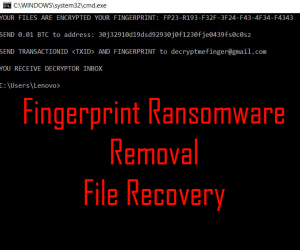 This article aims to show you more information on what is FINGERPRINT ransomware virus and how to remove this ransomware infection from your computer plus how you can try and recover files, encrypted by FINGERPRINT ransomware.
This article aims to show you more information on what is FINGERPRINT ransomware virus and how to remove this ransomware infection from your computer plus how you can try and recover files, encrypted by FINGERPRINT ransomware.
The FINGERPRINT ransomware is the type of malware which is from the file encryption kind. It aims to render your files obsolete and no longer able to be used until you send 0.01 BTC to the BitCoin address of the cyber-criminals. What is interesting is tht this virus uses Command Prompt in order to display it’s ransom note file that asks victims to contact the crooks on decryptmefinger@gmail.com. If you are one of the victims of the FINGERPRINT ransomware virus, we advise that you keep reading this article to learn more about this malware plus methods on how to effectively remove it from your computer.

Threat Summary
| Name | FINGERPRINT Ransomware |
| Type | Ransomware, Cryptovirus |
| Short Description | FINGERPRINT ransomware encrypts the files on the victims computers and then leaves behind a ransom note in Windows Command Prompt. |
| Symptoms | The ransomware may start to perform series of unwanted activties which lead to the files encrypted with random file extensions and names and the virus displays a ransom note, called “YOUR FILES ARE ENCRYPTED YOUR FINGERPRINT:” |
| Distribution Method | Spam Emails, Email Attachments, Executable files |
| Detection Tool |
See If Your System Has Been Affected by malware
Download
Malware Removal Tool
|
User Experience | Join Our Forum to Discuss FINGERPRINT Ransomware. |
| Data Recovery Tool | Windows Data Recovery by Stellar Phoenix Notice! This product scans your drive sectors to recover lost files and it may not recover 100% of the encrypted files, but only few of them, depending on the situation and whether or not you have reformatted your drive. |

FINGERPRINT Ransomware – How Does It Infect
The infection process of this virus, which as researchers refer to it is LitteFinger(https://twitter.com/demonslay335/status/1001838380047577088) ransomware, may be conduced in more than one way. For starters, it’s main malicious file is detected at VirusTotal to have the following parameters:
→ SHA-256: 6243ddb5f1337118e0a5cb17c326d30d6b90237c316463312e93c45cbe713346
Name:mpsigeng.exe
Size:17.5 KB
This executable file may be dropped on the victims’ computers as a result of opening a malicious file, posing as a legitimate document. These files are often spread via fake spam e-mails, like the example below shows:
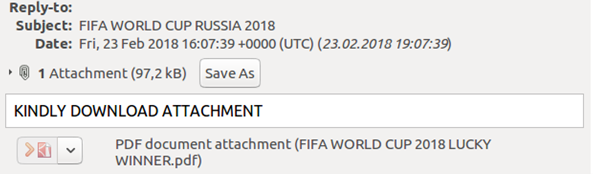
The e-mails often aim to portray different companies in order to increase the trust in the victim and hence the likelyhood of the victim opening the malicious files, for example:
- An invoice for a purchase.
- A receipt of new funds the user has not received.
- A banking statement of a closed bank account which may not be true at all.
The crooks often use executable files or javascript files that pose as documents in archives that are attached in the e-mail itself. The most recent trend is to use malicious Microsoft Word documents that seem legitimate, but actually trigger malicious Macros, once the victim opens them and enables editing.
This happens in a chain of activities, similar to what the graphic underneath displays:

In addition to via e-mail, the malicious files of this ransomware virus may also be spread by simply posing as legitimate programs or installers of programs and even lincense activators from the likes of game patches, cracks and others.

FINGERPRINT Ransomware – More Information
Upon infection, the malicious file of FINGERPRINT ransomware may drop the payload of the virus, among which is likely the mpsigeng.exe module, repsonsible for file encryption plus other support files, that are likely .dll or .tmp ones. All of the dropped files may exist in the following Windows directories:
- %AppData%
- %Local%
- %LocalLow%
- %Roaming%
- %Temp%
The FINGERPRINT ransomware virus then may perform a check if the virus is running on Virtual Drive or an actual Windows OS. If it’s running on Virtual Box or other virtual environment, the malware may shut down and delete it’s files. If not, however, the virus proceeds by creating a Run or RunOnce value string, which is located in the following sub-keys:
→ HKEY_LOCAL_MACHINE\Software\Microsoft\Windows\CurrentVersion\Run
HKEY_CURRENT_USER\Software\Microsoft\Windows\CurrentVersion\Run
HKEY_LOCAL_MACHINE\Software\Microsoft\Windows\CurrentVersion\RunOnce
HKEY_CURRENT_USER\Software\Microsoft\Windows\CurrentVersion\RunOnce
It’s purpose is to get the .exe file to run automatically when you login Windows.
In addition to this, the FINGERPRINT ransomware may also execute the following commands in Windows Command prompt in order to delete the backups on your computer, mainly the shadow copies:
→ process call create “cmd.exe /c vssadmin.exe delete shadows /all /quiet & bcdedit.exe /set {default} recoveryenabled no & bcdedit.exe /set {default} bootstatuspolicy ignoreallfailures”
The virus also executes a script that displays it’s ransom note on the victim’s computer. It looks similar to the following image:
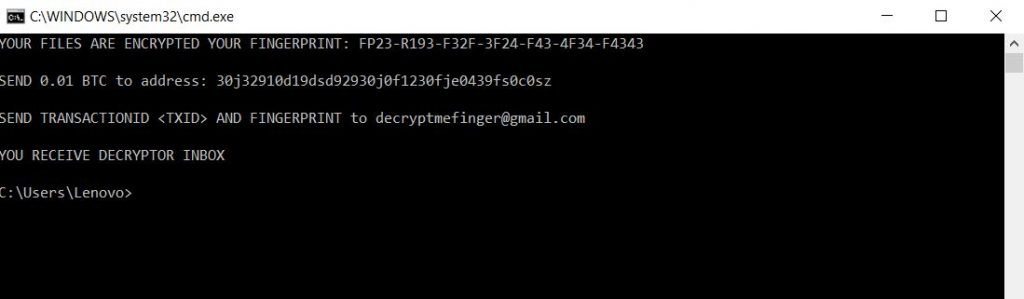
Text from image:
YOUR FILES ARE ENCRYPTED YOUR FINGERPRINT: FP23-R193-F32F-3F24-F43-4F34-F4343
SEND 0.01 BTC to address: 30j32910d19dsd92930j0f1230fje0439fs0c0sz
SEND TRANSACTIONID
AND FINGERPRINT to decryptmefinger@gmail.com YOU RECEIVE DECRYPTOR INBOX

FINGERPRINT Ransomware – Encryption Process
In order to encrypt the files on your computer, the FINGERPRINT ransowmare may use an encryption algorithm which ovewrites key data on the files, such as the file header or parts of the data within the files themselves. The files which are encrypted are usually often used files, like:
- Documents.
- Images.
- Videos.
- Archives.
- Virtual Drive files.
- Other often used files.
Once the FINGERPRINT virus encrypts the files on your computer, the ransomware may not change anything on the file name and the files still seem normal, but they cannot be opened by any particular program. The crooks want a ransom payment of 0.01 BTC to be sent on their address with a transaction ID included. Be advised that as tempting as this may sound, it is not recommended to do that, since sending money is no guarantee that the crooks will send you back a decryptor for your files and more so by paying you support their cyber-criminal activity as well.

Remove Fingerprint Ransomware and Restore Your Data
If your computer has already been infected by this version of the FINGERPRINT virus, you can proceed and remove it by following the removal steps underneath this article. They have been created with the idea to help you remove this ransomware either manually or automatically from your PC. If manual removal is not something you feel confident in, it is advisable that you delete this ransomware virus automatically, preferably by downloading and running a scan of your PC with the aid of an anti-malware software, as many security experts recommend. Such software will not only make sure that the ransomware virus is fully removed from your PC, but will also fully secure your PC against any infections that might occur in the future as well.
If you want to try and restore files, encrypted by this virus, we recommend that you try the alternative methods in step “2. Restore files, encrypted by FINGERPRINT Ransomware.”. They are no guarantee that you will recover all of the files, but they aim to help you to restore as many encrypted files as possible.
- Step 1
- Step 2
- Step 3
- Step 4
- Step 5
Step 1: Scan for FINGERPRINT Ransomware with SpyHunter Anti-Malware Tool



Ransomware Automatic Removal - Video Guide
Step 2: Uninstall FINGERPRINT Ransomware and related malware from Windows
Here is a method in few easy steps that should be able to uninstall most programs. No matter if you are using Windows 10, 8, 7, Vista or XP, those steps will get the job done. Dragging the program or its folder to the recycle bin can be a very bad decision. If you do that, bits and pieces of the program are left behind, and that can lead to unstable work of your PC, errors with the file type associations and other unpleasant activities. The proper way to get a program off your computer is to Uninstall it. To do that:


 Follow the instructions above and you will successfully delete most unwanted and malicious programs.
Follow the instructions above and you will successfully delete most unwanted and malicious programs.
Step 3: Clean any registries, created by FINGERPRINT Ransomware on your computer.
The usually targeted registries of Windows machines are the following:
- HKEY_LOCAL_MACHINE\Software\Microsoft\Windows\CurrentVersion\Run
- HKEY_CURRENT_USER\Software\Microsoft\Windows\CurrentVersion\Run
- HKEY_LOCAL_MACHINE\Software\Microsoft\Windows\CurrentVersion\RunOnce
- HKEY_CURRENT_USER\Software\Microsoft\Windows\CurrentVersion\RunOnce
You can access them by opening the Windows registry editor and deleting any values, created by FINGERPRINT Ransomware there. This can happen by following the steps underneath:


 Tip: To find a virus-created value, you can right-click on it and click "Modify" to see which file it is set to run. If this is the virus file location, remove the value.
Tip: To find a virus-created value, you can right-click on it and click "Modify" to see which file it is set to run. If this is the virus file location, remove the value.
Before starting "Step 4", please boot back into Normal mode, in case you are currently in Safe Mode.
This will enable you to install and use SpyHunter 5 successfully.
Step 4: Boot Your PC In Safe Mode to isolate and remove FINGERPRINT Ransomware





Step 5: Try to Restore Files Encrypted by FINGERPRINT Ransomware.
Method 1: Use STOP Decrypter by Emsisoft.
Not all variants of this ransomware can be decrypted for free, but we have added the decryptor used by researchers that is often updated with the variants which become eventually decrypted. You can try and decrypt your files using the instructions below, but if they do not work, then unfortunately your variant of the ransomware virus is not decryptable.
Follow the instructions below to use the Emsisoft decrypter and decrypt your files for free. You can download the Emsisoft decryption tool linked here and then follow the steps provided below:
1 Right-click on the decrypter and click on Run as Administrator as shown below:

2. Agree with the license terms:

3. Click on "Add Folder" and then add the folders where you want files decrypted as shown underneath:

4. Click on "Decrypt" and wait for your files to be decoded.

Note: Credit for the decryptor goes to Emsisoft researchers who have made the breakthrough with this virus.
Method 2: Use data recovery software
Ransomware infections and FINGERPRINT Ransomware aim to encrypt your files using an encryption algorithm which may be very difficult to decrypt. This is why we have suggested a data recovery method that may help you go around direct decryption and try to restore your files. Bear in mind that this method may not be 100% effective but may also help you a little or a lot in different situations.
Simply click on the link and on the website menus on the top, choose Data Recovery - Data Recovery Wizard for Windows or Mac (depending on your OS), and then download and run the tool.
FINGERPRINT Ransomware-FAQ
What is FINGERPRINT Ransomware Ransomware?
FINGERPRINT Ransomware is a ransomware infection - the malicious software that enters your computer silently and blocks either access to the computer itself or encrypt your files.
Many ransomware viruses use sophisticated encryption algorithms to make your files inaccessible. The goal of ransomware infections is to demand that you pay a ransom payment to get access to your files back.
What Does FINGERPRINT Ransomware Ransomware Do?
Ransomware in general is a malicious software that is designed to block access to your computer or files until a ransom is paid.
Ransomware viruses can also damage your system, corrupt data and delete files, resulting in the permanent loss of important files.
How Does FINGERPRINT Ransomware Infect?
Via several ways.FINGERPRINT Ransomware Ransomware infects computers by being sent via phishing emails, containing virus attachment. This attachment is usually masked as an important document, like an invoice, bank document or even a plane ticket and it looks very convincing to users.
Another way you may become a victim of FINGERPRINT Ransomware is if you download a fake installer, crack or patch from a low reputation website or if you click on a virus link. Many users report getting a ransomware infection by downloading torrents.
How to Open .FINGERPRINT Ransomware files?
You can't without a decryptor. At this point, the .FINGERPRINT Ransomware files are encrypted. You can only open them once they are decrypted using a specific decryption key for the particular algorithm.
What to Do If a Decryptor Does Not Work?
Do not panic, and backup the files. If a decryptor did not decrypt your .FINGERPRINT Ransomware files successfully, then do not despair, because this virus is still new.
Can I Restore ".FINGERPRINT Ransomware" Files?
Yes, sometimes files can be restored. We have suggested several file recovery methods that could work if you want to restore .FINGERPRINT Ransomware files.
These methods are in no way 100% guaranteed that you will be able to get your files back. But if you have a backup, your chances of success are much greater.
How To Get Rid of FINGERPRINT Ransomware Virus?
The safest way and the most efficient one for the removal of this ransomware infection is the use a professional anti-malware program.
It will scan for and locate FINGERPRINT Ransomware ransomware and then remove it without causing any additional harm to your important .FINGERPRINT Ransomware files.
Can I Report Ransomware to Authorities?
In case your computer got infected with a ransomware infection, you can report it to the local Police departments. It can help authorities worldwide track and determine the perpetrators behind the virus that has infected your computer.
Below, we have prepared a list with government websites, where you can file a report in case you are a victim of a cybercrime:
Cyber-security authorities, responsible for handling ransomware attack reports in different regions all over the world:
Germany - Offizielles Portal der deutschen Polizei
United States - IC3 Internet Crime Complaint Centre
United Kingdom - Action Fraud Police
France - Ministère de l'Intérieur
Italy - Polizia Di Stato
Spain - Policía Nacional
Netherlands - Politie
Poland - Policja
Portugal - Polícia Judiciária
Greece - Cyber Crime Unit (Hellenic Police)
India - Mumbai Police - CyberCrime Investigation Cell
Australia - Australian High Tech Crime Center
Reports may be responded to in different timeframes, depending on your local authorities.
Can You Stop Ransomware from Encrypting Your Files?
Yes, you can prevent ransomware. The best way to do this is to ensure your computer system is updated with the latest security patches, use a reputable anti-malware program and firewall, backup your important files frequently, and avoid clicking on malicious links or downloading unknown files.
Can FINGERPRINT Ransomware Ransomware Steal Your Data?
Yes, in most cases ransomware will steal your information. It is a form of malware that steals data from a user's computer, encrypts it, and then demands a ransom in order to decrypt it.
In many cases, the malware authors or attackers will threaten to delete the data or publish it online unless the ransom is paid.
Can Ransomware Infect WiFi?
Yes, ransomware can infect WiFi networks, as malicious actors can use it to gain control of the network, steal confidential data, and lock out users. If a ransomware attack is successful, it could lead to a loss of service and/or data, and in some cases, financial losses.
Should I Pay Ransomware?
No, you should not pay ransomware extortionists. Paying them only encourages criminals and does not guarantee that the files or data will be restored. The better approach is to have a secure backup of important data and be vigilant about security in the first place.
What Happens If I Don't Pay Ransom?
If you don't pay the ransom, the hackers may still have access to your computer, data, or files and may continue to threaten to expose or delete them, or even use them to commit cybercrimes. In some cases, they may even continue to demand additional ransom payments.
Can a Ransomware Attack Be Detected?
Yes, ransomware can be detected. Anti-malware software and other advanced security tools can detect ransomware and alert the user when it is present on a machine.
It is important to stay up-to-date on the latest security measures and to keep security software updated to ensure ransomware can be detected and prevented.
Do Ransomware Criminals Get Caught?
Yes, ransomware criminals do get caught. Law enforcement agencies, such as the FBI, Interpol and others have been successful in tracking down and prosecuting ransomware criminals in the US and other countries. As ransomware threats continue to increase, so does the enforcement activity.
About the FINGERPRINT Ransomware Research
The content we publish on SensorsTechForum.com, this FINGERPRINT Ransomware how-to removal guide included, is the outcome of extensive research, hard work and our team’s devotion to help you remove the specific malware and restore your encrypted files.
How did we conduct the research on this ransomware?
Our research is based on an independent investigation. We are in contact with independent security researchers, and as such, we receive daily updates on the latest malware and ransomware definitions.
Furthermore, the research behind the FINGERPRINT Ransomware ransomware threat is backed with VirusTotal and the NoMoreRansom project.
To better understand the ransomware threat, please refer to the following articles which provide knowledgeable details.
As a site that has been dedicated to providing free removal instructions for ransomware and malware since 2014, SensorsTechForum’s recommendation is to only pay attention to trustworthy sources.
How to recognize trustworthy sources:
- Always check "About Us" web page.
- Profile of the content creator.
- Make sure that real people are behind the site and not fake names and profiles.
- Verify Facebook, LinkedIn and Twitter personal profiles.


