 A new form of malware, combining the two most prominent threats out there – cryptocurrency mining and ransomware has been detected to check which is the appropriate type of virus to be installed on your PC and then installs either ransomware or miner.
A new form of malware, combining the two most prominent threats out there – cryptocurrency mining and ransomware has been detected to check which is the appropriate type of virus to be installed on your PC and then installs either ransomware or miner.
The new coin miner malware is quite interesting in the fact that it infect your computer silently via an .exe file, pretending to be plugin for Adobe Reader:
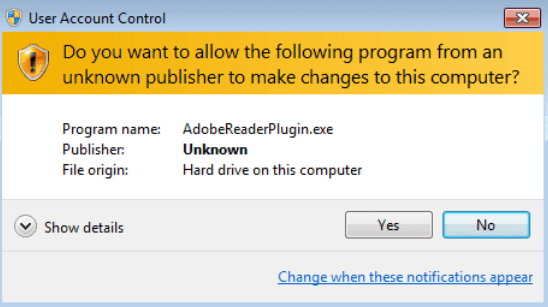
The malware, which has been written in the language Delphi, installs the Rakhni Trojan on the victim’s computer, which is basically the executable file. But the .exe file is not directly downloaded on the victim PC. The Rakhni virus first spreads phishing e-mails that distribute the virus in the form of a fake Microsoft Word document, containing malicious macros. This type of attack is often used by malware and to briefly explain how it works, we have created the following graphic of activities:
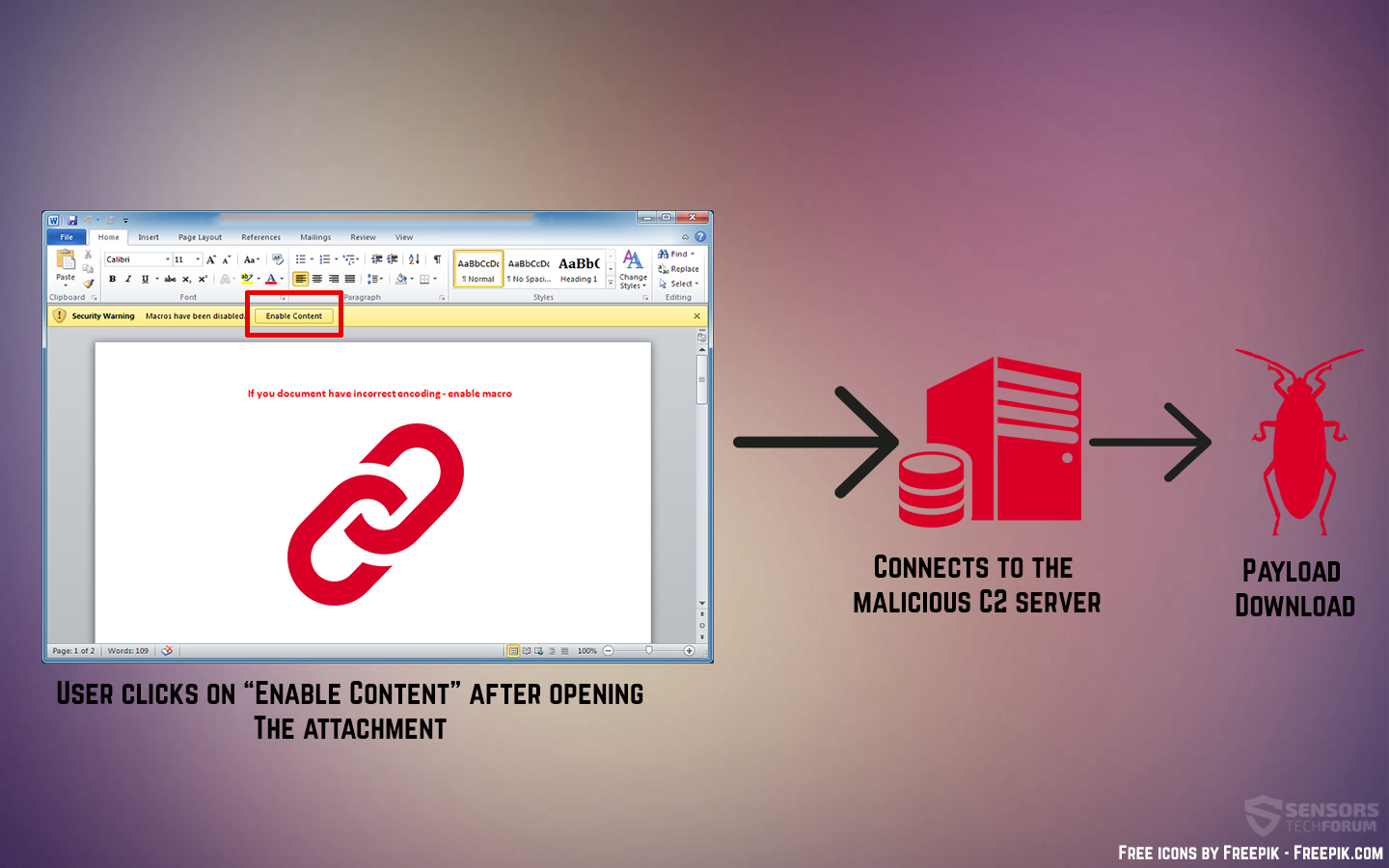
What Does Rakhni Malware Do?
Once installed on your computer, the malicious executable displays a fake error message box, which tricks you as a victim that your computer has suffered some kind of malfunction resulting in a system error. In the background however, the Rakhni malware checks if it’s running on a virtual drive or an actual computr system and if it is, the virus shuts down and delete sit’s payload. The same is done if the virus is running in a Sandbox(https://sensorstechforum.com/sandboxie-software-review/) environment.
If not however, the headache for victims begins as the Rakhni virus initiates a sscan of the computers of victims. This system scans your computer and looks of the following speicfic parameters:
- If your PC has a BitCoin follder installed in the %AppData% directory..
- If your computer system has dual-core or higher processing power, but does not have a BitCoin folder in it.
If the ransomware virus checks that your computer has such a BitCoin folder, it immediately estimates that you may have BitCoin tokens and installs a ransomware virus, that encrypts your:
- Documents.
- Videos.
- Images.
- Archives.
- Virtual Drives.
- Audio files.
- Other important files.
The files are encrypted with the RSA-1024 encryption algorithm and their main goal is to not be able to opened. Shortly after that, a ransom note is also displayed with instructions on how much BitCoins should be sent and to which address.
If there is no “BitCoin” folder on your computer however, the malware does not just stop functioning, but installs another type of malware instead of ransomware – A cryptocurrency miner. The miner begins to utilize a tool, which is called MinerGate and it is used to mine Monero, Monero Original and Dashcoin tokens. This mining process results in your computer beginning to perform extremely slow and it may even start freezing at times. And the Rakhni malware goes through great extent to hide it’s activity as well, by modifying the CertMgr.exe utility in Windows and installing fake certificates that add it as a trusted program in Windows and hence making it seem as if it’s running as a system process.
But Wait, There Is More
If your computer is slow and not very powerful (1-core CPU only), the malware still performs malicious activities, instead of leaving you alone – it copies a worm. By slithering this worm onto your PC, the virus may start to automatically spread onto your local network, meaning that if your computer is infected and connected to 20 other PC’s, the virus may use the same LAN to connect to those computers and re-start it’s “Miner or Ransomware” choosing process again.
And if that is not enough, the Rakhni virus has one more trick up it’s sleeve – it spies on you! That is right! If this is not enough, this infection may begin to perform series of unwanted activities, which may lead to theft of your personal infromation in real time. This means that the malware has the capability of:
- Stealing your files in the background.
- Collecting the keystrokes you type.
- Stealing saved passwords.
- Collecting information that you click on online.
- Getting information about your browsing activities.
Protection Is Vital
Since researchers have now detected that this virus has targeted over 95% of it’s victims in Russia, but also has another Worm component, the possibility of it infecting every random computer on the planet is always real. This is the main reason why security experts always advise scanning your PC for malware or keeping an anti-malware program installed on your PC, which will protect it in real-time.
Spy Hunter scanner will only detect the threat. If you want the threat to be automatically removed, you need to purchase the full version of the anti-malware tool.Find Out More About SpyHunter Anti-Malware Tool / How to Uninstall SpyHunter
- Step 1
- Step 2
- Step 3
- Step 4
- Step 5
Step 1: Scan for Rakhni with SpyHunter Anti-Malware Tool



Ransomware Automatic Removal - Video Guide
Step 2: Uninstall Rakhni and related malware from Windows
Here is a method in few easy steps that should be able to uninstall most programs. No matter if you are using Windows 10, 8, 7, Vista or XP, those steps will get the job done. Dragging the program or its folder to the recycle bin can be a very bad decision. If you do that, bits and pieces of the program are left behind, and that can lead to unstable work of your PC, errors with the file type associations and other unpleasant activities. The proper way to get a program off your computer is to Uninstall it. To do that:


 Follow the instructions above and you will successfully delete most unwanted and malicious programs.
Follow the instructions above and you will successfully delete most unwanted and malicious programs.
Step 3: Clean any registries, created by Rakhni on your computer.
The usually targeted registries of Windows machines are the following:
- HKEY_LOCAL_MACHINE\Software\Microsoft\Windows\CurrentVersion\Run
- HKEY_CURRENT_USER\Software\Microsoft\Windows\CurrentVersion\Run
- HKEY_LOCAL_MACHINE\Software\Microsoft\Windows\CurrentVersion\RunOnce
- HKEY_CURRENT_USER\Software\Microsoft\Windows\CurrentVersion\RunOnce
You can access them by opening the Windows registry editor and deleting any values, created by Rakhni there. This can happen by following the steps underneath:


 Tip: To find a virus-created value, you can right-click on it and click "Modify" to see which file it is set to run. If this is the virus file location, remove the value.
Tip: To find a virus-created value, you can right-click on it and click "Modify" to see which file it is set to run. If this is the virus file location, remove the value.
Before starting "Step 4", please boot back into Normal mode, in case you are currently in Safe Mode.
This will enable you to install and use SpyHunter 5 successfully.
Step 4: Boot Your PC In Safe Mode to isolate and remove Rakhni





Step 5: Try to Restore Files Encrypted by Rakhni.
Method 1: Use STOP Decrypter by Emsisoft.
Not all variants of this ransomware can be decrypted for free, but we have added the decryptor used by researchers that is often updated with the variants which become eventually decrypted. You can try and decrypt your files using the instructions below, but if they do not work, then unfortunately your variant of the ransomware virus is not decryptable.
Follow the instructions below to use the Emsisoft decrypter and decrypt your files for free. You can download the Emsisoft decryption tool linked here and then follow the steps provided below:
1 Right-click on the decrypter and click on Run as Administrator as shown below:

2. Agree with the license terms:

3. Click on "Add Folder" and then add the folders where you want files decrypted as shown underneath:

4. Click on "Decrypt" and wait for your files to be decoded.

Note: Credit for the decryptor goes to Emsisoft researchers who have made the breakthrough with this virus.
Method 2: Use data recovery software
Ransomware infections and Rakhni aim to encrypt your files using an encryption algorithm which may be very difficult to decrypt. This is why we have suggested a data recovery method that may help you go around direct decryption and try to restore your files. Bear in mind that this method may not be 100% effective but may also help you a little or a lot in different situations.
Simply click on the link and on the website menus on the top, choose Data Recovery - Data Recovery Wizard for Windows or Mac (depending on your OS), and then download and run the tool.
Rakhni-FAQ
What is Rakhni Ransomware?
Rakhni is a ransomware infection - the malicious software that enters your computer silently and blocks either access to the computer itself or encrypt your files.
Many ransomware viruses use sophisticated encryption algorithms to make your files inaccessible. The goal of ransomware infections is to demand that you pay a ransom payment to get access to your files back.
What Does Rakhni Ransomware Do?
Ransomware in general is a malicious software that is designed to block access to your computer or files until a ransom is paid.
Ransomware viruses can also damage your system, corrupt data and delete files, resulting in the permanent loss of important files.
How Does Rakhni Infect?
Via several ways.Rakhni Ransomware infects computers by being sent via phishing emails, containing virus attachment. This attachment is usually masked as an important document, like an invoice, bank document or even a plane ticket and it looks very convincing to users.
Another way you may become a victim of Rakhni is if you download a fake installer, crack or patch from a low reputation website or if you click on a virus link. Many users report getting a ransomware infection by downloading torrents.
How to Open .Rakhni files?
You can't without a decryptor. At this point, the .Rakhni files are encrypted. You can only open them once they are decrypted using a specific decryption key for the particular algorithm.
What to Do If a Decryptor Does Not Work?
Do not panic, and backup the files. If a decryptor did not decrypt your .Rakhni files successfully, then do not despair, because this virus is still new.
Can I Restore ".Rakhni" Files?
Yes, sometimes files can be restored. We have suggested several file recovery methods that could work if you want to restore .Rakhni files.
These methods are in no way 100% guaranteed that you will be able to get your files back. But if you have a backup, your chances of success are much greater.
How To Get Rid of Rakhni Virus?
The safest way and the most efficient one for the removal of this ransomware infection is the use a professional anti-malware program.
It will scan for and locate Rakhni ransomware and then remove it without causing any additional harm to your important .Rakhni files.
Can I Report Ransomware to Authorities?
In case your computer got infected with a ransomware infection, you can report it to the local Police departments. It can help authorities worldwide track and determine the perpetrators behind the virus that has infected your computer.
Below, we have prepared a list with government websites, where you can file a report in case you are a victim of a cybercrime:
Cyber-security authorities, responsible for handling ransomware attack reports in different regions all over the world:
Germany - Offizielles Portal der deutschen Polizei
United States - IC3 Internet Crime Complaint Centre
United Kingdom - Action Fraud Police
France - Ministère de l'Intérieur
Italy - Polizia Di Stato
Spain - Policía Nacional
Netherlands - Politie
Poland - Policja
Portugal - Polícia Judiciária
Greece - Cyber Crime Unit (Hellenic Police)
India - Mumbai Police - CyberCrime Investigation Cell
Australia - Australian High Tech Crime Center
Reports may be responded to in different timeframes, depending on your local authorities.
Can You Stop Ransomware from Encrypting Your Files?
Yes, you can prevent ransomware. The best way to do this is to ensure your computer system is updated with the latest security patches, use a reputable anti-malware program and firewall, backup your important files frequently, and avoid clicking on malicious links or downloading unknown files.
Can Rakhni Ransomware Steal Your Data?
Yes, in most cases ransomware will steal your information. It is a form of malware that steals data from a user's computer, encrypts it, and then demands a ransom in order to decrypt it.
In many cases, the malware authors or attackers will threaten to delete the data or publish it online unless the ransom is paid.
Can Ransomware Infect WiFi?
Yes, ransomware can infect WiFi networks, as malicious actors can use it to gain control of the network, steal confidential data, and lock out users. If a ransomware attack is successful, it could lead to a loss of service and/or data, and in some cases, financial losses.
Should I Pay Ransomware?
No, you should not pay ransomware extortionists. Paying them only encourages criminals and does not guarantee that the files or data will be restored. The better approach is to have a secure backup of important data and be vigilant about security in the first place.
What Happens If I Don't Pay Ransom?
If you don't pay the ransom, the hackers may still have access to your computer, data, or files and may continue to threaten to expose or delete them, or even use them to commit cybercrimes. In some cases, they may even continue to demand additional ransom payments.
Can a Ransomware Attack Be Detected?
Yes, ransomware can be detected. Anti-malware software and other advanced security tools can detect ransomware and alert the user when it is present on a machine.
It is important to stay up-to-date on the latest security measures and to keep security software updated to ensure ransomware can be detected and prevented.
Do Ransomware Criminals Get Caught?
Yes, ransomware criminals do get caught. Law enforcement agencies, such as the FBI, Interpol and others have been successful in tracking down and prosecuting ransomware criminals in the US and other countries. As ransomware threats continue to increase, so does the enforcement activity.
About the Rakhni Research
The content we publish on SensorsTechForum.com, this Rakhni how-to removal guide included, is the outcome of extensive research, hard work and our team’s devotion to help you remove the specific malware and restore your encrypted files.
How did we conduct the research on this ransomware?
Our research is based on an independent investigation. We are in contact with independent security researchers, and as such, we receive daily updates on the latest malware and ransomware definitions.
Furthermore, the research behind the Rakhni ransomware threat is backed with VirusTotal and the NoMoreRansom project.
To better understand the ransomware threat, please refer to the following articles which provide knowledgeable details.
As a site that has been dedicated to providing free removal instructions for ransomware and malware since 2014, SensorsTechForum’s recommendation is to only pay attention to trustworthy sources.
How to recognize trustworthy sources:
- Always check "About Us" web page.
- Profile of the content creator.
- Make sure that real people are behind the site and not fake names and profiles.
- Verify Facebook, LinkedIn and Twitter personal profiles.


