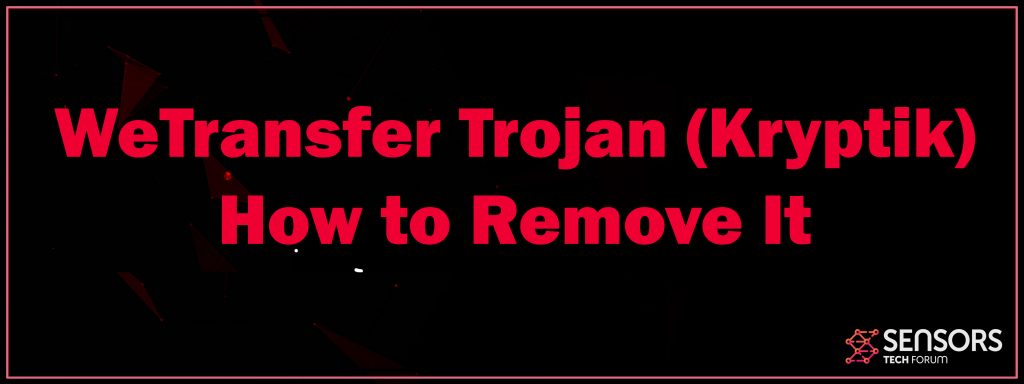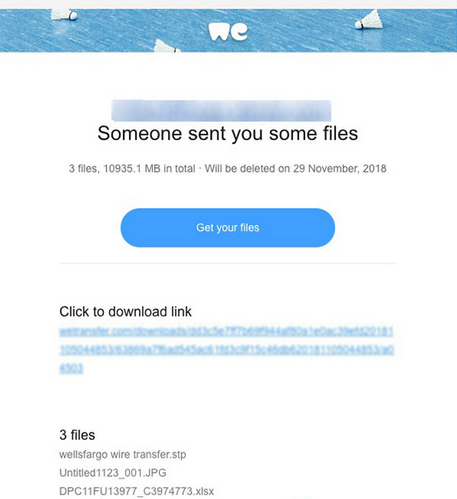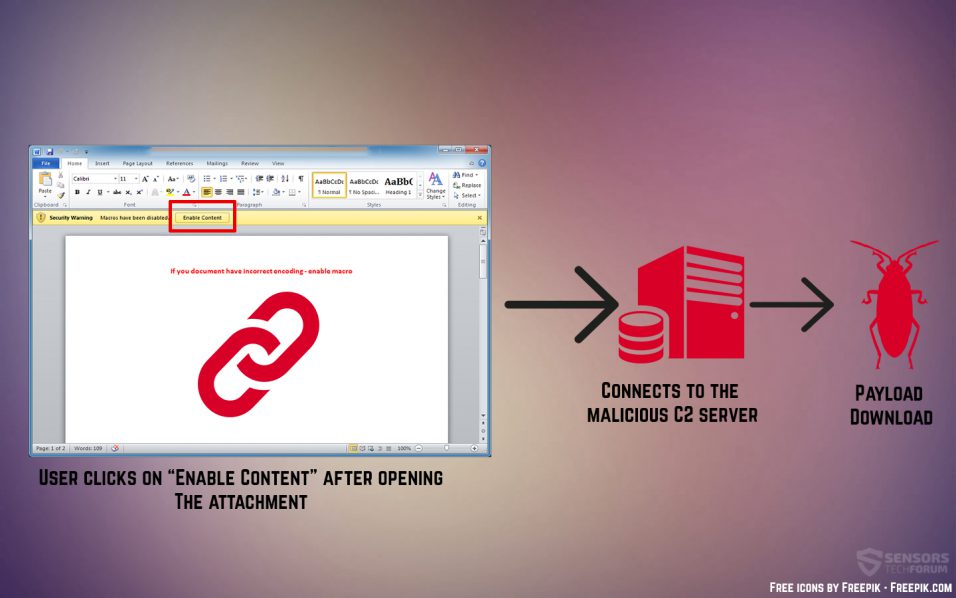WeTransfer is the name of a legitimate service for sending files, however there is a wave of dangerous e-mails, infecting you with a Trojan, using the WeTransfer name.
WeTransfer Trojan
WeTransfer Trojan is actually a backdoor virus, that is identified as Kryptik Trojan. Its primary purpose is to infect your computer and then control it. The main way it uses to spread is e-mails that claim you have files for transfer. The e-mail leads to a third-party service, where you download a malicious macro infected PDF file, that can directly infect you with the Kryptik trojan. This Trojan can control your computer and steal your information completely. Read this article to learn more information on the WeTransfer Trojan, plus how you can remove it effectively from your computer.

Threat Summary
| Name | WeTransfer Trojan |
| Type | Trojan |
| Short Description | Infects you with Kryptik Trojan via fake WeTransfer e-mail scam. |
| Symptoms | No symptoms as the Trojan is completely silent. |
| Distribution Method | |
| Detection Tool |
See If Your System Has Been Affected by malware
Download
Malware Removal Tool
|
User Experience | Join Our Forum to Discuss WeTransfer Trojan. |
WeTransfer Trojan – Description
The WeTransfer Trojan’s main goal is to infect your computer. To do this, it uses the following spam e-mails:
The WeTransfer Trojan can get you to download a fake PDF file. Once you open it it can infect you with malicious macros via the following activities:
Once your computer gets infected with the WeTransfer Trojan, called Kryptik, it can start to obtain administrator rights via dangerous files that it may drop in the following Windows directories:
- %LocalLow%
- %Local%
- %AppData%
- %Temp%
- %Roaming%
Once this is done, the WeTransfer Trojan may also start to perform all sorts of virus activities on your computer. One such is to slither malicious registry entries in the folloiwng Windows sub-keys:
→ HKEY_LOCAL_MACHINE\Software\Microsoft\Windows\CurrentVersion\Run
HKEY_CURRENT_USER\Software\Microsoft\Windows\CurrentVersion\Run
HKEY_LOCAL_MACHINE\Software\Microsoft\Windows\CurrentVersion\RunOnce
HKEY_CURRENT_USER\Software\Microsoft\Windows\CurrentVersion\RunOnce
These keys are responsible for autorun on startup and by inserting a sub-key there, the Trojan makes sure to start each time you boot your Windows machine. Not only this, but the WeTransfer Trojan may perform the following virus activities:
- Disable your antivirus.
- Download updates of itself to remain hidden from your antivirus.
- Extract important information about your PC network.
- Steal your passwords.
- Modify and delete files.
- Steal your financial information.
- Steal files.
- Control your mouse and keyboard.
- Control your CD/DVD drive.
- Obtain access of your camera to record video of you.
- Shut down your Windows.
- Break your Windows OS by deleting files in %System% directory and also drivers.
These are the main reasons to immediately check your computer for and eliminate the Kryptik (WeTransfer) Trojan from your machine.

Remove WeTransfer Trojan from Your Computer
If you want to remove WeTransfer Trojan from your computer, we strongly advise that you follow the removal steps for Trojans below. They include the downloading and scanning with an advanced anti-malware software. This software is specifically designed to detect threats, like the WeTransfer Trojan and remove them permanently from your computer. It also ensures that your computer is safe from such threats in the future as well, with its real-time protection.
Preparation before removing WeTransfer Trojan.
Before starting the actual removal process, we recommend that you do the following preparation steps.
- Make sure you have these instructions always open and in front of your eyes.
- Do a backup of all of your files, even if they could be damaged. You should back up your data with a cloud backup solution and insure your files against any type of loss, even from the most severe threats.
- Be patient as this could take a while.
- Scan for Malware
- Fix Registries
- Remove Virus Files
Step 1: Scan for WeTransfer Trojan with SpyHunter Anti-Malware Tool



Step 2: Clean any registries, created by WeTransfer Trojan on your computer.
The usually targeted registries of Windows machines are the following:
- HKEY_LOCAL_MACHINE\Software\Microsoft\Windows\CurrentVersion\Run
- HKEY_CURRENT_USER\Software\Microsoft\Windows\CurrentVersion\Run
- HKEY_LOCAL_MACHINE\Software\Microsoft\Windows\CurrentVersion\RunOnce
- HKEY_CURRENT_USER\Software\Microsoft\Windows\CurrentVersion\RunOnce
You can access them by opening the Windows registry editor and deleting any values, created by WeTransfer Trojan there. This can happen by following the steps underneath:


 Tip: To find a virus-created value, you can right-click on it and click "Modify" to see which file it is set to run. If this is the virus file location, remove the value.
Tip: To find a virus-created value, you can right-click on it and click "Modify" to see which file it is set to run. If this is the virus file location, remove the value.Step 3: Find virus files created by WeTransfer Trojan on your PC.
1.For Windows 8, 8.1 and 10.
For Newer Windows Operating Systems
1: On your keyboard press + R and write explorer.exe in the Run text box and then click on the Ok button.

2: Click on your PC from the quick access bar. This is usually an icon with a monitor and its name is either “My Computer”, “My PC” or “This PC” or whatever you have named it.

3: Navigate to the search box in the top-right of your PC's screen and type “fileextension:” and after which type the file extension. If you are looking for malicious executables, an example may be "fileextension:exe". After doing that, leave a space and type the file name you believe the malware has created. Here is how it may appear if your file has been found:

N.B. We recommend to wait for the green loading bar in the navigation box to fill up in case the PC is looking for the file and hasn't found it yet.
2.For Windows XP, Vista, and 7.
For Older Windows Operating Systems
In older Windows OS's the conventional approach should be the effective one:
1: Click on the Start Menu icon (usually on your bottom-left) and then choose the Search preference.

2: After the search window appears, choose More Advanced Options from the search assistant box. Another way is by clicking on All Files and Folders.

3: After that type the name of the file you are looking for and click on the Search button. This might take some time after which results will appear. If you have found the malicious file, you may copy or open its location by right-clicking on it.
Now you should be able to discover any file on Windows as long as it is on your hard drive and is not concealed via special software.
WeTransfer Trojan FAQ
What Does WeTransfer Trojan Trojan Do?
The WeTransfer Trojan Trojan is a malicious computer program designed to disrupt, damage, or gain unauthorized access to a computer system. It can be used to steal sensitive data, gain control over a system, or launch other malicious activities.
Can Trojans Steal Passwords?
Yes, Trojans, like WeTransfer Trojan, can steal passwords. These malicious programs are designed to gain access to a user's computer, spy on victims and steal sensitive information such as banking details and passwords.
Can WeTransfer Trojan Trojan Hide Itself?
Yes, it can. A Trojan can use various techniques to mask itself, including rootkits, encryption, and obfuscation, to hide from security scanners and evade detection.
Can a Trojan be Removed by Factory Reset?
Yes, a Trojan can be removed by factory resetting your device. This is because it will restore the device to its original state, eliminating any malicious software that may have been installed. Bear in mind that there are more sophisticated Trojans that leave backdoors and reinfect even after a factory reset.
Can WeTransfer Trojan Trojan Infect WiFi?
Yes, it is possible for a Trojan to infect WiFi networks. When a user connects to the infected network, the Trojan can spread to other connected devices and can access sensitive information on the network.
Can Trojans Be Deleted?
Yes, Trojans can be deleted. This is typically done by running a powerful anti-virus or anti-malware program that is designed to detect and remove malicious files. In some cases, manual deletion of the Trojan may also be necessary.
Can Trojans Steal Files?
Yes, Trojans can steal files if they are installed on a computer. This is done by allowing the malware author or user to gain access to the computer and then steal the files stored on it.
Which Anti-Malware Can Remove Trojans?
Anti-malware programs such as SpyHunter are capable of scanning for and removing Trojans from your computer. It is important to keep your anti-malware up to date and regularly scan your system for any malicious software.
Can Trojans Infect USB?
Yes, Trojans can infect USB devices. USB Trojans typically spread through malicious files downloaded from the internet or shared via email, allowing the hacker to gain access to a user's confidential data.
About the WeTransfer Trojan Research
The content we publish on SensorsTechForum.com, this WeTransfer Trojan how-to removal guide included, is the outcome of extensive research, hard work and our team’s devotion to help you remove the specific trojan problem.
How did we conduct the research on WeTransfer Trojan?
Please note that our research is based on an independent investigation. We are in contact with independent security researchers, thanks to which we receive daily updates on the latest malware definitions, including the various types of trojans (backdoor, downloader, infostealer, ransom, etc.)
Furthermore, the research behind the WeTransfer Trojan threat is backed with VirusTotal.
To better understand the threat posed by trojans, please refer to the following articles which provide knowledgeable details.