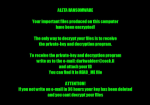 This article has been created to help you remove Aleta BTCWare ransomware from your computer and restore .aleta encrypted files.
This article has been created to help you remove Aleta BTCWare ransomware from your computer and restore .aleta encrypted files.
A new version of BTCware ransomware has came out, following the .MASTER variant. It is now calling itself Aleta ransomware and encrypts the files on compromised computers using the .aleta file extension as a suffix. The ransomware infection then aims to perform multiple different notifications to the victim that he or she must pay a ransom in BTC to get the files back. The virus also leaves behind the black.mirror@qq.com e-mail for contact. If your computer has been infected by this ransomware virus, we recommend you to read this article and learn how to remove It and decrypt your files for free.

Threat Summary
| Name | Aleta |
| Type | Ransomware, Cryptovirus |
| Short Description | Encrypts the files on the infected computer using AES cipher after which asks for a payment in BitCoin. |
| Symptoms | A black-green wallpaper, starting with “ALETA RANSOMWARE”. Files encrypted with the .aleta file extension. A ransom note, named #_READ_ME_#.inf. |
| Distribution Method | Spam Emails, Email Attachments, Executable files |
| Detection Tool |
See If Your System Has Been Affected by malware
Download
Malware Removal Tool
|
User Experience | Join Our Forum to Discuss Aleta. |
| Data Recovery Tool | Windows Data Recovery by Stellar Phoenix Notice! This product scans your drive sectors to recover lost files and it may not recover 100% of the encrypted files, but only few of them, depending on the situation and whether or not you have reformatted your drive. |

Aleta Ransomware – Activity Report
The ransomware, dubbed Aleta because of the green-black wallpaper which It uses can slither onto your computer via spammed e-mails. Such e-mail addresses often have embedded e-mail attachments that can infect your computer with the aid of various exploits, web-injectors, fake updates, repacked and infected program installers. These malicious objects can also be met on other online places such as torrent websites as well as suspicious software distribution sites.
When the victim opens the malicious object, the virus begins to insert multiple processes in Windows Command Prompt in order to remain obfuscated from antivirus programs. When an infection takes place, the virus begins to immediately drop it’s malicious files o the compromised computer. They are configured to delete the shadow volume copies on the infected machine via the vssadmin command in Windows command prompt:
After this has been performed the ransomware virus drops it’s ransom note, named #_READ_ME_#.inf which has the following message to victims:
[WHAT HAPPENED] Your important files produced on this computer have been encrypted due a security problem
If you want to restore them, write us to the e-mail: black.mirror@qq.com
You have to pay for decryption in Bitcoins. The price depends on how fast you write to us.
After payment we will send you the decryption tool that will decrypt all your files.
[FREE DECRYPTION AS GUARANTEE] Before paying you can send to us up to 3 files for free decryption.
Please note that files must NOT contain valuable information
and their total size must be less than 1Mb
[HOW TO OBTAIN BITCOINS] The easiest way to buy bitcoin is LocalBitcoins site.
You have to register, click Buy bitcoins and select the seller by payment method and price
https://localbitcoins.com/buy_bitcoins
[ATTENTION] Do not rename encrypted files
Do not try to decrypt your data using third party software, it may cause permanent data loss
If you not write on e-mail in 36 hours – your key has been deleted and you cant decrypt your files
Your ID:
In addition to this, the Aleta ransomware also changes the wallpaper of the infected computer by utilizing various commands.
For it’s encryption process the Aleta variant of BTCWare ransomware uses the AES algorithm. This cipher has been utilized by the malware with the one and only purpose of rendering the files on the infected computer no longer openable. The virus then sets the .aleta file extension on the encrypted files as a suffix along with the cyber-criminals’ e-mail.
Despite that the cyber-criminals who are behind the Aleta ransomware infection have made efforts to scare off the victims into paying the ransom, security experts have managed to create a decryptor for the ransomware infection. We have created instructions on how the decrypter works below and if you are a victim of the Aleta ransomware virus, we recommend you to read them carefully.

Remove Aleta Ransomware from Your Computer
For the effective removal of the Aleta threat, you must isolate the virus in Safe Mode first. Then, we recommend removing it with the aid of an advanced anti-malware tool, which can be installed in regular Windows mode before hand. Such tool not only will fully, safely and easily remove Aleta’s virus files from your computer but will also protect your PC from future attacks.
- Step 1
- Step 2
- Step 3
- Step 4
- Step 5
Step 1: Scan for Aleta with SpyHunter Anti-Malware Tool



Ransomware Automatic Removal - Video Guide
Step 2: Uninstall Aleta and related malware from Windows
Here is a method in few easy steps that should be able to uninstall most programs. No matter if you are using Windows 10, 8, 7, Vista or XP, those steps will get the job done. Dragging the program or its folder to the recycle bin can be a very bad decision. If you do that, bits and pieces of the program are left behind, and that can lead to unstable work of your PC, errors with the file type associations and other unpleasant activities. The proper way to get a program off your computer is to Uninstall it. To do that:


 Follow the instructions above and you will successfully delete most unwanted and malicious programs.
Follow the instructions above and you will successfully delete most unwanted and malicious programs.
Step 3: Clean any registries, created by Aleta on your computer.
The usually targeted registries of Windows machines are the following:
- HKEY_LOCAL_MACHINE\Software\Microsoft\Windows\CurrentVersion\Run
- HKEY_CURRENT_USER\Software\Microsoft\Windows\CurrentVersion\Run
- HKEY_LOCAL_MACHINE\Software\Microsoft\Windows\CurrentVersion\RunOnce
- HKEY_CURRENT_USER\Software\Microsoft\Windows\CurrentVersion\RunOnce
You can access them by opening the Windows registry editor and deleting any values, created by Aleta there. This can happen by following the steps underneath:


 Tip: To find a virus-created value, you can right-click on it and click "Modify" to see which file it is set to run. If this is the virus file location, remove the value.
Tip: To find a virus-created value, you can right-click on it and click "Modify" to see which file it is set to run. If this is the virus file location, remove the value.
Before starting "Step 4", please boot back into Normal mode, in case you are currently in Safe Mode.
This will enable you to install and use SpyHunter 5 successfully.
Step 4: Boot Your PC In Safe Mode to isolate and remove Aleta





Step 5: Try to Restore Files Encrypted by Aleta.
Method 1: Use STOP Decrypter by Emsisoft.
Not all variants of this ransomware can be decrypted for free, but we have added the decryptor used by researchers that is often updated with the variants which become eventually decrypted. You can try and decrypt your files using the instructions below, but if they do not work, then unfortunately your variant of the ransomware virus is not decryptable.
Follow the instructions below to use the Emsisoft decrypter and decrypt your files for free. You can download the Emsisoft decryption tool linked here and then follow the steps provided below:
1 Right-click on the decrypter and click on Run as Administrator as shown below:

2. Agree with the license terms:

3. Click on "Add Folder" and then add the folders where you want files decrypted as shown underneath:

4. Click on "Decrypt" and wait for your files to be decoded.

Note: Credit for the decryptor goes to Emsisoft researchers who have made the breakthrough with this virus.
Method 2: Use data recovery software
Ransomware infections and Aleta aim to encrypt your files using an encryption algorithm which may be very difficult to decrypt. This is why we have suggested a data recovery method that may help you go around direct decryption and try to restore your files. Bear in mind that this method may not be 100% effective but may also help you a little or a lot in different situations.
Simply click on the link and on the website menus on the top, choose Data Recovery - Data Recovery Wizard for Windows or Mac (depending on your OS), and then download and run the tool.
Aleta-FAQ
What is Aleta Ransomware?
Aleta is a ransomware infection - the malicious software that enters your computer silently and blocks either access to the computer itself or encrypt your files.
Many ransomware viruses use sophisticated encryption algorithms to make your files inaccessible. The goal of ransomware infections is to demand that you pay a ransom payment to get access to your files back.
What Does Aleta Ransomware Do?
Ransomware in general is a malicious software that is designed to block access to your computer or files until a ransom is paid.
Ransomware viruses can also damage your system, corrupt data and delete files, resulting in the permanent loss of important files.
How Does Aleta Infect?
Via several ways.Aleta Ransomware infects computers by being sent via phishing emails, containing virus attachment. This attachment is usually masked as an important document, like an invoice, bank document or even a plane ticket and it looks very convincing to users.
Another way you may become a victim of Aleta is if you download a fake installer, crack or patch from a low reputation website or if you click on a virus link. Many users report getting a ransomware infection by downloading torrents.
How to Open .Aleta files?
You can't without a decryptor. At this point, the .Aleta files are encrypted. You can only open them once they are decrypted using a specific decryption key for the particular algorithm.
What to Do If a Decryptor Does Not Work?
Do not panic, and backup the files. If a decryptor did not decrypt your .Aleta files successfully, then do not despair, because this virus is still new.
Can I Restore ".Aleta" Files?
Yes, sometimes files can be restored. We have suggested several file recovery methods that could work if you want to restore .Aleta files.
These methods are in no way 100% guaranteed that you will be able to get your files back. But if you have a backup, your chances of success are much greater.
How To Get Rid of Aleta Virus?
The safest way and the most efficient one for the removal of this ransomware infection is the use a professional anti-malware program.
It will scan for and locate Aleta ransomware and then remove it without causing any additional harm to your important .Aleta files.
Can I Report Ransomware to Authorities?
In case your computer got infected with a ransomware infection, you can report it to the local Police departments. It can help authorities worldwide track and determine the perpetrators behind the virus that has infected your computer.
Below, we have prepared a list with government websites, where you can file a report in case you are a victim of a cybercrime:
Cyber-security authorities, responsible for handling ransomware attack reports in different regions all over the world:
Germany - Offizielles Portal der deutschen Polizei
United States - IC3 Internet Crime Complaint Centre
United Kingdom - Action Fraud Police
France - Ministère de l'Intérieur
Italy - Polizia Di Stato
Spain - Policía Nacional
Netherlands - Politie
Poland - Policja
Portugal - Polícia Judiciária
Greece - Cyber Crime Unit (Hellenic Police)
India - Mumbai Police - CyberCrime Investigation Cell
Australia - Australian High Tech Crime Center
Reports may be responded to in different timeframes, depending on your local authorities.
Can You Stop Ransomware from Encrypting Your Files?
Yes, you can prevent ransomware. The best way to do this is to ensure your computer system is updated with the latest security patches, use a reputable anti-malware program and firewall, backup your important files frequently, and avoid clicking on malicious links or downloading unknown files.
Can Aleta Ransomware Steal Your Data?
Yes, in most cases ransomware will steal your information. It is a form of malware that steals data from a user's computer, encrypts it, and then demands a ransom in order to decrypt it.
In many cases, the malware authors or attackers will threaten to delete the data or publish it online unless the ransom is paid.
Can Ransomware Infect WiFi?
Yes, ransomware can infect WiFi networks, as malicious actors can use it to gain control of the network, steal confidential data, and lock out users. If a ransomware attack is successful, it could lead to a loss of service and/or data, and in some cases, financial losses.
Should I Pay Ransomware?
No, you should not pay ransomware extortionists. Paying them only encourages criminals and does not guarantee that the files or data will be restored. The better approach is to have a secure backup of important data and be vigilant about security in the first place.
What Happens If I Don't Pay Ransom?
If you don't pay the ransom, the hackers may still have access to your computer, data, or files and may continue to threaten to expose or delete them, or even use them to commit cybercrimes. In some cases, they may even continue to demand additional ransom payments.
Can a Ransomware Attack Be Detected?
Yes, ransomware can be detected. Anti-malware software and other advanced security tools can detect ransomware and alert the user when it is present on a machine.
It is important to stay up-to-date on the latest security measures and to keep security software updated to ensure ransomware can be detected and prevented.
Do Ransomware Criminals Get Caught?
Yes, ransomware criminals do get caught. Law enforcement agencies, such as the FBI, Interpol and others have been successful in tracking down and prosecuting ransomware criminals in the US and other countries. As ransomware threats continue to increase, so does the enforcement activity.
About the Aleta Research
The content we publish on SensorsTechForum.com, this Aleta how-to removal guide included, is the outcome of extensive research, hard work and our team’s devotion to help you remove the specific malware and restore your encrypted files.
How did we conduct the research on this ransomware?
Our research is based on an independent investigation. We are in contact with independent security researchers, and as such, we receive daily updates on the latest malware and ransomware definitions.
Furthermore, the research behind the Aleta ransomware threat is backed with VirusTotal and the NoMoreRansom project.
To better understand the ransomware threat, please refer to the following articles which provide knowledgeable details.
As a site that has been dedicated to providing free removal instructions for ransomware and malware since 2014, SensorsTechForum’s recommendation is to only pay attention to trustworthy sources.
How to recognize trustworthy sources:
- Always check "About Us" web page.
- Profile of the content creator.
- Make sure that real people are behind the site and not fake names and profiles.
- Verify Facebook, LinkedIn and Twitter personal profiles.




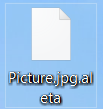

The only problem is that this decryptor doesn’t yet work on the Aleta variant.
O botão Decrypt não ativa por que?
Y es probable que nunca funcione porque Aleta fue programado con una llave RSA de 1024bits por lo tanto su método de encripción es demasiado robusta para ser descifrada.