What is Altrisk Service?
Altrisk Servicе is identified as part of a group of threats, which includes similar services like Atrioc, Alrisit, and Alrucs. These services primarily operate in the background, performing activities associated with adware and malware.
Read on to learn more about this threat and how to remove it from your system.
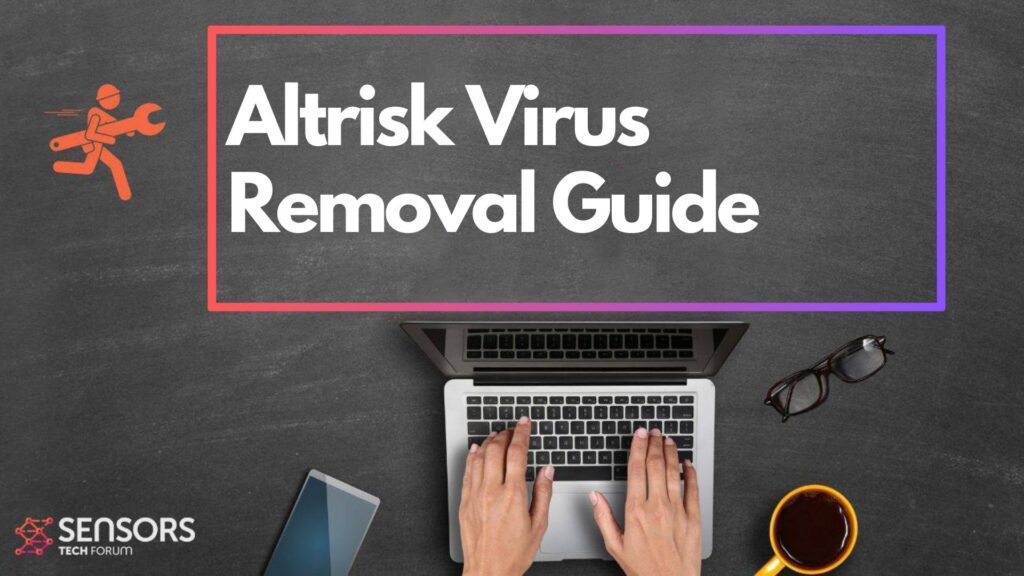
Altisik Service Summary
| Name | Altisik Service |
| Type | Browser Hijacker / PUP / Scam Redirect |
| Short Description | Aims to modify the settings on your web browser in order to cause browser redirects and display various advertisements. |
| Symptoms | Your web browser displays various types of online advertisements, causing your computer to slow down. |
| Distribution Method | Bundled downloads, web pages that may advertise it. |
| Detection Tool |
See If Your Device Has Been Affected by Altrisk
Download
Malware Removal Tool
|
Altrisk Service – How Did I Get It
Altrisk Service is a type of software linked to numerous reports labeling it as adware, a Trojan, or a PUP. Similar programs often find their way onto devices through the following methods:
- If you downloaded it from a suspicious site or were redirected through a browser redirect or pop-up ad.
- If it was automatically installed by another adware already present on your system.
It may also have been downloaded as part of software bundling when installing other programs or through similar techniques.
Altrisk Service – What Does It Do?
If you notice Altrisk Service running on your device, it might perform several activities, often related to adware. These could include displaying advertisements like:
- Browser redirects.
- Banner ads.
- Push notification ads.
- Pop-up ads.
- Highlighted text ads.
- Search results replaced with ads.
In addition, this service could direct you to websites that utilize tracking technologies like tags, images, cookies, and other tools.
The tracking and associated software might collect information such as:
- Your IP and MAC addresses.
- Bookmarked websites.
- Your browsing history.
- Mouse movements and clicks.
- Downloaded files.
- Your search queries.
- Online clicks and interactions.
- Any personal information you enter.
Is Altrisk Service a Virus?
Altrisk Service might be classified as a virus due to its malicious behavior. It can expose your system to additional threats through excessive advertisements, such as:
- Scam websites.
- Fake survey pages.
- Phishing schemes.
- URLs containing viruses.
- Redirect loops and multiple redirects.
- Deceptive software download schemes.
- Fake tech support scams.
Continue reading to learn how to completely eliminate this threat from your computer.
How to Remove Altrisk Service Adware?
To remove this malware from your computer, follow the steps outlined below. It’s strongly recommended to use professional anti-malware software to perform a thorough system scan. These tools can effectively eliminate threats and safeguard your device against future infections.
Preparation before removing Altrisk.
Before starting the actual removal process, we recommend that you do the following preparation steps.
- Make sure you have these instructions always open and in front of your eyes.
- Do a backup of all of your files, even if they could be damaged. You should back up your data with a cloud backup solution and insure your files against any type of loss, even from the most severe threats.
- Be patient as this could take a while.
- Scan for Malware
- Fix Registries
- Remove Virus Files
Step 1: Scan for Altrisk with SpyHunter Anti-Malware Tool



Step 2: Clean any registries, created by Altrisk on your computer.
The usually targeted registries of Windows machines are the following:
- HKEY_LOCAL_MACHINE\Software\Microsoft\Windows\CurrentVersion\Run
- HKEY_CURRENT_USER\Software\Microsoft\Windows\CurrentVersion\Run
- HKEY_LOCAL_MACHINE\Software\Microsoft\Windows\CurrentVersion\RunOnce
- HKEY_CURRENT_USER\Software\Microsoft\Windows\CurrentVersion\RunOnce
You can access them by opening the Windows registry editor and deleting any values, created by Altrisk there. This can happen by following the steps underneath:


 Tip: To find a virus-created value, you can right-click on it and click "Modify" to see which file it is set to run. If this is the virus file location, remove the value.
Tip: To find a virus-created value, you can right-click on it and click "Modify" to see which file it is set to run. If this is the virus file location, remove the value.Step 3: Find virus files created by Altrisk on your PC.
1.For Windows 8, 8.1 and 10.
For Newer Windows Operating Systems
1: On your keyboard press + R and write explorer.exe in the Run text box and then click on the Ok button.

2: Click on your PC from the quick access bar. This is usually an icon with a monitor and its name is either “My Computer”, “My PC” or “This PC” or whatever you have named it.

3: Navigate to the search box in the top-right of your PC's screen and type “fileextension:” and after which type the file extension. If you are looking for malicious executables, an example may be "fileextension:exe". After doing that, leave a space and type the file name you believe the malware has created. Here is how it may appear if your file has been found:

N.B. We recommend to wait for the green loading bar in the navigation box to fill up in case the PC is looking for the file and hasn't found it yet.
2.For Windows XP, Vista, and 7.
For Older Windows Operating Systems
In older Windows OS's the conventional approach should be the effective one:
1: Click on the Start Menu icon (usually on your bottom-left) and then choose the Search preference.

2: After the search window appears, choose More Advanced Options from the search assistant box. Another way is by clicking on All Files and Folders.

3: After that type the name of the file you are looking for and click on the Search button. This might take some time after which results will appear. If you have found the malicious file, you may copy or open its location by right-clicking on it.
Now you should be able to discover any file on Windows as long as it is on your hard drive and is not concealed via special software.
Altrisk FAQ
What Does Altrisk Trojan Do?
The Altrisk Trojan is a malicious computer program designed to disrupt, damage, or gain unauthorized access to a computer system. It can be used to steal sensitive data, gain control over a system, or launch other malicious activities.
Can Trojans Steal Passwords?
Yes, Trojans, like Altrisk, can steal passwords. These malicious programs are designed to gain access to a user's computer, spy on victims and steal sensitive information such as banking details and passwords.
Can Altrisk Trojan Hide Itself?
Yes, it can. A Trojan can use various techniques to mask itself, including rootkits, encryption, and obfuscation, to hide from security scanners and evade detection.
Can a Trojan be Removed by Factory Reset?
Yes, a Trojan can be removed by factory resetting your device. This is because it will restore the device to its original state, eliminating any malicious software that may have been installed. Bear in mind that there are more sophisticated Trojans that leave backdoors and reinfect even after a factory reset.
Can Altrisk Trojan Infect WiFi?
Yes, it is possible for a Trojan to infect WiFi networks. When a user connects to the infected network, the Trojan can spread to other connected devices and can access sensitive information on the network.
Can Trojans Be Deleted?
Yes, Trojans can be deleted. This is typically done by running a powerful anti-virus or anti-malware program that is designed to detect and remove malicious files. In some cases, manual deletion of the Trojan may also be necessary.
Can Trojans Steal Files?
Yes, Trojans can steal files if they are installed on a computer. This is done by allowing the malware author or user to gain access to the computer and then steal the files stored on it.
Which Anti-Malware Can Remove Trojans?
Anti-malware programs such as SpyHunter are capable of scanning for and removing Trojans from your computer. It is important to keep your anti-malware up to date and regularly scan your system for any malicious software.
Can Trojans Infect USB?
Yes, Trojans can infect USB devices. USB Trojans typically spread through malicious files downloaded from the internet or shared via email, allowing the hacker to gain access to a user's confidential data.
About the Altrisk Research
The content we publish on SensorsTechForum.com, this Altrisk how-to removal guide included, is the outcome of extensive research, hard work and our team’s devotion to help you remove the specific trojan problem.
How did we conduct the research on Altrisk?
Please note that our research is based on an independent investigation. We are in contact with independent security researchers, thanks to which we receive daily updates on the latest malware definitions, including the various types of trojans (backdoor, downloader, infostealer, ransom, etc.)
Furthermore, the research behind the Altrisk threat is backed with VirusTotal.
To better understand the threat posed by trojans, please refer to the following articles which provide knowledgeable details.


