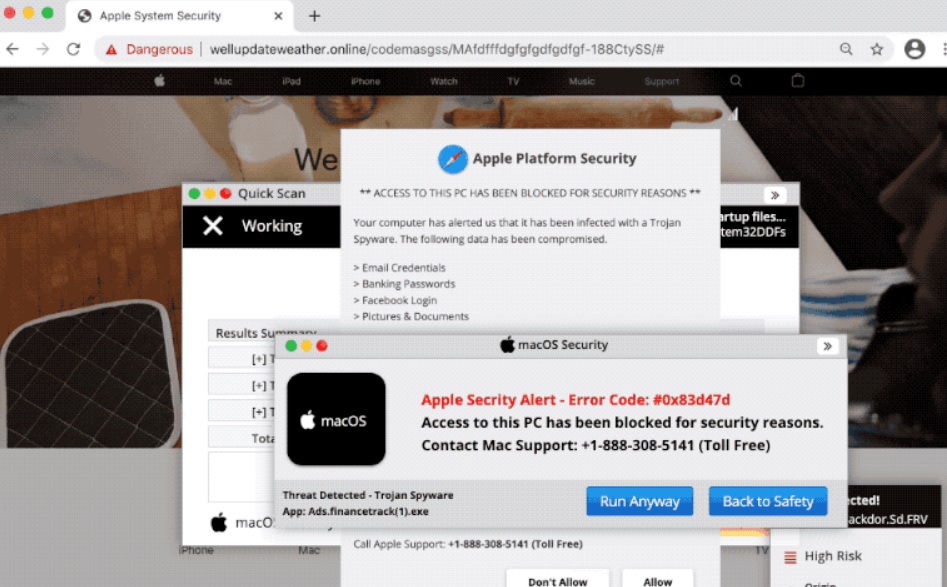What Is Apple Platform Security Scam?
Mac users have been reporting receiving pop-ups, declaring that there has been a security violation.
The pop-up may be stating something like “Apple Platform Security” and may be promoting a particular telephone number or an app. This habit is typical for tech assistance scam which attempts to trick the user into executing particular activities in order to solve a concern.
In this situation, the scam aims to lure you into a fake security threat. In fact, the only problem is the pop-up itself, and anything it displays should be disregarded. Instead, you might want to inspect your macOS for potentially unwanted applications (PUAs).There is a surge in unwanted applications targeting macOS, and you ought to be aware of the dangers of them hiding online. After all, no computer system is risk-free versus such “infections”.This post offers information on the “Apple Platform Security” tech support fraud and might be able to assist you to get rid of the scam.
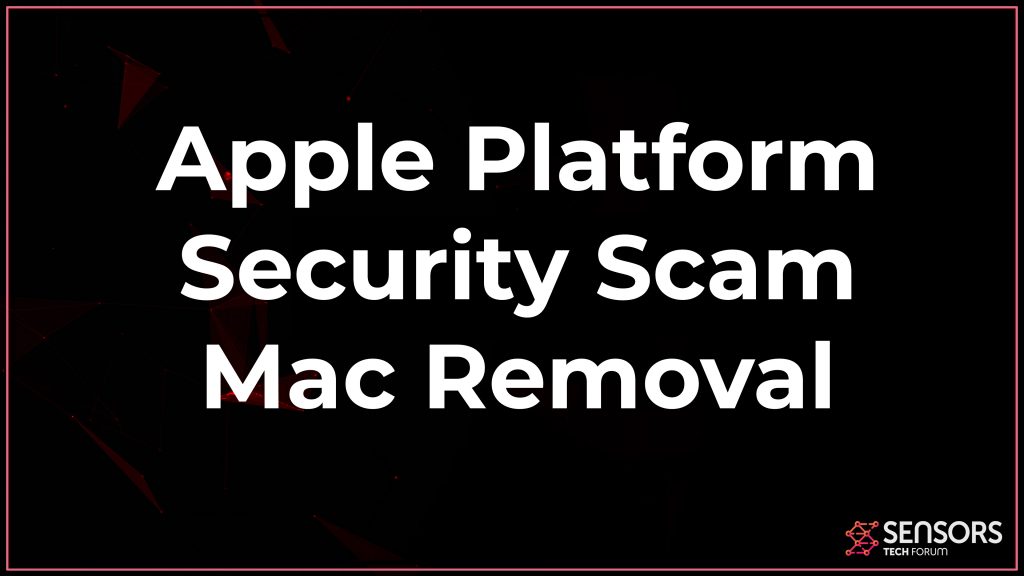

Apple Platform Security Summary
| Name | Apple Platform Security |
| Type | Tech Support Scam for Mac |
| Short Description | Could display a fake warning message that aims to convince you to call a number or download software.. |
| Symptoms | The message may lock down your web browser and may also include sound notifications. |
| Distribution Method | Via adware or other unwanted software. |
| Detection Tool |
See If Your System Has Been Infected by Apple Platform Security
Download
Malware Removal Tool
|
User Experience | Join Our Forum to Discuss Apple Platform Security. |
“Apple Platform Security” Pop-Up Scam – Further Information
The main message of the scam appears like the following:
Typically, tech support scams come from suspicious domain names such as Apple.com-mac-optimizing.live. It is not exactly known what domain is spreading out the “Apple Platform Security” fraud but it may be using different URLs to avoid being blocked.
It is also a probability that the pop-up message is triggered by a potentially unwanted program (PUA), or a suspicious web site you could have been redirected to without your consent. You should know that even reputable websites can be modified to have code that creates redirects and causes scam messages or fake infection notifications.
That being stated, the PUA that might be creating “Apple Platform Security” is most likely ad-supported. Adware, which could be anything from a browser add-on or extension to a PUP, aims to affect typically used browsers by tweaking their settings and also displaying plenty of advertisements, redirects, and push notifications.
When it comes to “Apple Platform Security” pop-up warning, you could see a program that may be promoted as a service to getting rid of supposedly detected infections, such as MacKeeper, Mac Auto Fixer or Qbit Mac Optimizer. If you call the allegedly toll free phone number in case the scam offers one, the tech assistance scammer on the other side of the line might attempt to encourage you to disclose your personal and credit card details and may trick you to buy or setup a fake security software.
All these programs are usually advertised as system optimizers, that need to detect and eliminate system issues. Nonetheless, because these applications commonly land on Macs without your knowledge, they are generally classified as potentially unwanted applications (PUAs). Additionally, these programs are reported to be rogue system optimizers, as they could detect non-existent threats in an attempt to deceive you into purchasing their full versions. This scamming approach has been around for several years and is also known by the name scareware.

How to Remove Apple Platform Security Virus from Mac
To sum it up, “Apple Platform Security” is an irritating false claims type of message that offers deceiving information in an effort to get sensitive data from you, such as your payment card information. The pop-up might appear throughout searching sessions in the form of a dialog box. When on your screen, the message could prevent you from accessing opened web pages and filling in new ones.
In order to eliminate Apple Platform Security scam message and all PUAs that are likely triggering it to appear in your browser, you need to complete the steps explained in the listed below guides. These steps provide both manual or automated removal instructions that should be able to repair the problem for you.
Steps to Prepare Before Removal:
Before starting to follow the steps below, be advised that you should first do the following preparations:
- Backup your files in case the worst happens.
- Make sure to have a device with these instructions on standy.
- Arm yourself with patience.
- 1. Scan for Mac Malware
- 2. Uninstall Risky Apps
- 3. Clean Your Browsers
Step 1: Scan for and remove Apple Platform Security files from your Mac
When you are facing problems on your Mac as a result of unwanted scripts and programs such as Apple Platform Security, the recommended way of eliminating the threat is by using an anti-malware program. SpyHunter for Mac offers advanced security features along with other modules that will improve your Mac’s security and protect it in the future.

Quick and Easy Mac Malware Video Removal Guide
Bonus Step: How to Make Your Mac Run Faster?
Mac machines maintain probably the fastest operating system out there. Still, Macs do become slow and sluggish sometimes. The video guide below examines all of the possible problems that may lead to your Mac being slower than usual as well as all of the steps that can help you to speed up your Mac.
Step 2: Uninstall Apple Platform Security and remove related files and objects
1. Hit the ⇧+⌘+U keys to open Utilities. Another way is to click on “Go” and then click “Utilities”, like the image below shows:

2. Find Activity Monitor and double-click it:

3. In the Activity Monitor look for any suspicious processes, belonging or related to Apple Platform Security:


4. Click on the "Go" button again, but this time select Applications. Another way is with the ⇧+⌘+A buttons.
5. In the Applications menu, look for any suspicious app or an app with a name, similar or identical to Apple Platform Security. If you find it, right-click on the app and select “Move to Trash”.

6. Select Accounts, after which click on the Login Items preference. Your Mac will then show you a list of items that start automatically when you log in. Look for any suspicious apps identical or similar to Apple Platform Security. Check the app you want to stop from running automatically and then select on the Minus (“-“) icon to hide it.
7. Remove any leftover files that might be related to this threat manually by following the sub-steps below:
- Go to Finder.
- In the search bar type the name of the app that you want to remove.
- Above the search bar change the two drop down menus to “System Files” and “Are Included” so that you can see all of the files associated with the application you want to remove. Bear in mind that some of the files may not be related to the app so be very careful which files you delete.
- If all of the files are related, hold the ⌘+A buttons to select them and then drive them to “Trash”.
In case you cannot remove Apple Platform Security via Step 1 above:
In case you cannot find the virus files and objects in your Applications or other places we have shown above, you can manually look for them in the Libraries of your Mac. But before doing this, please read the disclaimer below:
1. Click on "Go" and Then "Go to Folder" as shown underneath:

2. Type in "/Library/LauchAgents/" and click Ok:

3. Delete all of the virus files that have similar or the same name as Apple Platform Security. If you believe there is no such file, do not delete anything.

You can repeat the same procedure with the following other Library directories:
→ ~/Library/LaunchAgents
/Library/LaunchDaemons
Tip: ~ is there on purpose, because it leads to more LaunchAgents.
Step 3: Remove Apple Platform Security – related extensions from Safari / Chrome / Firefox









Apple Platform Security-FAQ
What is Apple Platform Security on your Mac?
The Apple Platform Security threat is probably a potentially unwanted app. There is also a chance it could be related to Mac malware. If so, such apps tend to slow your Mac down significantly and display advertisements. They could also use cookies and other trackers to obtain browsing information from the installed web browsers on your Mac.
Can Macs Get Viruses?
Yes. As much as any other device, Apple computers do get malware. Apple devices may not be a frequent target by malware authors, but rest assured that almost all of the Apple devices can become infected with a threat.
What Types of Mac Threats Are There?
According to most malware researchers and cyber-security experts, the types of threats that can currently infect your Mac can be rogue antivirus programs, adware or hijackers (PUPs), Trojan horses, ransomware and crypto-miner malware.
What To Do If I Have a Mac Virus, Like Apple Platform Security?
Do not panic! You can easily get rid of most Mac threats by firstly isolating them and then removing them. One recommended way to do that is by using a reputable malware removal software that can take care of the removal automatically for you.
There are many Mac anti-malware apps out there that you can choose from. SpyHunter for Mac is one of the reccomended Mac anti-malware apps, that can scan for free and detect any viruses. This saves time for manual removal that you would otherwise have to do.
How to Secure My Data from Apple Platform Security?
With few simple actions. First and foremost, it is imperative that you follow these steps:
Step 1: Find a safe computer and connect it to another network, not the one that your Mac was infected in.
Step 2: Change all of your passwords, starting from your e-mail passwords.
Step 3: Enable two-factor authentication for protection of your important accounts.
Step 4: Call your bank to change your credit card details (secret code, etc.) if you have saved your credit card for online shopping or have done online activiites with your card.
Step 5: Make sure to call your ISP (Internet provider or carrier) and ask them to change your IP address.
Step 6: Change your Wi-Fi password.
Step 7: (Optional): Make sure to scan all of the devices connected to your network for viruses and repeat these steps for them if they are affected.
Step 8: Install anti-malware software with real-time protection on every device you have.
Step 9: Try not to download software from sites you know nothing about and stay away from low-reputation websites in general.
If you follow these reccomendations, your network and Apple devices will become significantly more safe against any threats or information invasive software and be virus free and protected in the future too.
More tips you can find on our MacOS Virus section, where you can also ask any questions and comment about your Mac problems.
About the Apple Platform Security Research
The content we publish on SensorsTechForum.com, this Apple Platform Security how-to removal guide included, is the outcome of extensive research, hard work and our team’s devotion to help you remove the specific macOS issue.
How did we conduct the research on Apple Platform Security?
Please note that our research is based on an independent investigation. We are in contact with independent security researchers, thanks to which we receive daily updates on the latest malware definitions, including the various types of Mac threats, especially adware and potentially unwanted apps (PUAs).
Furthermore, the research behind the Apple Platform Security threat is backed with VirusTotal.
To better understand the threat posed by Mac malware, please refer to the following articles which provide knowledgeable details.