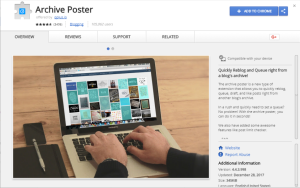 This article has been written in order to help you by explaining more about what is Archive Poster Miner Virus malware process plus how to detect and remove Archive Poster Miner Virus from your computer completely.
This article has been written in order to help you by explaining more about what is Archive Poster Miner Virus malware process plus how to detect and remove Archive Poster Miner Virus from your computer completely.
Independent security experts warned of a dangerous application called Archive Poster Miner Virus that is mostly distributed as a browser hijacker. It hijacks the hardware resources of the compromised hosts and uses them to mine crypto currencies which in turn generates profit for the criminals. This can lead to applications and operating system failure, performance issues and additional malware infections. Computer users are advised to protect themselves from such infections and if such are found to immediately remove them. Follow our article for further information.

Threat Summary
| Name | |
| Type | CryptoCurrency Miner |
| Short Description | Aims to infect your computer and use it’s CPU, GPU and other resources to turn it into a miner for cryptocurrencies. |
| Symptoms | Hightened CPU and GPU usage and overheating. The victim PC may break if this virus mines for longer periods of time. |
| Distribution Method | Spam Emails, Email Attachments, Executable files, Web Browser, Malware Code |
| Detection Tool |
See If Your System Has Been Affected by malware
Download
Malware Removal Tool
|
User Experience | Join Our Forum to Discuss . |

Archive Poster Miner Virus – How Did I Get It
The Archive Poster Miner Virus has been reported to mainly infect its target hosts through browser hijackers. The hacker or criminal collective behind the threat has created a counterfeit Archive Poster Miner Virus extension which is uploaded to hacker-controlled sites and other download methods. Common ways to get infected with it include the following:
- Malware Download Portals — Computer criminals often create them by impersonating well-known sites. Browser hijackers, redirects and ads are the usual ways victims fall into them.
- Email Messages — The hacker operators send out email messages that usually rely on social engineering techniques. The Archive Poster miner virus can be attached directly to the messages or linked in the body contents to an off-site download page.
- Infected Documents — Another popular tactic is the use of payloads such as office documents. They can be of various types (rich text documents, spreadsheets and presentations) and are usually delivered through different methods.
- Malware Software Installers — Hackers devise dangerous software installers that include the Archive Poster miner code. In some cases such infections can be avoided by unchecking certain boxes during the installation process.
However the main distribution method has been a Google Chrome extension bearing the same name (Archive Poster). It has since been removed by Google from the Chrome Web Store. However during the time when it was active there were around 100 000 active users.
According to its description it is adverised as a utility that interacts with the Tumblr blogging service. The description states that it allows the the users to easily “reblog, queue, draft, and like posts right from another blog’s archive”.

Archive Poster Miner Virus – More Information
Once installed on the victim host the Arcive Poster malware starts its crypto currency mining code. The analysis shows that the criminal operators have chosen to bundle JavaScript code into their plugins that connects to the CoinHive miner software. There are two main types of miner injections that can be configured:
- Browser Instance — The crypto currency is active on the computers only when the relevant web browser is launched.
- Malware System Infection — The Archive Poster miner virus instance can infect the system through the web browser and install itself as a system service or application thus running all the time.
The JavaScript based code points to a malware address found at the following location:
c7e935.netlify[.]com/b.js
This is linked to a hacker-controlled server which controls the miner operations. The experts discovered that there have been at least four versions that have included the dangerous code. The crypto currency of choice appears to be Monero which is one of the most popular alternatives to Bitcoin.
The Archive Poster Miner virus can be configured to infect the hosts using a persistent state of execution. As a consequence the virus engine can actively monitor the users behavior and prevent manual user removal attempts. Usually such system alterations are part of an overall complex behavior pattern.
Windows Registry changes can be made to the system. The effects of such modifications include both severe performance issues as well as application and services failure. Many advanced browser hijackers allow for additional malware infections: viruses, ransomware, Trojans and etc.
Security experts speculate that this is a very easy way to deploy Trojan viruses that can have very dangerous effects upon the computers. They represent spy malware that can view all user actions in real time, as well as take over control of the computers at any given time. All kinds of data (including personal information) can be easily retrieved, including that stored in web browsers: cookies, history, bookmarks, settings, form data, passwords and account credentials. Detailed logs are transmitted in real time to the hacker operators.
If the Archive Poster Miner virus includes a botnet control function then the infected hosts can be recruited into worldwide networks of “zombies” that can be rented to other criminals. They are typically used for launching large-scale distributed attacks against targets.

Archive Poster Miner Virus Miner – How to Detect and Remove It
In order to remove Archive Poster Miner virus it is recommend to follow the removal instructions down below. They are specifically divided in manual and automatic removal instructions. For maximum effectiveness, it is strongly advisable to download an advanced anti-malware software, which will not only detect and remove all malware on your computer automatically but will also make sure that your computer stays protected in the future as well.
Preparation before removing .
Before starting the actual removal process, we recommend that you do the following preparation steps.
- Make sure you have these instructions always open and in front of your eyes.
- Do a backup of all of your files, even if they could be damaged. You should back up your data with a cloud backup solution and insure your files against any type of loss, even from the most severe threats.
- Be patient as this could take a while.
- Scan for Malware
- Fix Registries
- Remove Virus Files
Step 1: Scan for with SpyHunter Anti-Malware Tool



Step 2: Clean any registries, created by on your computer.
The usually targeted registries of Windows machines are the following:
- HKEY_LOCAL_MACHINE\Software\Microsoft\Windows\CurrentVersion\Run
- HKEY_CURRENT_USER\Software\Microsoft\Windows\CurrentVersion\Run
- HKEY_LOCAL_MACHINE\Software\Microsoft\Windows\CurrentVersion\RunOnce
- HKEY_CURRENT_USER\Software\Microsoft\Windows\CurrentVersion\RunOnce
You can access them by opening the Windows registry editor and deleting any values, created by there. This can happen by following the steps underneath:


 Tip: To find a virus-created value, you can right-click on it and click "Modify" to see which file it is set to run. If this is the virus file location, remove the value.
Tip: To find a virus-created value, you can right-click on it and click "Modify" to see which file it is set to run. If this is the virus file location, remove the value.Step 3: Find virus files created by on your PC.
1.For Windows 8, 8.1 and 10.
For Newer Windows Operating Systems
1: On your keyboard press + R and write explorer.exe in the Run text box and then click on the Ok button.

2: Click on your PC from the quick access bar. This is usually an icon with a monitor and its name is either “My Computer”, “My PC” or “This PC” or whatever you have named it.

3: Navigate to the search box in the top-right of your PC's screen and type “fileextension:” and after which type the file extension. If you are looking for malicious executables, an example may be "fileextension:exe". After doing that, leave a space and type the file name you believe the malware has created. Here is how it may appear if your file has been found:

N.B. We recommend to wait for the green loading bar in the navigation box to fill up in case the PC is looking for the file and hasn't found it yet.
2.For Windows XP, Vista, and 7.
For Older Windows Operating Systems
In older Windows OS's the conventional approach should be the effective one:
1: Click on the Start Menu icon (usually on your bottom-left) and then choose the Search preference.

2: After the search window appears, choose More Advanced Options from the search assistant box. Another way is by clicking on All Files and Folders.

3: After that type the name of the file you are looking for and click on the Search button. This might take some time after which results will appear. If you have found the malicious file, you may copy or open its location by right-clicking on it.
Now you should be able to discover any file on Windows as long as it is on your hard drive and is not concealed via special software.
FAQ
What Does Trojan Do?
The Trojan is a malicious computer program designed to disrupt, damage, or gain unauthorized access to a computer system. It can be used to steal sensitive data, gain control over a system, or launch other malicious activities.
Can Trojans Steal Passwords?
Yes, Trojans, like , can steal passwords. These malicious programs are designed to gain access to a user's computer, spy on victims and steal sensitive information such as banking details and passwords.
Can Trojan Hide Itself?
Yes, it can. A Trojan can use various techniques to mask itself, including rootkits, encryption, and obfuscation, to hide from security scanners and evade detection.
Can a Trojan be Removed by Factory Reset?
Yes, a Trojan can be removed by factory resetting your device. This is because it will restore the device to its original state, eliminating any malicious software that may have been installed. Bear in mind that there are more sophisticated Trojans that leave backdoors and reinfect even after a factory reset.
Can Trojan Infect WiFi?
Yes, it is possible for a Trojan to infect WiFi networks. When a user connects to the infected network, the Trojan can spread to other connected devices and can access sensitive information on the network.
Can Trojans Be Deleted?
Yes, Trojans can be deleted. This is typically done by running a powerful anti-virus or anti-malware program that is designed to detect and remove malicious files. In some cases, manual deletion of the Trojan may also be necessary.
Can Trojans Steal Files?
Yes, Trojans can steal files if they are installed on a computer. This is done by allowing the malware author or user to gain access to the computer and then steal the files stored on it.
Which Anti-Malware Can Remove Trojans?
Anti-malware programs such as SpyHunter are capable of scanning for and removing Trojans from your computer. It is important to keep your anti-malware up to date and regularly scan your system for any malicious software.
Can Trojans Infect USB?
Yes, Trojans can infect USB devices. USB Trojans typically spread through malicious files downloaded from the internet or shared via email, allowing the hacker to gain access to a user's confidential data.
About the Research
The content we publish on SensorsTechForum.com, this how-to removal guide included, is the outcome of extensive research, hard work and our team’s devotion to help you remove the specific trojan problem.
How did we conduct the research on ?
Please note that our research is based on an independent investigation. We are in contact with independent security researchers, thanks to which we receive daily updates on the latest malware definitions, including the various types of trojans (backdoor, downloader, infostealer, ransom, etc.)
Furthermore, the research behind the threat is backed with VirusTotal.
To better understand the threat posed by trojans, please refer to the following articles which provide knowledgeable details.


