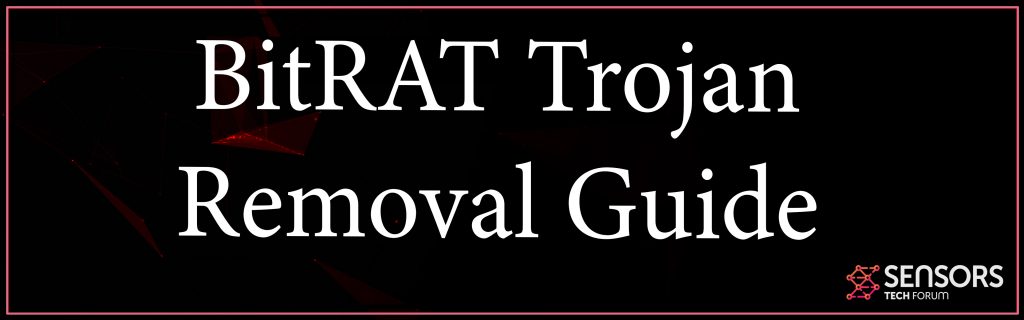What is BitRAT Trojan?
How Dangerous are BitRAT Malware Files? Exactly how to remove BitRAT Trojan completely? How to prevent threats, like Trojan.BitRAT in the future?
BitRAT Trojan is a dangerous malware this is certainly malicious whoever main goal is to create multiple files on the computer systems of victims, stop Antivirus software and steal data from your own computer. The BitRAT Trojan may also download and install other viruses in your computer too, besides performing plenty of spyware activities. This type of virus’s primary goal is actually to be undetected on your computer and stay persistent. Read this informative article if you are here, because of a BitRAT Trojan infection.

Threat Summary
| Name | BitRAT |
| Type | Trojan |
| Quick Description | An element of the BitRAT trojan family of threats. Aims to slither in your Windows computer and perform harmful tasks of most types. |
| Symptoms | No symptomps, nevertheless a virus files could be located in %System%. |
| Distribution Method | Spam Emails, Email Attachments, Executable files, bogus software |
| Detection Tool |
See If Your System Has Been Affected by malware
Download
Malware Removal Tool
|
User Experience | Join Our Forum to Discuss BitRAT. |
BitRAT Trojan – Ativity and Purpose
The BitRAT Trojan’s goal is primarily to slither on your computer undetected. The Trojan is used to infect computers with a version of some software that is corrupted or compromised in any other way.
The newer versions are also detected with fake apps and other names which can be fake. Such apps may be available to download on various software third-party web sites, where they may pretend to be legitimate software downloads, like helpers, torrent clients and many other apps of this type.
Another scenario of getting infected by Trojan.BitRAT is when you open various different types of e-mail attachments, the primary of which could be invoices which are fake receipts and other files of different types.
Whatever the case of BitRAT Trojan could be, the spyware could drop the virus files in the following directory:
→ C:\Program Files\Common Files\system\
Then, the BitRAT Trojan may begin to perform those activities on your computer:
- Disable protection and anti-virus.
- Disable Windows Firewall.
- Interfere with Windows system procedures.
- Take a screenshot.
- Log keystrokes on your computer.
- Obtain saved passwords.
- Escalate privileges.
- Read & write files.
- Delete files.
- Record audio.
- Switch on of your camera.
- Control all devices that are connected.
- Update itself.
- Download other viruses on the machine that is infected.
Removing Trojan.BitRAT is extremely important, because the longer it stays on your device, the more problems it can bring to it.

How to Fully Remove BitRAT Trojan (Instructions)
For starters to get rid of this BitRAT Trojan, we would strongly advise that the instructions below are followed. They’ve been designed to help you to use the details in this article in combination with utilizing the steps to delete this remote access trojan. The usage of an enhanced anti-malware software for the removal is strongly advisable for maximum effectiveness and future protection and for faster removal. Scanning your computer with such software is an excellent idea, because it will save you a large amount of manual removal time and will also protect your system against such threats within the future.
Preparation before removing BitRAT.
Before starting the actual removal process, we recommend that you do the following preparation steps.
- Make sure you have these instructions always open and in front of your eyes.
- Do a backup of all of your files, even if they could be damaged. You should back up your data with a cloud backup solution and insure your files against any type of loss, even from the most severe threats.
- Be patient as this could take a while.
- Scan for Malware
- Fix Registries
- Remove Virus Files
Step 1: Scan for BitRAT with SpyHunter Anti-Malware Tool



Step 2: Clean any registries, created by BitRAT on your computer.
The usually targeted registries of Windows machines are the following:
- HKEY_LOCAL_MACHINE\Software\Microsoft\Windows\CurrentVersion\Run
- HKEY_CURRENT_USER\Software\Microsoft\Windows\CurrentVersion\Run
- HKEY_LOCAL_MACHINE\Software\Microsoft\Windows\CurrentVersion\RunOnce
- HKEY_CURRENT_USER\Software\Microsoft\Windows\CurrentVersion\RunOnce
You can access them by opening the Windows registry editor and deleting any values, created by BitRAT there. This can happen by following the steps underneath:


 Tip: To find a virus-created value, you can right-click on it and click "Modify" to see which file it is set to run. If this is the virus file location, remove the value.
Tip: To find a virus-created value, you can right-click on it and click "Modify" to see which file it is set to run. If this is the virus file location, remove the value.Step 3: Find virus files created by BitRAT on your PC.
1.For Windows 8, 8.1 and 10.
For Newer Windows Operating Systems
1: On your keyboard press + R and write explorer.exe in the Run text box and then click on the Ok button.

2: Click on your PC from the quick access bar. This is usually an icon with a monitor and its name is either “My Computer”, “My PC” or “This PC” or whatever you have named it.

3: Navigate to the search box in the top-right of your PC's screen and type “fileextension:” and after which type the file extension. If you are looking for malicious executables, an example may be "fileextension:exe". After doing that, leave a space and type the file name you believe the malware has created. Here is how it may appear if your file has been found:

N.B. We recommend to wait for the green loading bar in the navigation box to fill up in case the PC is looking for the file and hasn't found it yet.
2.For Windows XP, Vista, and 7.
For Older Windows Operating Systems
In older Windows OS's the conventional approach should be the effective one:
1: Click on the Start Menu icon (usually on your bottom-left) and then choose the Search preference.

2: After the search window appears, choose More Advanced Options from the search assistant box. Another way is by clicking on All Files and Folders.

3: After that type the name of the file you are looking for and click on the Search button. This might take some time after which results will appear. If you have found the malicious file, you may copy or open its location by right-clicking on it.
Now you should be able to discover any file on Windows as long as it is on your hard drive and is not concealed via special software.
BitRAT FAQ
What Does BitRAT Trojan Do?
The BitRAT Trojan is a malicious computer program designed to disrupt, damage, or gain unauthorized access to a computer system.
It can be used to steal sensitive data, gain control over a system, or launch other malicious activities.
Can Trojans Steal Passwords?
Yes, Trojans, like BitRAT, can steal passwords. These malicious programs are designed to gain access to a user's computer, spy on victims and steal sensitive information such as banking details and passwords.
Can BitRAT Trojan Hide Itself?
Yes, it can. A Trojan can use various techniques to mask itself, including rootkits, encryption, and obfuscation, to hide from security scanners and evade detection.
Can a Trojan be Removed by Factory Reset?
Yes, a Trojan can be removed by factory resetting your device. This is because it will restore the device to its original state, eliminating any malicious software that may have been installed. Bear in mind, that there are more sophisticated Trojans, that leave backdoors and reinfect even after factory reset.
Can BitRAT Trojan Infect WiFi?
Yes, it is possible for a Trojan to infect WiFi networks. When a user connects to the infected network, the Trojan can spread to other connected devices and can access sensitive information on the network.
Can Trojans Be Deleted?
Yes, Trojans can be deleted. This is typically done by running a powerful anti-virus or anti-malware program that is designed to detect and remove malicious files. In some cases, manual deletion of the Trojan may also be necessary.
Can Trojans Steal Files?
Yes, Trojans can steal files if they are installed on a computer. This is done by allowing the malware author or user to gain access to the computer and then steal the files stored on it.
Which Anti-Malware Can Remove Trojans?
Anti-malware programs such as SpyHunter are capable of scanning for and removing Trojans from your computer. It is important to keep your anti-malware up to date and regularly scan your system for any malicious software.
Can Trojans Infect USB?
Yes, Trojans can infect USB devices. USB Trojans typically spread through malicious files downloaded from the internet or shared via email, allowing the hacker to gain access to a user's confidential data.
About the BitRAT Research
The content we publish on SensorsTechForum.com, this BitRAT how-to removal guide included, is the outcome of extensive research, hard work and our team’s devotion to help you remove the specific trojan problem.
How did we conduct the research on BitRAT?
Please note that our research is based on an independent investigation. We are in contact with independent security researchers, thanks to which we receive daily updates on the latest malware definitions, including the various types of trojans (backdoor, downloader, infostealer, ransom, etc.)
Furthermore, the research behind the BitRAT threat is backed with VirusTotal.
To better understand the threat posed by trojans, please refer to the following articles which provide knowledgeable details.