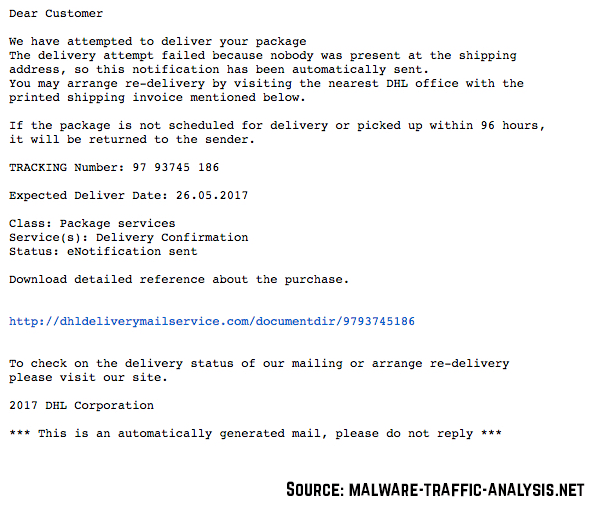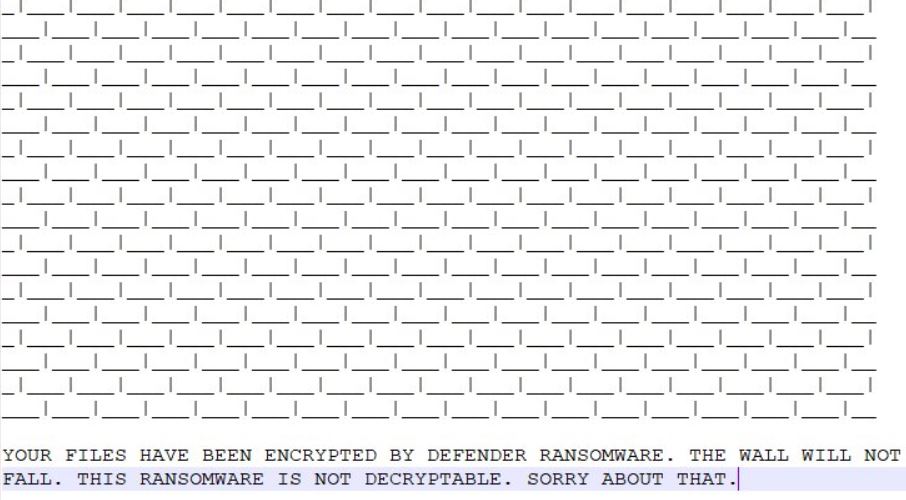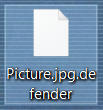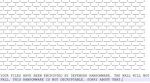 This article has been created in order to help you by showing you how to remove the Defender ransomware virus from your computer and how to restore files that have been encrypted with the .defender file extension added as their suffix.
This article has been created in order to help you by showing you how to remove the Defender ransomware virus from your computer and how to restore files that have been encrypted with the .defender file extension added as their suffix.
A new ransomware infection known as the Defender Ransomware has been reported by malware analysts to drop a malicious executable on the computers of victims and then encrypt their files, adding the .defender file extension. The virus also aims to imitate Windows defender, adding a wall, alongside which a corny ransom note is added. If your computer has been infected by Defender Ransomware, you should read the following article in order to learn how to remove it from your computer and how to try and restore files encrypted by it.

Threat Summary
| Name | Defender Ransomware |
| Type | Ransomware, Cryptovirus |
| Short Description | Aims to encrypt the files on your computer and then holds them hostage until the victim pays a hefty ransom fee in order to get the files working. |
| Symptoms | Files are encrypted with the .defender file extension and a ransom note, looking like a wall appears on the victim PC. |
| Distribution Method | Spam Emails, Email Attachments, Executable files |
| Detection Tool |
See If Your System Has Been Affected by malware
Download
Malware Removal Tool
|
User Experience | Join Our Forum to Discuss Defender Ransomware. |
| Data Recovery Tool | Windows Data Recovery by Stellar Phoenix Notice! This product scans your drive sectors to recover lost files and it may not recover 100% of the encrypted files, but only few of them, depending on the situation and whether or not you have reformatted your drive. |

Defender Ransomware – Infection Methods
In order to infect a computer, the Defender Ransomware may use malicious spam e-mails which aim to spread the infection files to as many computers as possible. Such e-mails often contain deceitful messages, like the one you are seeing below:
Besides via malicious e-mail attachments, that pretend to be invoices, orders, receipts, Defender Ransowmare’s infection files may also be uploaded as fake:
- Setups of programs or drivers.
- Game installers.
- Key generators.
- Software license activators.

Defender Ransomware – More Information
As soon as Defender Ransomware has been executed on yoru computer, the malware begins to check if there is an Antivirus installed on it. Then the virus begins to query the kernel debugger data in order to evade detection on the victim PC. After this, it creates various different types of malicious files which aim to modify the auto execution of the virus by creating values in the Run keys to run the file MpCmdRun.exe:
With values to run the file: “ %TEMP%\Cache\MpCmdRun.exe”
After this, the virus contacts the command and control servers of the cyber-criminals in order to possibly relay different information about the infected computer.
The activities of Defender Ransomware which follow are not of the plesent ones. The virus then targets several database and desktop.ini files for deletion, as reported in reverse.it. These files are as follows:
→ “%USERPROFILE%\Videos\desktop.ini” for deletion
“%USERPROFILE%\Music\desktop.ini” for deletion
“%USERPROFILE%\Desktop\desktop.ini” for deletion
“%USERPROFILE%\Documents\Database1.accdb” for deletion
“%USERPROFILE%\Documents\desktop.ini” for deletion
“%USERPROFILE%\Pictures\desktop.ini” for deletion
As soon as those are deleted, the virus contacts the server 46.166.139.231 via port 80 and soon after, it creates a file, that is writable in the %Temp% directory, which is naturally the MpCmdRun.exe file. Shortly after this is done, the malware creates the following mutexes:
→ “\Sessions\1\BaseNamedObjects\RasPbFile”
“RasPbFile”
Then, it contacts the host www109.zippyshare.com and from it GTs the ransom note file on the victim’s computer, named Defender_Ransomware.txt. It has the following message:
Text from image:
YOUR FILES HAVE BEEN ENCRYPTED BY DEFENDER RANSOMWARE. THE WALL WILL NOT
FALL. THIS RANSOMWARE IS NOT DECRYPTABLE. SORRY ABOUT THAT.l
In addition to this, the Defender Ransomware also performs modifications on the following Microsoft Windows system files:
→ “%WINDIR%\Microsoft.NET\Framework\v1.0.3705\clr.dll”
“C:\Windows\Microsoft.NET\Framework\v1.0.3705\mscorwks.dll”
“C:\Windows\Microsoft.NET\Framework\v1.1.4322\clr.dll”
“C:\Windows\Microsoft.NET\Framework\v1.1.4322\mscorwks.dll”
“C:\Windows\Microsoft.NET\Framework\v2.0.50727\clr.dll”
“C:\Windows\Microsoft.NET\Framework\v2.0.50727\mscorwks.dll”
“C:\Windows\Microsoft.NET\Framework\v4.0.30319\Config\machine.config”
“C:\Windows\Globalization\Sorting\SortDefault.nls”
“C:\Windows\assembly\NativeImages_v4.0.30319_32\mscorlib\77f338d420d067a26b2d34f47445fc51\mscorlib.ni.dll.aux”
“C:\Windows\assembly\pubpol107.dat”
“C:\Windows\assembly\NativeImages_v4.0.30319_32\System\0b2f69b43a576b9edcc807a30872bd91\System.ni.dll.aux”
“C:\Windows\assembly\NativeImages_v4.0.30319_32\System.Core\7aa0dcace3b5d10b626540709537d280\System.Core.ni.dll.aux”
“C:\Windows\assembly\NativeImages_v4.0.30319_32\System.Windows.Forms\fb36278a0a934ae244f843b62229421c\System.Windows.Forms.ni.dll.aux”
“C:\Windows\assembly\NativeImages_v4.0.30319_32\System.Drawing\3c20a6b0ca532bcc6271bf4b7ad0b4d9\System.Drawing.ni.dll.aux”
“C:\Windows\assembly\NativeImages_v4.0.30319_32\System.Configuration\ce9750286ad44cbfb2acf176df9df0a2\System.Configuration.ni.dll.aux”
But this is not the part where the activity ends, since Defener Ransomware also aims to modify the following Windows Registry key in order to allow it to further edit your Registry Editor:
→ HKLM\SYSTEM\CURRENTCONTROLSET\SERVICES\TCPIP\PARAMETERS

Defender Ransomware – Encryption Process
The Defender Ransomware is no different than any other ransom virus out there when it comes to files encryption. The malware hunts for the most commonly used files on the victim’s computer, based on their file extensions, which may as well be the following:
→ “PNG .PSD .PSPIMAGE .TGA .THM .TIF .TIFF .YUV .AI .EPS .PS .SVG .INDD .PCT .PDF .XLR .XLS .XLSX .ACCDB .DB .DBF .MDB .PDB .SQL .APK .APP .BAT .CGI .COM .EXE .GADGET .JAR .PIF .WSF .DEM .GAM .NES .ROM .SAV CAD Files .DWG .DXF GIS Files .GPX .KML .KMZ .ASP .ASPX .CER .CFM .CSR .CSS .HTM .HTML .JS .JSP .PHP .RSS .XHTML. DOC .DOCX .LOG .MSG .ODT .PAGES .RTF .TEX .TXT .WPD .WPS .CSV .DAT .GED .KEY .KEYCHAIN .PPS .PPT .PPTX ..INI .PRF Encoded Files .HQX .MIM .UUE .7Z .CBR .DEB .GZ .PKG .RAR .RPM .SITX .TAR.GZ .ZIP .ZIPX .BIN .CUE .DMG .ISO .MDF .TOAST .VCD SDF .TAR .TAX2014 .TAX2015 .VCF .XML Audio Files .AIF .IFF .M3U .M4A .MID .MP3 .MPA .WAV .WMA Video Files .3G2 .3GP .ASF .AVI .FLV .M4V .MOV .MP4 .MPG .RM .SRT .SWF .VOB .WMV 3D .3DM .3DS .MAX .OBJ R.BMP .DDS .GIF .JPG ..CRX .PLUGIN .FNT .FON .OTF .TTF .CAB .CPL .CUR .DESKTHEMEPACK .DLL .DMP .DRV .ICNS .ICO .LNK .SYS .CFG”
After the encryption is finished, you can no longer open your favorite documents, archives, images, videos and other vital files, since their data has been replaced by an advanced cipher and this procedure can be reverted by having the private decryption keys which are known to the cyber-criminals exclusively. After the encryption, the files assume the .defender file extension and begin to appear like the following:
The bad news is that researchers are yet to develop a free decrypter for this ransomware virus, since it’s not decryptable so far. However, we will update this article with decryption information if available and in the meantime we advise you to use the alternative methods to recover files while backing up all of the data.

Remove Defender Ransomware and Restore Encrypted Files
In order to remove this malware from your PC, we would suggest that you focus on follow the manual or automatic removal instructions down below. They are specifically crated in order to help you by showing step by step how to perform the elimination process while using the information stated in this article. If you lack the experience in removing Defender Ransomware manually, security analysts strongly recommend to do so automatically, preferrably by downloading an advanced anti-malware software, which will ensure automatic scan and removal plus future protection against malware as well.
After having removed this malware, you should know that there are alternative methods on how to restore as many files as you can without having to pay the ransom, but without any guarantees. You can see some of the methods we have suggested down below in step “2. Restore files, encrypted by Defender Ransomware”.
- Step 1
- Step 2
- Step 3
- Step 4
- Step 5
Step 1: Scan for Defender Ransomware with SpyHunter Anti-Malware Tool



Ransomware Automatic Removal - Video Guide
Step 2: Uninstall Defender Ransomware and related malware from Windows
Here is a method in few easy steps that should be able to uninstall most programs. No matter if you are using Windows 10, 8, 7, Vista or XP, those steps will get the job done. Dragging the program or its folder to the recycle bin can be a very bad decision. If you do that, bits and pieces of the program are left behind, and that can lead to unstable work of your PC, errors with the file type associations and other unpleasant activities. The proper way to get a program off your computer is to Uninstall it. To do that:


 Follow the instructions above and you will successfully delete most unwanted and malicious programs.
Follow the instructions above and you will successfully delete most unwanted and malicious programs.
Step 3: Clean any registries, created by Defender Ransomware on your computer.
The usually targeted registries of Windows machines are the following:
- HKEY_LOCAL_MACHINE\Software\Microsoft\Windows\CurrentVersion\Run
- HKEY_CURRENT_USER\Software\Microsoft\Windows\CurrentVersion\Run
- HKEY_LOCAL_MACHINE\Software\Microsoft\Windows\CurrentVersion\RunOnce
- HKEY_CURRENT_USER\Software\Microsoft\Windows\CurrentVersion\RunOnce
You can access them by opening the Windows registry editor and deleting any values, created by Defender Ransomware there. This can happen by following the steps underneath:


 Tip: To find a virus-created value, you can right-click on it and click "Modify" to see which file it is set to run. If this is the virus file location, remove the value.
Tip: To find a virus-created value, you can right-click on it and click "Modify" to see which file it is set to run. If this is the virus file location, remove the value.
Before starting "Step 4", please boot back into Normal mode, in case you are currently in Safe Mode.
This will enable you to install and use SpyHunter 5 successfully.
Step 4: Boot Your PC In Safe Mode to isolate and remove Defender Ransomware





Step 5: Try to Restore Files Encrypted by Defender Ransomware.
Method 1: Use STOP Decrypter by Emsisoft.
Not all variants of this ransomware can be decrypted for free, but we have added the decryptor used by researchers that is often updated with the variants which become eventually decrypted. You can try and decrypt your files using the instructions below, but if they do not work, then unfortunately your variant of the ransomware virus is not decryptable.
Follow the instructions below to use the Emsisoft decrypter and decrypt your files for free. You can download the Emsisoft decryption tool linked here and then follow the steps provided below:
1 Right-click on the decrypter and click on Run as Administrator as shown below:

2. Agree with the license terms:

3. Click on "Add Folder" and then add the folders where you want files decrypted as shown underneath:

4. Click on "Decrypt" and wait for your files to be decoded.

Note: Credit for the decryptor goes to Emsisoft researchers who have made the breakthrough with this virus.
Method 2: Use data recovery software
Ransomware infections and Defender Ransomware aim to encrypt your files using an encryption algorithm which may be very difficult to decrypt. This is why we have suggested a data recovery method that may help you go around direct decryption and try to restore your files. Bear in mind that this method may not be 100% effective but may also help you a little or a lot in different situations.
Simply click on the link and on the website menus on the top, choose Data Recovery - Data Recovery Wizard for Windows or Mac (depending on your OS), and then download and run the tool.
Defender Ransomware-FAQ
What is Defender Ransomware Ransomware?
Defender Ransomware is a ransomware infection - the malicious software that enters your computer silently and blocks either access to the computer itself or encrypt your files.
Many ransomware viruses use sophisticated encryption algorithms to make your files inaccessible. The goal of ransomware infections is to demand that you pay a ransom payment to get access to your files back.
What Does Defender Ransomware Ransomware Do?
Ransomware in general is a malicious software that is designed to block access to your computer or files until a ransom is paid.
Ransomware viruses can also damage your system, corrupt data and delete files, resulting in the permanent loss of important files.
How Does Defender Ransomware Infect?
Via several ways.Defender Ransomware Ransomware infects computers by being sent via phishing emails, containing virus attachment. This attachment is usually masked as an important document, like an invoice, bank document or even a plane ticket and it looks very convincing to users.
Another way you may become a victim of Defender Ransomware is if you download a fake installer, crack or patch from a low reputation website or if you click on a virus link. Many users report getting a ransomware infection by downloading torrents.
How to Open .Defender Ransomware files?
You can't without a decryptor. At this point, the .Defender Ransomware files are encrypted. You can only open them once they are decrypted using a specific decryption key for the particular algorithm.
What to Do If a Decryptor Does Not Work?
Do not panic, and backup the files. If a decryptor did not decrypt your .Defender Ransomware files successfully, then do not despair, because this virus is still new.
Can I Restore ".Defender Ransomware" Files?
Yes, sometimes files can be restored. We have suggested several file recovery methods that could work if you want to restore .Defender Ransomware files.
These methods are in no way 100% guaranteed that you will be able to get your files back. But if you have a backup, your chances of success are much greater.
How To Get Rid of Defender Ransomware Virus?
The safest way and the most efficient one for the removal of this ransomware infection is the use a professional anti-malware program.
It will scan for and locate Defender Ransomware ransomware and then remove it without causing any additional harm to your important .Defender Ransomware files.
Can I Report Ransomware to Authorities?
In case your computer got infected with a ransomware infection, you can report it to the local Police departments. It can help authorities worldwide track and determine the perpetrators behind the virus that has infected your computer.
Below, we have prepared a list with government websites, where you can file a report in case you are a victim of a cybercrime:
Cyber-security authorities, responsible for handling ransomware attack reports in different regions all over the world:
Germany - Offizielles Portal der deutschen Polizei
United States - IC3 Internet Crime Complaint Centre
United Kingdom - Action Fraud Police
France - Ministère de l'Intérieur
Italy - Polizia Di Stato
Spain - Policía Nacional
Netherlands - Politie
Poland - Policja
Portugal - Polícia Judiciária
Greece - Cyber Crime Unit (Hellenic Police)
India - Mumbai Police - CyberCrime Investigation Cell
Australia - Australian High Tech Crime Center
Reports may be responded to in different timeframes, depending on your local authorities.
Can You Stop Ransomware from Encrypting Your Files?
Yes, you can prevent ransomware. The best way to do this is to ensure your computer system is updated with the latest security patches, use a reputable anti-malware program and firewall, backup your important files frequently, and avoid clicking on malicious links or downloading unknown files.
Can Defender Ransomware Ransomware Steal Your Data?
Yes, in most cases ransomware will steal your information. It is a form of malware that steals data from a user's computer, encrypts it, and then demands a ransom in order to decrypt it.
In many cases, the malware authors or attackers will threaten to delete the data or publish it online unless the ransom is paid.
Can Ransomware Infect WiFi?
Yes, ransomware can infect WiFi networks, as malicious actors can use it to gain control of the network, steal confidential data, and lock out users. If a ransomware attack is successful, it could lead to a loss of service and/or data, and in some cases, financial losses.
Should I Pay Ransomware?
No, you should not pay ransomware extortionists. Paying them only encourages criminals and does not guarantee that the files or data will be restored. The better approach is to have a secure backup of important data and be vigilant about security in the first place.
What Happens If I Don't Pay Ransom?
If you don't pay the ransom, the hackers may still have access to your computer, data, or files and may continue to threaten to expose or delete them, or even use them to commit cybercrimes. In some cases, they may even continue to demand additional ransom payments.
Can a Ransomware Attack Be Detected?
Yes, ransomware can be detected. Anti-malware software and other advanced security tools can detect ransomware and alert the user when it is present on a machine.
It is important to stay up-to-date on the latest security measures and to keep security software updated to ensure ransomware can be detected and prevented.
Do Ransomware Criminals Get Caught?
Yes, ransomware criminals do get caught. Law enforcement agencies, such as the FBI, Interpol and others have been successful in tracking down and prosecuting ransomware criminals in the US and other countries. As ransomware threats continue to increase, so does the enforcement activity.
About the Defender Ransomware Research
The content we publish on SensorsTechForum.com, this Defender Ransomware how-to removal guide included, is the outcome of extensive research, hard work and our team’s devotion to help you remove the specific malware and restore your encrypted files.
How did we conduct the research on this ransomware?
Our research is based on an independent investigation. We are in contact with independent security researchers, and as such, we receive daily updates on the latest malware and ransomware definitions.
Furthermore, the research behind the Defender Ransomware ransomware threat is backed with VirusTotal and the NoMoreRansom project.
To better understand the ransomware threat, please refer to the following articles which provide knowledgeable details.
As a site that has been dedicated to providing free removal instructions for ransomware and malware since 2014, SensorsTechForum’s recommendation is to only pay attention to trustworthy sources.
How to recognize trustworthy sources:
- Always check "About Us" web page.
- Profile of the content creator.
- Make sure that real people are behind the site and not fake names and profiles.
- Verify Facebook, LinkedIn and Twitter personal profiles.