What Is Dracarys?
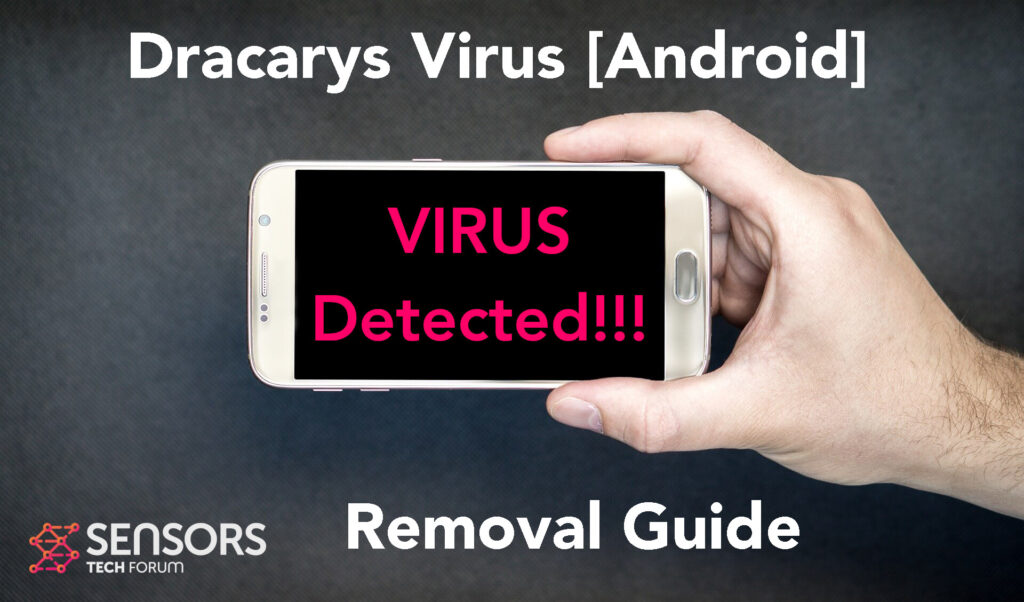
Dracarys is a nasty email where that may appear almost android tablet or smart phones. The main objective of this virus is to get inside your device and obtain permissions so that it can control it. This may allow this virus to spy on what you do online and on your device and also steal information, like financial data, photos and other personal data. Many of those viruses also send messages and make calls to impulse numbers so they can steal money via making a large phone bill to you.
Read this article to learn more about this virus and what it is that you can do to fully delete it from your Android.

Dracarys Summary
| Name | Dracarys |
| Type | Android Virus |
| Short Description | May enter your device and steal crucial information from it. |
| Symptoms | You may see slow downs and other activities on your device. |
| Distribution Method | Via fake third-party apps or adverts. | User Experience | Join Our Forum to Discuss Dracarys. |
Dracarys – How Did I Get It
Dracarys may infect your Android via using different kinds of undiscovered or unpatched Android vulnerabilities, just like with the case of Flubot and Belombrea.
Most Android viruses, like In the case of Dracarys may use the following infection methods to infiltrate your device:
- In case it is downloaded as some type of a third-party application that is outside Google Play Store.
- If your Android device has had a malicious script being injected on it as a result of tapping on a malicious link or a browser redirect.
- If an otherwise legitimate application has pushed a dangerous advertisement on your Android, that has redirected to a virus script page.
Dracarys – What Does It Do?
Dracarys is a typical Trojan horse for android. Just like other such threads it’s me perform don’ts of different malicious and unwanted activities once it gets inside your device. Firstly, it may get permissions to tap into your phone’s every aspect, allowing it to control it remotely. Then, it may perform the following malicious activities without your knowledge or consent:
- Regular checks of the phone.
- Obtaining the phone’s contacts.
- Complete control of the SMS solution.
- Complete control of the phone’s phone calls.
- Changing the malicious web server from which virus files are downloaded.
- Creating a lock screen on your device and showing a third-party web page.
- Running scripts that accumulate password and username info for different purposes.
- Switching off and or restarting a device.
These are the main reasons why you should immediately focus on removing this nasty malware from your Android.

How to Remove Dracarys Malware
Dracarys malware can fully be removed from your device for free if you follow the steps below. We have created them so that they allow you to reset your Android to factory new settings and hence remove the virus. Before doing anything, we suggest that you change all of your passwords from a seed device and back up of the data on your Android.
Preparation before removal of malware.
Before starting the actual removal process, we recommend that you do the following preparation steps.
- Turn off your phone until you know how bad is the virus infection.
- Open these steps on another, safe device.
- Make sure to take out your SIM card, as the virus could corrupt it in some rare cases.
Step 1: Shut Down your phone to win some time
Shutting down your phone can be done by pressing and holding its power button and choosing shut down.
In case the virus does not let you do this, you can also try to remove the battery.
In case your battery is non-removable, you can try to drain it as fast as possible if you still have control over it.
Notes: This gives you time to see how bad the situation is and to be able to take out your SIM card safely, without the numbers in it to be erased. If the virus is on your computer, it is espeically dangerous to keep the sim card there.
Step 2: Turn on Safe Mode of your Android device.
For most Android devices, switching to Safe Mode is the same. Its done by following these mini-steps:



Step 3: Eliminate the App that Your Believe is the Virus
Usually Android viruses get masked in the form of applications. To eliminate apps, follow these mini-steps:





Step 4: Find Hidden Virus Files on Your Android Phone and Remove Them


Simply locate the virus and hold-tap on the virus file to delete it.













