What Is FurBall?
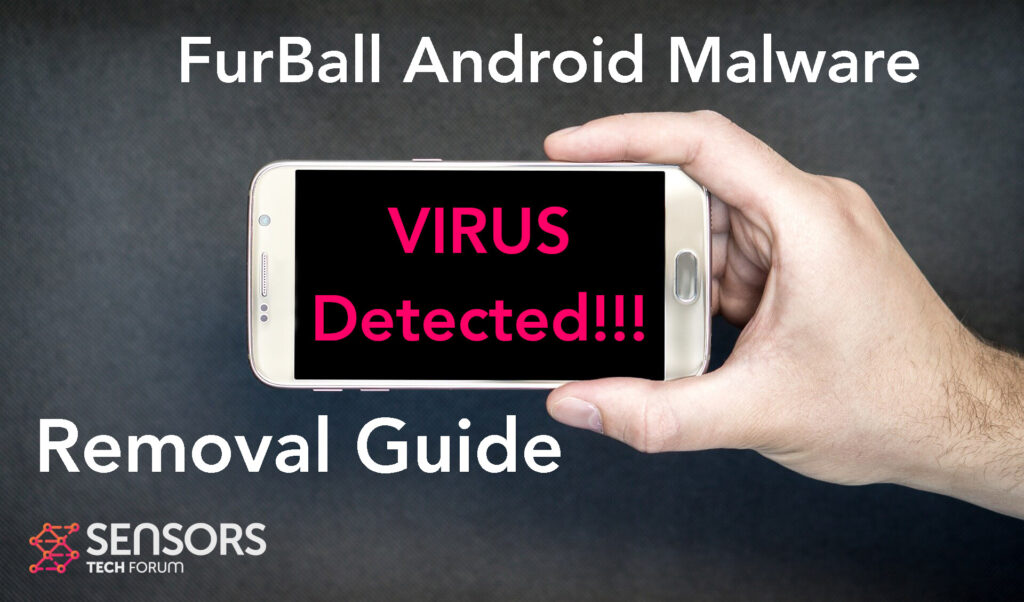
FurBall is the name of a malware for android devices. It may get inside your device by pretending to be a legitimate application. In reality, however the software may pose a lot of problems to your device, including running a malicious script, that me grant it permissions over different aspects of it.
Keep reading this article if you want to find out further details about this nasty application and what steps you should do to clean it up for free from your Android.

FurBall Summary
| Name | FurBall |
| Type | Android Virus |
| Short Description | May enter your device and steal crucial information from it. |
| Symptoms | You may see slow downs and other activities on your device. |
| Distribution Method | Via fake third-party apps or adverts. | User Experience | Join Our Forum to Discuss FurBall. |
FurBall – How Did I Get It
FurBall may infect your device taking advantage of several Android vulnerabilities , just like other malware, such as Flubot and Belombrea.
Usually, when we talk about applications, like the FurBall one, then several different methods exist here which it could’ve been installed in your device:
- In case it is downloaded as some type of a third-party application that is outside Google Play Store.
- If your Android device has had a malicious script being injected on it as a result of tapping on a malicious link or a browser redirect.
- If an otherwise legitimate application has pushed a dangerous advertisement on your Android, that has redirected to a virus script page.
FurBall – What Does It Do?
FurBall may perform multiple different redirects to websites, that may be tech support scams. It may also be responsible for the following malicious actions on your device:
- Regular checks of the phone.
- Obtaining the phone’s contacts.
- Complete control of the SMS solution.
- Complete control of the phone’s phone calls.
- Changing the malicious web server from which virus files are downloaded.
- Creating a lock screen on your device and showing a third-party web page.
- Running scripts that accumulate password and username info for different purposes.
- Switching off and or restarting a device.
These are reasons enough to consider removing this application from your Android and changing all of your passwords – something that we would highly recommend.

How to Remove FurBall Malware
FurBall can fully be gotten rid of by resetting all of the settings of your device and turning it back to factory new mode. The easiest way that you can do this is by following the steps in the removal instructions below. They have been designed to help you clean up your device completely for free. Also make sure to change all of your passwords from a save device and back up all of the data on your phone or tablet before doing this.
Preparation before removal of malware.
Before starting the actual removal process, we recommend that you do the following preparation steps.
- Turn off your phone until you know how bad is the virus infection.
- Open these steps on another, safe device.
- Make sure to take out your SIM card, as the virus could corrupt it in some rare cases.
Step 1: Shut Down your phone to win some time
Shutting down your phone can be done by pressing and holding its power button and choosing shut down.
In case the virus does not let you do this, you can also try to remove the battery.
In case your battery is non-removable, you can try to drain it as fast as possible if you still have control over it.
Notes: This gives you time to see how bad the situation is and to be able to take out your SIM card safely, without the numbers in it to be erased. If the virus is on your computer, it is espeically dangerous to keep the sim card there.
Step 2: Turn on Safe Mode of your Android device.
For most Android devices, switching to Safe Mode is the same. Its done by following these mini-steps:



Step 3: Eliminate the App that Your Believe is the Virus
Usually Android viruses get masked in the form of applications. To eliminate apps, follow these mini-steps:





Step 4: Find Hidden Virus Files on Your Android Phone and Remove Them


Simply locate the virus and hold-tap on the virus file to delete it.


