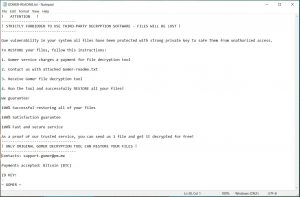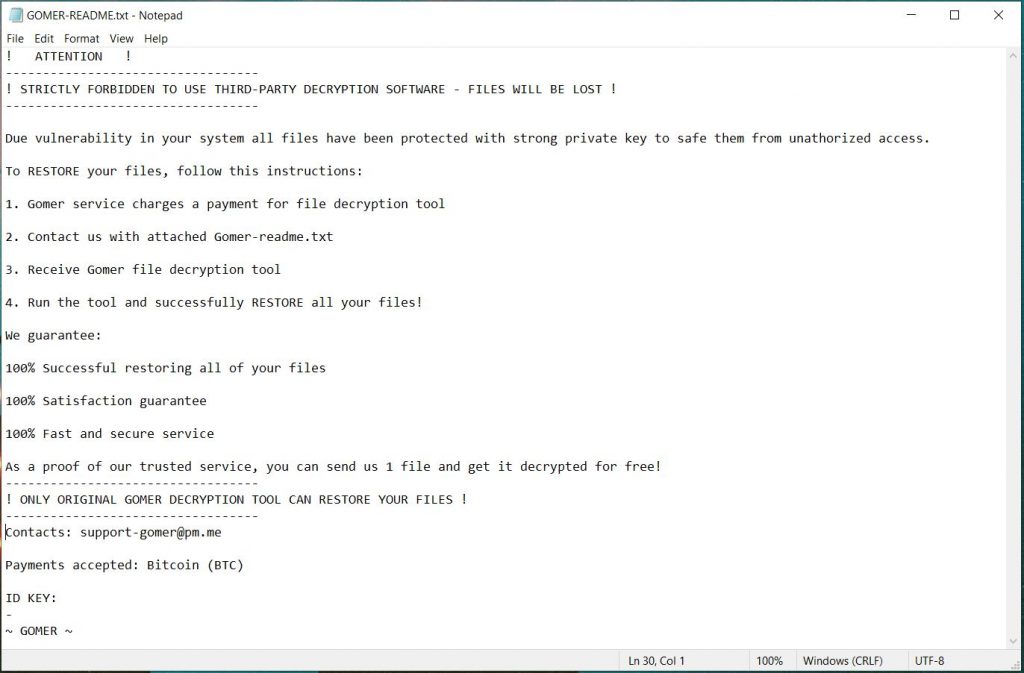What is Gomer ransomware? How did it infect your system? Is there a chance to restore your .gomer files?
Gomer Ransomware
New ransomware named Gomer virus has been spotted in the wild. It is a data locker ransomware that infects computer systems in order to corrupt personal files. Afterward, Gomer ransomware blackmails victims into paying a ransom fee to cybercriminals. At this point, it is clear that the ransomware drops a ransom note file called GOMER-README.txt. This note contains a text message with extortion details. Since there is no guarantee that hackers could provide an efficient decryption tool, we recommend you to avoid any negotiations with them and navigate to the security solutions presented in our guide.

Gomer Ransomware Summary
| Name | Gomer |
| Type | Ransomware, Cryptovirus |
| Ransom Note | GOMER-README.txt |
| Short Description | Severe malware that is designed to encrypt valualbe files stored on compromised computers so that it can then extort ransom fee from victims. |
| Symptoms | Files are encrypted and renamed with the extension .gomer Ransom message extorts a payment for files recovery. |
| Distribution Method | Spam Emails, Email Attachments |
| Detection Tool |
See If Your System Has Been Affected by Malware Download
Malware Removal Tool
|
User Experience | Join Our Forum to Discuss Gomer Ransomware. |
| Data Recovery Tool | Windows Data Recovery by Stellar Phoenix Notice! This product scans your drive sectors to recover lost files and it may not recover 100% of the encrypted files, but only few of them, depending on the situation and whether or not you have reformatted your drive. |
Gomer ransomware – How Did I Get It and What Does It Do?
The Gomer is malicious software that belongs to the ransomware category. Its origin comes from the Outsider Ransomware that has appeared on the malware stage two years before.
The ransomware loads on PCs by being masqueraded as a freeware installer, fake software update notification, email attachment, advertisement, etc. Most of the time, threats like Gomer are spread via malspam (emails that attempt to deliver malicious code on computer operating systems).
Emails that are part of such campaigns usually have some traits. When you know about these traits you could easily prevent falling victim to ransomware/malware attack.
Trait number one – a URL address. This URL address may appear as a direct link, clickable button, or an in-text link. Such a link usually opens a corrupted web page that host malicious code. Messages presented on this page may be misleading. At worst, the page may activate a download script to deliver the ransomware once you load it in your default browser.
Trait number two – an attached file. This file can be designed to activate the malicious code on the device when it is loaded on the system.
Trait number three – the email sender and the address are spoofed. They may appear as if they are related to a reliable institution such as a bank, a telecom, an internet provider, a governmental structure, a news website, and so on. Pay attention to typos, strange email services and fake logos.
The moment Gomer ransomware’s activation file loads on a target operating system, it triggers a long sequence of malicious operations that enable the ransomware to evade detection, misuse system functionalities and eventually encode valuable personal files.
For the corruption of personal files, the Gomer virus needs to activate a built-in cipher module. The module is designed to scan all drives for certain types of files that are most likely storing important personal information and apply changes to their code. The encryption process could be accomplished with the help of sophisticated cipher algorithms such as RSA, AES, and Salsa20.
Due to the complexity of applied changes, your files remain inaccessible until their code is reverted back to its original state. Unfortunately, you may not be able to view the information stored by the following files of yours:
- Audio files
- Video files
- Document files
- Image files
- Backup files
- Banking credentials, etc
One way to recognize an encrypted file is by the appearance of the extension .gomer in its name.
After encryption, the Gomer ransomware creates a ransom note inside a text file. The note is named Gomer-readme.txt as you can see from the below screenshot:
The note reads the following:
! ATTENTION !
———————————-
! STRICTLY FORBIDDEN TO USE THIRD-PARTY DECRYPTION SOFTWARE – FILES WILL BE LOST !
———————————-
Due vulnerability in your system all files have been protected with strong private key to safe them from unathorized access.
To RESTORE your files, follow this instructions:
1. Gomer service charges a payment for file decryption tool
2. Contact us with attached Gomer-readme.txt
3. Receive Gomer file decryption tool
4. Run the tool and successfully RESTORE all your files!
We guarantee:
100% Successful restoring all of your files
100% Satisfaction guarantee
100% Fast and secure service
As a proof of our trusted service, you can send us 1 file and get it decrypted for free!
———————————-
! ONLY ORIGINAL GOMER DECRYPTION TOOL CAN RESTORE YOUR FILES !
———————————-
Contacts: support-gomer@pm.me
Payments accepted: Bitcoin (BTC)
ID KEY:
–
~ GOMER ~
We know that you need to restore .gomer files but we advise against transferring money to cybercriminals. Your files may not get recovered, and nobody could give you a guarantee for that. Adding to that, giving money to cybercriminals will most likely motivate them to create new ransomware viruses or commit different criminal activities.
For the sake of your security, we recommend you to clean your computer from present malicious files and wait for an eventual release of a free decryption tool. Meanwhile, you may want to consider the help of alternative data recovery methods.

Remove Gomer Ransomware Virus and Attempt to Restore Data
The so-called Gomer ransomware is a threat with highly complex code that heavily damages both essential system settings and valuable data. So the only way to use your infected system securely again is to remove all malicious files and objects created by the ransomware. For the purpose, you could follow our step-by-step removal guide.
In the event that you want to attempt to restore .gomer files with the help of alternative data recovery methods, do check step four – Try to Restore files encrypted by Gomer Ransomware. We remind you to back up all encrypted files to an external drive before you begin with the recovery process.
- Step 1
- Step 2
- Step 3
- Step 4
- Step 5
Step 1: Scan for Gomer Ransomware with SpyHunter Anti-Malware Tool



Ransomware Automatic Removal - Video Guide
Step 2: Uninstall Gomer Ransomware and related malware from Windows
Here is a method in few easy steps that should be able to uninstall most programs. No matter if you are using Windows 10, 8, 7, Vista or XP, those steps will get the job done. Dragging the program or its folder to the recycle bin can be a very bad decision. If you do that, bits and pieces of the program are left behind, and that can lead to unstable work of your PC, errors with the file type associations and other unpleasant activities. The proper way to get a program off your computer is to Uninstall it. To do that:


 Follow the instructions above and you will successfully delete most unwanted and malicious programs.
Follow the instructions above and you will successfully delete most unwanted and malicious programs.
Step 3: Clean any registries, created by Gomer Ransomware on your computer.
The usually targeted registries of Windows machines are the following:
- HKEY_LOCAL_MACHINE\Software\Microsoft\Windows\CurrentVersion\Run
- HKEY_CURRENT_USER\Software\Microsoft\Windows\CurrentVersion\Run
- HKEY_LOCAL_MACHINE\Software\Microsoft\Windows\CurrentVersion\RunOnce
- HKEY_CURRENT_USER\Software\Microsoft\Windows\CurrentVersion\RunOnce
You can access them by opening the Windows registry editor and deleting any values, created by Gomer Ransomware there. This can happen by following the steps underneath:


 Tip: To find a virus-created value, you can right-click on it and click "Modify" to see which file it is set to run. If this is the virus file location, remove the value.
Tip: To find a virus-created value, you can right-click on it and click "Modify" to see which file it is set to run. If this is the virus file location, remove the value.
Before starting "Step 4", please boot back into Normal mode, in case you are currently in Safe Mode.
This will enable you to install and use SpyHunter 5 successfully.
Step 4: Boot Your PC In Safe Mode to isolate and remove Gomer Ransomware





Step 5: Try to Restore Files Encrypted by Gomer Ransomware.
Method 1: Use STOP Decrypter by Emsisoft.
Not all variants of this ransomware can be decrypted for free, but we have added the decryptor used by researchers that is often updated with the variants which become eventually decrypted. You can try and decrypt your files using the instructions below, but if they do not work, then unfortunately your variant of the ransomware virus is not decryptable.
Follow the instructions below to use the Emsisoft decrypter and decrypt your files for free. You can download the Emsisoft decryption tool linked here and then follow the steps provided below:
1 Right-click on the decrypter and click on Run as Administrator as shown below:

2. Agree with the license terms:

3. Click on "Add Folder" and then add the folders where you want files decrypted as shown underneath:

4. Click on "Decrypt" and wait for your files to be decoded.

Note: Credit for the decryptor goes to Emsisoft researchers who have made the breakthrough with this virus.
Method 2: Use data recovery software
Ransomware infections and Gomer Ransomware aim to encrypt your files using an encryption algorithm which may be very difficult to decrypt. This is why we have suggested a data recovery method that may help you go around direct decryption and try to restore your files. Bear in mind that this method may not be 100% effective but may also help you a little or a lot in different situations.
Simply click on the link and on the website menus on the top, choose Data Recovery - Data Recovery Wizard for Windows or Mac (depending on your OS), and then download and run the tool.
Gomer Ransomware-FAQ
What is Gomer Ransomware Ransomware?
Gomer Ransomware is a ransomware infection - the malicious software that enters your computer silently and blocks either access to the computer itself or encrypt your files.
Many ransomware viruses use sophisticated encryption algorithms to make your files inaccessible. The goal of ransomware infections is to demand that you pay a ransom payment to get access to your files back.
What Does Gomer Ransomware Ransomware Do?
Ransomware in general is a malicious software that is designed to block access to your computer or files until a ransom is paid.
Ransomware viruses can also damage your system, corrupt data and delete files, resulting in the permanent loss of important files.
How Does Gomer Ransomware Infect?
Via several ways.Gomer Ransomware Ransomware infects computers by being sent via phishing emails, containing virus attachment. This attachment is usually masked as an important document, like an invoice, bank document or even a plane ticket and it looks very convincing to users.
Another way you may become a victim of Gomer Ransomware is if you download a fake installer, crack or patch from a low reputation website or if you click on a virus link. Many users report getting a ransomware infection by downloading torrents.
How to Open .Gomer Ransomware files?
You can't without a decryptor. At this point, the .Gomer Ransomware files are encrypted. You can only open them once they are decrypted using a specific decryption key for the particular algorithm.
What to Do If a Decryptor Does Not Work?
Do not panic, and backup the files. If a decryptor did not decrypt your .Gomer Ransomware files successfully, then do not despair, because this virus is still new.
Can I Restore ".Gomer Ransomware" Files?
Yes, sometimes files can be restored. We have suggested several file recovery methods that could work if you want to restore .Gomer Ransomware files.
These methods are in no way 100% guaranteed that you will be able to get your files back. But if you have a backup, your chances of success are much greater.
How To Get Rid of Gomer Ransomware Virus?
The safest way and the most efficient one for the removal of this ransomware infection is the use a professional anti-malware program.
It will scan for and locate Gomer Ransomware ransomware and then remove it without causing any additional harm to your important .Gomer Ransomware files.
Can I Report Ransomware to Authorities?
In case your computer got infected with a ransomware infection, you can report it to the local Police departments. It can help authorities worldwide track and determine the perpetrators behind the virus that has infected your computer.
Below, we have prepared a list with government websites, where you can file a report in case you are a victim of a cybercrime:
Cyber-security authorities, responsible for handling ransomware attack reports in different regions all over the world:
Germany - Offizielles Portal der deutschen Polizei
United States - IC3 Internet Crime Complaint Centre
United Kingdom - Action Fraud Police
France - Ministère de l'Intérieur
Italy - Polizia Di Stato
Spain - Policía Nacional
Netherlands - Politie
Poland - Policja
Portugal - Polícia Judiciária
Greece - Cyber Crime Unit (Hellenic Police)
India - Mumbai Police - CyberCrime Investigation Cell
Australia - Australian High Tech Crime Center
Reports may be responded to in different timeframes, depending on your local authorities.
Can You Stop Ransomware from Encrypting Your Files?
Yes, you can prevent ransomware. The best way to do this is to ensure your computer system is updated with the latest security patches, use a reputable anti-malware program and firewall, backup your important files frequently, and avoid clicking on malicious links or downloading unknown files.
Can Gomer Ransomware Ransomware Steal Your Data?
Yes, in most cases ransomware will steal your information. It is a form of malware that steals data from a user's computer, encrypts it, and then demands a ransom in order to decrypt it.
In many cases, the malware authors or attackers will threaten to delete the data or publish it online unless the ransom is paid.
Can Ransomware Infect WiFi?
Yes, ransomware can infect WiFi networks, as malicious actors can use it to gain control of the network, steal confidential data, and lock out users. If a ransomware attack is successful, it could lead to a loss of service and/or data, and in some cases, financial losses.
Should I Pay Ransomware?
No, you should not pay ransomware extortionists. Paying them only encourages criminals and does not guarantee that the files or data will be restored. The better approach is to have a secure backup of important data and be vigilant about security in the first place.
What Happens If I Don't Pay Ransom?
If you don't pay the ransom, the hackers may still have access to your computer, data, or files and may continue to threaten to expose or delete them, or even use them to commit cybercrimes. In some cases, they may even continue to demand additional ransom payments.
Can a Ransomware Attack Be Detected?
Yes, ransomware can be detected. Anti-malware software and other advanced security tools can detect ransomware and alert the user when it is present on a machine.
It is important to stay up-to-date on the latest security measures and to keep security software updated to ensure ransomware can be detected and prevented.
Do Ransomware Criminals Get Caught?
Yes, ransomware criminals do get caught. Law enforcement agencies, such as the FBI, Interpol and others have been successful in tracking down and prosecuting ransomware criminals in the US and other countries. As ransomware threats continue to increase, so does the enforcement activity.
About the Gomer Ransomware Research
The content we publish on SensorsTechForum.com, this Gomer Ransomware how-to removal guide included, is the outcome of extensive research, hard work and our team’s devotion to help you remove the specific malware and restore your encrypted files.
How did we conduct the research on this ransomware?
Our research is based on an independent investigation. We are in contact with independent security researchers, and as such, we receive daily updates on the latest malware and ransomware definitions.
Furthermore, the research behind the Gomer Ransomware ransomware threat is backed with VirusTotal and the NoMoreRansom project.
To better understand the ransomware threat, please refer to the following articles which provide knowledgeable details.
As a site that has been dedicated to providing free removal instructions for ransomware and malware since 2014, SensorsTechForum’s recommendation is to only pay attention to trustworthy sources.
How to recognize trustworthy sources:
- Always check "About Us" web page.
- Profile of the content creator.
- Make sure that real people are behind the site and not fake names and profiles.
- Verify Facebook, LinkedIn and Twitter personal profiles.