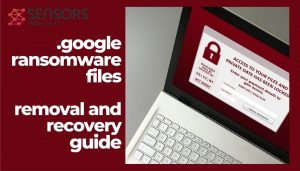.google Virus Files
Why is the .google file extension attached to your valuable files? The .google extension is a virus-related trait. It renames files when a ransomware threat infects a PC. Unfortunately, the malicious suffix also indicates that files featuring it are locked by the cryptovirus. The removal of the .google extension won’t restore the files. Their code needs to be processed with a decryption tool and a key specially generated by the threat. There are instructions left by the Google ransomware on every infected machine. The instructions are stored by a ransom note files called FireRecovery.txt.
Following the guidance of hackers is highly inadvisable. What they promise may not happen at all. If you want to remove the so-called Google ransomware and .google ransomware files, you can use the steps listed underneath this article.

.google Ransomware Summary
| Name | .google virus files |
| Type | Ransomware, Cryptovirus |
| Short Description | A data locker ransomware designed to corrupt computer operating systems, encrypt valuable personal fles and extort a ransom fee. |
| Symptoms | All important files are locked and renamed with a string of extensions that ends with the extension .google Ransom message popups on screen to request a ransom payment. |
| Ransom Note | FireRecovery.txt |
| Distribution Method | Spam Emails, Email Attachments, Corrupted Websites |
| Detection Tool |
See If Your System Has Been Affected by malware
Download
Malware Removal Tool
|
What is .google ransomware?
This is a malicious piece of software that invades computer systems aiming to damage system security and lock personal files. Does it have anything in common with Google? No. Google is a reputable company that provides reliable and trustworthy services. Knowing this, hackers decided to misuse the name of the giant by launching their ransomware with the same name. Yet another computer infection that does the same is the so-called Google redirects to Yahoo virus.
To trick people to run the activation files on their systems, the .google ransomware virus uses common tactics of distribution. Such tactics include:
- Malspam a.k.a spam emails that feature malicious elements being it links to hacked sites or harmful file attachments.
- Torrent files – freeware, movies, tools, software cracks, free versions of paid legitimate programs, etc.
- Malicious advertisements – banners, pop-ups, redirects, in-text links, search results. Note that those ads may be pushed by a potentially unwanted program like SurfBuyer adware.
What impact does .google ransomware cause on a computer system? The moment it obtains access to a target computer system (typically any version of the Windows OS), the virus starts looking for ways to gather as much data as possible about the device and the active security measures.
When certain criteria are met, the threat could proceed further without being detected. It could establish malicious files in some of the following Windows system folders:
- %AppData%
- %LocalLow%
- %SystemDrive%
- %Temp%
- %Local%
The .google virus is mainly created to utilize an encryption process that limits access to personal files. For the encryption, the threat runs a strong algorithm.
Unfortunately, you may not be able to view the information stored by the following files of yours:
- Audio files.
- Video files.
- Document files.
- Image files.
- Backup files.
- Banking credentials, etc.
The ransomware marks corrupted files with specific extension .google but it also adds an ID number and the Bossi_tosi@protonmail.com email address as extensions. Those three extensions contain information about your device, hackers’ contact email, and the ransomware name. The email can be seen in the ransom note dropped by Google cryptovirus as well.
Below you can see the content of the ransom message that appears when the infection process ends:
Hello,
your files have been encrypted! To return the files, message us at Bossi_tosi@protonmail.com or Bossi_tosi@protonmail.comPlease type us your ID: –
You can send us any two encrypted files and we will decrypt them to prove our honesty.
Attention!!! Do not try to recover the files yourself, you will damage them and recovery with our key will become impossible.
We know that you need to restore encrypted .google files but we recommend that you refrain from transferring money to cybercriminals. You risk losing both your valuable files and money.
For the sake of your security, it is advisable to clean your infected computer from present malicious files and consider the help of alternative data recovery methods.

Remove .google Ransomware Virus
The so-called .google virus is a threat with highly complex code that causes damage to both essential system settings and valuable data. Hence, the only way to use your infected computer in a secure manner again is to remove all malicious files and objects created by the ransomware. For this purpose, you can follow our step-by-step removal guide.
In the event that you want to attempt to restore Lina files with the help of alternative data recovery methods, do check the step from the guide that shows alternative data recovery approaches. We remind you that you should back up all encrypted files to an external drive before you initiate a data recovery process.
- Step 1
- Step 2
- Step 3
- Step 4
- Step 5
Step 1: Scan for .google Ransomware with SpyHunter Anti-Malware Tool



Ransomware Automatic Removal - Video Guide
Step 2: Uninstall .google Ransomware and related malware from Windows
Here is a method in few easy steps that should be able to uninstall most programs. No matter if you are using Windows 10, 8, 7, Vista or XP, those steps will get the job done. Dragging the program or its folder to the recycle bin can be a very bad decision. If you do that, bits and pieces of the program are left behind, and that can lead to unstable work of your PC, errors with the file type associations and other unpleasant activities. The proper way to get a program off your computer is to Uninstall it. To do that:


 Follow the instructions above and you will successfully delete most unwanted and malicious programs.
Follow the instructions above and you will successfully delete most unwanted and malicious programs.
Step 3: Clean any registries, created by .google Ransomware on your computer.
The usually targeted registries of Windows machines are the following:
- HKEY_LOCAL_MACHINE\Software\Microsoft\Windows\CurrentVersion\Run
- HKEY_CURRENT_USER\Software\Microsoft\Windows\CurrentVersion\Run
- HKEY_LOCAL_MACHINE\Software\Microsoft\Windows\CurrentVersion\RunOnce
- HKEY_CURRENT_USER\Software\Microsoft\Windows\CurrentVersion\RunOnce
You can access them by opening the Windows registry editor and deleting any values, created by .google Ransomware there. This can happen by following the steps underneath:


 Tip: To find a virus-created value, you can right-click on it and click "Modify" to see which file it is set to run. If this is the virus file location, remove the value.
Tip: To find a virus-created value, you can right-click on it and click "Modify" to see which file it is set to run. If this is the virus file location, remove the value.
Before starting "Step 4", please boot back into Normal mode, in case you are currently in Safe Mode.
This will enable you to install and use SpyHunter 5 successfully.
Step 4: Boot Your PC In Safe Mode to isolate and remove .google Ransomware





Step 5: Try to Restore Files Encrypted by .google Ransomware.
Method 1: Use STOP Decrypter by Emsisoft.
Not all variants of this ransomware can be decrypted for free, but we have added the decryptor used by researchers that is often updated with the variants which become eventually decrypted. You can try and decrypt your files using the instructions below, but if they do not work, then unfortunately your variant of the ransomware virus is not decryptable.
Follow the instructions below to use the Emsisoft decrypter and decrypt your files for free. You can download the Emsisoft decryption tool linked here and then follow the steps provided below:
1 Right-click on the decrypter and click on Run as Administrator as shown below:

2. Agree with the license terms:

3. Click on "Add Folder" and then add the folders where you want files decrypted as shown underneath:

4. Click on "Decrypt" and wait for your files to be decoded.

Note: Credit for the decryptor goes to Emsisoft researchers who have made the breakthrough with this virus.
Method 2: Use data recovery software
Ransomware infections and .google Ransomware aim to encrypt your files using an encryption algorithm which may be very difficult to decrypt. This is why we have suggested a data recovery method that may help you go around direct decryption and try to restore your files. Bear in mind that this method may not be 100% effective but may also help you a little or a lot in different situations.
Simply click on the link and on the website menus on the top, choose Data Recovery - Data Recovery Wizard for Windows or Mac (depending on your OS), and then download and run the tool.
.google Ransomware-FAQ
What is .google Ransomware Ransomware?
.google Ransomware is a ransomware infection - the malicious software that enters your computer silently and blocks either access to the computer itself or encrypt your files.
Many ransomware viruses use sophisticated encryption algorithms to make your files inaccessible. The goal of ransomware infections is to demand that you pay a ransom payment to get access to your files back.
What Does .google Ransomware Ransomware Do?
Ransomware in general is a malicious software that is designed to block access to your computer or files until a ransom is paid.
Ransomware viruses can also damage your system, corrupt data and delete files, resulting in the permanent loss of important files.
How Does .google Ransomware Infect?
Via several ways..google Ransomware Ransomware infects computers by being sent via phishing emails, containing virus attachment. This attachment is usually masked as an important document, like an invoice, bank document or even a plane ticket and it looks very convincing to users.
Another way you may become a victim of .google Ransomware is if you download a fake installer, crack or patch from a low reputation website or if you click on a virus link. Many users report getting a ransomware infection by downloading torrents.
How to Open ..google Ransomware files?
You can't without a decryptor. At this point, the ..google Ransomware files are encrypted. You can only open them once they are decrypted using a specific decryption key for the particular algorithm.
What to Do If a Decryptor Does Not Work?
Do not panic, and backup the files. If a decryptor did not decrypt your ..google Ransomware files successfully, then do not despair, because this virus is still new.
Can I Restore "..google Ransomware" Files?
Yes, sometimes files can be restored. We have suggested several file recovery methods that could work if you want to restore ..google Ransomware files.
These methods are in no way 100% guaranteed that you will be able to get your files back. But if you have a backup, your chances of success are much greater.
How To Get Rid of .google Ransomware Virus?
The safest way and the most efficient one for the removal of this ransomware infection is the use a professional anti-malware program.
It will scan for and locate .google Ransomware ransomware and then remove it without causing any additional harm to your important ..google Ransomware files.
Can I Report Ransomware to Authorities?
In case your computer got infected with a ransomware infection, you can report it to the local Police departments. It can help authorities worldwide track and determine the perpetrators behind the virus that has infected your computer.
Below, we have prepared a list with government websites, where you can file a report in case you are a victim of a cybercrime:
Cyber-security authorities, responsible for handling ransomware attack reports in different regions all over the world:
Germany - Offizielles Portal der deutschen Polizei
United States - IC3 Internet Crime Complaint Centre
United Kingdom - Action Fraud Police
France - Ministère de l'Intérieur
Italy - Polizia Di Stato
Spain - Policía Nacional
Netherlands - Politie
Poland - Policja
Portugal - Polícia Judiciária
Greece - Cyber Crime Unit (Hellenic Police)
India - Mumbai Police - CyberCrime Investigation Cell
Australia - Australian High Tech Crime Center
Reports may be responded to in different timeframes, depending on your local authorities.
Can You Stop Ransomware from Encrypting Your Files?
Yes, you can prevent ransomware. The best way to do this is to ensure your computer system is updated with the latest security patches, use a reputable anti-malware program and firewall, backup your important files frequently, and avoid clicking on malicious links or downloading unknown files.
Can .google Ransomware Ransomware Steal Your Data?
Yes, in most cases ransomware will steal your information. It is a form of malware that steals data from a user's computer, encrypts it, and then demands a ransom in order to decrypt it.
In many cases, the malware authors or attackers will threaten to delete the data or publish it online unless the ransom is paid.
Can Ransomware Infect WiFi?
Yes, ransomware can infect WiFi networks, as malicious actors can use it to gain control of the network, steal confidential data, and lock out users. If a ransomware attack is successful, it could lead to a loss of service and/or data, and in some cases, financial losses.
Should I Pay Ransomware?
No, you should not pay ransomware extortionists. Paying them only encourages criminals and does not guarantee that the files or data will be restored. The better approach is to have a secure backup of important data and be vigilant about security in the first place.
What Happens If I Don't Pay Ransom?
If you don't pay the ransom, the hackers may still have access to your computer, data, or files and may continue to threaten to expose or delete them, or even use them to commit cybercrimes. In some cases, they may even continue to demand additional ransom payments.
Can a Ransomware Attack Be Detected?
Yes, ransomware can be detected. Anti-malware software and other advanced security tools can detect ransomware and alert the user when it is present on a machine.
It is important to stay up-to-date on the latest security measures and to keep security software updated to ensure ransomware can be detected and prevented.
Do Ransomware Criminals Get Caught?
Yes, ransomware criminals do get caught. Law enforcement agencies, such as the FBI, Interpol and others have been successful in tracking down and prosecuting ransomware criminals in the US and other countries. As ransomware threats continue to increase, so does the enforcement activity.
About the .google Ransomware Research
The content we publish on SensorsTechForum.com, this .google Ransomware how-to removal guide included, is the outcome of extensive research, hard work and our team’s devotion to help you remove the specific malware and restore your encrypted files.
How did we conduct the research on this ransomware?
Our research is based on an independent investigation. We are in contact with independent security researchers, and as such, we receive daily updates on the latest malware and ransomware definitions.
Furthermore, the research behind the .google Ransomware ransomware threat is backed with VirusTotal and the NoMoreRansom project.
To better understand the ransomware threat, please refer to the following articles which provide knowledgeable details.
As a site that has been dedicated to providing free removal instructions for ransomware and malware since 2014, SensorsTechForum’s recommendation is to only pay attention to trustworthy sources.
How to recognize trustworthy sources:
- Always check "About Us" web page.
- Profile of the content creator.
- Make sure that real people are behind the site and not fake names and profiles.
- Verify Facebook, LinkedIn and Twitter personal profiles.