This article aims to help you remove the Gruxer ransomware infection and restore the AES encrypted files by this ransomware virus.
A ransomware infection going by the name GruxEr has been reported to encrypt the files on the computers it infects and then demand a ransom of $250 in BitCoin from the victims to get the files back. The virus has been detected at the beginning of May 2017 and it has been reported to wreak havoc ever since. It drops a ransom note which asks victims not to shut down their computer or else the files will be permanently lost. In case your computer has been infected by the GruxEr ransomware threat, you should read the following article thoroughly to learn how to remove it from your computer and restore files encrypted by this infection. Be advised to attempt anything suggested in this article and it’s instructions solely at your own risk!

GruxEr Ransomware – How Does It Spread
The distribution of GruxEr ransomware has been reported to be conducted in multiple different methods. The primary methods of those is via spreading a Trojan-type of executable via fake updates, game patches, key generators or other online file sharing services. The executable of GruxEr ransomware has been detected to be the following:
As soon as the malicious executable of GruxEr ransomware has been opened, the virus drops multiple files on the victim’s computer, predominantly located in %Temp% directory. The files are reported to have the following name:
- GRUXER.EXE
- TEARS.EXE
- WORM.EXE
One of the files hints of a possible method of spreading the GruxEr ransomware via a worm infection, which is particularly dangerous. The main reason for this is that worms unlike other malware may spread automatically from a computer to computer via open ports of the network or automatically generated requests.

GruxEr Ransomware – In Depth Analysis
Believed to use the HiddenTear source code for file encryption, called Tears, the virus initially begins to block the screen of the user’s computer using the GRUXER.EXE module. The blocked screen has the following ransom note:
Your documents, photos, databases and other important files have been encrypted with the strongest encryption known to man. And is secured with a unique key, generated for this computer. The private decryption key is stored on a secret Internet server and nobody can decrypt your files until you pay to obtain your key.
You must pay $250 in Bitcoin to the bitcoin address below.If you do not have Bitcoin visit the site Localbitcoins and purchase $250 USD worth of bitcoin. Within 2 minutes of recieveing your payment, an automated bot will send your computer your personal decryption key.
You have 72 hours to submit the payment. If you do not send the money within the provided time, all your files will be permanently crypted and no one will ever be able to recover them.
After this, the GruxEr virus encrypts the files on the compromised computer and it’s final phase is to keep spreading by a .JPG infection worm, via the WORM.EXE module. This infector looks for JPG files and rewrites the beginning of those files using PNG file architecture.

GruxEr Ransomware – Encryption Process
The process of encrypting files is performed via the TEARS.EXE module. When it is activated, it begins to apply the AES encryption algorithm which generates a decryption key afterwards. The files that the virus may target are believed to be the following types:
→ “PNG .PSD .PSPIMAGE .TGA .THM .TIF .TIFF .YUV .AI .EPS .PS .SVG .INDD .PCT .PDF .XLR .XLS .XLSX .ACCDB .DB .DBF .MDB .PDB .SQL .APK .APP .BAT .CGI .COM .EXE .GADGET .JAR .PIF .WSF .DEM .GAM .NES .ROM .SAV CAD Files .DWG .DXF GIS Files .GPX .KML .KMZ .ASP .ASPX .CER .CFM .CSR .CSS .HTM .HTML .JS .JSP .PHP .RSS .XHTML. DOC .DOCX .LOG .MSG .ODT .PAGES .RTF .TEX .TXT .WPD .WPS .CSV .DAT .GED .KEY .KEYCHAIN .PPS .PPT .PPTX ..INI .PRF Encoded Files .HQX .MIM .UUE .7Z .CBR .DEB .GZ .PKG .RAR .RPM .SITX .TAR.GZ .ZIP .ZIPX .BIN .CUE .DMG .ISO .MDF .TOAST .VCD SDF .TAR .TAX2014 .TAX2015 .VCF .XML Audio Files .AIF .IFF .M3U .M4A .MID .MP3 .MPA .WAV .WMA Video Files .3G2 .3GP .ASF .AVI .FLV .M4V .MOV .MP4 .MPG .RM .SRT .SWF .VOB .WMV 3D .3DM .3DS .MAX .OBJ R.BMP .DDS .GIF .JPG ..CRX .PLUGIN .FNT .FON .OTF .TTF .CAB .CPL .CUR .DESKTHEMEPACK .DLL .DMP .DRV .ICNS .ICO .LNK .SYS .CFG”Source:fileinfo.com
After it encrypts the files on the compromised computers, the virus may add the following text in their strings:
“Files has been encrypted with hidden tear
Send me some bitcoins or kebab
And I also hate night clubs desserts, being drunk.”
Fortunately files encrypted by this ransomware virus may be decryptable, since it is part of the hidden tear ransomware viruses. But first, it is very important to remove the files that are malicious from your computer and the registry objects as well as other settings. To do this, we advise you to follow the instructions underneath.

Remove GruxEr Ransomware
Before begging to remove GruxEr from your computer, we strongly suggest that you extract the encrypted files. However, the ransomware appends a lockscreen via the GRUXER.EXE module. And what is worse is that the virus warns you that the files will be permanently lost if your computer is shut down. This is believed to be a scareware message, but we strongly advise not to rely on this information.
The best course of action is to turn off your computer by force, by cutting the power to it, whether it is via the power source or battery (laptop). Then, we advise following the below-mentioned steps:
1. Download a live operating system on your computer which boots from a flash drive. Make sure the live OS is Windows and has what is known as AntiWinLocker which unlocks folders of Windows if you boot from a live OS and bypasses user accounts. One of those live Windows OS’s is called Windows 7 LiveCD [Xemom1]. You can find it on many torrent sites.
2. Install the live OS on a flash drive via software, such as Rufus. If you are having difficulty using rufus, you can follow the instructions on our forum. Use a safe PC, not the one you just turned off.
3. The final step is to follow these instructions in order to boot your computer without risk. This can happen if you remove it’s hard drive and attach it to another safe PC so that you can access the encrypted files and copy them to the Safe PC.
We prefer to give you the “hands-on approach” because it is less complicated and can bypass any Windows login screens, etc. But for this to work, you will need the following tools:
Now it is time to get down to business. Before beginning, bear in mind that even if you have a desktop PC, the instructions do not differ much, because the same principles are applied. We have decided to perform those instructions for laptops because they are most widely spread amongst other PCs.
Step 1: Remove the battery from your laptop and unscrew the screws from it to remove the hard drive, like the pictures below display:
Step 2: Make sure to extract the module with SATA conversion board and port and insert the SATA drive into it.
Step 3: Connect the drive to your computer. It should display as a “Removable Disk” or “Local Drive” with a drive letter other than your original drives. (ex. G:, E:, F:)
Step 4: Copy your files. Now all that is left for you is to access your files, depending on where they are located. If your drive has two partitions, you will see this as two removable drives connected to your computer. In case you keep all your important files in only one partition, and cannot find them on the primary drive, you should go to the following location to access your profile:
There you should be able to see all of your profile’s folders:
After having done this, we advise you to copy the files onto an external drive or better – write them on a disk so that they are safe and unmodifiable by any malware or crashes that may occur on your computer.
Then, you can boot your computer into Safe Mode and safely remove the virus files, by following the instructions down below. Malware researchers strongly advise to remove the Lockscreen first, by locating the string ScreenSaver:
HKCU\Control Panel\Desktop
To open the Windows registry editor, first boot in Safe Mode:
Then hold the WIN + R keys and in the box type regedit. From it’s search bar on the top right, you can type the registry string names for the screensaver. When you remove it, you may remove the lockscreen.
Then you can restart your computer and remove the malware. The best method to remove GruxEr is to scan your computer with an advanced anti-malware software. This will help you to completely get rid of the threat and all settings it has changed.
Automatically remove GruxEr by downloading an advanced anti-malware program
After removing the virus, you can now begin to decrypt the backed up encrypted files by following the decryption instructions below.

How to Decrypt Files Encrypted by GruxEr
The file-decryption process of HiddenTear ransomware viruses, like GruxEr is not as difficult, but you need to be prepared and do it from a safe computer that is powerful. Let’s begin!
Step 1: Download the HiddenTear BruteForcer by clicking on the button below and open the archive:
Step 2: Extract the program onto your Desktop or wherever you feel comfortable to easily access it and open it as an administrator:
Step 3: After opening it, you should see the main interface of the brute force. From there, choose “Browser Sample” to select a sample encrypted file of the type of ransomware you are trying to decrypt:
Step 4: After this select the type of ransomware from the down-left expanding menu:
Step 5: Click on the Start Bruteforce button. This may take some time. After the brute forcing is finished and the key is found, copy it and save it somewhere on your PC in a .txt file, you will need it later.
Step 6: Download the HiddenTear Decryptor from the download button below:
Step 7: Extract it and open it, the same way with HiddenTear Bruteforcer. From it’s primary interface, paste the key copied from the BruteForcer, write the type of extension being used by the ransomware and click on the Decrypt button as shown below:
After these steps have been completed, you should immediately copy your files to an external device so that they are safe. After this has been done, we strongly recommend completely wiping your drives and reinstalling Windows on the affected machine.

GruxEr Decryption – Conclusion
Viruses like the GruxEr variants are becoming more and more common. Researchers, publish many projects online with the goal to stop ransomware, but this represents an opportunity to coders that develop ransomware and either start infecting users with it or put it up for sale in the deep web. With the expanding of ransomware variants lately, we predict seeing even more infected systems than the year 2015. This is why we advise you to follow our recommendations for securing your computer below:
Advice 1: Make sure to read our general protection tips and try to make them your habit and educated others to do so as well.
Advice 2: Install an advanced anti-malware program that has an often updated real-time shield definitions and ransomware protection.
Spy Hunter scanner will only detect the threat. If you want the threat to be automatically removed, you need to purchase the full version of the anti-malware tool.Find Out More About SpyHunter Anti-Malware Tool / How to Uninstall SpyHunter
Advice 3: Seek out and download specific anti-ransomware software which is reliable.
Advice 4: Backup your files using one of the methods in this article.
Advice 5: : Make sure to use a secure web browser while surfing the world wide web.
- Step 1
- Step 2
- Step 3
- Step 4
- Step 5
Step 1: Scan for GruxEr with SpyHunter Anti-Malware Tool



Ransomware Automatic Removal - Video Guide
Step 2: Uninstall GruxEr and related malware from Windows
Here is a method in few easy steps that should be able to uninstall most programs. No matter if you are using Windows 10, 8, 7, Vista or XP, those steps will get the job done. Dragging the program or its folder to the recycle bin can be a very bad decision. If you do that, bits and pieces of the program are left behind, and that can lead to unstable work of your PC, errors with the file type associations and other unpleasant activities. The proper way to get a program off your computer is to Uninstall it. To do that:


 Follow the instructions above and you will successfully delete most unwanted and malicious programs.
Follow the instructions above and you will successfully delete most unwanted and malicious programs.
Step 3: Clean any registries, created by GruxEr on your computer.
The usually targeted registries of Windows machines are the following:
- HKEY_LOCAL_MACHINE\Software\Microsoft\Windows\CurrentVersion\Run
- HKEY_CURRENT_USER\Software\Microsoft\Windows\CurrentVersion\Run
- HKEY_LOCAL_MACHINE\Software\Microsoft\Windows\CurrentVersion\RunOnce
- HKEY_CURRENT_USER\Software\Microsoft\Windows\CurrentVersion\RunOnce
You can access them by opening the Windows registry editor and deleting any values, created by GruxEr there. This can happen by following the steps underneath:


 Tip: To find a virus-created value, you can right-click on it and click "Modify" to see which file it is set to run. If this is the virus file location, remove the value.
Tip: To find a virus-created value, you can right-click on it and click "Modify" to see which file it is set to run. If this is the virus file location, remove the value.
Before starting "Step 4", please boot back into Normal mode, in case you are currently in Safe Mode.
This will enable you to install and use SpyHunter 5 successfully.
Step 4: Boot Your PC In Safe Mode to isolate and remove GruxEr





Step 5: Try to Restore Files Encrypted by GruxEr.
Method 1: Use STOP Decrypter by Emsisoft.
Not all variants of this ransomware can be decrypted for free, but we have added the decryptor used by researchers that is often updated with the variants which become eventually decrypted. You can try and decrypt your files using the instructions below, but if they do not work, then unfortunately your variant of the ransomware virus is not decryptable.
Follow the instructions below to use the Emsisoft decrypter and decrypt your files for free. You can download the Emsisoft decryption tool linked here and then follow the steps provided below:
1 Right-click on the decrypter and click on Run as Administrator as shown below:

2. Agree with the license terms:

3. Click on "Add Folder" and then add the folders where you want files decrypted as shown underneath:

4. Click on "Decrypt" and wait for your files to be decoded.

Note: Credit for the decryptor goes to Emsisoft researchers who have made the breakthrough with this virus.
Method 2: Use data recovery software
Ransomware infections and GruxEr aim to encrypt your files using an encryption algorithm which may be very difficult to decrypt. This is why we have suggested a data recovery method that may help you go around direct decryption and try to restore your files. Bear in mind that this method may not be 100% effective but may also help you a little or a lot in different situations.
Simply click on the link and on the website menus on the top, choose Data Recovery - Data Recovery Wizard for Windows or Mac (depending on your OS), and then download and run the tool.
GruxEr-FAQ
What is GruxEr Ransomware?
GruxEr is a ransomware infection - the malicious software that enters your computer silently and blocks either access to the computer itself or encrypt your files.
Many ransomware viruses use sophisticated encryption algorithms to make your files inaccessible. The goal of ransomware infections is to demand that you pay a ransom payment to get access to your files back.
What Does GruxEr Ransomware Do?
Ransomware in general is a malicious software that is designed to block access to your computer or files until a ransom is paid.
Ransomware viruses can also damage your system, corrupt data and delete files, resulting in the permanent loss of important files.
How Does GruxEr Infect?
Via several ways.GruxEr Ransomware infects computers by being sent via phishing emails, containing virus attachment. This attachment is usually masked as an important document, like an invoice, bank document or even a plane ticket and it looks very convincing to users.
Another way you may become a victim of GruxEr is if you download a fake installer, crack or patch from a low reputation website or if you click on a virus link. Many users report getting a ransomware infection by downloading torrents.
How to Open .GruxEr files?
You can't without a decryptor. At this point, the .GruxEr files are encrypted. You can only open them once they are decrypted using a specific decryption key for the particular algorithm.
What to Do If a Decryptor Does Not Work?
Do not panic, and backup the files. If a decryptor did not decrypt your .GruxEr files successfully, then do not despair, because this virus is still new.
Can I Restore ".GruxEr" Files?
Yes, sometimes files can be restored. We have suggested several file recovery methods that could work if you want to restore .GruxEr files.
These methods are in no way 100% guaranteed that you will be able to get your files back. But if you have a backup, your chances of success are much greater.
How To Get Rid of GruxEr Virus?
The safest way and the most efficient one for the removal of this ransomware infection is the use a professional anti-malware program.
It will scan for and locate GruxEr ransomware and then remove it without causing any additional harm to your important .GruxEr files.
Can I Report Ransomware to Authorities?
In case your computer got infected with a ransomware infection, you can report it to the local Police departments. It can help authorities worldwide track and determine the perpetrators behind the virus that has infected your computer.
Below, we have prepared a list with government websites, where you can file a report in case you are a victim of a cybercrime:
Cyber-security authorities, responsible for handling ransomware attack reports in different regions all over the world:
Germany - Offizielles Portal der deutschen Polizei
United States - IC3 Internet Crime Complaint Centre
United Kingdom - Action Fraud Police
France - Ministère de l'Intérieur
Italy - Polizia Di Stato
Spain - Policía Nacional
Netherlands - Politie
Poland - Policja
Portugal - Polícia Judiciária
Greece - Cyber Crime Unit (Hellenic Police)
India - Mumbai Police - CyberCrime Investigation Cell
Australia - Australian High Tech Crime Center
Reports may be responded to in different timeframes, depending on your local authorities.
Can You Stop Ransomware from Encrypting Your Files?
Yes, you can prevent ransomware. The best way to do this is to ensure your computer system is updated with the latest security patches, use a reputable anti-malware program and firewall, backup your important files frequently, and avoid clicking on malicious links or downloading unknown files.
Can GruxEr Ransomware Steal Your Data?
Yes, in most cases ransomware will steal your information. It is a form of malware that steals data from a user's computer, encrypts it, and then demands a ransom in order to decrypt it.
In many cases, the malware authors or attackers will threaten to delete the data or publish it online unless the ransom is paid.
Can Ransomware Infect WiFi?
Yes, ransomware can infect WiFi networks, as malicious actors can use it to gain control of the network, steal confidential data, and lock out users. If a ransomware attack is successful, it could lead to a loss of service and/or data, and in some cases, financial losses.
Should I Pay Ransomware?
No, you should not pay ransomware extortionists. Paying them only encourages criminals and does not guarantee that the files or data will be restored. The better approach is to have a secure backup of important data and be vigilant about security in the first place.
What Happens If I Don't Pay Ransom?
If you don't pay the ransom, the hackers may still have access to your computer, data, or files and may continue to threaten to expose or delete them, or even use them to commit cybercrimes. In some cases, they may even continue to demand additional ransom payments.
Can a Ransomware Attack Be Detected?
Yes, ransomware can be detected. Anti-malware software and other advanced security tools can detect ransomware and alert the user when it is present on a machine.
It is important to stay up-to-date on the latest security measures and to keep security software updated to ensure ransomware can be detected and prevented.
Do Ransomware Criminals Get Caught?
Yes, ransomware criminals do get caught. Law enforcement agencies, such as the FBI, Interpol and others have been successful in tracking down and prosecuting ransomware criminals in the US and other countries. As ransomware threats continue to increase, so does the enforcement activity.
About the GruxEr Research
The content we publish on SensorsTechForum.com, this GruxEr how-to removal guide included, is the outcome of extensive research, hard work and our team’s devotion to help you remove the specific malware and restore your encrypted files.
How did we conduct the research on this ransomware?
Our research is based on an independent investigation. We are in contact with independent security researchers, and as such, we receive daily updates on the latest malware and ransomware definitions.
Furthermore, the research behind the GruxEr ransomware threat is backed with VirusTotal and the NoMoreRansom project.
To better understand the ransomware threat, please refer to the following articles which provide knowledgeable details.
As a site that has been dedicated to providing free removal instructions for ransomware and malware since 2014, SensorsTechForum’s recommendation is to only pay attention to trustworthy sources.
How to recognize trustworthy sources:
- Always check "About Us" web page.
- Profile of the content creator.
- Make sure that real people are behind the site and not fake names and profiles.
- Verify Facebook, LinkedIn and Twitter personal profiles.














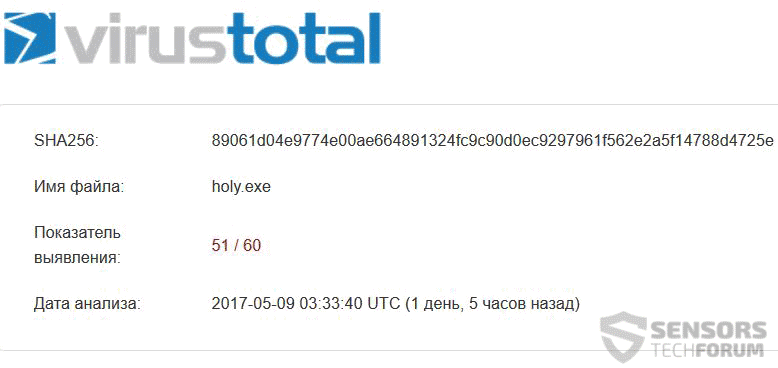
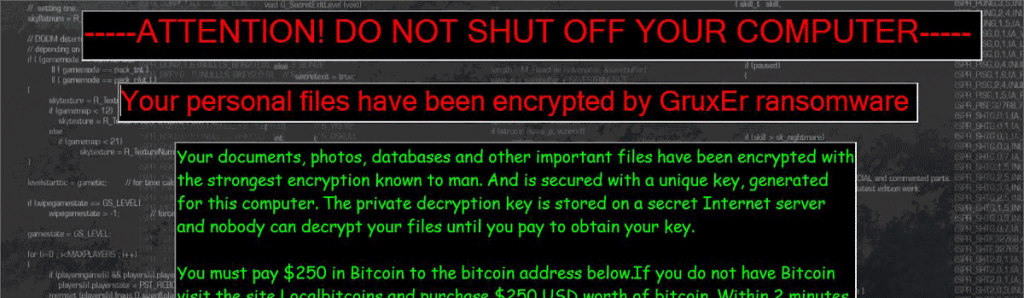


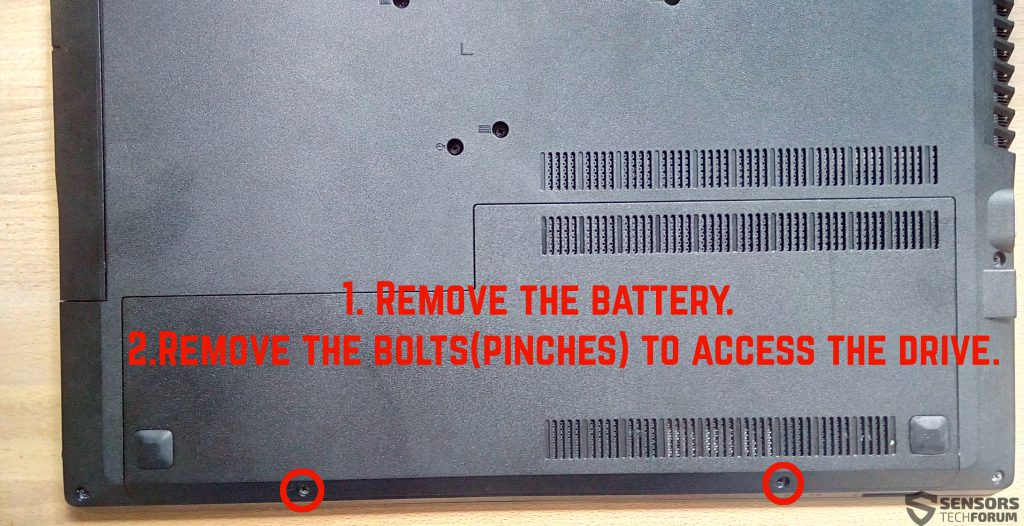
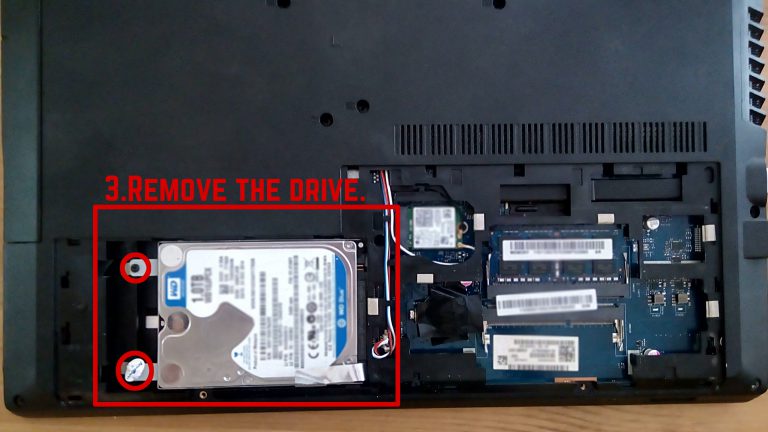

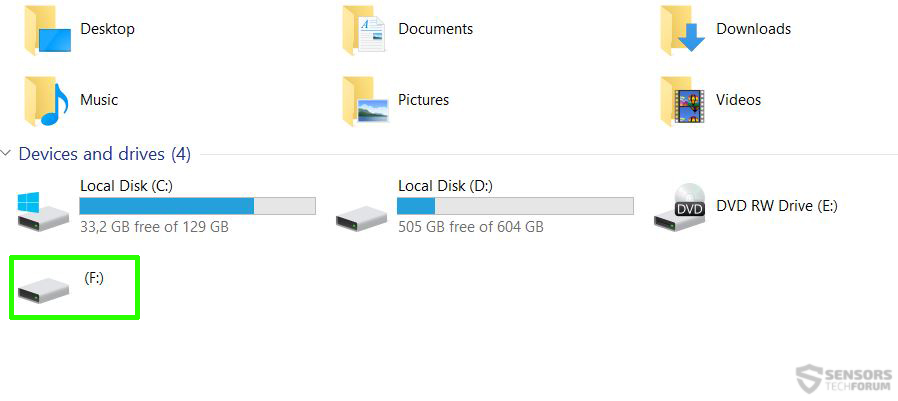
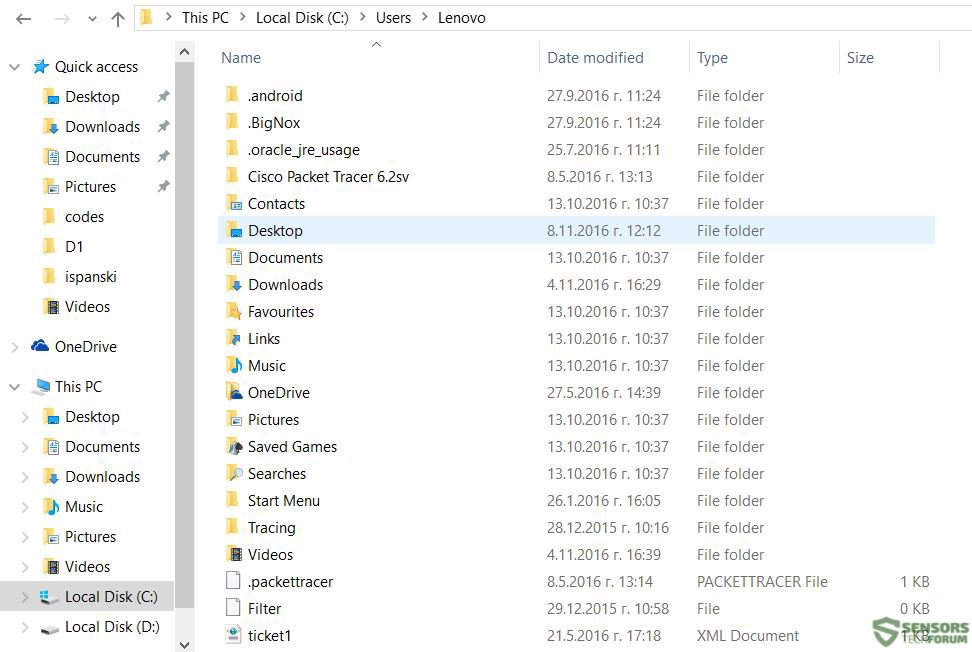
 1. For Windows 7,XP and Vista.
1. For Windows 7,XP and Vista. 2. For Windows 8, 8.1 and 10.
2. For Windows 8, 8.1 and 10.







 1. Install SpyHunter to scan for and remove GruxEr.
1. Install SpyHunter to scan for and remove GruxEr.







