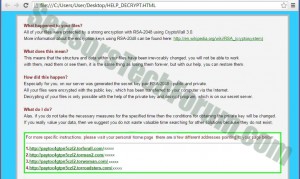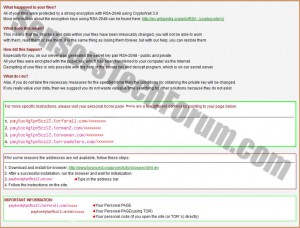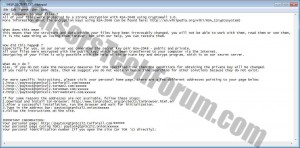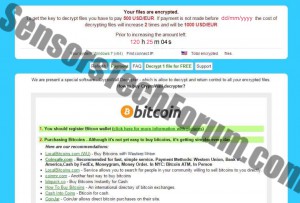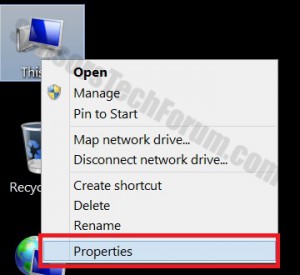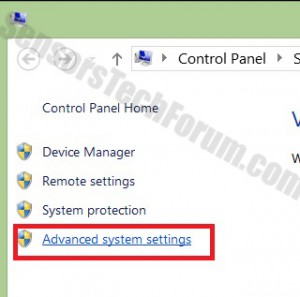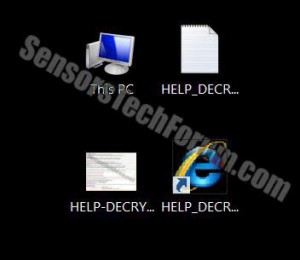
There have been several reports, regarding ‘HELP_DECRYPT’ named files on the users’ desktops that are .png , .url, .txt and there is also an HTML page being reported. These files may be an indicator that there is a CryptoWall 3.0 ransomware on the computer. This type of malware is extremely dangerous for the user since it is believed to use RSA cryptosystem that may vary from 1,024 to 4,096 bit, according to security experts. The ransomware might encrypt important files of the user, demanding financial compensation from the user.
HELP_DECRYPT Files – What are They?
HELP_DECRYPT files may be messages that inform the user that his files were encrypted, demanding different ways to make a payment to cyber-criminals (bitcoin, debit card, etc.) to decrypt them back. However, in some cases the files may stay encrypted after the payment. They are associated with the CryptoWall 3.0 ransomware, that is a variant of the CryptoWall malware (2.0, 1.0). They usually may be deployed after the user has been affected by this ransomware. There are several ways in which a user may become a victim of this malicious software, varying from downloaded executable files on their machine by mistake to opening an email, containing malicious code(targeted attacks).
HELP_DECRYPT.html – You might see this file set as your homepage. However, it may exist in the desktop as well. It shows different addresses on which the victim can contact the attackers for further instructions.
HELP_DECRYPT.png – This file is believed to appear either as a pop-up on the machine, or it may be set as a desktop wallpaper, notifying the user of the encryption. It may include similar instructions to the .html.
HELP_DECRYPT.txt – This text file could have the same instructions as the .html and .png image. However, it may display instructions to enter the web pages for further information. Such instructions may include usage of Firefox-based web browser that does not allow extensions, does not record web browsing history and is anonymous, ensuring cybercriminals safety in a way.
HELP_DECRYPT.url – Unlike the other three, the URL may display more information about the user’s files. Such information might be how much time is left until the ransom amount is doubled, an option to possibly decrypt one file free of charge. It also could include instructions for payments in Bitcoin currency. Cyber-criminals may prefer Bitcoin value, due to its extensive use, difficult to trace back and its rising value.
The HELP-DECRYPT files are a clear indicator that the user’s data may be in danger. It is recommended not to pay the ransom and use other methods to remove the files.
HELP-DECRYPT – How To Restore the Encrypted Files?
If you were affected by the ransomware, (Windows Users), it is a should to follow the steps, provided bellow in order to remove it and enable the Windows file protection feature that will restore your files, to their past state.
1) Download a reputable anti-malware scanner and remove the CryptoWall 3.0 files from the computer.
2) Open Properties by right-clicking on My Computer and then choosing it.
3) Open Advanced System Settings
4) Go to System Protection.
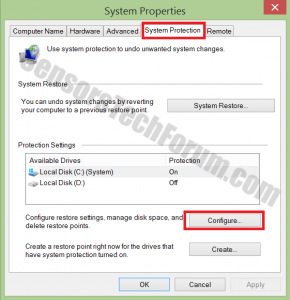
5) Mark the HDD partition on which you have necessary files, and you want to defend.
6) Click Configure and then click on Turn On System Protection.
7) Click OK and you are all set
After you have this protection switched on, if something happens to your data, you may be able to restore them, using those steps:
1) Right-Click the encrypted file and then choose Properties.
2) Click the Previous Versions button.
3) At this point, you should see an earlier version of the file with a ‘last modified’ date.
4) Mark the file with the mouse and then choose the down-right button that says Restore.
IMPORTANT:
If your files were previously encrypted, this software might leave some files, such as registry values and others on your system. This is why, recommendations are to download a particular anti-malware program that will ensure your protection and terminate any traces of the malicious software.

Spy Hunter scanner will only detect the threat. If you want the threat to be automatically removed, you need to purchase the full version of the anti-malware tool.Find Out More About SpyHunter Anti-Malware Tool / How to Uninstall SpyHunter
- Step 1
- Step 2
- Step 3
- Step 4
- Step 5
Step 1: Scan for HELP_DECRYPT Files with SpyHunter Anti-Malware Tool



Ransomware Automatic Removal - Video Guide
Step 2: Uninstall HELP_DECRYPT Files and related malware from Windows
Here is a method in few easy steps that should be able to uninstall most programs. No matter if you are using Windows 10, 8, 7, Vista or XP, those steps will get the job done. Dragging the program or its folder to the recycle bin can be a very bad decision. If you do that, bits and pieces of the program are left behind, and that can lead to unstable work of your PC, errors with the file type associations and other unpleasant activities. The proper way to get a program off your computer is to Uninstall it. To do that:


 Follow the instructions above and you will successfully delete most unwanted and malicious programs.
Follow the instructions above and you will successfully delete most unwanted and malicious programs.
Step 3: Clean any registries, created by HELP_DECRYPT Files on your computer.
The usually targeted registries of Windows machines are the following:
- HKEY_LOCAL_MACHINE\Software\Microsoft\Windows\CurrentVersion\Run
- HKEY_CURRENT_USER\Software\Microsoft\Windows\CurrentVersion\Run
- HKEY_LOCAL_MACHINE\Software\Microsoft\Windows\CurrentVersion\RunOnce
- HKEY_CURRENT_USER\Software\Microsoft\Windows\CurrentVersion\RunOnce
You can access them by opening the Windows registry editor and deleting any values, created by HELP_DECRYPT Files there. This can happen by following the steps underneath:


 Tip: To find a virus-created value, you can right-click on it and click "Modify" to see which file it is set to run. If this is the virus file location, remove the value.
Tip: To find a virus-created value, you can right-click on it and click "Modify" to see which file it is set to run. If this is the virus file location, remove the value.
Before starting "Step 4", please boot back into Normal mode, in case you are currently in Safe Mode.
This will enable you to install and use SpyHunter 5 successfully.
Step 4: Boot Your PC In Safe Mode to isolate and remove HELP_DECRYPT Files





Step 5: Try to Restore Files Encrypted by HELP_DECRYPT Files.
Method 1: Use STOP Decrypter by Emsisoft.
Not all variants of this ransomware can be decrypted for free, but we have added the decryptor used by researchers that is often updated with the variants which become eventually decrypted. You can try and decrypt your files using the instructions below, but if they do not work, then unfortunately your variant of the ransomware virus is not decryptable.
Follow the instructions below to use the Emsisoft decrypter and decrypt your files for free. You can download the Emsisoft decryption tool linked here and then follow the steps provided below:
1 Right-click on the decrypter and click on Run as Administrator as shown below:

2. Agree with the license terms:

3. Click on "Add Folder" and then add the folders where you want files decrypted as shown underneath:

4. Click on "Decrypt" and wait for your files to be decoded.

Note: Credit for the decryptor goes to Emsisoft researchers who have made the breakthrough with this virus.
Method 2: Use data recovery software
Ransomware infections and HELP_DECRYPT Files aim to encrypt your files using an encryption algorithm which may be very difficult to decrypt. This is why we have suggested a data recovery method that may help you go around direct decryption and try to restore your files. Bear in mind that this method may not be 100% effective but may also help you a little or a lot in different situations.
Simply click on the link and on the website menus on the top, choose Data Recovery - Data Recovery Wizard for Windows or Mac (depending on your OS), and then download and run the tool.
HELP_DECRYPT Files-FAQ
What is HELP_DECRYPT Files Ransomware?
HELP_DECRYPT Files is a ransomware infection - the malicious software that enters your computer silently and blocks either access to the computer itself or encrypt your files.
Many ransomware viruses use sophisticated encryption algorithms to make your files inaccessible. The goal of ransomware infections is to demand that you pay a ransom payment to get access to your files back.
What Does HELP_DECRYPT Files Ransomware Do?
Ransomware in general is a malicious software that is designed to block access to your computer or files until a ransom is paid.
Ransomware viruses can also damage your system, corrupt data and delete files, resulting in the permanent loss of important files.
How Does HELP_DECRYPT Files Infect?
Via several ways.HELP_DECRYPT Files Ransomware infects computers by being sent via phishing emails, containing virus attachment. This attachment is usually masked as an important document, like an invoice, bank document or even a plane ticket and it looks very convincing to users.
Another way you may become a victim of HELP_DECRYPT Files is if you download a fake installer, crack or patch from a low reputation website or if you click on a virus link. Many users report getting a ransomware infection by downloading torrents.
How to Open .HELP_DECRYPT Files files?
You can't without a decryptor. At this point, the .HELP_DECRYPT Files files are encrypted. You can only open them once they are decrypted using a specific decryption key for the particular algorithm.
What to Do If a Decryptor Does Not Work?
Do not panic, and backup the files. If a decryptor did not decrypt your .HELP_DECRYPT Files files successfully, then do not despair, because this virus is still new.
Can I Restore ".HELP_DECRYPT Files" Files?
Yes, sometimes files can be restored. We have suggested several file recovery methods that could work if you want to restore .HELP_DECRYPT Files files.
These methods are in no way 100% guaranteed that you will be able to get your files back. But if you have a backup, your chances of success are much greater.
How To Get Rid of HELP_DECRYPT Files Virus?
The safest way and the most efficient one for the removal of this ransomware infection is the use a professional anti-malware program.
It will scan for and locate HELP_DECRYPT Files ransomware and then remove it without causing any additional harm to your important .HELP_DECRYPT Files files.
Can I Report Ransomware to Authorities?
In case your computer got infected with a ransomware infection, you can report it to the local Police departments. It can help authorities worldwide track and determine the perpetrators behind the virus that has infected your computer.
Below, we have prepared a list with government websites, where you can file a report in case you are a victim of a cybercrime:
Cyber-security authorities, responsible for handling ransomware attack reports in different regions all over the world:
Germany - Offizielles Portal der deutschen Polizei
United States - IC3 Internet Crime Complaint Centre
United Kingdom - Action Fraud Police
France - Ministère de l'Intérieur
Italy - Polizia Di Stato
Spain - Policía Nacional
Netherlands - Politie
Poland - Policja
Portugal - Polícia Judiciária
Greece - Cyber Crime Unit (Hellenic Police)
India - Mumbai Police - CyberCrime Investigation Cell
Australia - Australian High Tech Crime Center
Reports may be responded to in different timeframes, depending on your local authorities.
Can You Stop Ransomware from Encrypting Your Files?
Yes, you can prevent ransomware. The best way to do this is to ensure your computer system is updated with the latest security patches, use a reputable anti-malware program and firewall, backup your important files frequently, and avoid clicking on malicious links or downloading unknown files.
Can HELP_DECRYPT Files Ransomware Steal Your Data?
Yes, in most cases ransomware will steal your information. It is a form of malware that steals data from a user's computer, encrypts it, and then demands a ransom in order to decrypt it.
In many cases, the malware authors or attackers will threaten to delete the data or publish it online unless the ransom is paid.
Can Ransomware Infect WiFi?
Yes, ransomware can infect WiFi networks, as malicious actors can use it to gain control of the network, steal confidential data, and lock out users. If a ransomware attack is successful, it could lead to a loss of service and/or data, and in some cases, financial losses.
Should I Pay Ransomware?
No, you should not pay ransomware extortionists. Paying them only encourages criminals and does not guarantee that the files or data will be restored. The better approach is to have a secure backup of important data and be vigilant about security in the first place.
What Happens If I Don't Pay Ransom?
If you don't pay the ransom, the hackers may still have access to your computer, data, or files and may continue to threaten to expose or delete them, or even use them to commit cybercrimes. In some cases, they may even continue to demand additional ransom payments.
Can a Ransomware Attack Be Detected?
Yes, ransomware can be detected. Anti-malware software and other advanced security tools can detect ransomware and alert the user when it is present on a machine.
It is important to stay up-to-date on the latest security measures and to keep security software updated to ensure ransomware can be detected and prevented.
Do Ransomware Criminals Get Caught?
Yes, ransomware criminals do get caught. Law enforcement agencies, such as the FBI, Interpol and others have been successful in tracking down and prosecuting ransomware criminals in the US and other countries. As ransomware threats continue to increase, so does the enforcement activity.
About the HELP_DECRYPT Files Research
The content we publish on SensorsTechForum.com, this HELP_DECRYPT Files how-to removal guide included, is the outcome of extensive research, hard work and our team’s devotion to help you remove the specific malware and restore your encrypted files.
How did we conduct the research on this ransomware?
Our research is based on an independent investigation. We are in contact with independent security researchers, and as such, we receive daily updates on the latest malware and ransomware definitions.
Furthermore, the research behind the HELP_DECRYPT Files ransomware threat is backed with VirusTotal and the NoMoreRansom project.
To better understand the ransomware threat, please refer to the following articles which provide knowledgeable details.
As a site that has been dedicated to providing free removal instructions for ransomware and malware since 2014, SensorsTechForum’s recommendation is to only pay attention to trustworthy sources.
How to recognize trustworthy sources:
- Always check "About Us" web page.
- Profile of the content creator.
- Make sure that real people are behind the site and not fake names and profiles.
- Verify Facebook, LinkedIn and Twitter personal profiles.