What Is IDP.HEUR.23?
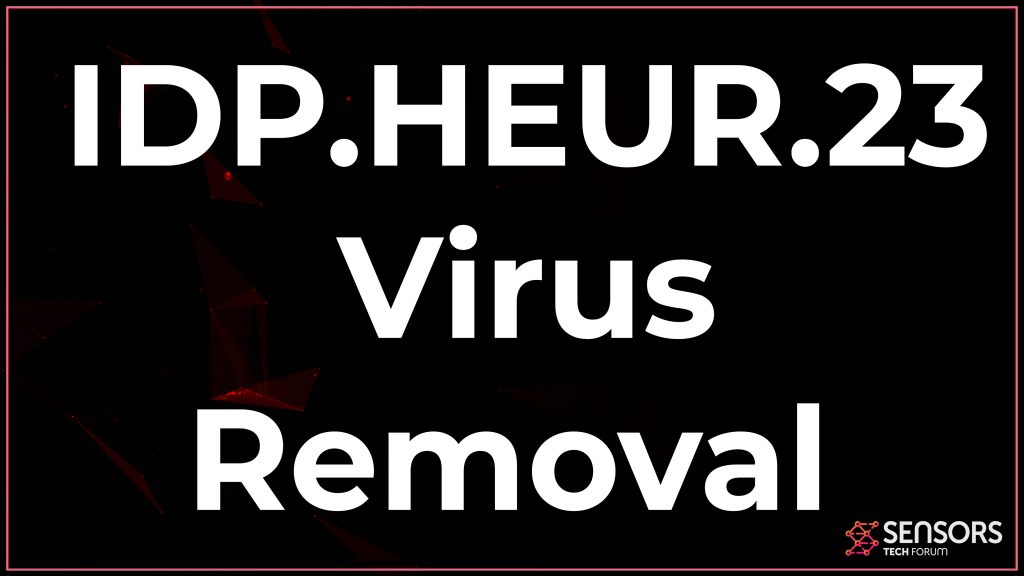 IDP.HEUR.23 is the name of a detected application associated with multiple versions of online games, for instance, Plans vs. Zombies, SeaMonkey, etc. This program has been reported to be related to multiple different files, such as .tmp and .exe ones. These may be located in several different folders in Windows, like the system folders %AppData% and %Temp%. Even though there are many reports that indicate this is a false positive (not dangerous) detection by security researchers, this program may also be detected by several reputable antivirus programs as a virus. Furthermore, many reports for it indicate that it is malicious and potentially dangerous for the computers that are affected by it.
IDP.HEUR.23 is the name of a detected application associated with multiple versions of online games, for instance, Plans vs. Zombies, SeaMonkey, etc. This program has been reported to be related to multiple different files, such as .tmp and .exe ones. These may be located in several different folders in Windows, like the system folders %AppData% and %Temp%. Even though there are many reports that indicate this is a false positive (not dangerous) detection by security researchers, this program may also be detected by several reputable antivirus programs as a virus. Furthermore, many reports for it indicate that it is malicious and potentially dangerous for the computers that are affected by it.
Malware or not, recommendations are to remove this program from your computer, since it may pose a big risk for your computer and the information in it. Read this removal article to learn more on how you can remove this software from your machine completely.

IDP.HEUR.23 Summary
| Name | IDP.HEUR.23, also known as IDP.ALEXA.53, IDP.ALEXA.51, IDP.ALEXA.52. |
| Type | Suspicous Detection |
| Short Description | The file detected may do various dangerous or unhealthy to the PC activities but may also be a false positive. |
| Symptoms | If malware, the user may witness slow PC, overused CPU and RAM and even system crashes. |
| Distribution Method | Via malicious URLs, unwanted downloads and other. |
| Detection Tool |
See If Your PC Has Been Affected by IDP.HEUR.23
Download
Malware Removal Tool
|
| User Experience | Join our forum to discuss IDP.ALEXA.51. |
IDP.HEUR.23 Virus – More Information
If a virus, this application could have ended up on your computer by being sent to you via e-mail. Such e-mails may pretend that IDP.HEUR.23 is a legitimate document of some sort, like a flight ticket, document from your bank, invoice, or something important. Once this file is downloaded and ran, the infection with IDP.HEUR.23 may commence.
Another scenario via which you may have gotten the IDP.HEUR.23 infection is if you have downloaded applications from low reputation websites. Some sites have infected programs offered in them, like fraudulent installers or other types of fake apps. The main idea of those is to get users to download and run them, thinking it is the program they seek. If this is the case, those programs may end up being the following:
- Fake game or app installers.
- Cracks for games or other software.
- Patches.
- Updates.
- Portable programs.
Once IDP.HEUR.23 is up and running on your computer, it may place different files on your computer. Some of them may carry the following names:
- Ammsetup(1).tmp
- Ammsetup.tmp
- Seamonkey.exe
These files may be located in several of the Windows system directories, such as:
- %AppData%
- %Local%
- %Temp%
- %LocalLow%
- %Roaming%
Once this virus is active on your computer, it could run several different processes on your machine, and they could be active in Windows Task Manager as a process. They may help IDP.HEUR.23 to perform the following activities on your computer in case it is a virus:
- Tamper with your hardware, which may result in the slowing down of your computer and ultimately lead to BSOD (blue screen of death).
- Delete important files from your PC, and this may include Windows system files.
- Grant hackers live access to your computer so they can see what you do.
- Download and install other software on your PC without your knowledge or consent.
- Get other details from your computer, such as system information..
These activities outline IDP.HEUR.23 is a software that is not advisable to remain on your computer. Keep reading this article to learn how to remove it and secure your computer.

IDP.HEUR.23 – How To Stop and Remove It
IDP.HEUR.23 can be removed from your computer if you follow the step-by-step guide that is posted underneath. It has been created to help you delete the virus files of this malware and make sure it does not show up anymore. For best results, security experts strongly recommend that download and run a scan of your computer using advanced anti-malware software. Such a program has been created with the main goal to detect and remove all known malware and make sure your PC is protected in the future against such threats.
Preparation before removing IDP.HEUR.23.
Before starting the actual removal process, we recommend that you do the following preparation steps.
- Make sure you have these instructions always open and in front of your eyes.
- Do a backup of all of your files, even if they could be damaged. You should back up your data with a cloud backup solution and insure your files against any type of loss, even from the most severe threats.
- Be patient as this could take a while.
- Scan for Malware
- Fix Registries
- Remove Virus Files
Step 1: Scan for IDP.HEUR.23 with SpyHunter Anti-Malware Tool



Step 2: Clean any registries, created by IDP.HEUR.23 on your computer.
The usually targeted registries of Windows machines are the following:
- HKEY_LOCAL_MACHINE\Software\Microsoft\Windows\CurrentVersion\Run
- HKEY_CURRENT_USER\Software\Microsoft\Windows\CurrentVersion\Run
- HKEY_LOCAL_MACHINE\Software\Microsoft\Windows\CurrentVersion\RunOnce
- HKEY_CURRENT_USER\Software\Microsoft\Windows\CurrentVersion\RunOnce
You can access them by opening the Windows registry editor and deleting any values, created by IDP.HEUR.23 there. This can happen by following the steps underneath:


 Tip: To find a virus-created value, you can right-click on it and click "Modify" to see which file it is set to run. If this is the virus file location, remove the value.
Tip: To find a virus-created value, you can right-click on it and click "Modify" to see which file it is set to run. If this is the virus file location, remove the value.Step 3: Find virus files created by IDP.HEUR.23 on your PC.
1.For Windows 8, 8.1 and 10.
For Newer Windows Operating Systems
1: On your keyboard press + R and write explorer.exe in the Run text box and then click on the Ok button.

2: Click on your PC from the quick access bar. This is usually an icon with a monitor and its name is either “My Computer”, “My PC” or “This PC” or whatever you have named it.

3: Navigate to the search box in the top-right of your PC's screen and type “fileextension:” and after which type the file extension. If you are looking for malicious executables, an example may be "fileextension:exe". After doing that, leave a space and type the file name you believe the malware has created. Here is how it may appear if your file has been found:

N.B. We recommend to wait for the green loading bar in the navigation box to fill up in case the PC is looking for the file and hasn't found it yet.
2.For Windows XP, Vista, and 7.
For Older Windows Operating Systems
In older Windows OS's the conventional approach should be the effective one:
1: Click on the Start Menu icon (usually on your bottom-left) and then choose the Search preference.

2: After the search window appears, choose More Advanced Options from the search assistant box. Another way is by clicking on All Files and Folders.

3: After that type the name of the file you are looking for and click on the Search button. This might take some time after which results will appear. If you have found the malicious file, you may copy or open its location by right-clicking on it.
Now you should be able to discover any file on Windows as long as it is on your hard drive and is not concealed via special software.
IDP.HEUR.23 FAQ
What Does IDP.HEUR.23 Trojan Do?
The IDP.HEUR.23 Trojan is a malicious computer program designed to disrupt, damage, or gain unauthorized access to a computer system.
It can be used to steal sensitive data, gain control over a system, or launch other malicious activities.
Can Trojans Steal Passwords?
Yes, Trojans, like IDP.HEUR.23, can steal passwords. These malicious programs are designed to gain access to a user's computer, spy on victims and steal sensitive information such as banking details and passwords.
Can IDP.HEUR.23 Trojan Hide Itself?
Yes, it can. A Trojan can use various techniques to mask itself, including rootkits, encryption, and obfuscation, to hide from security scanners and evade detection.
Can a Trojan be Removed by Factory Reset?
Yes, a Trojan can be removed by factory resetting your device. This is because it will restore the device to its original state, eliminating any malicious software that may have been installed. Bear in mind, that there are more sophisticated Trojans, that leave backdoors and reinfect even after factory reset.
Can IDP.HEUR.23 Trojan Infect WiFi?
Yes, it is possible for a Trojan to infect WiFi networks. When a user connects to the infected network, the Trojan can spread to other connected devices and can access sensitive information on the network.
Can Trojans Be Deleted?
Yes, Trojans can be deleted. This is typically done by running a powerful anti-virus or anti-malware program that is designed to detect and remove malicious files. In some cases, manual deletion of the Trojan may also be necessary.
Can Trojans Steal Files?
Yes, Trojans can steal files if they are installed on a computer. This is done by allowing the malware author or user to gain access to the computer and then steal the files stored on it.
Which Anti-Malware Can Remove Trojans?
Anti-malware programs such as SpyHunter are capable of scanning for and removing Trojans from your computer. It is important to keep your anti-malware up to date and regularly scan your system for any malicious software.
Can Trojans Infect USB?
Yes, Trojans can infect USB devices. USB Trojans typically spread through malicious files downloaded from the internet or shared via email, allowing the hacker to gain access to a user's confidential data.
About the IDP.HEUR.23 Research
The content we publish on SensorsTechForum.com, this IDP.HEUR.23 how-to removal guide included, is the outcome of extensive research, hard work and our team’s devotion to help you remove the specific trojan problem.
How did we conduct the research on IDP.HEUR.23?
Please note that our research is based on an independent investigation. We are in contact with independent security researchers, thanks to which we receive daily updates on the latest malware definitions, including the various types of trojans (backdoor, downloader, infostealer, ransom, etc.)
Furthermore, the research behind the IDP.HEUR.23 threat is backed with VirusTotal.
To better understand the threat posed by trojans, please refer to the following articles which provide knowledgeable details.













