Downloading software shouldn’t feel like walking through a minefield, yet one wrong click can open the door to malware, ransomware, or hidden trackers. The good news? Staying secure doesn’t require advanced technical skills—just a smart approach and the right knowledge.
The following article covers the best practices and tools to be calm that every software you install on your Windows device is safe, legitimate, and free from hidden dangers.
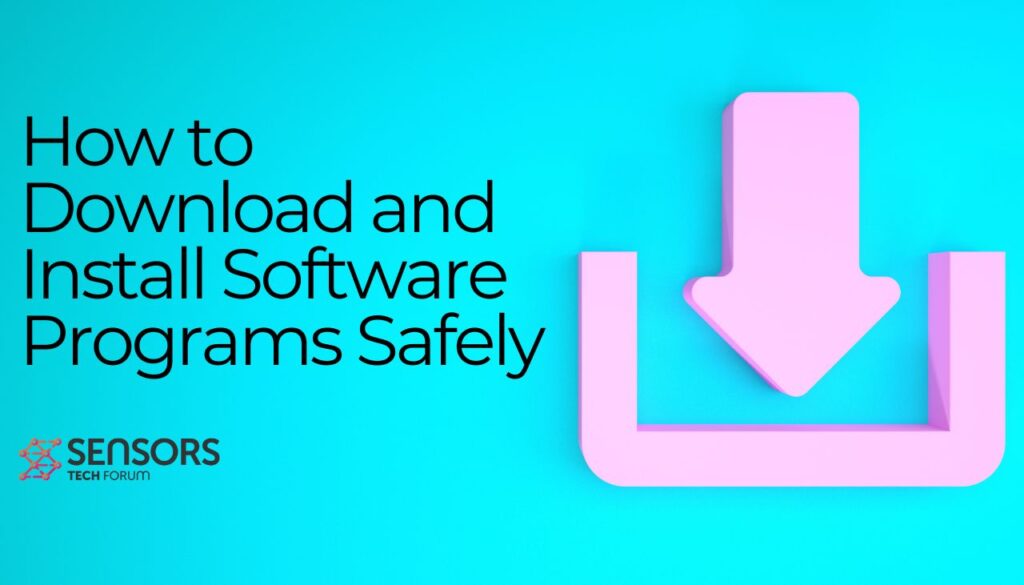
Characteristics of Secure Download Websites
Finding a trustworthy software download site involves more than just a quick Google search. Trustworthy sites have several characteristics that set them apart from potentially dangerous ones. For starters, safe download platforms maintain high standards for the software they host, making sure it is free of malware, spyware, and other malicious content. Furthermore, these sites often provide thorough reviews, user feedback, and ratings on the software available, offering a level of transparency about the quality and reliability of their downloads.
Trustworthy sites also provide a straightforward download process, with no misleading buttons or hidden adware installers. Finally, the presence of secure protocols like HTTPS and verification certificates are clear indicators of a site’s commitment to user security.
Secure download websites share several key characteristics that make them safer for users. Firstly, they use HTTPS encryption to protect your data from being intercepted by third parties. This is identifiable through the HTTPS prefix in the website’s URL or a lock icon in your browser’s address bar. Reliable sites also clearly label the download links, avoiding any confusion with ads or unrelated content. They perform regular malware scans on their hosted files, reducing the risk of downloading infected software.
Red Flags to Watch Out for When Choosing a Download Source
While there are many secure websites, there are just as many, if not more, that could put your device and personal information at risk. One major red flag is the lack of HTTPS encryption, which leaves your downloaded data vulnerable to interception. Be wary of sites that bombard you with pop-up ads or redirects, as these are often indicative of a less secure, ad-revenue-driven agenda rather than a focus on providing safe, high-quality downloads. Also, download buttons that are misleadingly designed to look like the software you want but actually lead to unrelated software or services are a common trick employed by less reputable sites.
An absence of user reviews or excessively negative feedback can also signal that a site might not be the best source for secure downloads. Finally, if a site insists on the installation of a proprietary downloader or installer before downloading the desired software, it often means they are trying to bundle additional, potentially unwanted software with your download.
Step-by-Step Guide: Downloading Software Safely on Windows
Downloading software on Windows can lead you through a minefield of security threats and malware. However, by taking careful steps, you can ensure that your computer remains safe and the software you download is legitimate and secure. Here’s a step-by-step guide to help you navigate this process safely.
1. Verify the Website’s Authenticity Before Downloading
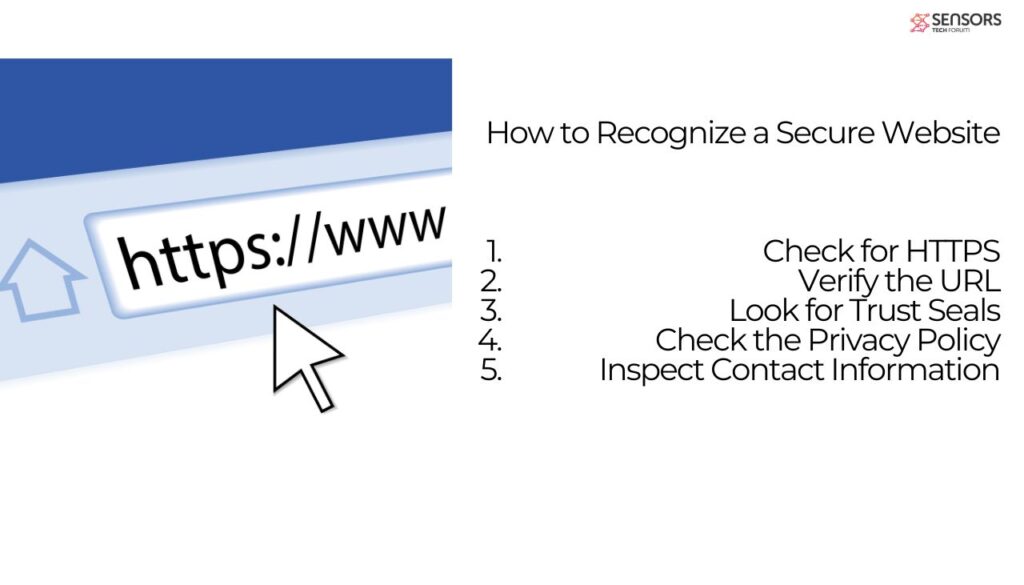
One of the first steps in downloading software safely is to ensure that the website you’re downloading from is trustworthy. Here’s how to do so:
- Check for HTTPS: Look at the URL of the website. A secure site should begin with “https://” – the “s” stands for secure. While not foolproof, it’s a basic indicator of a site’s security measures.
- Read Reviews: Do a quick online search to see what others say about the site or the specific piece of software. User reviews outside of the website can provide valuable insights into the credibility and reliability of the source.
- Look for Official Websites: Whenever possible, download software directly from the official website of the developer. This minimizes the risk of encountering malicious software.
- Contact Information and Privacy Policy: Reputable websites often have clear contact information and privacy policies. This transparency is a good indicator of their legitimacy.
By verifying the website’s authenticity, you safeguard yourself from numerous risks associated with downloading software from the internet.
2. Use Virus and Malware Scanners
Having reliable virus and malware protection is crucial in protecting your system from threats. Here’s how you can use these tools effectively when downloading and installing new software:
- Choose a Reputable Antivirus Software: Opt for well-known and widely trusted antivirus software. SpyHunter is an excellent option for those looking for robust protection against malware and other threats.
- Keep Your Antivirus Updated: Regular updates are crucial to protect against the latest viruses and malware. Ensure that your antivirus software is set to update automatically.
- Scan Before Installation: Before installing the downloaded software, use your antivirus to scan the file. This is an essential step even if the website seems secure and the software appears legitimate.
- Use the Right-Click Option: Some antivirus programs, including SpyHunter, allow you to scan individual files directly from the context menu. Simply right-click on the file and select the option to scan with your antivirus software.
- Perform Regular Full System Scans: Aside from scanning downloaded files, it’s wise to run full system scans regularly. This ensures that no malicious software has slipped through the cracks.
By following these steps, you can significantly reduce the risk of infection from downloaded software. Remember, the key to safe downloading is vigilance and the right tools.
In conclusion, safely downloading and installing software on Windows requires a mix of caution and the right tools. Verifying the authenticity of the website and effectively using virus and malware scanners are crucial steps in this process. SpyHunter offers a reliable solution for those seeking additional security, ensuring your system remains protected against potential threats. By adopting these practices, you can download software with confidence, knowing your computer is safeguarded.
Software Types: Freeware vs Shareware vs Open Source
When you’re downloading software, it can feel like navigating a market full of different stalls, each offering something that seems similar but is fundamentally distinct. Freeware, shareware, and open source are terms that often pop up, each signifying a different type of software availability and user rights. Let’s break these down into simpler concepts.
Freeware is like the sample food you might get at a grocery store; it’s completely free for you to use without having to buy anything else. You can use it as much as you want, and there’s no need to open your wallet. Examples of freeware include simple graphics programs, utilities for system maintenance, and some antivirus software.
Shareware and trialware, often used interchangeably, are akin to the bookstore that lets you read a few chapters of a book but then asks you to purchase it if you wish to continue reading. It’s software you can use for free for a limited time or with limited features, after which you’re asked to pay to unlock the full version or extend the usage.
Open Source software is like a community garden; accessible to everyone, and maintained by a community of users who can modify it. Its source code – the fundamental code that the software is built on – is available for anyone to inspect, modify, and enhance. This encourages innovation and sharing, leading to a wide variety of tools and programs available for free use and distribution.
It’s important to understand these distinctions when choosing software, as they affect not only cost but also flexibility, privacy, and security. For example, open-source programs can be audited by the community for security vulnerabilities, offering an additional level of assurance beyond what commercial software can provide. On the other hand, the simplicity and direct support offered by commercial counterparts could be more fitting for less tech-savvy users or businesses that need guaranteed support and stability.
The Hidden Costs of “Free” Software
The phrase “There’s no such thing as a free lunch” rings particularly true in the world of software. With free downloads, the initial cost might be zero, but there are other factors to consider – such as privacy concerns, limited functionality, or embedded advertisements. Understanding the true cost behind free software can help you make more informed decisions about what you’re actually getting when you hit the download button.
While the allure of freeware is undeniable, it’s crucial to scrutinize the terms associated with such software. Sometimes, developers of freeware recoup costs through advertisements or bundling additional software, which might not be immediately apparent. This additional software can clutter your system, slow down performance, and, in some cases, compromise your privacy.
Software labeled as a “free download” can be misleading. Yes, downloading the software doesn’t cost anything, but this doesn’t always mean the software itself is free to use. This is a tactic that some developers use to draw users in, before revealing that continuing to use the software requires payment. This approach relies on users becoming reliant on or accustomed to the software, making them more willing to pay.
One way to safeguard against these pitfalls is by consulting trusted reviews and software lists, which vet software for safety and quality. Another strategy is careful reading during the installation process to opt-out of any unwanted bundled software or toolbars. When privacy and security are paramount, considering premium solutions like SpyHunter for malware protection can provide peace of mind, knowing you’re avoiding the hidden costs that can come with free software. SpyHunter, for example, is designed to provide robust protection without the privacy concerns and hidden costs associated with some freeware or shareware programs.
What to Do to Keep Your Downloads Safe
Avoid Misleading Download Links and Advertisements
Download pages are often cluttered with misleading links and advertisements that can easily trick you into clicking something you didn’t intend to. These deceptive tactics are designed to increase clicks and revenue for the website, but they can lead to unwanted software downloads and potential malware threats. To stay safe, follow these straightforward tips:
- Look closely at the download button: Real download buttons are usually smaller and located near the file’s name, version number, and last updated date. Be wary of large, flashy buttons.
- Hover over links before clicking: Moving your cursor over a link will show you where it leads in the bottom-left corner of your browser. This quick check can reveal whether the link is genuine or potentially harmful.
- Use reputable websites: Stick to well-known and trusted sources for downloading software. These sites are less likely to feature misleading advertisements.
- Install a security tool: A reliable security software, like SpyHunter, can offer an additional layer of protection by blocking access to malicious sites and downloads.
By taking these precautions, you can significantly reduce the risk of accidentally downloading unwanted or harmful software.
Rely on ‘Custom Installation’
When installing new software, you’re often prompted to choose between a “standard” or “custom” installation. Opting for the custom installation route might take a bit longer, but it’s the safer choice for several reasons:
- Control over what gets installed: Custom installation allows you to review and select the components you want to install. This means you can avoid installing unnecessary features or software that could slow down your computer.
- Avoid additional software: Free programs often come bundled with other software, such as toolbars or trial versions of other applications. With a custom installation, you can decline these additions.
- Enhanced security: Some bundled software can be invasive or even malicious. Custom installations give you the chance to review these extras and reject any that seem suspicious. In cases where security is a concern, a tool like SpyHunter can add an extra layer of defense against potential threats.
Overall, choosing the custom installation option provides greater transparency and control over the software installation process, ensuring that only the desired components are installed on your system.
Essential Safety Checks Before You Click ‘Install’
Before rushing into installing new software, it’s crucial to take a few precautionary steps to ensure your computer remains protected and performs well. Whether it’s a much-needed application for work or an exciting game, implementing essential safety checks can prevent unwanted surprises. These measures are straightforward yet highly effective in maintaining your device’s health and security.
Pre-Installation Security Measures
First and foremost, it’s wise to limit your software installations to those you genuinely need. This minimizes potential entry points for malware. If curiosity gets the better of you and testing becomes inevitable, consider using a secondary device to avoid compromising your main computer. An essential step in the installation process is opting for the custom or advanced options. This preference reveals all the choices during the setup, allowing you to deselect unnecessary extras that might slow down your system.
- Examine the software’s requirements and deselect options to load on startup unless vital for daily tasks.
- Regularly update your main virus and malware scanners to catch any threats before they can install.
- Scanning the software with your antivirus program before initiating the setup process can catch hidden threats early.
These preliminary steps form a strong defense against the common pitfalls of software installation, paving the way for a cleaner and more secure computer environment.
Beware of Bundled Software and Toolbars

One of the most common issues during software installation is the inclusion of bundled software and toolbars that you neither need nor want. These add-ons can slow down your computer, change your browser settings without consent, and even introduce security vulnerabilities. To combat this, always opt for ‘Custom Installation’ or ‘Advanced Installation’ options when available. This choice allows you to see each component being installed and gives you the power to deselect anything that isn’t necessary. Be on the lookout for checkboxes that are pre-selected to install additional software and make sure to uncheck them. Simplicity in this context means making conscious choices about what you’re installing to keep your system clean and performant.
Opt Out of Unnecessary Features and Add-ons
During software installation, you’re often presented with offers for additional features and add-ons. These might include browser extensions, changes to your homepage or search engine, or even trials of other products from the software vendor. While some might offer genuine value, many are unnecessary, potentially invasive, and can burden your system. To ensure your computer remains streamlined and secure, it’s crucial to critically assess each offer:
- Read each screen of the installation wizard carefully.
- Uncheck options related to starting the software with Windows if not needed.
- Decline offers for additional features or products that don’t serve a clear purpose for you.
In essence, maintaining a high level of scrutiny during installations can prevent unwanted software components from cluttering your system. If you’re unsure about a feature, opting out is generally the safer choice. For enhanced security and to fend off potentially unwanted programs (PUPs) that might sneak in through these vectors, employing a tool like SpyHunter can offer an additional layer of protection by alerting you to or blocking these intrusions.
Find Reliable Sources for Software Downloads
Finding a trusted source for software downloads can be quite a challenge, especially when trying to navigate the numerous options available online. The key to identifying reliable sources lies in understanding where to look and what to look for in a software download site. Whether you’re looking to download utilities, games, or any type of software for your Windows PC, starting your search by considering trusted sites is crucial.
Top Recommended Sites for Safe Windows Software Downloads
When searching for software, it often comes down to choosing between convenience and safety. Fortunately, several reputable sites have made it their mission to offer both. These websites provide a wide range of software, from the latest productivity tools to essential security applications, all without the unwanted extras like malware or adware.
- Betanews.com: Known for offering the latest software releases and tech news, Betanews is a go-to for early adopters seeking to update their software with confidence.
- MajorGeeks.com: Despite its modest design, MajorGeeks is among the most respected sites for downloading software. It meticulously tests each software, ensuring it’s safe and reliable for users.
- TechSpot.com: This site is favored for its comprehensive software reviews and tech news. TechSpot makes downloading software simpler and safer, with direct links and an absence of misleading download buttons.
- Softpedia.com: As one of the largest software directories online, Softpedia offers a vast library of downloadable software, from drivers to freeware and shareware, all verified and safe to use.
- SnapFiles.com: Known for its user-friendly interface and strict software selection, SnapFiles is an excellent source for downloading trusted software without worrying about bundled software.
- LO4D.com: This site prides itself on providing clean, straightforward download links and detailed software reviews, making it easier for users to choose the right software.
Advanced Tips for Downloading Software
Check File Integrity and Authenticity
Ensuring the software you’re about to download is genuine and tamper-free is crucial for maintaining your system’s safety. One effective way to check a file’s integrity is through hash comparison. Here’s a simplified guide to verifying file authenticity:
- Locate the original hash value of the file, usually provided on the download page by the software developers.
- After downloading the file, use a hash calculator to find its hash value.
- Compare the two values. If they match, the file is likely authentic and unchanged.
This practice deters the risk of installing malware disguised as legitimate software. In cases where checking the file integrity directly might be complicated, opting for security software that automatically verifies the legitimacy of downloads can be a lifesaver. SpyHunter, for example, is designed not only to detect and remove malware but also to assist in verifying the safety of downloaded files.
Employ Virtual Machines for Testing Software
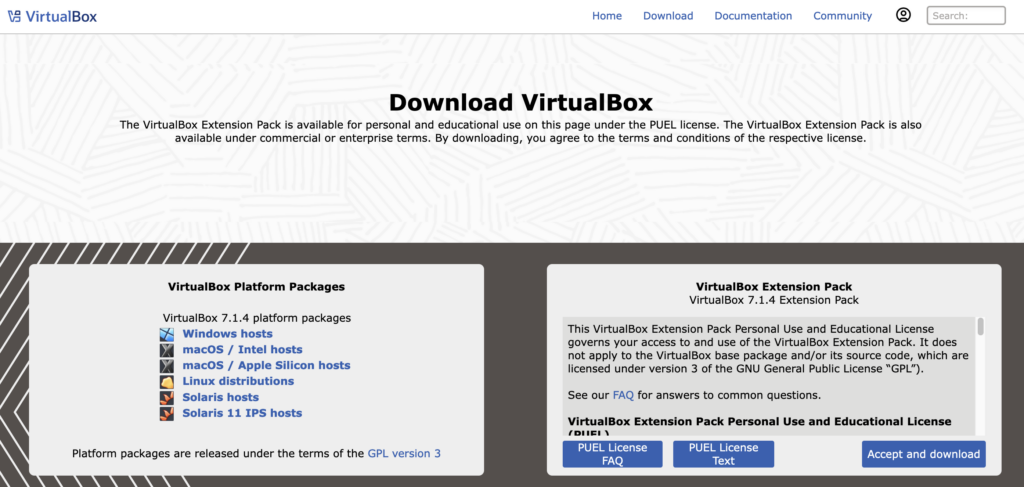
Testing new software in a safe environment before full integration into your system helps prevent potential harm or incompatibility issues. Using virtual machines (VMs) offers a sandbox-like environment where software can be executed without affecting the host system. Here’s how to utilize VMs for safe testing:
- Choose a virtual machine platform (e.g., VMware or VirtualBox) and install it on your computer.
- Create a new virtual machine by following the platform’s setup process. This typically involves selecting the operating system and allocating resources like disk space and memory.
- Install the software within the virtual machine to test its functionality and ensure it’s free from malware.
Testing in VMs allows you to safely experiment with software settings or detect any suspicious behavior without risking your primary system’s integrity.
For users who are particularly cautious about software safety, combining the use of VMs with the capabilities of dedicated security solutions like SpyHunter improves the defense against malicious threats, making sure both the software and your system remain secure.


