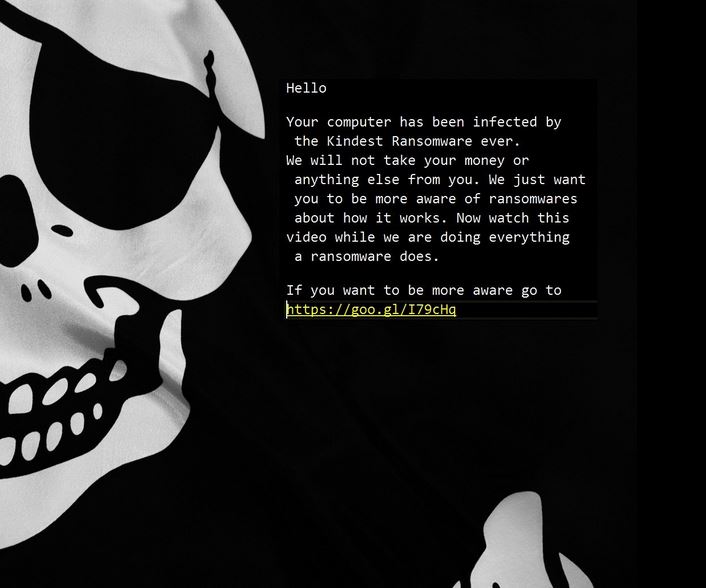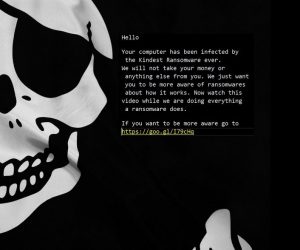 Ransomware was detected in the wild, known as the Kindest Ransomware ever which does not request victims to pay money to restore files encrypted by it. Instead the virus self-decrypts the files after it infects a computer. The purpose of the virus, according to it’s designers is to raise awareness on how ransomware works and how easy it is to get infected. It even lets victims watch a YouTube video which explains more on the ransomware subjects.
Ransomware was detected in the wild, known as the Kindest Ransomware ever which does not request victims to pay money to restore files encrypted by it. Instead the virus self-decrypts the files after it infects a computer. The purpose of the virus, according to it’s designers is to raise awareness on how ransomware works and how easy it is to get infected. It even lets victims watch a YouTube video which explains more on the ransomware subjects.

Threat Summary
| Name |
Kindest |
|
| Type | Ransomware | |
| Short Description | Infects the computer, encrypts the files on it and them decrypts them for free, asking to watch an educational video. | |
| Symptoms | A skeleton wallpaper and a ransom note pointing to watch a youtube video. | |
| Distribution Method | Via an Exploit kit, Dll file attack, malicious JavaScript or a drive-by download of the malware itself in an obfuscated manner. | |
| Detection Tool |
See If Your System Has Been Affected by malware
Download
Malware Removal Tool
|
|
| User Experience | Join our forum to Discuss Kindest. | |
| Data Recovery Tool | Windows Data Recovery by Stellar Phoenix Notice! This product scans your drive sectors to recover lost files and it may not recover 100% of the encrypted files, but only few of them, depending on the situation and whether or not you have reformatted your drive. |

How Is Kindest Ransomware Distributed
It cannot be said with certainty what type of distribution techniques are used by Kindest ransomware virus. However one version is that it may be spread via web links posted online as comments on social media websites as well as web forums. Such links may usually lead to Google Drive or Dropbox accounts where the actual malicious files may be discovered. Since images from the ransom note of the virus are reported to be PirateBay inspired wallpapers, the virus may also be uploaded on torrent websites as well. Usually for such scheme to work, fake patches game cracks or key generators may be used for the infection with the Kindest Ransomware.

Kindest Ransomware Ever – More Information
Once this ransomware infection is on the infected computer the virus may immediately begin to encrypt files in it, rendering them no longer openable. As soon as this is done, the ransomware virus leaves a ransom note which looks like the following:
Ransom note text:
“Hello
Your computer has been infected by
the Kindest Ransomware ever.
we will not take your money or
anything else from you. we just want
you to be more aware of ransomwares
about how it works. Now watch this
video while we are doing everything
a ransomware does.
If you want to be more aware go to:
{YOUTUBE VIDEO LINK}”
The video to which the ransom note links is the following:
With time, malware researchers have successfully established that this ransomware infection is a part of the HiddenTear(https://sensorstechforum.com/decrypt-files-encrypted-hiddentear-ransomware-variants/) ransomware project that has it’s code uploaded as an open source code, meaning that anyone with programming skills can create a ransomware out of the code. The ransomware project (HiddenTear) was first created by Utku Sen, a Turkish coder who published the code online, creating an opportunity for many blackhat hackers to create different ransomware viruses(https://sensorstechforum.com/remove-8lock8-ransomware-decrypt-8lock8-files-free/).

Kindest Ransomware Ever – Conclusion
Since this ransomware virus represents no current threat what so ever, you should pay attention to the video sent by the cyber-criminals and not only this, but learn how to protect yourself and your computer by such ransomware viruses. For maximum protection on your computer, we strongly recommend you to focus on following the below-mentioned protection tips:
Advice 1: Make sure to read our general protection tips and try to make them your habit and educated others to do so as well.
Advice 2: Install an advanced anti-malware program that has an often updated real-time shield definitions and ransomware protection.
Spy Hunter scanner will only detect the threat. If you want the threat to be automatically removed, you need to purchase the full version of the anti-malware tool.Find Out More About SpyHunter Anti-Malware Tool / How to Uninstall SpyHunter
Advice 3: Seek out and download specific anti-ransomware software which is reliable.
Advice 4: Backup your files using one of the methods in this article.
Advice 5: : Make sure to use a secure web browser while surfing the world wide web.
- Step 1
- Step 2
- Step 3
- Step 4
- Step 5
Step 1: Scan for Kindest with SpyHunter Anti-Malware Tool



Ransomware Automatic Removal - Video Guide
Step 2: Uninstall Kindest and related malware from Windows
Here is a method in few easy steps that should be able to uninstall most programs. No matter if you are using Windows 10, 8, 7, Vista or XP, those steps will get the job done. Dragging the program or its folder to the recycle bin can be a very bad decision. If you do that, bits and pieces of the program are left behind, and that can lead to unstable work of your PC, errors with the file type associations and other unpleasant activities. The proper way to get a program off your computer is to Uninstall it. To do that:


 Follow the instructions above and you will successfully delete most unwanted and malicious programs.
Follow the instructions above and you will successfully delete most unwanted and malicious programs.
Step 3: Clean any registries, created by Kindest on your computer.
The usually targeted registries of Windows machines are the following:
- HKEY_LOCAL_MACHINE\Software\Microsoft\Windows\CurrentVersion\Run
- HKEY_CURRENT_USER\Software\Microsoft\Windows\CurrentVersion\Run
- HKEY_LOCAL_MACHINE\Software\Microsoft\Windows\CurrentVersion\RunOnce
- HKEY_CURRENT_USER\Software\Microsoft\Windows\CurrentVersion\RunOnce
You can access them by opening the Windows registry editor and deleting any values, created by Kindest there. This can happen by following the steps underneath:


 Tip: To find a virus-created value, you can right-click on it and click "Modify" to see which file it is set to run. If this is the virus file location, remove the value.
Tip: To find a virus-created value, you can right-click on it and click "Modify" to see which file it is set to run. If this is the virus file location, remove the value.
Before starting "Step 4", please boot back into Normal mode, in case you are currently in Safe Mode.
This will enable you to install and use SpyHunter 5 successfully.
Step 4: Boot Your PC In Safe Mode to isolate and remove Kindest





Step 5: Try to Restore Files Encrypted by Kindest.
Method 1: Use STOP Decrypter by Emsisoft.
Not all variants of this ransomware can be decrypted for free, but we have added the decryptor used by researchers that is often updated with the variants which become eventually decrypted. You can try and decrypt your files using the instructions below, but if they do not work, then unfortunately your variant of the ransomware virus is not decryptable.
Follow the instructions below to use the Emsisoft decrypter and decrypt your files for free. You can download the Emsisoft decryption tool linked here and then follow the steps provided below:
1 Right-click on the decrypter and click on Run as Administrator as shown below:

2. Agree with the license terms:

3. Click on "Add Folder" and then add the folders where you want files decrypted as shown underneath:

4. Click on "Decrypt" and wait for your files to be decoded.

Note: Credit for the decryptor goes to Emsisoft researchers who have made the breakthrough with this virus.
Method 2: Use data recovery software
Ransomware infections and Kindest aim to encrypt your files using an encryption algorithm which may be very difficult to decrypt. This is why we have suggested a data recovery method that may help you go around direct decryption and try to restore your files. Bear in mind that this method may not be 100% effective but may also help you a little or a lot in different situations.
Simply click on the link and on the website menus on the top, choose Data Recovery - Data Recovery Wizard for Windows or Mac (depending on your OS), and then download and run the tool.
Kindest-FAQ
What is Kindest Ransomware?
Kindest is a ransomware infection - the malicious software that enters your computer silently and blocks either access to the computer itself or encrypt your files.
Many ransomware viruses use sophisticated encryption algorithms to make your files inaccessible. The goal of ransomware infections is to demand that you pay a ransom payment to get access to your files back.
What Does Kindest Ransomware Do?
Ransomware in general is a malicious software that is designed to block access to your computer or files until a ransom is paid.
Ransomware viruses can also damage your system, corrupt data and delete files, resulting in the permanent loss of important files.
How Does Kindest Infect?
Via several ways.Kindest Ransomware infects computers by being sent via phishing emails, containing virus attachment. This attachment is usually masked as an important document, like an invoice, bank document or even a plane ticket and it looks very convincing to users.
Another way you may become a victim of Kindest is if you download a fake installer, crack or patch from a low reputation website or if you click on a virus link. Many users report getting a ransomware infection by downloading torrents.
How to Open .Kindest files?
You can't without a decryptor. At this point, the .Kindest files are encrypted. You can only open them once they are decrypted using a specific decryption key for the particular algorithm.
What to Do If a Decryptor Does Not Work?
Do not panic, and backup the files. If a decryptor did not decrypt your .Kindest files successfully, then do not despair, because this virus is still new.
Can I Restore ".Kindest" Files?
Yes, sometimes files can be restored. We have suggested several file recovery methods that could work if you want to restore .Kindest files.
These methods are in no way 100% guaranteed that you will be able to get your files back. But if you have a backup, your chances of success are much greater.
How To Get Rid of Kindest Virus?
The safest way and the most efficient one for the removal of this ransomware infection is the use a professional anti-malware program.
It will scan for and locate Kindest ransomware and then remove it without causing any additional harm to your important .Kindest files.
Can I Report Ransomware to Authorities?
In case your computer got infected with a ransomware infection, you can report it to the local Police departments. It can help authorities worldwide track and determine the perpetrators behind the virus that has infected your computer.
Below, we have prepared a list with government websites, where you can file a report in case you are a victim of a cybercrime:
Cyber-security authorities, responsible for handling ransomware attack reports in different regions all over the world:
Germany - Offizielles Portal der deutschen Polizei
United States - IC3 Internet Crime Complaint Centre
United Kingdom - Action Fraud Police
France - Ministère de l'Intérieur
Italy - Polizia Di Stato
Spain - Policía Nacional
Netherlands - Politie
Poland - Policja
Portugal - Polícia Judiciária
Greece - Cyber Crime Unit (Hellenic Police)
India - Mumbai Police - CyberCrime Investigation Cell
Australia - Australian High Tech Crime Center
Reports may be responded to in different timeframes, depending on your local authorities.
Can You Stop Ransomware from Encrypting Your Files?
Yes, you can prevent ransomware. The best way to do this is to ensure your computer system is updated with the latest security patches, use a reputable anti-malware program and firewall, backup your important files frequently, and avoid clicking on malicious links or downloading unknown files.
Can Kindest Ransomware Steal Your Data?
Yes, in most cases ransomware will steal your information. It is a form of malware that steals data from a user's computer, encrypts it, and then demands a ransom in order to decrypt it.
In many cases, the malware authors or attackers will threaten to delete the data or publish it online unless the ransom is paid.
Can Ransomware Infect WiFi?
Yes, ransomware can infect WiFi networks, as malicious actors can use it to gain control of the network, steal confidential data, and lock out users. If a ransomware attack is successful, it could lead to a loss of service and/or data, and in some cases, financial losses.
Should I Pay Ransomware?
No, you should not pay ransomware extortionists. Paying them only encourages criminals and does not guarantee that the files or data will be restored. The better approach is to have a secure backup of important data and be vigilant about security in the first place.
What Happens If I Don't Pay Ransom?
If you don't pay the ransom, the hackers may still have access to your computer, data, or files and may continue to threaten to expose or delete them, or even use them to commit cybercrimes. In some cases, they may even continue to demand additional ransom payments.
Can a Ransomware Attack Be Detected?
Yes, ransomware can be detected. Anti-malware software and other advanced security tools can detect ransomware and alert the user when it is present on a machine.
It is important to stay up-to-date on the latest security measures and to keep security software updated to ensure ransomware can be detected and prevented.
Do Ransomware Criminals Get Caught?
Yes, ransomware criminals do get caught. Law enforcement agencies, such as the FBI, Interpol and others have been successful in tracking down and prosecuting ransomware criminals in the US and other countries. As ransomware threats continue to increase, so does the enforcement activity.
About the Kindest Research
The content we publish on SensorsTechForum.com, this Kindest how-to removal guide included, is the outcome of extensive research, hard work and our team’s devotion to help you remove the specific malware and restore your encrypted files.
How did we conduct the research on this ransomware?
Our research is based on an independent investigation. We are in contact with independent security researchers, and as such, we receive daily updates on the latest malware and ransomware definitions.
Furthermore, the research behind the Kindest ransomware threat is backed with VirusTotal and the NoMoreRansom project.
To better understand the ransomware threat, please refer to the following articles which provide knowledgeable details.
As a site that has been dedicated to providing free removal instructions for ransomware and malware since 2014, SensorsTechForum’s recommendation is to only pay attention to trustworthy sources.
How to recognize trustworthy sources:
- Always check "About Us" web page.
- Profile of the content creator.
- Make sure that real people are behind the site and not fake names and profiles.
- Verify Facebook, LinkedIn and Twitter personal profiles.