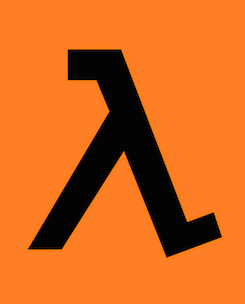This article will aid you to remove LambdaLocker ransomware completely. Follow the ransomware removal instructions given at the bottom of the article.
LambdaLocker ransomware is a cryptovirus which has been targeting mainly Chinese users, according to malware researchers. Your files will get encrypted and receive the .lambda_l0cked extension after the encryption process is done. Afterward, the LambdaLocker ransomware displays a ransom note with instructions for paying the ransom. Read through to see with what ways you can try to potentially restore some of your files.

Threat Summary
| Name | LambdaLocker |
| Type | Ransomware |
| Short Description | The ransomware encrypts files on your computer allegedly with AES-256 and SHA-256 encryption algorithms. |
| Symptoms | The ransomware will encrypt your files and put the .lambda_l0cked extension on all files after encryption completes. |
| Distribution Method | Spam Emails, Email Attachments |
| Detection Tool |
See If Your System Has Been Affected by malware
Download
Malware Removal Tool
|
User Experience | Join Our Forum to Discuss LambdaLocker. |
| Data Recovery Tool | Windows Data Recovery by Stellar Phoenix Notice! This product scans your drive sectors to recover lost files and it may not recover 100% of the encrypted files, but only few of them, depending on the situation and whether or not you have reformatted your drive. |

LambdaLocker Ransomware – Distribution
The LambdaLocker ransomware can be distributed by utilizing various methods. The most common way of distribution is probably by a file that drops the payload of the ransomware, which contains the malicious script of the virus.
LambdaLocker could also be distributing that payload dropper on social media networks and file-sharing sites. Freeware programs found on the Web could be promoted as helpful but also could be hiding the downloader for the payload. Do not open files right after you have downloaded them, especially if they come from a suspicious source, like an e-mail from an unknown sender. Instead, you should first scan those files with a security program and check their size and signatures for each of file for anything that seems unusual. You should read the tips for preventing ransomware topic.

LambdaLocker Ransomware – Information
LambdaLocker ransomware is also a cryptovirus. China seems to be the primary country that it is currently targeting, according to malware researchers. There is also the evidence that the ransom note has a variant written in the Chinese language. That doesn’t mean that other countries are excluded from its crosshairs – everybody can become a victim. The ransomware will encrypt files on your computer system and append the same extension to all of them when the encryption process finishes.
LambdaLocker ransomware could make new entries in the Windows Registry to achieve perseverance. Those registry entries are usually placed for the reason to start the virus automatically with each boot of the Windows Operating System.
The ransom note will appear after the encryption process is fully completed. The note states what the demands of the cybercriminals are, like what is the price of the ransom and all other instructions for decrypting your data. The note is contained in a file called READ_IT.hTmL. You can preview the ransom note in the screenshot provided down below:
The ransom note reads:
!!!WARNING!!!
Your files are encrypted by the LambdaLocker.
Your ID: [Redacted] We used AES-256 and SHA-256 cipher to encrypt. So DO NOT try to crack your files.
The way to DECRYPT:
Step1: pay 0.5 Bitcoin to 1MJod*** (Case Sensitive, Please copy this address) in 1 month.
Step2: send an E-MAIL to lambdasquad.hl@yandex.com after you finish step 1
Format:
Subject: decryptLL
Body: [Your ID]P05 (Example:[1234-1234-1234]P05)
Step3: Please wait. We will send the decrypter and the key to you in 3 hours.
How to get Bitcoins and pay?
1. Register a Bitcoin Trade Platform.
2. Buy Bitcoins through the platform.
3. Pay 0.5 Bitcoins to 1MJodDvhmNG9ocRhhwvBzkGmttXP9ow7e2 and follow the decrypt step.
If you can’t understand, please Google: How can I buy and pay bitcoin?
Bitcoin Trade Platform recommend:
1. HuoBi (火币,China): https://www.huobi.com/
2. BtcTrade (China): https://www.btctrade.com
3. OKCoin: https://www.okcoin.cn/
4. Bter: https://bter.com/
5. JuBi (聚币,China): https://www.jubi.com/
6. Btc100 (China): https://www.btc100.cn/
7. BTC-e: https://btc-e.com/
8. Bitstamp: https://www.bitstamp.net/
9. GDAX: https://www.gdax.com/
10. CEX: https://cex.io/
Or you can use others.
If you have any questions, please e-mail lambdasquad.hl@yandex.com.
The note for Chinese users reads the following:
!!!警告!!!
您的所有文件已经被LambdaLocker加密.
您的ID : 4530-1099-2139-5329
我们使用了AES-256和SHA-256加密,请不要试图破解.
解锁方式:
第一步:在一个月内支付0.5比特币到地址 1MJodDvhmNG9ocRhhwvBzkGmttXP9ow7e2 (区分大小写,请完整地复制)
第二步:完成第一步之后,发送邮件到 lambdasquad.hl@yandex.com
格式:
邮件标题:decryptLL
邮件内容:[您的ID]P05 (举例:[1234-1234-1234]P05)
第三步:请等待.我们会把秘钥和解锁程序在3小时内发送给您.
如何得到比特币并支付?
1.注册一个比特币交易平台.
2.通过平台购买比特币.
3.通过平台支付0.5比特币到1MJodDvhmNG9ocRhhwvBzkGmttXP9ow7e2并继续解锁步骤.
如果还有疑问请上网搜索:如何购买并支付比特币
比特币交易平台推荐:
1.YunBi(云币,China):https://yunbi.com/
2.BtcTrade(China):https://www.btctrade.com
3.OKCoin:https://www.okcoin.cn/
4.Bter:https://bter.com/
5.JuBi(聚币,China):https://www.jubi.com/
6.Btc100(China):https://www.btc100.cn/
7.BTC-e:https://btc-e.com/
8.Bitstamp:https://www.bitstamp.net/
9.GDAX:https://www.gdax.com/
10.CEX:https://cex.io/
或者您也可以使用其他的.
如果您有任何疑问,请发送邮件至lambdasquad.hl@yandex.com.
The criminals that stand behind the LambdaLocker ransomware virus want 0.5 BitCoin for decryption, which is a bit more than 400 US dollars. You should NOT under any circumstances pay these criminals. Nobody can guarantee if your files will get restored back to normal. Plus, you should not ever give money to criminals, as this will probably just support them and inspire them to make other ransomware viruses or do more criminal activities.
At this time, there is no existing list with file extensions that the LambdaLocker ransomware searches to encrypt. The article will get updated if any information on that matter surfaces.
Each file that gets encrypted will receive the same extension appended to each of them, which is .lambda_l0cked. The encryption algorithm is a mixture of the 256-bit AES and 256-bit SHA algorithms or at least, that is what is says in the ransom note.
The LambdaLocker cryptovirus is very likely to delete the Shadow Volume Copies from the Windows operating system by using this command in the Command Prompt:
→vssadmin.exe delete shadows /all /Quiet
Keep on reading and check out what kind of ways you can try to potentially restore some of your data.

Remove LambdaLocker Ransomware and Restore .lambda_l0cked Files
If your computer got infected with the LambdaLocker ransomware virus, you should have a bit of experience in removing malware. You should get rid of this ransomware as quickly as possible before it can have the chance to spread further and infect other computers. You should remove the ransomware and follow the step-by-step instructions guide provided below.
- Step 1
- Step 2
- Step 3
- Step 4
- Step 5
Step 1: Scan for LambdaLocker with SpyHunter Anti-Malware Tool



Ransomware Automatic Removal - Video Guide
Step 2: Uninstall LambdaLocker and related malware from Windows
Here is a method in few easy steps that should be able to uninstall most programs. No matter if you are using Windows 10, 8, 7, Vista or XP, those steps will get the job done. Dragging the program or its folder to the recycle bin can be a very bad decision. If you do that, bits and pieces of the program are left behind, and that can lead to unstable work of your PC, errors with the file type associations and other unpleasant activities. The proper way to get a program off your computer is to Uninstall it. To do that:


 Follow the instructions above and you will successfully delete most unwanted and malicious programs.
Follow the instructions above and you will successfully delete most unwanted and malicious programs.
Step 3: Clean any registries, created by LambdaLocker on your computer.
The usually targeted registries of Windows machines are the following:
- HKEY_LOCAL_MACHINE\Software\Microsoft\Windows\CurrentVersion\Run
- HKEY_CURRENT_USER\Software\Microsoft\Windows\CurrentVersion\Run
- HKEY_LOCAL_MACHINE\Software\Microsoft\Windows\CurrentVersion\RunOnce
- HKEY_CURRENT_USER\Software\Microsoft\Windows\CurrentVersion\RunOnce
You can access them by opening the Windows registry editor and deleting any values, created by LambdaLocker there. This can happen by following the steps underneath:


 Tip: To find a virus-created value, you can right-click on it and click "Modify" to see which file it is set to run. If this is the virus file location, remove the value.
Tip: To find a virus-created value, you can right-click on it and click "Modify" to see which file it is set to run. If this is the virus file location, remove the value.
Before starting "Step 4", please boot back into Normal mode, in case you are currently in Safe Mode.
This will enable you to install and use SpyHunter 5 successfully.
Step 4: Boot Your PC In Safe Mode to isolate and remove LambdaLocker





Step 5: Try to Restore Files Encrypted by LambdaLocker.
Method 1: Use STOP Decrypter by Emsisoft.
Not all variants of this ransomware can be decrypted for free, but we have added the decryptor used by researchers that is often updated with the variants which become eventually decrypted. You can try and decrypt your files using the instructions below, but if they do not work, then unfortunately your variant of the ransomware virus is not decryptable.
Follow the instructions below to use the Emsisoft decrypter and decrypt your files for free. You can download the Emsisoft decryption tool linked here and then follow the steps provided below:
1 Right-click on the decrypter and click on Run as Administrator as shown below:

2. Agree with the license terms:

3. Click on "Add Folder" and then add the folders where you want files decrypted as shown underneath:

4. Click on "Decrypt" and wait for your files to be decoded.

Note: Credit for the decryptor goes to Emsisoft researchers who have made the breakthrough with this virus.
Method 2: Use data recovery software
Ransomware infections and LambdaLocker aim to encrypt your files using an encryption algorithm which may be very difficult to decrypt. This is why we have suggested a data recovery method that may help you go around direct decryption and try to restore your files. Bear in mind that this method may not be 100% effective but may also help you a little or a lot in different situations.
Simply click on the link and on the website menus on the top, choose Data Recovery - Data Recovery Wizard for Windows or Mac (depending on your OS), and then download and run the tool.
LambdaLocker-FAQ
What is LambdaLocker Ransomware?
LambdaLocker is a ransomware infection - the malicious software that enters your computer silently and blocks either access to the computer itself or encrypt your files.
Many ransomware viruses use sophisticated encryption algorithms to make your files inaccessible. The goal of ransomware infections is to demand that you pay a ransom payment to get access to your files back.
What Does LambdaLocker Ransomware Do?
Ransomware in general is a malicious software that is designed to block access to your computer or files until a ransom is paid.
Ransomware viruses can also damage your system, corrupt data and delete files, resulting in the permanent loss of important files.
How Does LambdaLocker Infect?
Via several ways.LambdaLocker Ransomware infects computers by being sent via phishing emails, containing virus attachment. This attachment is usually masked as an important document, like an invoice, bank document or even a plane ticket and it looks very convincing to users.
Another way you may become a victim of LambdaLocker is if you download a fake installer, crack or patch from a low reputation website or if you click on a virus link. Many users report getting a ransomware infection by downloading torrents.
How to Open .LambdaLocker files?
You can't without a decryptor. At this point, the .LambdaLocker files are encrypted. You can only open them once they are decrypted using a specific decryption key for the particular algorithm.
What to Do If a Decryptor Does Not Work?
Do not panic, and backup the files. If a decryptor did not decrypt your .LambdaLocker files successfully, then do not despair, because this virus is still new.
Can I Restore ".LambdaLocker" Files?
Yes, sometimes files can be restored. We have suggested several file recovery methods that could work if you want to restore .LambdaLocker files.
These methods are in no way 100% guaranteed that you will be able to get your files back. But if you have a backup, your chances of success are much greater.
How To Get Rid of LambdaLocker Virus?
The safest way and the most efficient one for the removal of this ransomware infection is the use a professional anti-malware program.
It will scan for and locate LambdaLocker ransomware and then remove it without causing any additional harm to your important .LambdaLocker files.
Can I Report Ransomware to Authorities?
In case your computer got infected with a ransomware infection, you can report it to the local Police departments. It can help authorities worldwide track and determine the perpetrators behind the virus that has infected your computer.
Below, we have prepared a list with government websites, where you can file a report in case you are a victim of a cybercrime:
Cyber-security authorities, responsible for handling ransomware attack reports in different regions all over the world:
Germany - Offizielles Portal der deutschen Polizei
United States - IC3 Internet Crime Complaint Centre
United Kingdom - Action Fraud Police
France - Ministère de l'Intérieur
Italy - Polizia Di Stato
Spain - Policía Nacional
Netherlands - Politie
Poland - Policja
Portugal - Polícia Judiciária
Greece - Cyber Crime Unit (Hellenic Police)
India - Mumbai Police - CyberCrime Investigation Cell
Australia - Australian High Tech Crime Center
Reports may be responded to in different timeframes, depending on your local authorities.
Can You Stop Ransomware from Encrypting Your Files?
Yes, you can prevent ransomware. The best way to do this is to ensure your computer system is updated with the latest security patches, use a reputable anti-malware program and firewall, backup your important files frequently, and avoid clicking on malicious links or downloading unknown files.
Can LambdaLocker Ransomware Steal Your Data?
Yes, in most cases ransomware will steal your information. It is a form of malware that steals data from a user's computer, encrypts it, and then demands a ransom in order to decrypt it.
In many cases, the malware authors or attackers will threaten to delete the data or publish it online unless the ransom is paid.
Can Ransomware Infect WiFi?
Yes, ransomware can infect WiFi networks, as malicious actors can use it to gain control of the network, steal confidential data, and lock out users. If a ransomware attack is successful, it could lead to a loss of service and/or data, and in some cases, financial losses.
Should I Pay Ransomware?
No, you should not pay ransomware extortionists. Paying them only encourages criminals and does not guarantee that the files or data will be restored. The better approach is to have a secure backup of important data and be vigilant about security in the first place.
What Happens If I Don't Pay Ransom?
If you don't pay the ransom, the hackers may still have access to your computer, data, or files and may continue to threaten to expose or delete them, or even use them to commit cybercrimes. In some cases, they may even continue to demand additional ransom payments.
Can a Ransomware Attack Be Detected?
Yes, ransomware can be detected. Anti-malware software and other advanced security tools can detect ransomware and alert the user when it is present on a machine.
It is important to stay up-to-date on the latest security measures and to keep security software updated to ensure ransomware can be detected and prevented.
Do Ransomware Criminals Get Caught?
Yes, ransomware criminals do get caught. Law enforcement agencies, such as the FBI, Interpol and others have been successful in tracking down and prosecuting ransomware criminals in the US and other countries. As ransomware threats continue to increase, so does the enforcement activity.
About the LambdaLocker Research
The content we publish on SensorsTechForum.com, this LambdaLocker how-to removal guide included, is the outcome of extensive research, hard work and our team’s devotion to help you remove the specific malware and restore your encrypted files.
How did we conduct the research on this ransomware?
Our research is based on an independent investigation. We are in contact with independent security researchers, and as such, we receive daily updates on the latest malware and ransomware definitions.
Furthermore, the research behind the LambdaLocker ransomware threat is backed with VirusTotal and the NoMoreRansom project.
To better understand the ransomware threat, please refer to the following articles which provide knowledgeable details.
As a site that has been dedicated to providing free removal instructions for ransomware and malware since 2014, SensorsTechForum’s recommendation is to only pay attention to trustworthy sources.
How to recognize trustworthy sources:
- Always check "About Us" web page.
- Profile of the content creator.
- Make sure that real people are behind the site and not fake names and profiles.
- Verify Facebook, LinkedIn and Twitter personal profiles.