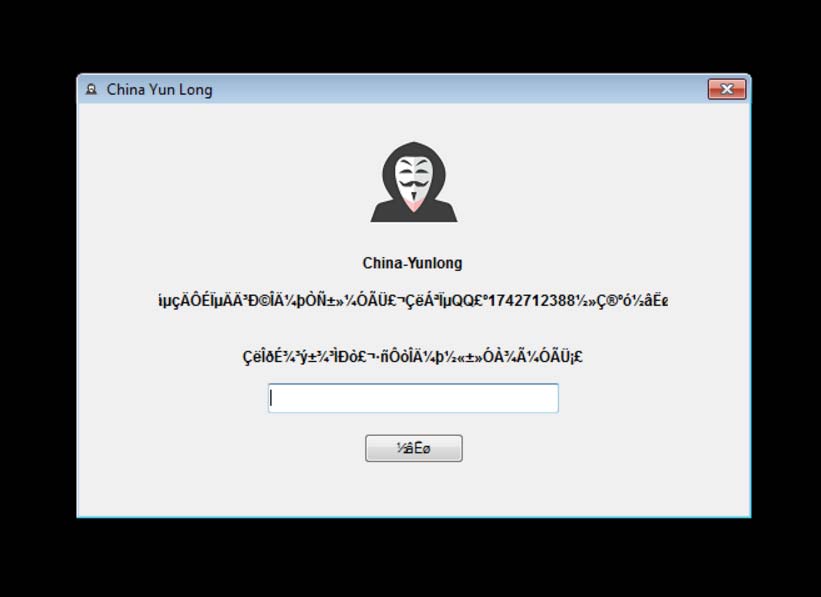This article provides detailed information about ChinaYunLong ransomware, its complete removal from the infected PC and alternative .yl data recovery approaches.
ChinaYunLong is data locker ransomware that renames corrupted files with the malicious extension .yl and blackmails victims into paying ransom for the decryption key. At the end of infection, ChinaYunLong replaces desktop wallpaper with an image that depicts a figure with the famous Anonymous mask. Additionally, a window called China Yun Long pop ups on the screen. The text on the pop up is supposed to be the ChinaYunLong ransom note. However, it appears to be completely crabbed due to eventual encoding errors.

Threat Summary
| Name | ChinaYunLong |
| Type | Ransomware, Cryptovirus |
| Short Description | The ransomware encrypts files on your computer and displays an unreadable ransom message afterward. |
| Symptoms | The ransomware will encrypt your valuable files and rename them with the .yl file extension. |
| Distribution Method | Spam Emails, Email Attachments |
| Detection Tool |
See If Your System Has Been Affected by malware
Download
Malware Removal Tool
|
User Experience | Join Our Forum to Discuss ChinaYunLong. |
| Data Recovery Tool | Windows Data Recovery by Stellar Phoenix Notice! This product scans your drive sectors to recover lost files and it may not recover 100% of the encrypted files, but only few of them, depending on the situation and whether or not you have reformatted your drive. |

ChinaYunLong Ransomware – Distribution
The methods employed for ChinaYunLong ransomware distribution are believed to be the usual ones. The widely used spam emails are the preferred method of infection. Hackers use various social engineering tactics to trick users into downloading malicious file attachment or clicking corrupted web link. File attachments are extremely insidious as they trigger the ransomware infection as soon as they are started on the system. They come in different file formats – documents (with malicious macros), PDFs (with malicious JavaScript code), archived files in ZIP or RAR format, and other types of frequently used data. The email text generally presents the files as legal documents, invoices, vouchers, receipts, data reports, etc. In case that the malicious ChinaYunLong ransomware payload is injected into a web page, may land on the PC at the moment you open the site via the so called drive by download attack. Another way to infect with ChinaYunLong ransomware is through downloading various files via BitTorrent trackers and malicious or hacked download sites. Currently, its primary target seems to be Chinese speaking users who do not exclude attacks against users worldwide.

ChinaYunLong Ransomware – Overview
The infection process of ChinaYunLong ransomware begins once its payload is running on the system. The file is programmed to perform various system modifications, terminate and end processes to complete the attack. For the purpose, ChinaYunLong crypto virus is believed to establish a connection with its command and control server and then drop additional malware files on the PC. This connection can also be used for the data decryption key once it is generated. Data associated with the ransomware may be situated in the following folders:
- %USERPROFILE%\Desktop\China Yun Long.exe
- %PROGRAMFILES%\China Yun Long
- %PROGRAMFILES%\Second Resurrection
- %PROGRAMFILES%\Resurrection
- %WINDIR%\Resurrection.exe
- %USERPROFILE%\Desktop\China Yun Long.exe
- C:\Second Resurrection.exe
- C:\yl.ini
Next ChinaYunLong can open Registry editor to create new values under the keys Run and RunOnce in order to set the automatic execution of its payload each time the Windows operating system starts. Some values created in these keys allow the ransomware to replace the desktop wallpaper with ransomware associated image and display its ransom message on the PC screen. The ransom note is contained in a window that depicts the popular “Anonymous” mask and text that cannot be read as it contains only strange symbols. It is programmed to appear as a pop-up window that is named China Yun Long.
On it is provided a field which probably should be used for the decryption key. The ransomware seems to be in development, and its detected samples may be released in a test campaign. Users whose machines are infected with ChinaYunLong ransomware are strongly advised to delete the threat and avoid ransom payment. Otherwise, you risk losing your money for a decryption key that is completely broken or missing at all.

ChinaYunLong Ransomware – Encryption
For the encryption process ChinaYunLong crypto virus first initiates a scan process of all drives. During the scan the ransomware compares each file stored on the system with files set as targets. Target data is predefined in its code as a list of various file extensions. The full list includes:
.7z, .asp, .avi, .bak, .doc, .docx, .dps, .e, .et, .excel, .h, .htm, .html, .jpg, .mp3, .mp4, .pdf, .php, .png, .ppt, .pptx, .rar, .txt, .word, .wps, .xls, .xlsx, .zip
ChinaYunLong encrypts frequently used files that contain valuable information like documents, images, photos, videos, music, archives, databases, projects and other.
Once the threat encrypts a file, it becomes completely unusable until the decryption key is applied. Corrupted data can also be recognized by the file extension .yl that is appended to the file name. At this point no information about the used encryption algorithm is available. Hopefully, security researchers will be able to crack the code of ChinaYunLong ransomware and release freely available decryption tool for .yl files. Meanwhile, after the ransomware removal, some alternative data recovery tools may be of a help for the encrypted files.

Remove ChinaYunLong Ransomware and Restore .yl Files
ChinaYunLong ransomware should be removed from the infected machine as it cannot be used regularly as long as the threat is running on it. Leaving the ransomware code on the PC will allow it to encrypt each new file you create and display its objects each time you start the Windows OS. Furthermore, once it is gone, you can try to recover part of .yl files by following our instructions in the guide below. The ChinaYunLong ransomware removal can be completed either manually or automatically.
- Step 1
- Step 2
- Step 3
- Step 4
- Step 5
Step 1: Scan for ChinaYunLong with SpyHunter Anti-Malware Tool



Ransomware Automatic Removal - Video Guide
Step 2: Uninstall ChinaYunLong and related malware from Windows
Here is a method in few easy steps that should be able to uninstall most programs. No matter if you are using Windows 10, 8, 7, Vista or XP, those steps will get the job done. Dragging the program or its folder to the recycle bin can be a very bad decision. If you do that, bits and pieces of the program are left behind, and that can lead to unstable work of your PC, errors with the file type associations and other unpleasant activities. The proper way to get a program off your computer is to Uninstall it. To do that:


 Follow the instructions above and you will successfully delete most unwanted and malicious programs.
Follow the instructions above and you will successfully delete most unwanted and malicious programs.
Step 3: Clean any registries, created by ChinaYunLong on your computer.
The usually targeted registries of Windows machines are the following:
- HKEY_LOCAL_MACHINE\Software\Microsoft\Windows\CurrentVersion\Run
- HKEY_CURRENT_USER\Software\Microsoft\Windows\CurrentVersion\Run
- HKEY_LOCAL_MACHINE\Software\Microsoft\Windows\CurrentVersion\RunOnce
- HKEY_CURRENT_USER\Software\Microsoft\Windows\CurrentVersion\RunOnce
You can access them by opening the Windows registry editor and deleting any values, created by ChinaYunLong there. This can happen by following the steps underneath:


 Tip: To find a virus-created value, you can right-click on it and click "Modify" to see which file it is set to run. If this is the virus file location, remove the value.
Tip: To find a virus-created value, you can right-click on it and click "Modify" to see which file it is set to run. If this is the virus file location, remove the value.
Before starting "Step 4", please boot back into Normal mode, in case you are currently in Safe Mode.
This will enable you to install and use SpyHunter 5 successfully.
Step 4: Boot Your PC In Safe Mode to isolate and remove ChinaYunLong





Step 5: Try to Restore Files Encrypted by ChinaYunLong.
Method 1: Use STOP Decrypter by Emsisoft.
Not all variants of this ransomware can be decrypted for free, but we have added the decryptor used by researchers that is often updated with the variants which become eventually decrypted. You can try and decrypt your files using the instructions below, but if they do not work, then unfortunately your variant of the ransomware virus is not decryptable.
Follow the instructions below to use the Emsisoft decrypter and decrypt your files for free. You can download the Emsisoft decryption tool linked here and then follow the steps provided below:
1 Right-click on the decrypter and click on Run as Administrator as shown below:

2. Agree with the license terms:

3. Click on "Add Folder" and then add the folders where you want files decrypted as shown underneath:

4. Click on "Decrypt" and wait for your files to be decoded.

Note: Credit for the decryptor goes to Emsisoft researchers who have made the breakthrough with this virus.
Method 2: Use data recovery software
Ransomware infections and ChinaYunLong aim to encrypt your files using an encryption algorithm which may be very difficult to decrypt. This is why we have suggested a data recovery method that may help you go around direct decryption and try to restore your files. Bear in mind that this method may not be 100% effective but may also help you a little or a lot in different situations.
Simply click on the link and on the website menus on the top, choose Data Recovery - Data Recovery Wizard for Windows or Mac (depending on your OS), and then download and run the tool.
ChinaYunLong-FAQ
What is ChinaYunLong Ransomware?
ChinaYunLong is a ransomware infection - the malicious software that enters your computer silently and blocks either access to the computer itself or encrypt your files.
Many ransomware viruses use sophisticated encryption algorithms to make your files inaccessible. The goal of ransomware infections is to demand that you pay a ransom payment to get access to your files back.
What Does ChinaYunLong Ransomware Do?
Ransomware in general is a malicious software that is designed to block access to your computer or files until a ransom is paid.
Ransomware viruses can also damage your system, corrupt data and delete files, resulting in the permanent loss of important files.
How Does ChinaYunLong Infect?
Via several ways.ChinaYunLong Ransomware infects computers by being sent via phishing emails, containing virus attachment. This attachment is usually masked as an important document, like an invoice, bank document or even a plane ticket and it looks very convincing to users.
Another way you may become a victim of ChinaYunLong is if you download a fake installer, crack or patch from a low reputation website or if you click on a virus link. Many users report getting a ransomware infection by downloading torrents.
How to Open .ChinaYunLong files?
You can't without a decryptor. At this point, the .ChinaYunLong files are encrypted. You can only open them once they are decrypted using a specific decryption key for the particular algorithm.
What to Do If a Decryptor Does Not Work?
Do not panic, and backup the files. If a decryptor did not decrypt your .ChinaYunLong files successfully, then do not despair, because this virus is still new.
Can I Restore ".ChinaYunLong" Files?
Yes, sometimes files can be restored. We have suggested several file recovery methods that could work if you want to restore .ChinaYunLong files.
These methods are in no way 100% guaranteed that you will be able to get your files back. But if you have a backup, your chances of success are much greater.
How To Get Rid of ChinaYunLong Virus?
The safest way and the most efficient one for the removal of this ransomware infection is the use a professional anti-malware program.
It will scan for and locate ChinaYunLong ransomware and then remove it without causing any additional harm to your important .ChinaYunLong files.
Can I Report Ransomware to Authorities?
In case your computer got infected with a ransomware infection, you can report it to the local Police departments. It can help authorities worldwide track and determine the perpetrators behind the virus that has infected your computer.
Below, we have prepared a list with government websites, where you can file a report in case you are a victim of a cybercrime:
Cyber-security authorities, responsible for handling ransomware attack reports in different regions all over the world:
Germany - Offizielles Portal der deutschen Polizei
United States - IC3 Internet Crime Complaint Centre
United Kingdom - Action Fraud Police
France - Ministère de l'Intérieur
Italy - Polizia Di Stato
Spain - Policía Nacional
Netherlands - Politie
Poland - Policja
Portugal - Polícia Judiciária
Greece - Cyber Crime Unit (Hellenic Police)
India - Mumbai Police - CyberCrime Investigation Cell
Australia - Australian High Tech Crime Center
Reports may be responded to in different timeframes, depending on your local authorities.
Can You Stop Ransomware from Encrypting Your Files?
Yes, you can prevent ransomware. The best way to do this is to ensure your computer system is updated with the latest security patches, use a reputable anti-malware program and firewall, backup your important files frequently, and avoid clicking on malicious links or downloading unknown files.
Can ChinaYunLong Ransomware Steal Your Data?
Yes, in most cases ransomware will steal your information. It is a form of malware that steals data from a user's computer, encrypts it, and then demands a ransom in order to decrypt it.
In many cases, the malware authors or attackers will threaten to delete the data or publish it online unless the ransom is paid.
Can Ransomware Infect WiFi?
Yes, ransomware can infect WiFi networks, as malicious actors can use it to gain control of the network, steal confidential data, and lock out users. If a ransomware attack is successful, it could lead to a loss of service and/or data, and in some cases, financial losses.
Should I Pay Ransomware?
No, you should not pay ransomware extortionists. Paying them only encourages criminals and does not guarantee that the files or data will be restored. The better approach is to have a secure backup of important data and be vigilant about security in the first place.
What Happens If I Don't Pay Ransom?
If you don't pay the ransom, the hackers may still have access to your computer, data, or files and may continue to threaten to expose or delete them, or even use them to commit cybercrimes. In some cases, they may even continue to demand additional ransom payments.
Can a Ransomware Attack Be Detected?
Yes, ransomware can be detected. Anti-malware software and other advanced security tools can detect ransomware and alert the user when it is present on a machine.
It is important to stay up-to-date on the latest security measures and to keep security software updated to ensure ransomware can be detected and prevented.
Do Ransomware Criminals Get Caught?
Yes, ransomware criminals do get caught. Law enforcement agencies, such as the FBI, Interpol and others have been successful in tracking down and prosecuting ransomware criminals in the US and other countries. As ransomware threats continue to increase, so does the enforcement activity.
About the ChinaYunLong Research
The content we publish on SensorsTechForum.com, this ChinaYunLong how-to removal guide included, is the outcome of extensive research, hard work and our team’s devotion to help you remove the specific malware and restore your encrypted files.
How did we conduct the research on this ransomware?
Our research is based on an independent investigation. We are in contact with independent security researchers, and as such, we receive daily updates on the latest malware and ransomware definitions.
Furthermore, the research behind the ChinaYunLong ransomware threat is backed with VirusTotal and the NoMoreRansom project.
To better understand the ransomware threat, please refer to the following articles which provide knowledgeable details.
As a site that has been dedicated to providing free removal instructions for ransomware and malware since 2014, SensorsTechForum’s recommendation is to only pay attention to trustworthy sources.
How to recognize trustworthy sources:
- Always check "About Us" web page.
- Profile of the content creator.
- Make sure that real people are behind the site and not fake names and profiles.
- Verify Facebook, LinkedIn and Twitter personal profiles.