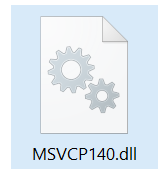 What is msvcp140.dll? How does msvcp140.dll work? Is msvcp140.dll a virus or legitimate? How to remove msvcp140.dll from your computer?
What is msvcp140.dll? How does msvcp140.dll work? Is msvcp140.dll a virus or legitimate? How to remove msvcp140.dll from your computer?
The msvcp140.dll file is an official Windows file that may appear in the error “msvcp140.dll is missing”. The main idea of this file is to run as a Microsoft C Runtime Library file. It’s official size is approximately 626 KB and it resides in the System32 folder. The file is installed by Microsoft Visual Studio and if you see this error, there might be a problem with the studio or it may be removed from your computer. In some cases, viruses imitate legitimate Windows files, so if you believe that the msvcp140.dll file is not original and malware, we recommend that you read this article thoroughly.

Threat Summary
| Name | MSVCP140.dll |
| Type | Windows DLL file or a Virus |
| Short Description | May be a legitimate DLL file, belonging to Microsoft Visual Studio, but may also be malware. |
| Symptoms | Your computer may begin to perform various different types of operations and show errors, related to this DLL. You may see MSVCP140.dll running in Windows task manager. |
| Distribution Method | Bundled downloads. Web pages which may advertise it. |
| Detection Tool |
See If Your System Has Been Affected by malware
Download
Malware Removal Tool
|
User Experience | Join Our Forum to Discuss MSVCP140.dll. |

MSVCP140.dll – How Did I Get It and What Does It Do?
If legitimate, MSVCP140.dll comes together with Microsoft Visual Studio and the errors that you would likely get are similar to the error below:
If it is a virus, however, it may do all sorts of activities on your computer to infect it. Most malware infects a system by exploiting the Windows RDP (remote desktop protocol) and using various other obfuscation methods to spread. The main idea of using those methods in the first place is so that you cannot identify the virus file and block and neighter can Windows. This is the main idea behind a virus using the MSVCP140.dll process for it’s own gain. It may “touch” the MSVCP140.dll file or may create a replica of the file by obtaining an administrator permissions on your computer.
If your computer has been infected by a virus as a result of MSVCP140.dll, you should not see the process running active in the background, especially if you do not have Microsoft Visual Studio installed on your PC. Another hint that gives it away is that it may run without any authorisation. Usually when you press CTRL + ALT + DEL and open Task Manager and go over to your processes, most Windows processes will run from the username “SYSTEM”. This is a good indicator that the file indeed is legitimate.
However, if the MSVCP140.dll file is not running under the authority of any user what so ever or locall user, like your own one, then you should check if MSVCP140.dll is a virus.

How to Check if MSVCP140.dll Is a Virus and Remove It or Fix It
In case the MSVCP140.dll belongs to Windows and is legitimate, the fact that it is missing could mean that a simple reinstallation of Microsoft Visual Studio could be able to fix it.
If you have a reason to believe MSVCP140.dll is virus, however, we do recommend that you follow the removal steps underneath. They will help you to manually locate and remove the programs that may be causing it. If you do not seem to be sure that you have eliminated a MSVCP140.dll virus, we strongly advise that you download and scan your computer with a professional anti-malware program. Such software will effectively detect any viruses and clean them completely from your computer, making sure that it is safe in the future too.
To remove MSVCP140.dll follow these steps:
Before starting the Automatic Removal below, please boot back into Normal mode, in case you are currently in Safe Mode.
This will enable you to install and use SpyHunter 5 successfully.
Use SpyHunter to scan for malware and unwanted programs
Preparation before removing MSVCP140.dll.
Before starting the actual removal process, we recommend that you do the following preparation steps.
- Make sure you have these instructions always open and in front of your eyes.
- Do a backup of all of your files, even if they could be damaged. You should back up your data with a cloud backup solution and insure your files against any type of loss, even from the most severe threats.
- Be patient as this could take a while.
- Scan for Malware
- Fix Registries
- Remove Virus Files
Step 1: Scan for MSVCP140.dll with SpyHunter Anti-Malware Tool



Step 2: Clean any registries, created by MSVCP140.dll on your computer.
The usually targeted registries of Windows machines are the following:
- HKEY_LOCAL_MACHINE\Software\Microsoft\Windows\CurrentVersion\Run
- HKEY_CURRENT_USER\Software\Microsoft\Windows\CurrentVersion\Run
- HKEY_LOCAL_MACHINE\Software\Microsoft\Windows\CurrentVersion\RunOnce
- HKEY_CURRENT_USER\Software\Microsoft\Windows\CurrentVersion\RunOnce
You can access them by opening the Windows registry editor and deleting any values, created by MSVCP140.dll there. This can happen by following the steps underneath:


 Tip: To find a virus-created value, you can right-click on it and click "Modify" to see which file it is set to run. If this is the virus file location, remove the value.
Tip: To find a virus-created value, you can right-click on it and click "Modify" to see which file it is set to run. If this is the virus file location, remove the value.Step 3: Find virus files created by MSVCP140.dll on your PC.
1.For Windows 8, 8.1 and 10.
For Newer Windows Operating Systems
1: On your keyboard press + R and write explorer.exe in the Run text box and then click on the Ok button.

2: Click on your PC from the quick access bar. This is usually an icon with a monitor and its name is either “My Computer”, “My PC” or “This PC” or whatever you have named it.

3: Navigate to the search box in the top-right of your PC's screen and type “fileextension:” and after which type the file extension. If you are looking for malicious executables, an example may be "fileextension:exe". After doing that, leave a space and type the file name you believe the malware has created. Here is how it may appear if your file has been found:

N.B. We recommend to wait for the green loading bar in the navigation box to fill up in case the PC is looking for the file and hasn't found it yet.
2.For Windows XP, Vista, and 7.
For Older Windows Operating Systems
In older Windows OS's the conventional approach should be the effective one:
1: Click on the Start Menu icon (usually on your bottom-left) and then choose the Search preference.

2: After the search window appears, choose More Advanced Options from the search assistant box. Another way is by clicking on All Files and Folders.

3: After that type the name of the file you are looking for and click on the Search button. This might take some time after which results will appear. If you have found the malicious file, you may copy or open its location by right-clicking on it.
Now you should be able to discover any file on Windows as long as it is on your hard drive and is not concealed via special software.
MSVCP140.dll FAQ
What Does MSVCP140.dll Trojan Do?
The MSVCP140.dll Trojan is a malicious computer program designed to disrupt, damage, or gain unauthorized access to a computer system. It can be used to steal sensitive data, gain control over a system, or launch other malicious activities.
Can Trojans Steal Passwords?
Yes, Trojans, like MSVCP140.dll, can steal passwords. These malicious programs are designed to gain access to a user's computer, spy on victims and steal sensitive information such as banking details and passwords.
Can MSVCP140.dll Trojan Hide Itself?
Yes, it can. A Trojan can use various techniques to mask itself, including rootkits, encryption, and obfuscation, to hide from security scanners and evade detection.
Can a Trojan be Removed by Factory Reset?
Yes, a Trojan can be removed by factory resetting your device. This is because it will restore the device to its original state, eliminating any malicious software that may have been installed. Bear in mind that there are more sophisticated Trojans that leave backdoors and reinfect even after a factory reset.
Can MSVCP140.dll Trojan Infect WiFi?
Yes, it is possible for a Trojan to infect WiFi networks. When a user connects to the infected network, the Trojan can spread to other connected devices and can access sensitive information on the network.
Can Trojans Be Deleted?
Yes, Trojans can be deleted. This is typically done by running a powerful anti-virus or anti-malware program that is designed to detect and remove malicious files. In some cases, manual deletion of the Trojan may also be necessary.
Can Trojans Steal Files?
Yes, Trojans can steal files if they are installed on a computer. This is done by allowing the malware author or user to gain access to the computer and then steal the files stored on it.
Which Anti-Malware Can Remove Trojans?
Anti-malware programs such as SpyHunter are capable of scanning for and removing Trojans from your computer. It is important to keep your anti-malware up to date and regularly scan your system for any malicious software.
Can Trojans Infect USB?
Yes, Trojans can infect USB devices. USB Trojans typically spread through malicious files downloaded from the internet or shared via email, allowing the hacker to gain access to a user's confidential data.
About the MSVCP140.dll Research
The content we publish on SensorsTechForum.com, this MSVCP140.dll how-to removal guide included, is the outcome of extensive research, hard work and our team’s devotion to help you remove the specific trojan problem.
How did we conduct the research on MSVCP140.dll?
Please note that our research is based on an independent investigation. We are in contact with independent security researchers, thanks to which we receive daily updates on the latest malware definitions, including the various types of trojans (backdoor, downloader, infostealer, ransom, etc.)
Furthermore, the research behind the MSVCP140.dll threat is backed with VirusTotal.
To better understand the threat posed by trojans, please refer to the following articles which provide knowledgeable details.


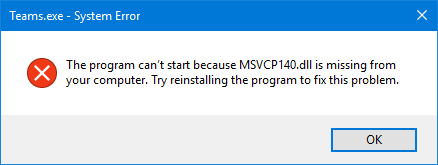
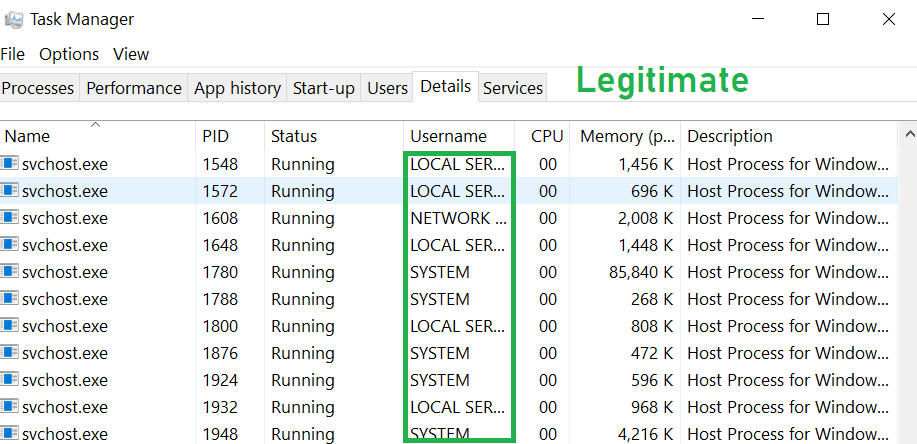
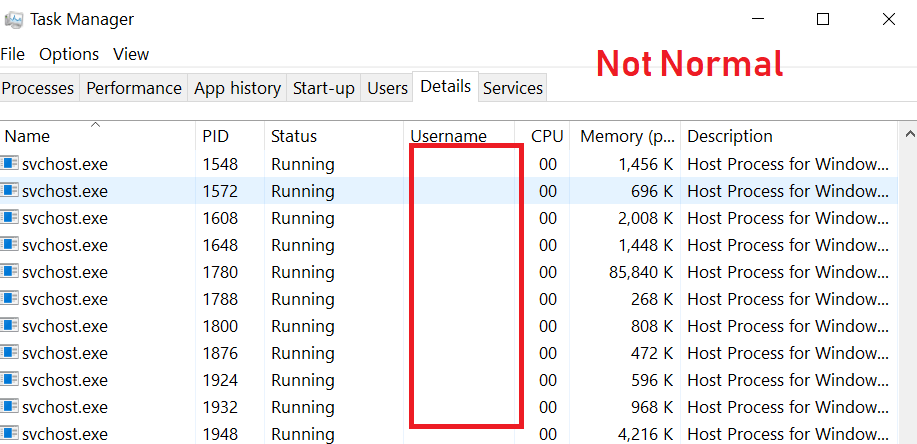



 Remove an extension from Microsoft Edge
Remove an extension from Microsoft Edge Fix registry entries created by MSVCP140.dll on your PC.
Fix registry entries created by MSVCP140.dll on your PC.












 1. Install SpyHunter to scan for MSVCP140.dll and remove them.
1. Install SpyHunter to scan for MSVCP140.dll and remove them.

