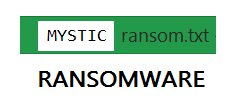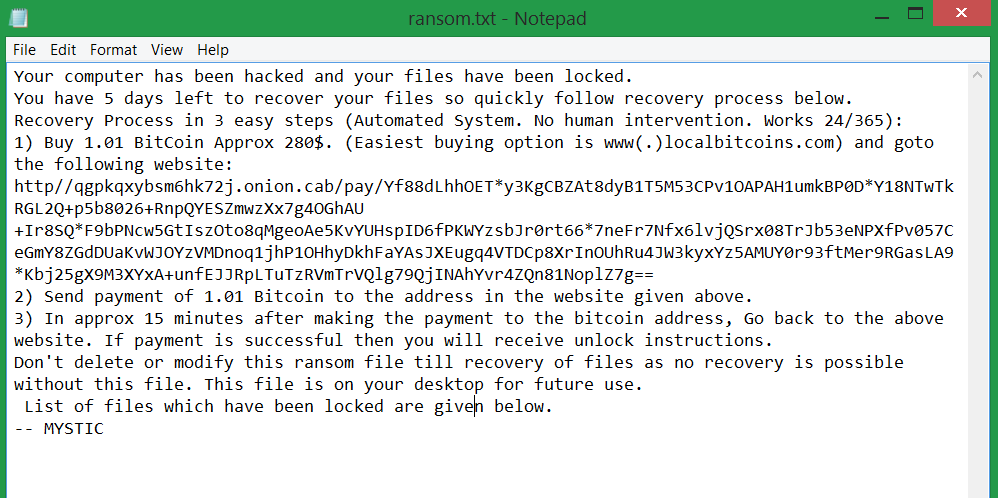Mystic ransomware takes over targeted systems to find predefined files and encrypt them by utilizing strong cipher algorithm. It doesn’t append a specific extension to corrupted files just makes them completely unusable. The Mystic ransomware infection can be noticed at its end when it drops a ransom note ransom.txt on the Desktop. The message is left by hackers who demand payment of 1.01 Bitcoin in exchange for decryptor and the unique decryption key that is believed to restore data.
This article is created to inform infected users about the damage caused by Mystic ransomware and help them with the removal process. The guide at the end of the article suggests alternative data recovery methods.

Threat Summary
| Name | Mystic |
| Type | Ransomware, Cryptovirus |
| Short Description | Encrypts the files on the infected computer. Demands ransom payoff in BitCoin. |
| Symptoms | The files are encrypted and stated in a list in the ransom.txt ransom message. |
| Distribution Method | Spam Emails, Email Attachments, Executable files |
| Detection Tool |
See If Your System Has Been Affected by malware
Download
Malware Removal Tool
|
User Experience | Join Our Forum to Discuss Mystic. |
| Data Recovery Tool | Windows Data Recovery by Stellar Phoenix Notice! This product scans your drive sectors to recover lost files and it may not recover 100% of the encrypted files, but only few of them, depending on the situation and whether or not you have reformatted your drive. |

Mystic Ransomware – Delivery Techniques
Different methods can be used for Mystic payload distribution. Generally, hackers choose some of the following approaches:
- Spam email messages – the malicious file is usually hidden in an attachment or injected into a webpage that is presented as a link. Links land on the corrupted web page that is set to download and install the ransomware automatically.
- Fake notifications of software updates – be careful and inspect pop-ups thoroughly when they prompt the installation of new software versions
- Hacked or hacker-controlled download sites like BitTorrent
- Installation set ups of different types of free software that mimic legitimate applications

Mystic Ransomware – Detailed Analysis
Mystic ransomware may implement techniques that stop currently active PC protection and penetrates the system unnoticeably. The threat is triggered by a single executable file that navigates all system modifications during the attack. For the complete infection Mystic ransomware may need additional files that are likely to be created or dropped in the following Windows folders:
- %AppData%
- %Temp%
- %Roaming%
- %UserProfile%
Have in mind that sometimes malicious files are obfuscated and appear as legitimate system files, so if you choose tо remove the threat manually you need to have some computer knowledge to find all ransomware associated files. Otherwise, some leftovers can remain on the system, and it will continue to be infected with Mystic.
Additional damages that Mystic can cause are Windows Registry modifications, and Shadow Volume copies wipe. In the common case ransomware enters the Window Registry editor to employ some changes of the Run and RunOnce keys. These keys manage all processes that start automatically at each Windows start. Once Mystic crypto virus adds its specific values in the keys mentioned above, its persistence increases. The same keys may be used for the automatic display of the ransom note – ransom.txt that reads the following:
Your computer has been hacked and your files have been locked.
You have 5 days left to recover your files so quickly follow recovery process below.
Recovery Process in 3 easy steps (Automated System. No human intervention. Works 24/365):
1) Buy 1.01 BitCoin Approx 280$. (Easiest buying option is www(.)localbitcoins.com) and goto the following website:
http//qgpkqxybsm6hk72j.onion.cab/pay/Yf88dLhhOET*y3KgCBZAt8dyB1T5M53CPv1OAPAH1umkBP0D*Y18NTwTkRGL2Q+p5b8026+RnpQYESZmwzXx7g4OGhAU+Ir8SQ*F9bPNcw5GtIszOto8qMgeoAe5KvYUHspID6fPKWYzsbJr0rt66*7neFr7Nfx6lvjQSrx08TrJb53eNPXfPv057CeGmY8ZGdDUaKvWJOYzVMDnoq1jhP1OHhyDkhFaYAsJXEugq4VTDCp8XrInOUhRu4JW3kyxYz5AMUY0r93ftMer9RGasLA9*Kbj25gX9M3XYxA+unfEJJRpLTuTzRVmTrVQlg79QjINAhYvr4ZQn81NoplZ7g==
2) Send payment of 1.01 Bitcoin to the address in the website given above.
3) In approx 15 minutes after making the payment to the bitcoin address, Go back to the above website. If payment is successful then you will receive unlock instructions.
Don’t delete or modify this ransom file till recovery of files as no recovery is possible without this file. This file is on your desktop for future use.
List of files which have been locked are given below.
— MYSTIC
Shadow volume copies are copies of the original files stored on the PC that serve as a backup option. Mystic can delete them to prevent the recovery of encrypted files. This can be done with a single command entered in the Command Prompt:
→ vssadmin.exe delete shadows /all /quiet
Mystic ransomware authors may have designed it to establish a connection with a server controlled by them once the malicious payload is started on the PC. Such a consequence can grant them private access to the infected machine which makes it extremely vulnerable to other malware attacks. Furthermore, your privacy is also at risk because of possible credentials thefts.

Mystic Ransomware – Data Encryption
Mystic has a built in encryption module that modifies the original code of each file that is mentioned in its target data list. During the encryption, users may witness system slowdowns as well as processes that use an increased amount of memory. For the encryption, Mystic ransomware is believed to use strong cipher algorithm like AES or RSA in order to make decryption process more difficult. Like the majority of data locker ransomware, Mystic is likely to target frequently used file formats that store valuable information. Thus once it penetrates the system, its encryption module can affect documents, videos, photos, images, music, projects, databases, archives, etc. Mystic ransomware doesn’t mark corrupted data with particular extension instead it generates a list of all encrypted files in its ransom note. Encrypted files remain unusable until the unique decryption key is applied to the decryptor. Unfortunately, the key is possessed by crooks who demand a ransom payment of 1.01 BTC for it. At the moment of creating this article, this amount equals to 3855.07 US Dollars not $280 as mentioned in the ransom note. This is an insane sum of money, so we recommend you to look for alternative data recovery solutions first and avoid investments in further cyber criminals’ misuses.

Remove Mystic Ransoware and Restore Data
Mystic ransomware should be eliminated as soon as possible from the infected system. Otherwise, it will corrupt all new files. Even worse is the chance to spread itself to all devices that are connected to the same network as the infected machine. The detailed guide below provides Mystic ransomware removal instructions. After the removal backup all encrypted files and check step “Restore files encrypted by Mystic” for alternative data recovery solutions.
- Step 1
- Step 2
- Step 3
- Step 4
- Step 5
Step 1: Scan for Mystic with SpyHunter Anti-Malware Tool



Ransomware Automatic Removal - Video Guide
Step 2: Uninstall Mystic and related malware from Windows
Here is a method in few easy steps that should be able to uninstall most programs. No matter if you are using Windows 10, 8, 7, Vista or XP, those steps will get the job done. Dragging the program or its folder to the recycle bin can be a very bad decision. If you do that, bits and pieces of the program are left behind, and that can lead to unstable work of your PC, errors with the file type associations and other unpleasant activities. The proper way to get a program off your computer is to Uninstall it. To do that:


 Follow the instructions above and you will successfully delete most unwanted and malicious programs.
Follow the instructions above and you will successfully delete most unwanted and malicious programs.
Step 3: Clean any registries, created by Mystic on your computer.
The usually targeted registries of Windows machines are the following:
- HKEY_LOCAL_MACHINE\Software\Microsoft\Windows\CurrentVersion\Run
- HKEY_CURRENT_USER\Software\Microsoft\Windows\CurrentVersion\Run
- HKEY_LOCAL_MACHINE\Software\Microsoft\Windows\CurrentVersion\RunOnce
- HKEY_CURRENT_USER\Software\Microsoft\Windows\CurrentVersion\RunOnce
You can access them by opening the Windows registry editor and deleting any values, created by Mystic there. This can happen by following the steps underneath:


 Tip: To find a virus-created value, you can right-click on it and click "Modify" to see which file it is set to run. If this is the virus file location, remove the value.
Tip: To find a virus-created value, you can right-click on it and click "Modify" to see which file it is set to run. If this is the virus file location, remove the value.
Before starting "Step 4", please boot back into Normal mode, in case you are currently in Safe Mode.
This will enable you to install and use SpyHunter 5 successfully.
Step 4: Boot Your PC In Safe Mode to isolate and remove Mystic





Step 5: Try to Restore Files Encrypted by Mystic.
Method 1: Use STOP Decrypter by Emsisoft.
Not all variants of this ransomware can be decrypted for free, but we have added the decryptor used by researchers that is often updated with the variants which become eventually decrypted. You can try and decrypt your files using the instructions below, but if they do not work, then unfortunately your variant of the ransomware virus is not decryptable.
Follow the instructions below to use the Emsisoft decrypter and decrypt your files for free. You can download the Emsisoft decryption tool linked here and then follow the steps provided below:
1 Right-click on the decrypter and click on Run as Administrator as shown below:

2. Agree with the license terms:

3. Click on "Add Folder" and then add the folders where you want files decrypted as shown underneath:

4. Click on "Decrypt" and wait for your files to be decoded.

Note: Credit for the decryptor goes to Emsisoft researchers who have made the breakthrough with this virus.
Method 2: Use data recovery software
Ransomware infections and Mystic aim to encrypt your files using an encryption algorithm which may be very difficult to decrypt. This is why we have suggested a data recovery method that may help you go around direct decryption and try to restore your files. Bear in mind that this method may not be 100% effective but may also help you a little or a lot in different situations.
Simply click on the link and on the website menus on the top, choose Data Recovery - Data Recovery Wizard for Windows or Mac (depending on your OS), and then download and run the tool.
Mystic-FAQ
What is Mystic Ransomware?
Mystic is a ransomware infection - the malicious software that enters your computer silently and blocks either access to the computer itself or encrypt your files.
Many ransomware viruses use sophisticated encryption algorithms to make your files inaccessible. The goal of ransomware infections is to demand that you pay a ransom payment to get access to your files back.
What Does Mystic Ransomware Do?
Ransomware in general is a malicious software that is designed to block access to your computer or files until a ransom is paid.
Ransomware viruses can also damage your system, corrupt data and delete files, resulting in the permanent loss of important files.
How Does Mystic Infect?
Via several ways.Mystic Ransomware infects computers by being sent via phishing emails, containing virus attachment. This attachment is usually masked as an important document, like an invoice, bank document or even a plane ticket and it looks very convincing to users.
Another way you may become a victim of Mystic is if you download a fake installer, crack or patch from a low reputation website or if you click on a virus link. Many users report getting a ransomware infection by downloading torrents.
How to Open .Mystic files?
You can't without a decryptor. At this point, the .Mystic files are encrypted. You can only open them once they are decrypted using a specific decryption key for the particular algorithm.
What to Do If a Decryptor Does Not Work?
Do not panic, and backup the files. If a decryptor did not decrypt your .Mystic files successfully, then do not despair, because this virus is still new.
Can I Restore ".Mystic" Files?
Yes, sometimes files can be restored. We have suggested several file recovery methods that could work if you want to restore .Mystic files.
These methods are in no way 100% guaranteed that you will be able to get your files back. But if you have a backup, your chances of success are much greater.
How To Get Rid of Mystic Virus?
The safest way and the most efficient one for the removal of this ransomware infection is the use a professional anti-malware program.
It will scan for and locate Mystic ransomware and then remove it without causing any additional harm to your important .Mystic files.
Can I Report Ransomware to Authorities?
In case your computer got infected with a ransomware infection, you can report it to the local Police departments. It can help authorities worldwide track and determine the perpetrators behind the virus that has infected your computer.
Below, we have prepared a list with government websites, where you can file a report in case you are a victim of a cybercrime:
Cyber-security authorities, responsible for handling ransomware attack reports in different regions all over the world:
Germany - Offizielles Portal der deutschen Polizei
United States - IC3 Internet Crime Complaint Centre
United Kingdom - Action Fraud Police
France - Ministère de l'Intérieur
Italy - Polizia Di Stato
Spain - Policía Nacional
Netherlands - Politie
Poland - Policja
Portugal - Polícia Judiciária
Greece - Cyber Crime Unit (Hellenic Police)
India - Mumbai Police - CyberCrime Investigation Cell
Australia - Australian High Tech Crime Center
Reports may be responded to in different timeframes, depending on your local authorities.
Can You Stop Ransomware from Encrypting Your Files?
Yes, you can prevent ransomware. The best way to do this is to ensure your computer system is updated with the latest security patches, use a reputable anti-malware program and firewall, backup your important files frequently, and avoid clicking on malicious links or downloading unknown files.
Can Mystic Ransomware Steal Your Data?
Yes, in most cases ransomware will steal your information. It is a form of malware that steals data from a user's computer, encrypts it, and then demands a ransom in order to decrypt it.
In many cases, the malware authors or attackers will threaten to delete the data or publish it online unless the ransom is paid.
Can Ransomware Infect WiFi?
Yes, ransomware can infect WiFi networks, as malicious actors can use it to gain control of the network, steal confidential data, and lock out users. If a ransomware attack is successful, it could lead to a loss of service and/or data, and in some cases, financial losses.
Should I Pay Ransomware?
No, you should not pay ransomware extortionists. Paying them only encourages criminals and does not guarantee that the files or data will be restored. The better approach is to have a secure backup of important data and be vigilant about security in the first place.
What Happens If I Don't Pay Ransom?
If you don't pay the ransom, the hackers may still have access to your computer, data, or files and may continue to threaten to expose or delete them, or even use them to commit cybercrimes. In some cases, they may even continue to demand additional ransom payments.
Can a Ransomware Attack Be Detected?
Yes, ransomware can be detected. Anti-malware software and other advanced security tools can detect ransomware and alert the user when it is present on a machine.
It is important to stay up-to-date on the latest security measures and to keep security software updated to ensure ransomware can be detected and prevented.
Do Ransomware Criminals Get Caught?
Yes, ransomware criminals do get caught. Law enforcement agencies, such as the FBI, Interpol and others have been successful in tracking down and prosecuting ransomware criminals in the US and other countries. As ransomware threats continue to increase, so does the enforcement activity.
About the Mystic Research
The content we publish on SensorsTechForum.com, this Mystic how-to removal guide included, is the outcome of extensive research, hard work and our team’s devotion to help you remove the specific malware and restore your encrypted files.
How did we conduct the research on this ransomware?
Our research is based on an independent investigation. We are in contact with independent security researchers, and as such, we receive daily updates on the latest malware and ransomware definitions.
Furthermore, the research behind the Mystic ransomware threat is backed with VirusTotal and the NoMoreRansom project.
To better understand the ransomware threat, please refer to the following articles which provide knowledgeable details.
As a site that has been dedicated to providing free removal instructions for ransomware and malware since 2014, SensorsTechForum’s recommendation is to only pay attention to trustworthy sources.
How to recognize trustworthy sources:
- Always check "About Us" web page.
- Profile of the content creator.
- Make sure that real people are behind the site and not fake names and profiles.
- Verify Facebook, LinkedIn and Twitter personal profiles.