What Is Omegle Phishing Virus?
What are Omegle Viruses? Is a Omegle Virus dangerous? How to get rid of Omegle Virus on your computer?
The Omegle Virus is an official chat site. The site offers video and text chat options. It is a popular service but there are reports of many phishing scams and fake pages pretending to be the Omegle chat service. If you start using a fake chat site, you may be tricked by fraudsters to reveal your personal information, among other things.
Read our in-depth Omegle Virus removal guide to learn how to protect yourself from danger.
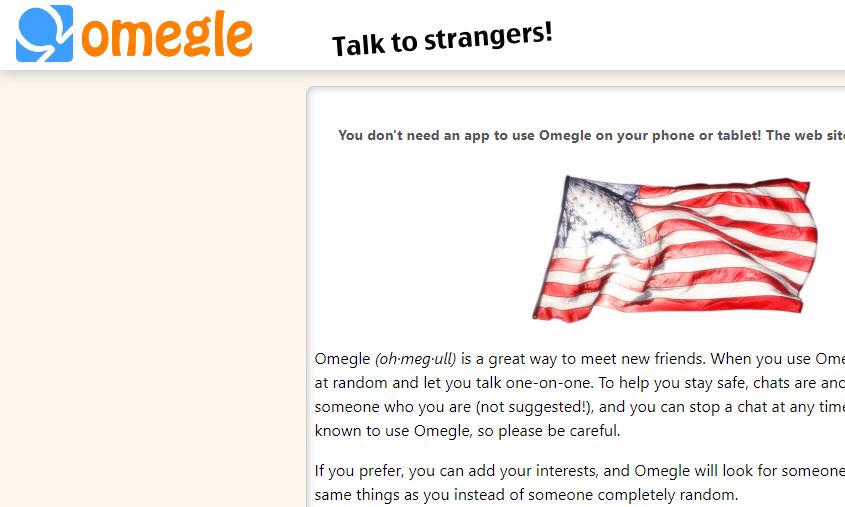
Threat Summary
| Name | Omegle Virus |
| Type | Redirect, Browser Hijacker |
| Short Description | Redirect Virus that takes advantage of the legitimate Omegle free online chat website. |
| Symptoms | The symptoms may be ranging from seeing redirects to having symptom-less Trojan on your computer. |
| Distribution Method | Bundled downloads. Web pages which may advertise it. |
| Detection Tool |
See If Your System Has Been Affected by malware
Download
Malware Removal Tool
|
Is Omegle Safe?
The Omegle site by itself is a legitimate and well-known video chat site. As it is widely used by teens and young adults it is widely searched for on searches engines like Google and Yahoo. This has spawned the creation of numerous dangerous redirects, phishing landing pages and etc. Omegle viruses and other types of dangers can be created by hacking groups.
Can Omegle Give You a Virus?
While the official and legitimate Omegle site will not lead to a virus infection interaction with other users can infect the visitors. This is especially true with text chats where links can be sent (direct and shortened ones), as well as malware redirects and fake phishing sites. This is especially dangerous as the malware infected sites can copy the design of the real Omegle site and impersonate them.
Omegle Virus – How Did I Get It?
Most of the distribution techniques that are used rely on various phishing scams by making the victims think that they are accessing legitimate and safe contents and sites that come from the official Omegle site. There are several common forms which drive the infections:
- Malware Websites — The criminals can create copycat sites or ones that may appear as related to the legitimate Omegle video chat portal. This is done by copying down the landing page and certain elements or creating entirely new portals that share a similar design and text. To make them appear as safe the hackers can also host them on addresses that sound very similar to the official Omegle home page. They can also include security certificates that can be either self-signed, stolen or fake.
- Email Messages — The hackers can send out email messages in bulk, very similar to SPAM messages, that will take common forms of notifications. Examples include password reset reminders, special offers, prizes, promos and account update prompts. If they interact with any content the associated Omegle phishing virus will be deployed.
- Browser Hijackers — These are dangerous malicious plugins that may be described as being affiliated to the Omegle video chat portal. They are made for the most popular web browsers and are uploaded to their relevant repositories, often with fake user reviews and developer credentials. Their descriptions will promise new features or certain optimizations that are related to Omegle.
Another distribution technique is the embedding of the installation code into various files that may be opened by the potential victims. This can include almost all popular document formats: presentations, text documents, databases and spreadsheets. As soon as they are opened by the users a prompt will appear asking them to enable the built-in scripts, the most popular reason which is quoted is to correctly read the contents of the files.
When this is done the virus infection will follow. The other payload dropper can be a malicious setup package — these are dangerous application installers of popular software which is often acquired by the end users. This can include any of the following: system utilities, creativity suites, office and productivity apps and even computer games.
All of these files can be spread via file-sharing networks like BitTorrent where both pirate and legitimate files can be shared freely among the users.
Elaborate and large-scale campaigns can utilize another strategy wherein the hackers can use fake, stolen or specially made accounts and post links and the malware files directly in online communities: chat rooms, social networks and Internet forums.
Omegle Virus – What Does It Do?
The Omegle phishing virus can launch a variety of malicious actions depending on the actual type which is acquired. There cannot be a single description of the consequences of having an active Omegle phishing virus deployed on a given system. There are two main types of infections — the web-based and standalone ones.
Depending on the actual type of virus which is obtained, the victims can experience different symptoms. When this is connected to the web-based versions they will usually look for and identify any installed web browsers. The code will modify their configuration files so that the users are redirected to a set hacker-controlled site. In addition, the stored information will be hijacked and sent to the operators: cookies, bookmarks, history, cache, settings and even any stored account credentials.
If the hackers redirect the victims to custom pages they can also encounter any of the malicious actions:
- Users Tracking — The hackers can deploy various cookie and other technologies that will constantly monitor the actions of the victims as they browser the sites. The collected information will be sent to the operators or uploaded to certain databases.
- Adware Content Display — The criminals can show adware in different forms to the victims: pop-ups, banners, text links and etc. For every displayed or interacted ad the operators will receive cryptocurrency directly into their wallets.
- Miner Infections — Some of the fake Omegle phishing virus sites can be programmed to install cryptocurrency miner threats which will download a sequence of complex task which will will take advantage of the available hardware resources. As soon as they are run the victims may experience severe performance issues by taking advantage of the hardware: CPU, memory, hard disk space and etc.
The Omegle phishing virus can also be found within various standalone files. In these cases, a variety of malware actions can take place. As they can take many forms the virus files can launch a variety of components. In most cases, the criminals will program the threats into installing themselves as a persistent threat. This means that they will be run as soon as the computer is powered on. In some cases, this step may also block access to recovery options.
Following the successful intrusion, the Omegle phishing virus will continue with the included modules. This can include a data gathering component which will be started in order to look for information that can expose the victims and their machines. The collected data can be used to carry out crimes such as identity theft, blackmail and financial abuse.
Using the gained intelligence another module can be used which will look for any installed security applications which will be bypassed and entirely removed. The list includes any of the following: anti-virus engines, firewalls, sandbox and debug environments and etc.
As soon as this step has completed the intrusion will continue further. A number of dangerous malicious components can be called, one of the most popular ones is the manipulation of the Windows Registry strains. This can lead to the creation of new strings that are to be associated with the Omegle phishing virus and the editing of existing ones. The victims will experience performance issues, the inability to run certain functions and unexpected app and system errors.
How to Get Rid of Omegle Virus
In order to be able to remove the Omegle Phishing Virus, you should know where it’s files and objects are hidden. The main idea is to follow the removal steps below. They are made to help you isolate the virus and detect and delete the malicious files. For the complete detection and removal of Omegle Phishing Virus, however, we strongly suggest that you download and run a free scan with an advanced anti-malware software. Such a tool will automatically identify and eliminate all of the virus files and objects, related to any Omegle Phishing Virus from your computer plus protect it in the future too.
- Windows
- Mac OS X
- Google Chrome
- Mozilla Firefox
- Microsoft Edge
- Safari
- Internet Explorer
- Stop Push Pop-ups
How to Remove Omegle Virus from Windows.
Step 1: Scan for Omegle Virus with SpyHunter Anti-Malware Tool



Step 2: Boot Your PC In Safe Mode





Step 3: Uninstall Omegle Virus and related software from Windows
Uninstall Steps for Windows 11



Uninstall Steps for Windows 10 and Older Versions
Here is a method in few easy steps that should be able to uninstall most programs. No matter if you are using Windows 10, 8, 7, Vista or XP, those steps will get the job done. Dragging the program or its folder to the recycle bin can be a very bad decision. If you do that, bits and pieces of the program are left behind, and that can lead to unstable work of your PC, errors with the file type associations and other unpleasant activities. The proper way to get a program off your computer is to Uninstall it. To do that:


 Follow the instructions above and you will successfully uninstall most programs.
Follow the instructions above and you will successfully uninstall most programs.
Step 4: Clean Any registries, Created by Omegle Virus on Your PC.
The usually targeted registries of Windows machines are the following:
- HKEY_LOCAL_MACHINE\Software\Microsoft\Windows\CurrentVersion\Run
- HKEY_CURRENT_USER\Software\Microsoft\Windows\CurrentVersion\Run
- HKEY_LOCAL_MACHINE\Software\Microsoft\Windows\CurrentVersion\RunOnce
- HKEY_CURRENT_USER\Software\Microsoft\Windows\CurrentVersion\RunOnce
You can access them by opening the Windows registry editor and deleting any values, created by Omegle Virus there. This can happen by following the steps underneath:


 Tip: To find a virus-created value, you can right-click on it and click "Modify" to see which file it is set to run. If this is the virus file location, remove the value.
Tip: To find a virus-created value, you can right-click on it and click "Modify" to see which file it is set to run. If this is the virus file location, remove the value.
Video Removal Guide for Omegle Virus (Windows).
Get rid of Omegle Virus from Mac OS X.
Step 1: Uninstall Omegle Virus and remove related files and objects





Your Mac will then show you a list of items that start automatically when you log in. Look for any suspicious apps identical or similar to Omegle Virus. Check the app you want to stop from running automatically and then select on the Minus (“-“) icon to hide it.
- Go to Finder.
- In the search bar type the name of the app that you want to remove.
- Above the search bar change the two drop down menus to “System Files” and “Are Included” so that you can see all of the files associated with the application you want to remove. Bear in mind that some of the files may not be related to the app so be very careful which files you delete.
- If all of the files are related, hold the ⌘+A buttons to select them and then drive them to “Trash”.
In case you cannot remove Omegle Virus via Step 1 above:
In case you cannot find the virus files and objects in your Applications or other places we have shown above, you can manually look for them in the Libraries of your Mac. But before doing this, please read the disclaimer below:



You can repeat the same procedure with the following other Library directories:
→ ~/Library/LaunchAgents
/Library/LaunchDaemons
Tip: ~ is there on purpose, because it leads to more LaunchAgents.
Step 2: Scan for and remove Omegle Virus files from your Mac
When you are facing problems on your Mac as a result of unwanted scripts and programs such as Omegle Virus, the recommended way of eliminating the threat is by using an anti-malware program. SpyHunter for Mac offers advanced security features along with other modules that will improve your Mac’s security and protect it in the future.
Video Removal Guide for Omegle Virus (Mac)
Remove Omegle Virus from Google Chrome.
Step 1: Start Google Chrome and open the drop menu

Step 2: Move the cursor over "Tools" and then from the extended menu choose "Extensions"

Step 3: From the opened "Extensions" menu locate the unwanted extension and click on its "Remove" button.

Step 4: After the extension is removed, restart Google Chrome by closing it from the red "X" button at the top right corner and start it again.
Erase Omegle Virus from Mozilla Firefox.
Step 1: Start Mozilla Firefox. Open the menu window:

Step 2: Select the "Add-ons" icon from the menu.

Step 3: Select the unwanted extension and click "Remove"

Step 4: After the extension is removed, restart Mozilla Firefox by closing it from the red "X" button at the top right corner and start it again.
Uninstall Omegle Virus from Microsoft Edge.
Step 1: Start Edge browser.
Step 2: Open the drop menu by clicking on the icon at the top right corner.

Step 3: From the drop menu select "Extensions".

Step 4: Choose the suspected malicious extension you want to remove and then click on the gear icon.

Step 5: Remove the malicious extension by scrolling down and then clicking on Uninstall.

Remove Omegle Virus from Safari
Step 1: Start the Safari app.
Step 2: After hovering your mouse cursor to the top of the screen, click on the Safari text to open its drop down menu.
Step 3: From the menu, click on "Preferences".

Step 4: After that, select the 'Extensions' Tab.

Step 5: Click once on the extension you want to remove.
Step 6: Click 'Uninstall'.

A pop-up window will appear asking for confirmation to uninstall the extension. Select 'Uninstall' again, and the Omegle Virus will be removed.
Eliminate Omegle Virus from Internet Explorer.
Step 1: Start Internet Explorer.
Step 2: Click on the gear icon labeled 'Tools' to open the drop menu and select 'Manage Add-ons'

Step 3: In the 'Manage Add-ons' window.

Step 4: Select the extension you want to remove and then click 'Disable'. A pop-up window will appear to inform you that you are about to disable the selected extension, and some more add-ons might be disabled as well. Leave all the boxes checked, and click 'Disable'.

Step 5: After the unwanted extension has been removed, restart Internet Explorer by closing it from the red 'X' button located at the top right corner and start it again.
Remove Push Notifications from Your Browsers
Turn Off Push Notifications from Google Chrome
To disable any Push Notices from Google Chrome browser, please follow the steps below:
Step 1: Go to Settings in Chrome.

Step 2: In Settings, select “Advanced Settings”:

Step 3: Click “Content Settings”:

Step 4: Open “Notifications”:

Step 5: Click the three dots and choose Block, Edit or Remove options:

Remove Push Notifications on Firefox
Step 1: Go to Firefox Options.

Step 2: Go to “Settings”, type “notifications” in the search bar and click "Settings":

Step 3: Click “Remove” on any site you wish notifications gone and click “Save Changes”

Stop Push Notifications on Opera
Step 1: In Opera, press ALT+P to go to Settings.

Step 2: In Setting search, type “Content” to go to Content Settings.

Step 3: Open Notifications:

Step 4: Do the same as you did with Google Chrome (explained below):

Eliminate Push Notifications on Safari
Step 1: Open Safari Preferences.

Step 2: Choose the domain from where you like push pop-ups gone and change to "Deny" from "Allow".
Omegle Virus-FAQ
What Is Omegle Virus?
The Omegle Virus threat is adware or browser redirect virus.
It may slow your computer down significantly and display advertisements. The main idea is for your information to likely get stolen or more ads to appear on your device.
The creators of such unwanted apps work with pay-per-click schemes to get your computer to visit risky or different types of websites that may generate them funds. This is why they do not even care what types of websites show up on the ads. This makes their unwanted software indirectly risky for your OS.
What Are the Symptoms of Omegle Virus?
There are several symptoms to look for when this particular threat and also unwanted apps in general are active:
Symptom #1: Your computer may become slow and have poor performance in general.
Symptom #2: You have toolbars, add-ons or extensions on your web browsers that you don't remember adding.
Symptom #3: You see all types of ads, like ad-supported search results, pop-ups and redirects to randomly appear.
Symptom #4: You see installed apps on your Mac running automatically and you do not remember installing them.
Symptom #5: You see suspicious processes running in your Task Manager.
If you see one or more of those symptoms, then security experts recommend that you check your computer for viruses.
What Types of Unwanted Programs Are There?
According to most malware researchers and cyber-security experts, the threats that can currently affect your device can be rogue antivirus software, adware, browser hijackers, clickers, fake optimizers and any forms of PUPs.
What to Do If I Have a "virus" like Omegle Virus?
With few simple actions. First and foremost, it is imperative that you follow these steps:
Step 1: Find a safe computer and connect it to another network, not the one that your Mac was infected in.
Step 2: Change all of your passwords, starting from your email passwords.
Step 3: Enable two-factor authentication for protection of your important accounts.
Step 4: Call your bank to change your credit card details (secret code, etc.) if you have saved your credit card for online shopping or have done online activities with your card.
Step 5: Make sure to call your ISP (Internet provider or carrier) and ask them to change your IP address.
Step 6: Change your Wi-Fi password.
Step 7: (Optional): Make sure to scan all of the devices connected to your network for viruses and repeat these steps for them if they are affected.
Step 8: Install anti-malware software with real-time protection on every device you have.
Step 9: Try not to download software from sites you know nothing about and stay away from low-reputation websites in general.
If you follow these recommendations, your network and all devices will become significantly more secure against any threats or information invasive software and be virus free and protected in the future too.
How Does Omegle Virus Work?
Once installed, Omegle Virus can collect data using trackers. This data is about your web browsing habits, such as the websites you visit and the search terms you use. It is then used to target you with ads or to sell your information to third parties.
Omegle Virus can also download other malicious software onto your computer, such as viruses and spyware, which can be used to steal your personal information and show risky ads, that may redirect to virus sites or scams.
Is Omegle Virus Malware?
The truth is that PUPs (adware, browser hijackers) are not viruses, but may be just as dangerous since they may show you and redirect you to malware websites and scam pages.
Many security experts classify potentially unwanted programs as malware. This is because of the unwanted effects that PUPs can cause, such as displaying intrusive ads and collecting user data without the user’s knowledge or consent.
About the Omegle Virus Research
The content we publish on SensorsTechForum.com, this Omegle Virus how-to removal guide included, is the outcome of extensive research, hard work and our team’s devotion to help you remove the specific, adware-related problem, and restore your browser and computer system.
How did we conduct the research on Omegle Virus?
Please note that our research is based on independent investigation. We are in contact with independent security researchers, thanks to which we receive daily updates on the latest malware, adware, and browser hijacker definitions.
Furthermore, the research behind the Omegle Virus threat is backed with VirusTotal.
To better understand this online threat, please refer to the following articles which provide knowledgeable details.


