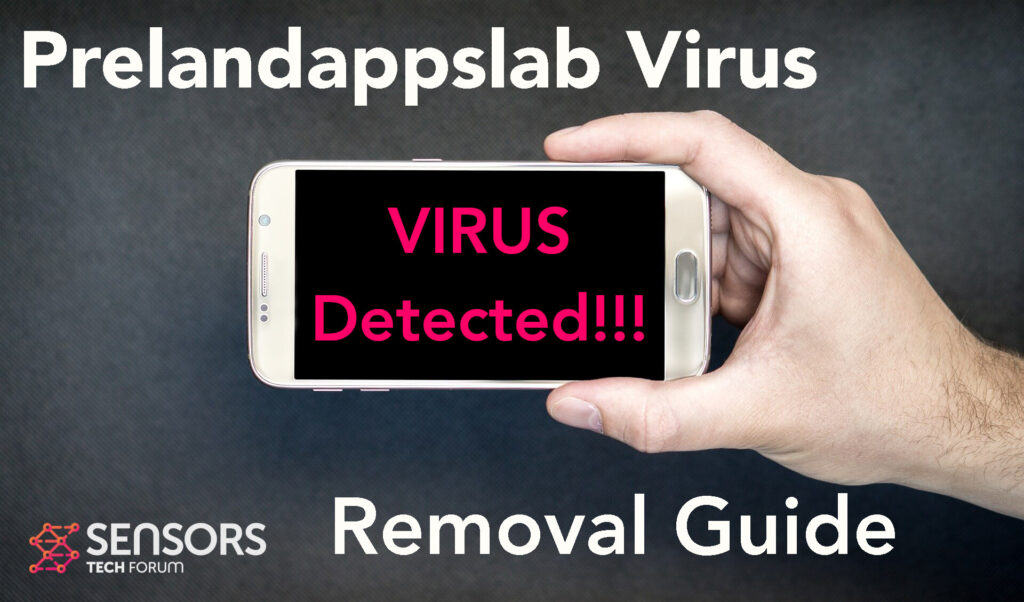What Is Prelandappslab?
Prelandappslab is a malware for Android devices. It may appear on your smart phone with questionable ways and once there, it could be involved in numerous different malicious activities, that may result in the loss of your information or the permanent damage of your Android device, or at least its operating system and the files in it.
Read this article if you want to understand more about this nasty virus and how to clean up your smart from from it.

Prelandappslab Summary
| Name | Prelandappslab |
| Type | Android Virus |
| Short Description | May enter your device and steal crucial information from it. |
| Symptoms | You may see slow downs and other activities on your device. |
| Distribution Method | Via fake third-party apps or adverts. | User Experience | Join Our Forum to Discuss Prelandappslab. |
Prelandappslab – How Did I Get It
Prelandappslab may infect your computer utilizing various Android vulnerabilities. This method of replication is similar to other such software software, like Flubot and Belombrea.
Prelandappslab is the type of Android malware, that may end up on your computer via the following methods:
- In case it is downloaded as some type of a third-party application that is outside Google Play Store.
- If your Android device has had a malicious script being injected on it as a result of tapping on a malicious link or a browser redirect.
- If an otherwise legitimate application has pushed a dangerous advertisement on your Android, that has redirected to a virus script page.
Usually, applications, like Prelandappslab may pretend to be legitimate, while in the same time may perform unauthorised activities on your device.
Prelandappslab – What Does It Do?
Prelandappslab may perform various forms of suspicious and unwanted activities without your authorization. Such include showing you redirects to pop-ups, that may lead to questionable pages, like tech support scam ones, for example.
In case Prelandappslab is involved with malware, which is most likely true, it may be responsible for the following malicious activities:
- Regular checks of the phone.
- Obtaining the phone’s contacts.
- Complete control of the SMS solution.
- Complete control of the phone’s phone calls.
- Changing the malicious web server from which virus files are downloaded.
- Creating a lock sceeen on your device and showing a third-party web page.
- Running scripts that accumulate password and username info for different purposes.
- Switching off and or restarting a device.
These are the main reasons to consider removing this Android malware from your machine.

How to Remove Prelandappslab Malware
To remove Prelandappslab, primary suggestion is that you make sure to follow the removal instructions that have been set beneath this post. They are made to help you completely isolate and delete this threat by showing you the necessary steps you have to take while in the settings of your Android operating system. Before following them, our main suggestion is backing up all of your files, just in case.
Preparation before removal of malware.
Before starting the actual removal process, we recommend that you do the following preparation steps.
- Turn off your phone until you know how bad is the virus infection.
- Open these steps on another, safe device.
- Make sure to take out your SIM card, as the virus could corrupt it in some rare cases.
Step 1: Shut Down your phone to win some time
Shutting down your phone can be done by pressing and holding its power button and choosing shut down.
In case the virus does not let you do this, you can also try to remove the battery.
In case your battery is non-removable, you can try to drain it as fast as possible if you still have control over it.
Notes: This gives you time to see how bad the situation is and to be able to take out your SIM card safely, without the numbers in it to be erased. If the virus is on your computer, it is espeically dangerous to keep the sim card there.
Step 2: Turn on Safe Mode of your Android device.
For most Android devices, switching to Safe Mode is the same. Its done by following these mini-steps:



Step 3: Eliminate the App that Your Believe is the Virus
Usually Android viruses get masked in the form of applications. To eliminate apps, follow these mini-steps:





Step 4: Find Hidden Virus Files on Your Android Phone and Remove Them


Simply locate the virus and hold-tap on the virus file to delete it.