Recently, it has been reported that a Trojan that is also ransomware called Cryptesla 2.2.0 downloads itself through an Adobe Flash vulnerability. It is better known as TeslaCrypt and encrypts files in a .vvv file format. In its latest installment it is distributed through the Angler Exploit Kit and has also compromised a WordPress blog related to The Independent.
| Name | Cryptesla 2.2.0 |
| Type | Ransomware, Trojan |
| Short Description | This ransomware is part of the TeslaCrypt family. It is distributed via a massive malware campaign using unpatched vulnerabilities of sites and plugins. |
| Symptoms | The Ransomware encrypts files and adds a .vvv extension to them. It creates files with decrypting instructions in almost every folder and creates a new ransom note. |
| Distribution Method | Email Attachments from Spam Emails, Suspicious Sites, Exploit Kits |
| Detection Tool | Download Malware Removal Tool, to See If Your System Has Been Affected by malware |
| User Experience | Join our forum to discuss Cryptesla 2.2.0 Ransomware. |
The new ransom note looks like this:
Cryptesla 2.2.0 Ransomware – Distribution Methods
The newest and most effective method of distribution for the Cryptesla 2.2.0 ransomware is through a vulnerability in the Adobe Flash Player. If you have a slightly older version of it, the Trojan automatically downloads TeslaCrypt, although it’s known to download CryptoLocker as well.
Another method of distribution is if you download an email attachment from an email that looks legitimate. This is one of the many emails that are reported to spread the ransomware:
→Dear Customer,
Please review the attached copy of your Invoice (number: NI237483478) for an amount of $500.32.
Thank you for your business.
The name of the attachment can be copy_invoice_89518498.zip and inside a file can be found with the https://softextrain64.com/86.exe name. Most likely, there are other variations.
It may also be distributed by other malware from visiting suspicious websites or social networks and file sharing services.
Cryptesla 2.2.0 Ransomware – Technical Description
Once executed, the latest Cryptesla 2.2.0 ransomware will search for files with extensions known from previous variants:
→.sql, .mp4, .7z, .rar, .m4a, .wma, .avi, .wmv, .csv, .d3dbsp, .zip, .sie, .sum, .ibank, .t13, .t12, .qdf, .gdb, .tax, .pkpass, .bc6, .bc7, .bkp, .qic, .bkf, .sidn, .sidd, .mddata, .itl, .itdb, .icxs, .hvpl, .hplg, .hkdb, .mdbackup, .syncdb, .gho, .cas, .svg, .map, .wmo, .itm, .sb, .fos, .mov, .vdf, .ztmp, .sis, .sid, .ncf, .menu, .layout, .dmp, .blob, .esm, .vcf, .vtf, .dazip, .fpk, .mlx, .kf, .iwd, .vpk, .tor, .psk, .rim, .w3x, .fsh, .ntl, .arch00, .lvl, .snx, .cfr, .ff, .vpp_pc, .lrf, .m2, .mcmeta, .vfs0, .mpqge, .kdb, .db0, .dba, .rofl, .hkx, .bar, .upk, .das, .iwi, .litemod, .asset, .forge, .ltx, .bsa, .apk, .re4, .sav, .lbf, .slm, .bik, .epk, .rgss3a, .pak, .big, wallet, .wotreplay, .xxx, .desc, .py, .m3u, .flv, .js, .css, .rb, .png, .jpeg, .txt, .p7c, .p7b, .p12, .pfx, .pem, .crt, .cer, .der, .x3f, .srw, .pef, .ptx, .r3d, .rw2, .rwl, .raw, .raf, .orf, .nrw, .mrwref, .mef, .erf, .kdc, .dcr, .cr2, .crw, .bay, .sr2, .srf, .arw, .3fr, .dng, .jpe, .jpg, .cdr, .indd, .ai, .eps, .pdf, .pdd, .psd, .dbf, .mdf, .wb2, .rtf, .wpd, .dxg, .xf, .dwg, .pst, .accdb, .mdb, .pptm, .pptx, .ppt, .xlk, .xlsb, .xlsm, .xlsx, .xls, .wps, .docm, .docx, .doc, .odb, .odc, .odm, .odp, .ods, .odt
After Cryptesla 2.2.0 threat finds files with these extensions, it will encrypt them with the extension “.vvv”. This variant is known to use RSA-2048 bit encryption algorithm.
The Trojan creates these registry entries:
- HKEY_LOCAL_MACHINE\SOFTWARE\Microsoft\
Windows\CurrentVersion\Run
svv_e = “%Application Data%\[random filename].exe” - HKEY_LOCAL_MACHINE\SOFTWARE\Microsoft\
Windows\CurrentVersion\RunOnce
*svv_e = “%Application Data%\[random filename].exe”
It does so to enable its automatic execution at each system startup.
It will also delete Shadow Volume Copies:
→%System%\vssadmin.exe delete shadows /all /Quiet deletes shadow volume copies
So, decryption is only possible, by using a Network Sniffer to get the encryption key, while files are encrypted on your system. A Network Sniffer is a program and/or device monitoring data traveling over a network, such as its Internet traffic and Internet packets. If you have a sniffer set before the attack happened you might get information about the decryption key. Another way to get your files back is to restore them if you have backups on an external storage device. The new ransom note looks like CryptoWall’s and CryptoLocker’s one. It is known to demand a sum like 500$ at first. We advise you to not pay the ransom, as there is no guarantee you will get a decryption key, let alone a working one. The ransomware can create thousands of files with the names: decrypt.exe, decrypt.html, and decrypt.txt, along with the ransom note files Howto_RESTORE_FILES.html, how_recover+abc.txt and how_recover+abc.html.
Remove Cryptesla 2.2.0 Ransomware Completely
To completely remove the Cryptesla 2.2.0 Ransomware from your computer, you should have at least some experience in removing viruses. We highly recommend you to back up your system files. Afterwards, carefully follow the instructions provided here:
- Step 1
- Step 2
- Step 3
- Step 4
- Step 5
Step 1: Scan for Cryptesla 2.2.0 with SpyHunter Anti-Malware Tool



Ransomware Automatic Removal - Video Guide
Step 2: Uninstall Cryptesla 2.2.0 and related malware from Windows
Here is a method in few easy steps that should be able to uninstall most programs. No matter if you are using Windows 10, 8, 7, Vista or XP, those steps will get the job done. Dragging the program or its folder to the recycle bin can be a very bad decision. If you do that, bits and pieces of the program are left behind, and that can lead to unstable work of your PC, errors with the file type associations and other unpleasant activities. The proper way to get a program off your computer is to Uninstall it. To do that:


 Follow the instructions above and you will successfully delete most unwanted and malicious programs.
Follow the instructions above and you will successfully delete most unwanted and malicious programs.
Step 3: Clean any registries, created by Cryptesla 2.2.0 on your computer.
The usually targeted registries of Windows machines are the following:
- HKEY_LOCAL_MACHINE\Software\Microsoft\Windows\CurrentVersion\Run
- HKEY_CURRENT_USER\Software\Microsoft\Windows\CurrentVersion\Run
- HKEY_LOCAL_MACHINE\Software\Microsoft\Windows\CurrentVersion\RunOnce
- HKEY_CURRENT_USER\Software\Microsoft\Windows\CurrentVersion\RunOnce
You can access them by opening the Windows registry editor and deleting any values, created by Cryptesla 2.2.0 there. This can happen by following the steps underneath:


 Tip: To find a virus-created value, you can right-click on it and click "Modify" to see which file it is set to run. If this is the virus file location, remove the value.
Tip: To find a virus-created value, you can right-click on it and click "Modify" to see which file it is set to run. If this is the virus file location, remove the value.
Before starting "Step 4", please boot back into Normal mode, in case you are currently in Safe Mode.
This will enable you to install and use SpyHunter 5 successfully.
Step 4: Boot Your PC In Safe Mode to isolate and remove Cryptesla 2.2.0





Step 5: Try to Restore Files Encrypted by Cryptesla 2.2.0.
Method 1: Use STOP Decrypter by Emsisoft.
Not all variants of this ransomware can be decrypted for free, but we have added the decryptor used by researchers that is often updated with the variants which become eventually decrypted. You can try and decrypt your files using the instructions below, but if they do not work, then unfortunately your variant of the ransomware virus is not decryptable.
Follow the instructions below to use the Emsisoft decrypter and decrypt your files for free. You can download the Emsisoft decryption tool linked here and then follow the steps provided below:
1 Right-click on the decrypter and click on Run as Administrator as shown below:

2. Agree with the license terms:

3. Click on "Add Folder" and then add the folders where you want files decrypted as shown underneath:

4. Click on "Decrypt" and wait for your files to be decoded.

Note: Credit for the decryptor goes to Emsisoft researchers who have made the breakthrough with this virus.
Method 2: Use data recovery software
Ransomware infections and Cryptesla 2.2.0 aim to encrypt your files using an encryption algorithm which may be very difficult to decrypt. This is why we have suggested a data recovery method that may help you go around direct decryption and try to restore your files. Bear in mind that this method may not be 100% effective but may also help you a little or a lot in different situations.
Simply click on the link and on the website menus on the top, choose Data Recovery - Data Recovery Wizard for Windows or Mac (depending on your OS), and then download and run the tool.
Cryptesla 2.2.0-FAQ
What is Cryptesla 2.2.0 Ransomware?
Cryptesla 2.2.0 is a ransomware infection - the malicious software that enters your computer silently and blocks either access to the computer itself or encrypt your files.
Many ransomware viruses use sophisticated encryption algorithms to make your files inaccessible. The goal of ransomware infections is to demand that you pay a ransom payment to get access to your files back.
What Does Cryptesla 2.2.0 Ransomware Do?
Ransomware in general is a malicious software that is designed to block access to your computer or files until a ransom is paid.
Ransomware viruses can also damage your system, corrupt data and delete files, resulting in the permanent loss of important files.
How Does Cryptesla 2.2.0 Infect?
Via several ways.Cryptesla 2.2.0 Ransomware infects computers by being sent via phishing emails, containing virus attachment. This attachment is usually masked as an important document, like an invoice, bank document or even a plane ticket and it looks very convincing to users.
Another way you may become a victim of Cryptesla 2.2.0 is if you download a fake installer, crack or patch from a low reputation website or if you click on a virus link. Many users report getting a ransomware infection by downloading torrents.
How to Open .Cryptesla 2.2.0 files?
You can't without a decryptor. At this point, the .Cryptesla 2.2.0 files are encrypted. You can only open them once they are decrypted using a specific decryption key for the particular algorithm.
What to Do If a Decryptor Does Not Work?
Do not panic, and backup the files. If a decryptor did not decrypt your .Cryptesla 2.2.0 files successfully, then do not despair, because this virus is still new.
Can I Restore ".Cryptesla 2.2.0" Files?
Yes, sometimes files can be restored. We have suggested several file recovery methods that could work if you want to restore .Cryptesla 2.2.0 files.
These methods are in no way 100% guaranteed that you will be able to get your files back. But if you have a backup, your chances of success are much greater.
How To Get Rid of Cryptesla 2.2.0 Virus?
The safest way and the most efficient one for the removal of this ransomware infection is the use a professional anti-malware program.
It will scan for and locate Cryptesla 2.2.0 ransomware and then remove it without causing any additional harm to your important .Cryptesla 2.2.0 files.
Can I Report Ransomware to Authorities?
In case your computer got infected with a ransomware infection, you can report it to the local Police departments. It can help authorities worldwide track and determine the perpetrators behind the virus that has infected your computer.
Below, we have prepared a list with government websites, where you can file a report in case you are a victim of a cybercrime:
Cyber-security authorities, responsible for handling ransomware attack reports in different regions all over the world:
Germany - Offizielles Portal der deutschen Polizei
United States - IC3 Internet Crime Complaint Centre
United Kingdom - Action Fraud Police
France - Ministère de l'Intérieur
Italy - Polizia Di Stato
Spain - Policía Nacional
Netherlands - Politie
Poland - Policja
Portugal - Polícia Judiciária
Greece - Cyber Crime Unit (Hellenic Police)
India - Mumbai Police - CyberCrime Investigation Cell
Australia - Australian High Tech Crime Center
Reports may be responded to in different timeframes, depending on your local authorities.
Can You Stop Ransomware from Encrypting Your Files?
Yes, you can prevent ransomware. The best way to do this is to ensure your computer system is updated with the latest security patches, use a reputable anti-malware program and firewall, backup your important files frequently, and avoid clicking on malicious links or downloading unknown files.
Can Cryptesla 2.2.0 Ransomware Steal Your Data?
Yes, in most cases ransomware will steal your information. It is a form of malware that steals data from a user's computer, encrypts it, and then demands a ransom in order to decrypt it.
In many cases, the malware authors or attackers will threaten to delete the data or publish it online unless the ransom is paid.
Can Ransomware Infect WiFi?
Yes, ransomware can infect WiFi networks, as malicious actors can use it to gain control of the network, steal confidential data, and lock out users. If a ransomware attack is successful, it could lead to a loss of service and/or data, and in some cases, financial losses.
Should I Pay Ransomware?
No, you should not pay ransomware extortionists. Paying them only encourages criminals and does not guarantee that the files or data will be restored. The better approach is to have a secure backup of important data and be vigilant about security in the first place.
What Happens If I Don't Pay Ransom?
If you don't pay the ransom, the hackers may still have access to your computer, data, or files and may continue to threaten to expose or delete them, or even use them to commit cybercrimes. In some cases, they may even continue to demand additional ransom payments.
Can a Ransomware Attack Be Detected?
Yes, ransomware can be detected. Anti-malware software and other advanced security tools can detect ransomware and alert the user when it is present on a machine.
It is important to stay up-to-date on the latest security measures and to keep security software updated to ensure ransomware can be detected and prevented.
Do Ransomware Criminals Get Caught?
Yes, ransomware criminals do get caught. Law enforcement agencies, such as the FBI, Interpol and others have been successful in tracking down and prosecuting ransomware criminals in the US and other countries. As ransomware threats continue to increase, so does the enforcement activity.
About the Cryptesla 2.2.0 Research
The content we publish on SensorsTechForum.com, this Cryptesla 2.2.0 how-to removal guide included, is the outcome of extensive research, hard work and our team’s devotion to help you remove the specific malware and restore your encrypted files.
How did we conduct the research on this ransomware?
Our research is based on an independent investigation. We are in contact with independent security researchers, and as such, we receive daily updates on the latest malware and ransomware definitions.
Furthermore, the research behind the Cryptesla 2.2.0 ransomware threat is backed with VirusTotal and the NoMoreRansom project.
To better understand the ransomware threat, please refer to the following articles which provide knowledgeable details.
As a site that has been dedicated to providing free removal instructions for ransomware and malware since 2014, SensorsTechForum’s recommendation is to only pay attention to trustworthy sources.
How to recognize trustworthy sources:
- Always check "About Us" web page.
- Profile of the content creator.
- Make sure that real people are behind the site and not fake names and profiles.
- Verify Facebook, LinkedIn and Twitter personal profiles.













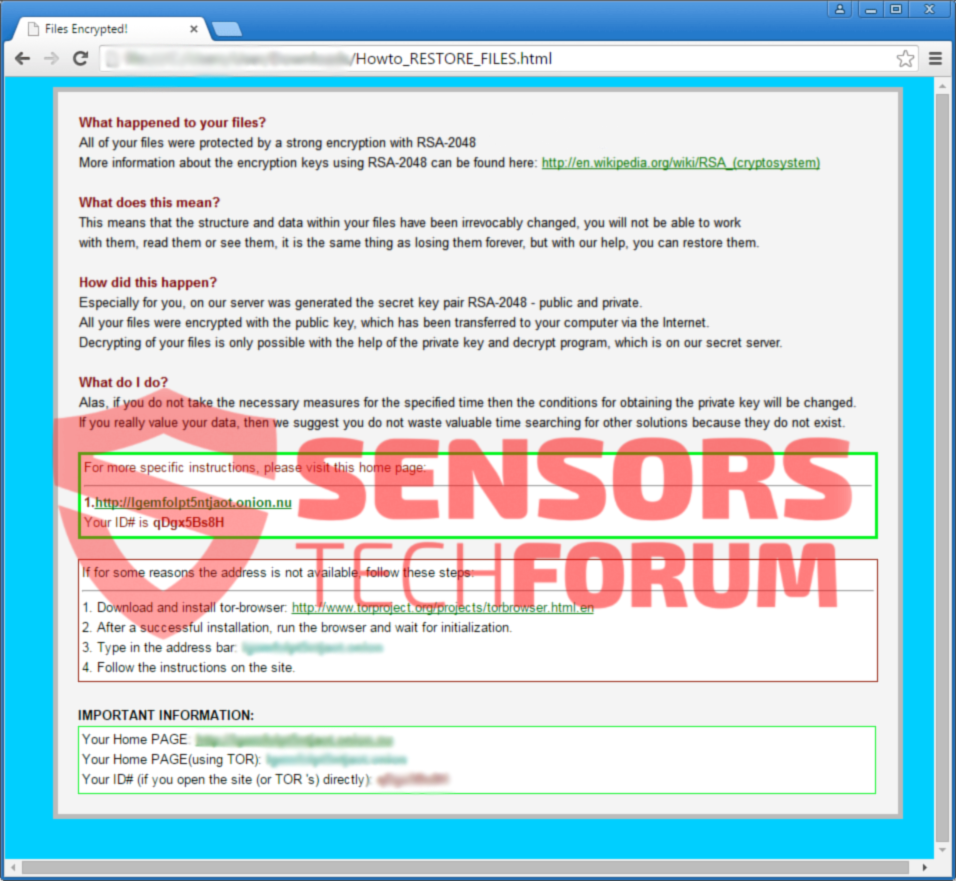
 1. For Windows 7,XP and Vista.
1. For Windows 7,XP and Vista. 2. For Windows 8, 8.1 and 10.
2. For Windows 8, 8.1 and 10.







 1. Install SpyHunter to scan for and remove Cryptesla 2.2.0.
1. Install SpyHunter to scan for and remove Cryptesla 2.2.0.



 1. Install Malwarebytes Anti-Malware to scan for and remove Cryptesla 2.2.0.
1. Install Malwarebytes Anti-Malware to scan for and remove Cryptesla 2.2.0.







 1. Install STOPZilla Anti Malware to scan for and remove Cryptesla 2.2.0.
1. Install STOPZilla Anti Malware to scan for and remove Cryptesla 2.2.0.


















