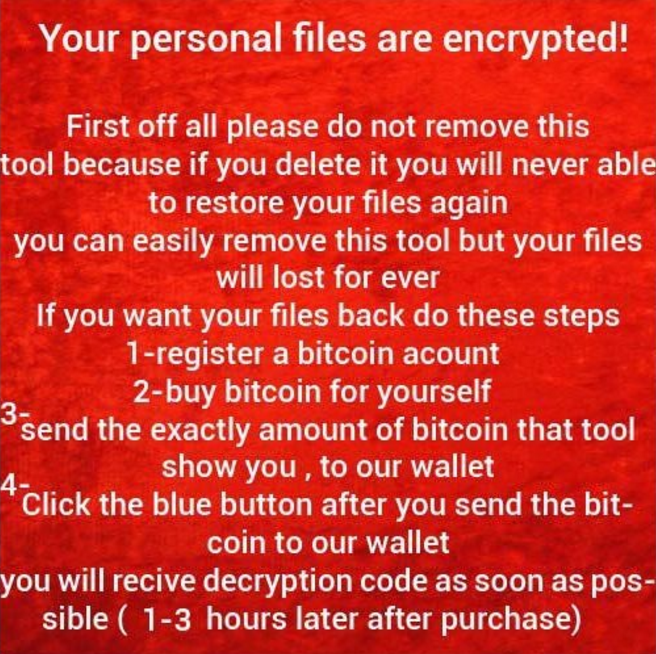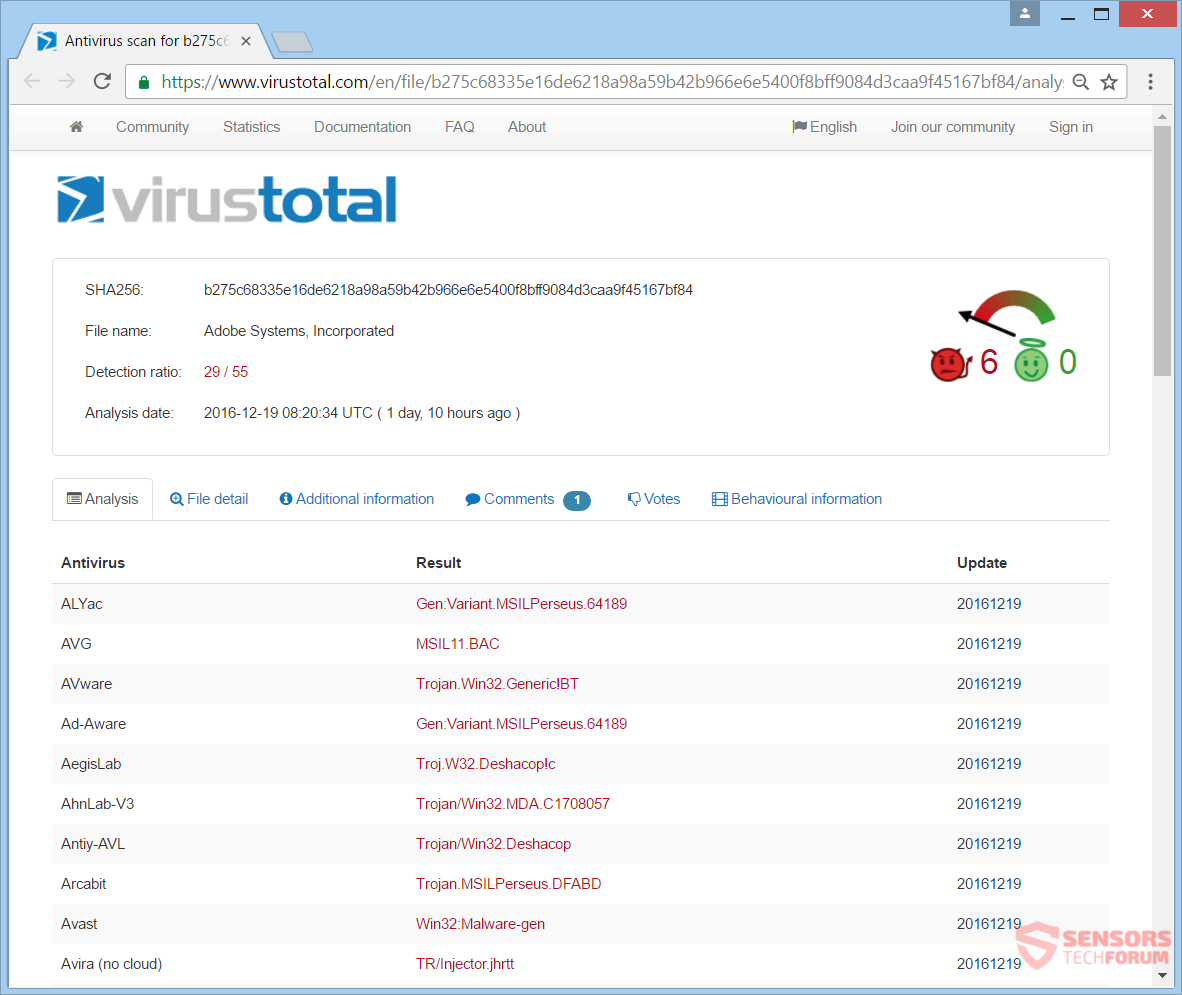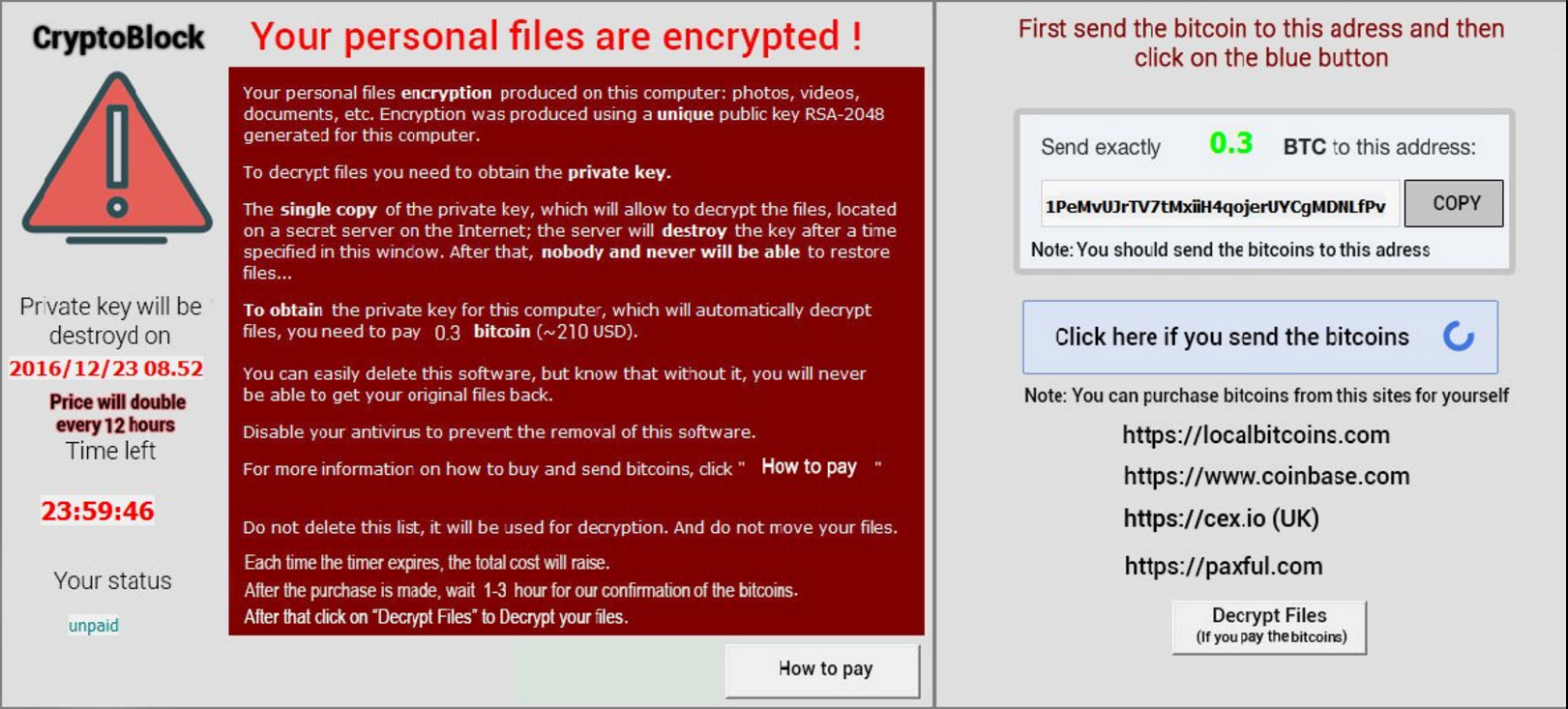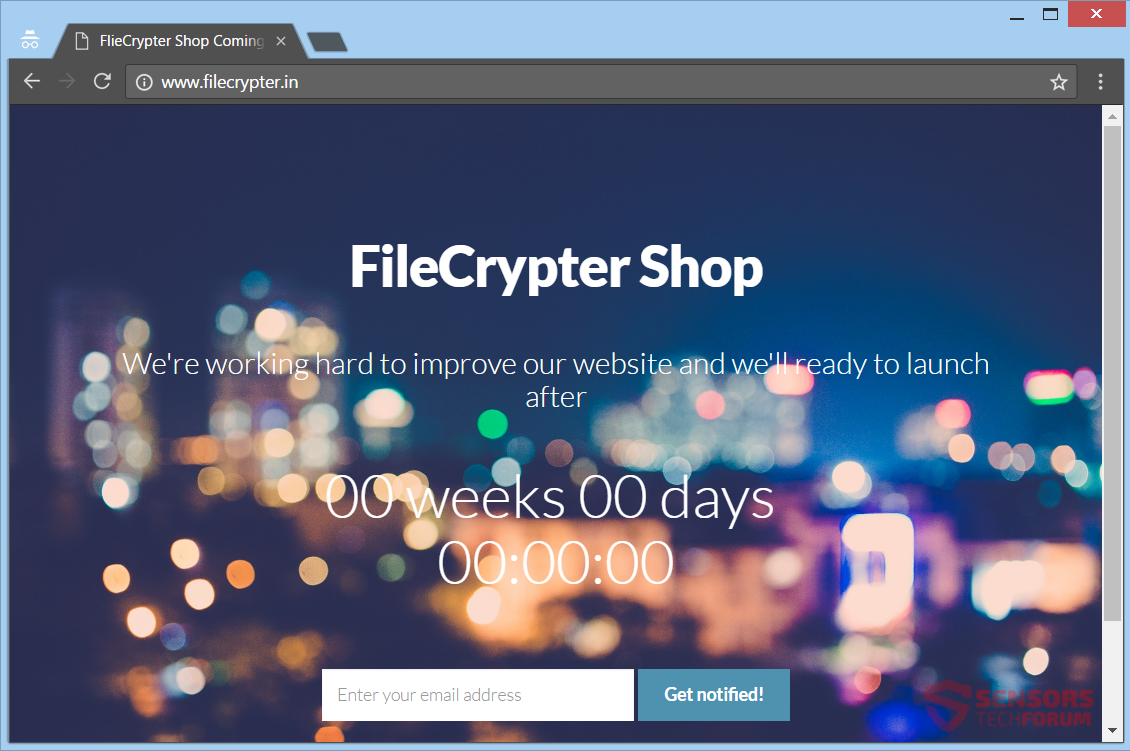Attention! This article will help you remove CryptoBlock ransomware in full. Follow the ransomware removal instructions given at the end of the article.
New ransomware that is still in development has appeared on the Internet with multiple samples. The name of this virus is CryptoBlock – so it says in its ransom note. A few malware researchers discovered samples of its active payload file. The ransom message appears after your files are dealt with and deemed inaccessible, but for now they will not get encrypted.

Threat Summary
| Name | CryptoBlock |
| Type | Ransomware |
| Short Description | The ransomware is still in development, but it seems that it would get finished soon. It has a list with which processes to stop and which files to encrypt. |
| Symptoms | The ransomware will encrypt your data. Then it will display a ransom note with instructions for payment. |
| Distribution Method | Payload file that can be spread via e-mails and sites |
| Detection Tool |
See If Your System Has Been Affected by malware
Download
Malware Removal Tool
|
User Experience | Join Our Forum to Discuss CryptoBlock. |
| Data Recovery Tool | Windows Data Recovery by Stellar Phoenix Notice! This product scans your drive sectors to recover lost files and it may not recover 100% of the encrypted files, but only few of them, depending on the situation and whether or not you have reformatted your drive. |

CryptoBlock Ransomware – Infection Spread
In the future, CryptoBlock ransomware might spread its infection in many ways. The most popular of these ways and go-to-choice would probably be with the help of a payload file. If you download such a file and execute it, a malicious script will be triggered and infect your computer. You can see the analysis of an executable file containing a sample of the payload on the VirusTotal website down here:
CryptoBlock ransomware might spread its payload file around social media networks and services for file sharing. The malicious payload script inside could be spread with different files. Lots of freeware and bundled programs could be presented as useful but actually be used to hide the entry point of the ransomware in the near future. Refrain from opening files from suspicious sources such as emails or links, especially after you download them. Beforehand, you should do a scan with a security tool and check the files’ size and signatures for anything that seems out of place. Read the preventing ransomware tips in the forum topic with a similar name.

CryptoBlock Ransomware – Technical Information
The CryptoBlock ransomware is also a cryptovirus, but currently an inactive one. Your files will not get encrypted as the encryption does not work fully. Different malware researchers have discovered more than five samples of it in the wild. One of them even noted that the virus has a .wav with recorded text to be played, similar to that of Cerber ransomware.
CryptoBlock ransomware could create entries in the Windows Registry to achieve persistence. Such registry entries are designed to make a virus start automatically with each boot of the Windows Operating System.
After your files are encrypted, the ransomware is made to drop a ransom note. That note contains the demands of the cybercriminals for unlocking your files.
You can see the contents of the ransom note down here:
The main text of the ransom note reads the following:
CryptoBlock
Your personal files are encrypted!
Your personal files encryption produced on this computer: photos, videos, documents, etc. Encryption was produced using a unique public key RSA-2048 generated for this computer.
To decrypt files you need to obtain the private key.
The single copy of the private key, which will allow to decrypt the files, located on a secret server on the Internet; the server will destroy the key after a time specified in this window. After that, nobody and never will be able to restore files…
To obtain the private key for this computer, which will automatically decrypt files, you need to pay 0.3 bitcoin (~210 USD).
You can easily delete this software, but know that without it, you will never be able to get your original files back.
Disable your antivirus to prevent the removal of this software.
For more information on how to buy and send bitcoins, click “How to pay”
Do not delete this list, it will be used for decryption. And do not move your files.
Each time the timer expires, the total cost will raise.
After the purchase is made, wait 1-3 hour for our confirmation of the bitcoins.
After that click on “Decrypt Files” to Decrypt your files.
The rest of the text from the note that doesn’t have a red background, reads the following:
First send the bitcoin to this adress and then
click on the blue button
Send exactly 0.3 BTC to this address:
Note: You should send the bitcoins to this adress
Click here if you send the bitcoins
Note: You can purchase bitcoins from this sites for yourself
https://localbitcoins.com
https://www.coinbase.com
https://cex.io (UK)
https://paxful.com
There is also an additional message in one of the found samples. It looks like the following:
As you can see, the cyber crooks would demand around 200 US dollars as payment for unlocking your files. You should NOT ever think of paying that sum of money. This will only financially support the cybercriminals without knowing if you are going to get your files back. Nobody can give you a guarantee that you will restore your files upon payment.
The CryptoBlock ransomware doesn’t seem to encrypt files for now, or at least their names just get scrambled as the virus is still in development. The encryption algorithm might really be set to be RSA-2048. But you can see that the criminals are eagerly working on their project:
Here is a partial list of extensions that the ransomware will seek to encrypt:
→.mny, .mrw, .myd, .ndd, .nef, .nop, .nrw, .nwb, .nxl, .nyf, .odb, .odf, .odg, .odm, .orf, .otg, .oth, .otp, .ots, .ott, .pdd, .pem, .plc, .pot, .py, .qba, .qbr, .qbw, .qbx, .qby, .raf, .rat, .raw, .rdb, .rwl, .rwz, .sda, .sdf, .srf, .srw, .std, .sti, .u.stw, .stx, .sxd, .sxg, .sxi, .sxm, .tex, .wpd, .xis, .wallet.dat
The CryptoBlock cryptovirus could erase the Shadow Volume Copies from the Windows operating system by using the following command line:
→vssadmin.exe delete shadows /all /Quiet
Read on further to find out what restoration methods you could try out to recover files in the chance they become encrypted by this ransomware.

Remove CryptoBlock Ransomware and Restore Your Files
If your computer got infected with the CryptoBlock ransomware virus, you should have some experience in removing malware. You should get rid of this ransomware as fast as possible before it can have the chance to spread further and infect more computers. You should remove the ransomware and follow the step-by-step instructions guide given below. To see ways that you can try to recover your data, see the step titled 2. Restore files encrypted by CryptoBlock.
- Step 1
- Step 2
- Step 3
- Step 4
- Step 5
Step 1: Scan for CryptoBlock with SpyHunter Anti-Malware Tool



Ransomware Automatic Removal - Video Guide
Step 2: Uninstall CryptoBlock and related malware from Windows
Here is a method in few easy steps that should be able to uninstall most programs. No matter if you are using Windows 10, 8, 7, Vista or XP, those steps will get the job done. Dragging the program or its folder to the recycle bin can be a very bad decision. If you do that, bits and pieces of the program are left behind, and that can lead to unstable work of your PC, errors with the file type associations and other unpleasant activities. The proper way to get a program off your computer is to Uninstall it. To do that:


 Follow the instructions above and you will successfully delete most unwanted and malicious programs.
Follow the instructions above and you will successfully delete most unwanted and malicious programs.
Step 3: Clean any registries, created by CryptoBlock on your computer.
The usually targeted registries of Windows machines are the following:
- HKEY_LOCAL_MACHINE\Software\Microsoft\Windows\CurrentVersion\Run
- HKEY_CURRENT_USER\Software\Microsoft\Windows\CurrentVersion\Run
- HKEY_LOCAL_MACHINE\Software\Microsoft\Windows\CurrentVersion\RunOnce
- HKEY_CURRENT_USER\Software\Microsoft\Windows\CurrentVersion\RunOnce
You can access them by opening the Windows registry editor and deleting any values, created by CryptoBlock there. This can happen by following the steps underneath:


 Tip: To find a virus-created value, you can right-click on it and click "Modify" to see which file it is set to run. If this is the virus file location, remove the value.
Tip: To find a virus-created value, you can right-click on it and click "Modify" to see which file it is set to run. If this is the virus file location, remove the value.
Before starting "Step 4", please boot back into Normal mode, in case you are currently in Safe Mode.
This will enable you to install and use SpyHunter 5 successfully.
Step 4: Boot Your PC In Safe Mode to isolate and remove CryptoBlock





Step 5: Try to Restore Files Encrypted by CryptoBlock.
Method 1: Use STOP Decrypter by Emsisoft.
Not all variants of this ransomware can be decrypted for free, but we have added the decryptor used by researchers that is often updated with the variants which become eventually decrypted. You can try and decrypt your files using the instructions below, but if they do not work, then unfortunately your variant of the ransomware virus is not decryptable.
Follow the instructions below to use the Emsisoft decrypter and decrypt your files for free. You can download the Emsisoft decryption tool linked here and then follow the steps provided below:
1 Right-click on the decrypter and click on Run as Administrator as shown below:

2. Agree with the license terms:

3. Click on "Add Folder" and then add the folders where you want files decrypted as shown underneath:

4. Click on "Decrypt" and wait for your files to be decoded.

Note: Credit for the decryptor goes to Emsisoft researchers who have made the breakthrough with this virus.
Method 2: Use data recovery software
Ransomware infections and CryptoBlock aim to encrypt your files using an encryption algorithm which may be very difficult to decrypt. This is why we have suggested a data recovery method that may help you go around direct decryption and try to restore your files. Bear in mind that this method may not be 100% effective but may also help you a little or a lot in different situations.
Simply click on the link and on the website menus on the top, choose Data Recovery - Data Recovery Wizard for Windows or Mac (depending on your OS), and then download and run the tool.
CryptoBlock-FAQ
What is CryptoBlock Ransomware?
CryptoBlock is a ransomware infection - the malicious software that enters your computer silently and blocks either access to the computer itself or encrypt your files.
Many ransomware viruses use sophisticated encryption algorithms to make your files inaccessible. The goal of ransomware infections is to demand that you pay a ransom payment to get access to your files back.
What Does CryptoBlock Ransomware Do?
Ransomware in general is a malicious software that is designed to block access to your computer or files until a ransom is paid.
Ransomware viruses can also damage your system, corrupt data and delete files, resulting in the permanent loss of important files.
How Does CryptoBlock Infect?
Via several ways.CryptoBlock Ransomware infects computers by being sent via phishing emails, containing virus attachment. This attachment is usually masked as an important document, like an invoice, bank document or even a plane ticket and it looks very convincing to users.
Another way you may become a victim of CryptoBlock is if you download a fake installer, crack or patch from a low reputation website or if you click on a virus link. Many users report getting a ransomware infection by downloading torrents.
How to Open .CryptoBlock files?
You can't without a decryptor. At this point, the .CryptoBlock files are encrypted. You can only open them once they are decrypted using a specific decryption key for the particular algorithm.
What to Do If a Decryptor Does Not Work?
Do not panic, and backup the files. If a decryptor did not decrypt your .CryptoBlock files successfully, then do not despair, because this virus is still new.
Can I Restore ".CryptoBlock" Files?
Yes, sometimes files can be restored. We have suggested several file recovery methods that could work if you want to restore .CryptoBlock files.
These methods are in no way 100% guaranteed that you will be able to get your files back. But if you have a backup, your chances of success are much greater.
How To Get Rid of CryptoBlock Virus?
The safest way and the most efficient one for the removal of this ransomware infection is the use a professional anti-malware program.
It will scan for and locate CryptoBlock ransomware and then remove it without causing any additional harm to your important .CryptoBlock files.
Can I Report Ransomware to Authorities?
In case your computer got infected with a ransomware infection, you can report it to the local Police departments. It can help authorities worldwide track and determine the perpetrators behind the virus that has infected your computer.
Below, we have prepared a list with government websites, where you can file a report in case you are a victim of a cybercrime:
Cyber-security authorities, responsible for handling ransomware attack reports in different regions all over the world:
Germany - Offizielles Portal der deutschen Polizei
United States - IC3 Internet Crime Complaint Centre
United Kingdom - Action Fraud Police
France - Ministère de l'Intérieur
Italy - Polizia Di Stato
Spain - Policía Nacional
Netherlands - Politie
Poland - Policja
Portugal - Polícia Judiciária
Greece - Cyber Crime Unit (Hellenic Police)
India - Mumbai Police - CyberCrime Investigation Cell
Australia - Australian High Tech Crime Center
Reports may be responded to in different timeframes, depending on your local authorities.
Can You Stop Ransomware from Encrypting Your Files?
Yes, you can prevent ransomware. The best way to do this is to ensure your computer system is updated with the latest security patches, use a reputable anti-malware program and firewall, backup your important files frequently, and avoid clicking on malicious links or downloading unknown files.
Can CryptoBlock Ransomware Steal Your Data?
Yes, in most cases ransomware will steal your information. It is a form of malware that steals data from a user's computer, encrypts it, and then demands a ransom in order to decrypt it.
In many cases, the malware authors or attackers will threaten to delete the data or publish it online unless the ransom is paid.
Can Ransomware Infect WiFi?
Yes, ransomware can infect WiFi networks, as malicious actors can use it to gain control of the network, steal confidential data, and lock out users. If a ransomware attack is successful, it could lead to a loss of service and/or data, and in some cases, financial losses.
Should I Pay Ransomware?
No, you should not pay ransomware extortionists. Paying them only encourages criminals and does not guarantee that the files or data will be restored. The better approach is to have a secure backup of important data and be vigilant about security in the first place.
What Happens If I Don't Pay Ransom?
If you don't pay the ransom, the hackers may still have access to your computer, data, or files and may continue to threaten to expose or delete them, or even use them to commit cybercrimes. In some cases, they may even continue to demand additional ransom payments.
Can a Ransomware Attack Be Detected?
Yes, ransomware can be detected. Anti-malware software and other advanced security tools can detect ransomware and alert the user when it is present on a machine.
It is important to stay up-to-date on the latest security measures and to keep security software updated to ensure ransomware can be detected and prevented.
Do Ransomware Criminals Get Caught?
Yes, ransomware criminals do get caught. Law enforcement agencies, such as the FBI, Interpol and others have been successful in tracking down and prosecuting ransomware criminals in the US and other countries. As ransomware threats continue to increase, so does the enforcement activity.
About the CryptoBlock Research
The content we publish on SensorsTechForum.com, this CryptoBlock how-to removal guide included, is the outcome of extensive research, hard work and our team’s devotion to help you remove the specific malware and restore your encrypted files.
How did we conduct the research on this ransomware?
Our research is based on an independent investigation. We are in contact with independent security researchers, and as such, we receive daily updates on the latest malware and ransomware definitions.
Furthermore, the research behind the CryptoBlock ransomware threat is backed with VirusTotal and the NoMoreRansom project.
To better understand the ransomware threat, please refer to the following articles which provide knowledgeable details.
As a site that has been dedicated to providing free removal instructions for ransomware and malware since 2014, SensorsTechForum’s recommendation is to only pay attention to trustworthy sources.
How to recognize trustworthy sources:
- Always check "About Us" web page.
- Profile of the content creator.
- Make sure that real people are behind the site and not fake names and profiles.
- Verify Facebook, LinkedIn and Twitter personal profiles.