This article is created to help you remove CryptoLocker ransomware and restore files encrypted by it’s variants(.cryptolocker, .powned and other encrypted files)
Ever since the original CryptoLocker caused quite a stir back three years ago, the ransomware virus has been the source for many variations of it and updated versions that have continued to infect users in 2017. Even though law enforcement agencies have continued to taken down this ransomware virus in an operation, called Tovar, cyber-criminal groups have created multiple copycats and updated the original virus as well. Cryptolocker 2017 is the latest updated version of the virus and features the utilization of the RSA-2048 encryption algorithm which generates a unique encryption key for each encrypted file. And just like the other versions, we see the message demanding 0.5-1.5 BitCoins to be paid to get the files back. In case you have been infected by the Cryptolocker 2017 infection, we recommend reading this article to learn how to remove this virus and restore files encrypted by it.
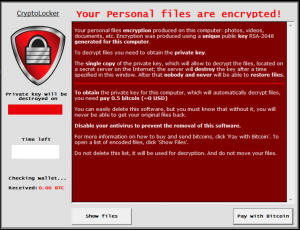
CryptoLocker Summary
| Name | CryptoLocker | |
| Type | Ransomware | |
| Short Description | CryptoLocker 2017 encrypts the files on compromised computers, asking a ransom of 0.5 up to 1.5 BTC ransom payoff. | |
| Symptoms | The user witnesses the CryptoLocker ransom note (image above) along with instructions and e-mail contacts (sysgop01@india.com, sysgop02@india.com, suppteam03@india.com, suppteam03@yandex.com, suppcop@india.com, and suppcop@yandex.ru.) of the cyber-criminals. | |
| Distribution Method | Via an Exploit kit, Dll file attack, malicious JavaScript or a drive-by download of the malware itself in an obfuscated manner. | |
| Detection Tool |
See If Your System Has Been Affected by malware
Download
Malware Removal Tool
|
CryptoLocker 2017 Virus – How Does It Spread
Behind the infection process of CryptoLocker 2017 lies a sophisticated network of spammers who spread the ransomware using different tactics. Usually, in terms of software used, the crooks take advantage of JavaScript that is malicious or attacks via Exploit Kits, reprogrammed to download the virus’s payload on the compromised computer.
Such tactics may be employed in combination with malicious files that are uploaded on Dropbox accounts as SFX (Self-Extracting archives) or other types of files. In addition to this, the CryptoLocker 2017 virus may also utilize fake program installers, game patching software or programs that are related to patching or licensing software. Such are usually posted on suspicious websites or uploaded via compromised Torrent sites.
CryptoLocker – What Does It Do?
In addition to this, the CryptoLocker 2017 virus may also be spread in archives uploaded in e-mail spam messages that aim to convince the user into opening the attachment. Such is also possible, if web links, linking to Dropbox accounts are embedded within the e-mails. The convincing messages may be of different types, as criminals have pre-written spam templates they send out massively, for example:
- “Your PayPal Receipt.”
- “Your eBay order has been confirmed.”
- “Open the attachment to see your new credit card number.”
- “Your account has been suspended.
Once these e-mails are sent and the victim believes the statements in them and opens the attachment, he becomes infected with a loader or a dropper that is obfuscated. This obfuscated program may connect to a remote cyber-criminal server and download the payload of Cryptolocker 2017. The payload may consist of the following malicious files being created:
→ %AppData%\WinDsk\windsk.exe or sysras.exe
%AppData%\windskwp.jpg
%Desktop%:\CryptoLocker.lnk
%Desktop%:\en_files.txt
From there, the malicious activity of CryptoLocker 2017 begins.
CryptoLocker 2017 Ransomware – Malicious Activity
The malicious activity of CryptoLocker is to insert code in legitimate Windows processes and files responsible for the Windows Registry editor. This is due to the fact that CryptoLocker ransomware controls the regedit.exe to modify the following subkey adding a custom value in it:
→ HKEY_CURRENT_USER\Software\Microsoft\Windows\CurrentVersion\Run\ with an added value string – “wincl” = “{location to the malicious executable}”
In addition to this, the virus may have been updated to delete the Shadow Copies of the infected computer and disable system recovery via the bcedit and vssadmin commands:
→ process call create “cmd.exe /c
vssadmin.exe delete shadows /all /quiet
bcdedit.exe /set {default} recoveryenabled no
bcdedit.exe /set {default} bootstatuspolicy ignoreallfailures
In addition to those, the virus may have also adopted some of the activity from it’s many copycats and versions, which you can find on the related article below:

CryptoLocker 2017 – Encryption Process
For the encryption process of CryptoLocker ransomware, different types mechanisms are utilized. For starters, the virus uses the XOR encryption cipher which works on the following encryption formula:
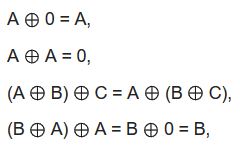
For the encryption process, CryptoLocker does not attack many file types, but instead is focused only on important documents, like PDF files, presentations, documents and Adobe Photoshop files. The files for which CryptoLocker ransomware scans for to encrypt are reported to be the following:
→ .3fr, .accdb, .ai, .arw, .bay, .cdr, .cer, .cr2, .crt, .crw, .h, .dbf, .dcr, .der, .dng, .doc, .docm, .docx, .dwg, .dxf, .dxg, .eps, .erf, .indd, .jpe, .jpg, .kdc, .mdb, .mdf, .mef, .mrw, .nef, .nrw, .odb, .odm, .odp, .ods, .odt, .orf, .p12, .p7b, .p7c, .pdd, .pef, .pem, .pfx, .ppt, .pptm, .pptx, .psd, .pst, .ptx, .r3d, .raf, .raw, .rtf, .rw2, .rwl, .srf, .srw, .wb2, .wpd, .wps, .xlk, .xls, .xlsb, .xlsm, .xlsx Source:kb.wisc.edu
After the encryption process is complete, the ransomware renders the files on the compromised computer no longer able to be opened and leaves behind it’s ransom note where it’s demands are stated:
“Support e-mail: sysgop01@india.com sysgop02@india.com
Your personal files encryption produced on this computer: photos, videos, documents, etc.
Encryption was produced using a unique public key RSA-2048 generated for this computer.
To decrypt files you need to obtain the private key.
The singe copy of the private key, which will allow to decrypt the files,
Located on a secret server on the Internetl the server will destroy the key after XX hours.
After that nobody and never will be able to restore files
To obtain the private ke for this computer you need to pay XX Bitcoin (~XX USD)
Your Bitcoin address:
{Address key}
You must send XX Bitcoin to the specified address and report it to e-mail customer support.
In the letter must specify your Bitcoin address to which the payment was made.”
Whatever the case may be, recommendations are always not to pay any ransom and backup the encrypted files and look for alternative solutions, like the ones below.
Remove CryptoLocker Virus and Restore Encrypted Files
Before beginning the removal process of CryptoLocker ransomware, we recommend you to focus on backing up the malicious files of this ransomware infection prior to performing the removal.
For an effective and successful removal to take place, we advise following the removal instructions posted at the end of this article. They are specifically designed to help you isolate CryptoLocker before hunting down the files. In case manual removal may be a challenge and you feel unsure, experts always advise removing CryptoLocker automatically. The best way to do this is by using a particular anti-malware software which automatically removes all objects related to CryptoLocker from your computer.
File Recovery
In case you have been infected by the PClock variant of Cryptolocker, make sure to use the Emsisoft Decrypter for PClock available on their web page. But beware, because CryptoLocker 2017 may look the same as PClock at first glance. This is why we recommend trying this decryption method only after you have created copies of the encrypted files.
The same goes if it doesn’t work and you try the alternative methods which we have also suggested in step “2. Restore files encrypted by CryptoLocker” below. They are not 100% effective, but with their aid, you may restore a great portion of your encrypted files.
- Step 1
- Step 2
- Step 3
- Step 4
- Step 5
Step 1: Scan for CryptoLocker with SpyHunter Anti-Malware Tool



Ransomware Automatic Removal - Video Guide
Step 2: Uninstall CryptoLocker and related malware from Windows
Here is a method in few easy steps that should be able to uninstall most programs. No matter if you are using Windows 10, 8, 7, Vista or XP, those steps will get the job done. Dragging the program or its folder to the recycle bin can be a very bad decision. If you do that, bits and pieces of the program are left behind, and that can lead to unstable work of your PC, errors with the file type associations and other unpleasant activities. The proper way to get a program off your computer is to Uninstall it. To do that:


 Follow the instructions above and you will successfully delete most unwanted and malicious programs.
Follow the instructions above and you will successfully delete most unwanted and malicious programs.
Step 3: Clean any registries, created by CryptoLocker on your computer.
The usually targeted registries of Windows machines are the following:
- HKEY_LOCAL_MACHINE\Software\Microsoft\Windows\CurrentVersion\Run
- HKEY_CURRENT_USER\Software\Microsoft\Windows\CurrentVersion\Run
- HKEY_LOCAL_MACHINE\Software\Microsoft\Windows\CurrentVersion\RunOnce
- HKEY_CURRENT_USER\Software\Microsoft\Windows\CurrentVersion\RunOnce
You can access them by opening the Windows registry editor and deleting any values, created by CryptoLocker there. This can happen by following the steps underneath:


 Tip: To find a virus-created value, you can right-click on it and click "Modify" to see which file it is set to run. If this is the virus file location, remove the value.
Tip: To find a virus-created value, you can right-click on it and click "Modify" to see which file it is set to run. If this is the virus file location, remove the value.
Before starting "Step 4", please boot back into Normal mode, in case you are currently in Safe Mode.
This will enable you to install and use SpyHunter 5 successfully.
Step 4: Boot Your PC In Safe Mode to isolate and remove CryptoLocker





Step 5: Try to Restore Files Encrypted by CryptoLocker.
Method 1: Use STOP Decrypter by Emsisoft.
Not all variants of this ransomware can be decrypted for free, but we have added the decryptor used by researchers that is often updated with the variants which become eventually decrypted. You can try and decrypt your files using the instructions below, but if they do not work, then unfortunately your variant of the ransomware virus is not decryptable.
Follow the instructions below to use the Emsisoft decrypter and decrypt your files for free. You can download the Emsisoft decryption tool linked here and then follow the steps provided below:
1 Right-click on the decrypter and click on Run as Administrator as shown below:

2. Agree with the license terms:

3. Click on "Add Folder" and then add the folders where you want files decrypted as shown underneath:

4. Click on "Decrypt" and wait for your files to be decoded.

Note: Credit for the decryptor goes to Emsisoft researchers who have made the breakthrough with this virus.
Method 2: Use data recovery software
Ransomware infections and CryptoLocker aim to encrypt your files using an encryption algorithm which may be very difficult to decrypt. This is why we have suggested a data recovery method that may help you go around direct decryption and try to restore your files. Bear in mind that this method may not be 100% effective but may also help you a little or a lot in different situations.
Simply click on the link and on the website menus on the top, choose Data Recovery - Data Recovery Wizard for Windows or Mac (depending on your OS), and then download and run the tool.
CryptoLocker-FAQ
What is CryptoLocker Ransomware?
CryptoLocker is a ransomware infection - the malicious software that enters your computer silently and blocks either access to the computer itself or encrypt your files.
Many ransomware viruses use sophisticated encryption algorithms to make your files inaccessible. The goal of ransomware infections is to demand that you pay a ransom payment to get access to your files back.
What Does CryptoLocker Ransomware Do?
Ransomware in general is a malicious software that is designed to block access to your computer or files until a ransom is paid.
Ransomware viruses can also damage your system, corrupt data and delete files, resulting in the permanent loss of important files.
How Does CryptoLocker Infect?
Via several ways.CryptoLocker Ransomware infects computers by being sent via phishing emails, containing virus attachment. This attachment is usually masked as an important document, like an invoice, bank document or even a plane ticket and it looks very convincing to users.
Another way you may become a victim of CryptoLocker is if you download a fake installer, crack or patch from a low reputation website or if you click on a virus link. Many users report getting a ransomware infection by downloading torrents.
How to Open .CryptoLocker files?
You can't without a decryptor. At this point, the .CryptoLocker files are encrypted. You can only open them once they are decrypted using a specific decryption key for the particular algorithm.
What to Do If a Decryptor Does Not Work?
Do not panic, and backup the files. If a decryptor did not decrypt your .CryptoLocker files successfully, then do not despair, because this virus is still new.
Can I Restore ".CryptoLocker" Files?
Yes, sometimes files can be restored. We have suggested several file recovery methods that could work if you want to restore .CryptoLocker files.
These methods are in no way 100% guaranteed that you will be able to get your files back. But if you have a backup, your chances of success are much greater.
How To Get Rid of CryptoLocker Virus?
The safest way and the most efficient one for the removal of this ransomware infection is the use a professional anti-malware program.
It will scan for and locate CryptoLocker ransomware and then remove it without causing any additional harm to your important .CryptoLocker files.
Can I Report Ransomware to Authorities?
In case your computer got infected with a ransomware infection, you can report it to the local Police departments. It can help authorities worldwide track and determine the perpetrators behind the virus that has infected your computer.
Below, we have prepared a list with government websites, where you can file a report in case you are a victim of a cybercrime:
Cyber-security authorities, responsible for handling ransomware attack reports in different regions all over the world:
Germany - Offizielles Portal der deutschen Polizei
United States - IC3 Internet Crime Complaint Centre
United Kingdom - Action Fraud Police
France - Ministère de l'Intérieur
Italy - Polizia Di Stato
Spain - Policía Nacional
Netherlands - Politie
Poland - Policja
Portugal - Polícia Judiciária
Greece - Cyber Crime Unit (Hellenic Police)
India - Mumbai Police - CyberCrime Investigation Cell
Australia - Australian High Tech Crime Center
Reports may be responded to in different timeframes, depending on your local authorities.
Can You Stop Ransomware from Encrypting Your Files?
Yes, you can prevent ransomware. The best way to do this is to ensure your computer system is updated with the latest security patches, use a reputable anti-malware program and firewall, backup your important files frequently, and avoid clicking on malicious links or downloading unknown files.
Can CryptoLocker Ransomware Steal Your Data?
Yes, in most cases ransomware will steal your information. It is a form of malware that steals data from a user's computer, encrypts it, and then demands a ransom in order to decrypt it.
In many cases, the malware authors or attackers will threaten to delete the data or publish it online unless the ransom is paid.
Can Ransomware Infect WiFi?
Yes, ransomware can infect WiFi networks, as malicious actors can use it to gain control of the network, steal confidential data, and lock out users. If a ransomware attack is successful, it could lead to a loss of service and/or data, and in some cases, financial losses.
Should I Pay Ransomware?
No, you should not pay ransomware extortionists. Paying them only encourages criminals and does not guarantee that the files or data will be restored. The better approach is to have a secure backup of important data and be vigilant about security in the first place.
What Happens If I Don't Pay Ransom?
If you don't pay the ransom, the hackers may still have access to your computer, data, or files and may continue to threaten to expose or delete them, or even use them to commit cybercrimes. In some cases, they may even continue to demand additional ransom payments.
Can a Ransomware Attack Be Detected?
Yes, ransomware can be detected. Anti-malware software and other advanced security tools can detect ransomware and alert the user when it is present on a machine.
It is important to stay up-to-date on the latest security measures and to keep security software updated to ensure ransomware can be detected and prevented.
Do Ransomware Criminals Get Caught?
Yes, ransomware criminals do get caught. Law enforcement agencies, such as the FBI, Interpol and others have been successful in tracking down and prosecuting ransomware criminals in the US and other countries. As ransomware threats continue to increase, so does the enforcement activity.
About the CryptoLocker Research
The content we publish on SensorsTechForum.com, this CryptoLocker how-to removal guide included, is the outcome of extensive research, hard work and our team’s devotion to help you remove the specific malware and restore your encrypted files.
How did we conduct the research on this ransomware?
Our research is based on an independent investigation. We are in contact with independent security researchers, and as such, we receive daily updates on the latest malware and ransomware definitions.
Furthermore, the research behind the CryptoLocker ransomware threat is backed with VirusTotal and the NoMoreRansom project.
To better understand the ransomware threat, please refer to the following articles which provide knowledgeable details.
As a site that has been dedicated to providing free removal instructions for ransomware and malware since 2014, SensorsTechForum’s recommendation is to only pay attention to trustworthy sources.
How to recognize trustworthy sources:
- Always check "About Us" web page.
- Profile of the content creator.
- Make sure that real people are behind the site and not fake names and profiles.
- Verify Facebook, LinkedIn and Twitter personal profiles.


