This article will aid you to remove CryptON ransomware effectively. Follow the ransomware removal instructions given below in the article.
CryptON is a ransomware virus that encrypts your files, while appending the .id.ransomed@india.com extension to all locked files. CryptON virus is actually a version of the Nemesis ransomware, that first appeared to infect in the month of May, last year. Some users report that they recently have become victims of the latest CryptON variant. The ransom note message is located inside an .html file. You are demanded to pay between 100 and 1000 US dollars in the Bitcoin cryptocurrency as a ransom to supposedly recover your files. Keep on reading and check below how you could try to potentially restore some of your files.

Threat Summary
| Name | CryptON |
| Type | Ransomware, Cryptovirus |
| Short Description | The ransomware encrypts files on your computer and demands a ransom sum of 500 US dollars to be paid in the Bitcoin cryptocurrency. |
| Symptoms | The ransomware will encrypt your files, while placing the .id.ransomed@india.com extension to them, and also put up a ransom note inside an .html file. |
| Distribution Method | Spam Emails, Email Attachments |
| Detection Tool |
See If Your System Has Been Affected by malware
Download
Malware Removal Tool
|
User Experience | Join Our Forum to Discuss CryptON. |
| Data Recovery Tool | Windows Data Recovery by Stellar Phoenix Notice! This product scans your drive sectors to recover lost files and it may not recover 100% of the encrypted files, but only few of them, depending on the situation and whether or not you have reformatted your drive. |

CryptON Virus – Update November 2018
November 2018 brings a new version of the CryptON Virus roaming in the wilderness of Web space. The filemaker “VON Voyage eLKai” is added at the start of the code for encrypted files, instead any extensions. The ransom note is quite shorter this time around.
The note is inside a file named “README.txt” which is not unusual for variants of CryptON ransomware. The note is shown in the screenshot down here:
The ransom note states the following:
Your privacy files and documents has been ENCRYPTED.
Send 0.3 ETC to 0x4d6aE3A1E1f4E5fd7B40f8f62DD46BD56A669635 and communicate with us, using this e-mail: xdfgh34rtj5e@rm3iz7y.cn
Not only that but malware researchers have caught wind of a malware sample which is detected by quite a lot of anti-malware scanners, which are listed on the VirusTotal service as seen in the below snapshot:
As with other ransomware viruses, the CryptON Virus continues to evolve and makes no exception. Beware as more variants may appear soon and some of them might spread only by targetted attacks.

CryptON Virus – Infection Tactics
CryptON ransomware might spread its infection with various methods. A payload dropper which initiates the malicious script for this ransomware is being spread around the World Wide Web, and researchers have gotten their hands on a malware sample. If that file lands on your computer system and you somehow execute it – your computer system will become infected.
CryptON ransomware might also distribute its payload file on social media and file-sharing services. Freeware which is found on the Web can be presented as helpful also be hiding the malicious script for the cryptovirus. Refrain from opening files right after you have downloaded them. You should first scan them with a security tool, while also checking their size and signatures for anything that seems out of the ordinary. You should read the tips for preventing ransomware found in the forum section.

CryptON Virus – Technical Data
CryptON is a virus that encrypts your files and extorts you to pay a ransom to supposedly recover them. The virus is a new variant of the Nemesis Ransomware Virus.
The extortionists want you to pay in Bitcoin for the alleged restoration of your files.
CryptON ransomware might make entries in the Windows Registry to achieve persistence, and could launch or repress processes in a Windows environment. Such entries are typically designed in a way to launch the virus automatically with each start of the Windows Operating System.
That ransom note message is displayed after the encryption of your files is complete. It is inside an .html file and can be viewed from the following screenshot down here:
That note reads the following:
All files are encrypted!
CryptON Ransomware
To decrypt the files you need to purchase special software <>
Restore the data, follow the instructions!You can learn more / request e-mail:
ransomed@india.com
You can learn more/questions in the chat:
https:// cryptxf3zamy5kfz.tor2web.link (not need Tor)
https:// cryptxf3zamy5kfz.onion.plus (not need Tor)
https://cryptxf3zamy5kfz.onion (need Tor)
You can learn more problem out bitmessage:
https://bitmsg.me/ BM-2cWzhoNFbjQ3X8pULiWSyKhc6dedQ54zQ1– If the resource is unavailable for a long time to install and use the terms of reference of the browser:
1. + Start the Internet-browser
2. + Type or copy the address https://www.torproject.org/download/download-easy.html in the address bar of your browser and press key ENTER
3. + On the website you will be prompted to download the Tor browser, download and install it. To work.
4. + Connection, click “connect” (using English version)
5. + After connecting, open a normal window Tor-browser
6. + Type or copy the address https://cryptxf3zamy5kfz.onion in the address bar of Tor-browser and press key ENTER
7. + Wait for the download site// + if you have any problems with installation or usage, please visit the video tutorial https://www.youtube.com/watch?v=gOgh3ABju6Q
Your personal identification ID: [redacted]
The note of the CryptON ransomware states that your files are encrypted. You are demanded to pay 100 or 1000 US dollars in the Bitcoin cryptocurrency, depending on the whim of the cybercriminals. Some victims say that the wanted sum is 500 US dollars but doubled if you do not pay that sum quickly enough. However, you should NOT under any circumstances pay any ransom. Your files may not get recovered, and nobody could give you a guarantee for that. Moreover, giving money to cybercriminals will most likely motivate them to create more ransomware viruses or commit different criminal acts.
The payment page along with the top message of the chat hosted on the TOR network can be seen from the below screenshot, including the chat system that is implemented inside it:
Logging in with your personal identification ID on the box that pops up after loading the site, will reveal the chat window shown above.

CryptON Ransomware – Encryption Process
What is known for the encryption process of the CryptON ransomware is that the cryptovirus places the .id.ransomed@india.com extension to all locked files, as a secondary extension. An example would be Work.pdf.id.ransomed@india.com. What is more, the encryption algorithm used by the virus is AES, although it is not confirmed by an official source.
The targeted extensions of files which are sought to get encrypted are currently unknown (except for .PDF and .ZIP files) and if a list is discovered, it will be posted here as the article gets updated. The files used most by users and which are probably encrypted are from the following categories:
- Audio files
- Video files
- Document files
- Image files
- Backup files
- Banking credentials, etc
The CryptON cryptovirus could be set to erase all the Shadow Volume Copies from the Windows operating system with the help of the following command:
→vssadmin.exe delete shadows /all /Quiet
In case the above-stated command is executed that will make the encryption process more efficient. That is due to the fact that the command eliminates one of the prominent ways to restore your data. If your computer device was infected with this ransomware and your files are locked, read on through to find out how you could potentially restore your files back to normal.

Remove CryptON Virus and Restore .id.ransomed@india.com Files
If your computer got infected with the CryptON ransomware virus, you should have a bit of experience in removing malware. You should get rid of this ransomware as quickly as possible before it can have the chance to spread further and infect other computers. You should remove the ransomware and follow the step-by-step instructions guide provided below.
- Step 1
- Step 2
- Step 3
- Step 4
- Step 5
Step 1: Scan for CryptON with SpyHunter Anti-Malware Tool



Ransomware Automatic Removal - Video Guide
Step 2: Uninstall CryptON and related malware from Windows
Here is a method in few easy steps that should be able to uninstall most programs. No matter if you are using Windows 10, 8, 7, Vista or XP, those steps will get the job done. Dragging the program or its folder to the recycle bin can be a very bad decision. If you do that, bits and pieces of the program are left behind, and that can lead to unstable work of your PC, errors with the file type associations and other unpleasant activities. The proper way to get a program off your computer is to Uninstall it. To do that:


 Follow the instructions above and you will successfully delete most unwanted and malicious programs.
Follow the instructions above and you will successfully delete most unwanted and malicious programs.
Step 3: Clean any registries, created by CryptON on your computer.
The usually targeted registries of Windows machines are the following:
- HKEY_LOCAL_MACHINE\Software\Microsoft\Windows\CurrentVersion\Run
- HKEY_CURRENT_USER\Software\Microsoft\Windows\CurrentVersion\Run
- HKEY_LOCAL_MACHINE\Software\Microsoft\Windows\CurrentVersion\RunOnce
- HKEY_CURRENT_USER\Software\Microsoft\Windows\CurrentVersion\RunOnce
You can access them by opening the Windows registry editor and deleting any values, created by CryptON there. This can happen by following the steps underneath:


 Tip: To find a virus-created value, you can right-click on it and click "Modify" to see which file it is set to run. If this is the virus file location, remove the value.
Tip: To find a virus-created value, you can right-click on it and click "Modify" to see which file it is set to run. If this is the virus file location, remove the value.
Before starting "Step 4", please boot back into Normal mode, in case you are currently in Safe Mode.
This will enable you to install and use SpyHunter 5 successfully.
Step 4: Boot Your PC In Safe Mode to isolate and remove CryptON





Step 5: Try to Restore Files Encrypted by CryptON.
Method 1: Use STOP Decrypter by Emsisoft.
Not all variants of this ransomware can be decrypted for free, but we have added the decryptor used by researchers that is often updated with the variants which become eventually decrypted. You can try and decrypt your files using the instructions below, but if they do not work, then unfortunately your variant of the ransomware virus is not decryptable.
Follow the instructions below to use the Emsisoft decrypter and decrypt your files for free. You can download the Emsisoft decryption tool linked here and then follow the steps provided below:
1 Right-click on the decrypter and click on Run as Administrator as shown below:

2. Agree with the license terms:

3. Click on "Add Folder" and then add the folders where you want files decrypted as shown underneath:

4. Click on "Decrypt" and wait for your files to be decoded.

Note: Credit for the decryptor goes to Emsisoft researchers who have made the breakthrough with this virus.
Method 2: Use data recovery software
Ransomware infections and CryptON aim to encrypt your files using an encryption algorithm which may be very difficult to decrypt. This is why we have suggested a data recovery method that may help you go around direct decryption and try to restore your files. Bear in mind that this method may not be 100% effective but may also help you a little or a lot in different situations.
Simply click on the link and on the website menus on the top, choose Data Recovery - Data Recovery Wizard for Windows or Mac (depending on your OS), and then download and run the tool.
CryptON-FAQ
What is CryptON Ransomware?
CryptON is a ransomware infection - the malicious software that enters your computer silently and blocks either access to the computer itself or encrypt your files.
Many ransomware viruses use sophisticated encryption algorithms to make your files inaccessible. The goal of ransomware infections is to demand that you pay a ransom payment to get access to your files back.
What Does CryptON Ransomware Do?
Ransomware in general is a malicious software that is designed to block access to your computer or files until a ransom is paid.
Ransomware viruses can also damage your system, corrupt data and delete files, resulting in the permanent loss of important files.
How Does CryptON Infect?
Via several ways.CryptON Ransomware infects computers by being sent via phishing emails, containing virus attachment. This attachment is usually masked as an important document, like an invoice, bank document or even a plane ticket and it looks very convincing to users.
Another way you may become a victim of CryptON is if you download a fake installer, crack or patch from a low reputation website or if you click on a virus link. Many users report getting a ransomware infection by downloading torrents.
How to Open .CryptON files?
You can't without a decryptor. At this point, the .CryptON files are encrypted. You can only open them once they are decrypted using a specific decryption key for the particular algorithm.
What to Do If a Decryptor Does Not Work?
Do not panic, and backup the files. If a decryptor did not decrypt your .CryptON files successfully, then do not despair, because this virus is still new.
Can I Restore ".CryptON" Files?
Yes, sometimes files can be restored. We have suggested several file recovery methods that could work if you want to restore .CryptON files.
These methods are in no way 100% guaranteed that you will be able to get your files back. But if you have a backup, your chances of success are much greater.
How To Get Rid of CryptON Virus?
The safest way and the most efficient one for the removal of this ransomware infection is the use a professional anti-malware program.
It will scan for and locate CryptON ransomware and then remove it without causing any additional harm to your important .CryptON files.
Can I Report Ransomware to Authorities?
In case your computer got infected with a ransomware infection, you can report it to the local Police departments. It can help authorities worldwide track and determine the perpetrators behind the virus that has infected your computer.
Below, we have prepared a list with government websites, where you can file a report in case you are a victim of a cybercrime:
Cyber-security authorities, responsible for handling ransomware attack reports in different regions all over the world:
Germany - Offizielles Portal der deutschen Polizei
United States - IC3 Internet Crime Complaint Centre
United Kingdom - Action Fraud Police
France - Ministère de l'Intérieur
Italy - Polizia Di Stato
Spain - Policía Nacional
Netherlands - Politie
Poland - Policja
Portugal - Polícia Judiciária
Greece - Cyber Crime Unit (Hellenic Police)
India - Mumbai Police - CyberCrime Investigation Cell
Australia - Australian High Tech Crime Center
Reports may be responded to in different timeframes, depending on your local authorities.
Can You Stop Ransomware from Encrypting Your Files?
Yes, you can prevent ransomware. The best way to do this is to ensure your computer system is updated with the latest security patches, use a reputable anti-malware program and firewall, backup your important files frequently, and avoid clicking on malicious links or downloading unknown files.
Can CryptON Ransomware Steal Your Data?
Yes, in most cases ransomware will steal your information. It is a form of malware that steals data from a user's computer, encrypts it, and then demands a ransom in order to decrypt it.
In many cases, the malware authors or attackers will threaten to delete the data or publish it online unless the ransom is paid.
Can Ransomware Infect WiFi?
Yes, ransomware can infect WiFi networks, as malicious actors can use it to gain control of the network, steal confidential data, and lock out users. If a ransomware attack is successful, it could lead to a loss of service and/or data, and in some cases, financial losses.
Should I Pay Ransomware?
No, you should not pay ransomware extortionists. Paying them only encourages criminals and does not guarantee that the files or data will be restored. The better approach is to have a secure backup of important data and be vigilant about security in the first place.
What Happens If I Don't Pay Ransom?
If you don't pay the ransom, the hackers may still have access to your computer, data, or files and may continue to threaten to expose or delete them, or even use them to commit cybercrimes. In some cases, they may even continue to demand additional ransom payments.
Can a Ransomware Attack Be Detected?
Yes, ransomware can be detected. Anti-malware software and other advanced security tools can detect ransomware and alert the user when it is present on a machine.
It is important to stay up-to-date on the latest security measures and to keep security software updated to ensure ransomware can be detected and prevented.
Do Ransomware Criminals Get Caught?
Yes, ransomware criminals do get caught. Law enforcement agencies, such as the FBI, Interpol and others have been successful in tracking down and prosecuting ransomware criminals in the US and other countries. As ransomware threats continue to increase, so does the enforcement activity.
About the CryptON Research
The content we publish on SensorsTechForum.com, this CryptON how-to removal guide included, is the outcome of extensive research, hard work and our team’s devotion to help you remove the specific malware and restore your encrypted files.
How did we conduct the research on this ransomware?
Our research is based on an independent investigation. We are in contact with independent security researchers, and as such, we receive daily updates on the latest malware and ransomware definitions.
Furthermore, the research behind the CryptON ransomware threat is backed with VirusTotal and the NoMoreRansom project.
To better understand the ransomware threat, please refer to the following articles which provide knowledgeable details.
As a site that has been dedicated to providing free removal instructions for ransomware and malware since 2014, SensorsTechForum’s recommendation is to only pay attention to trustworthy sources.
How to recognize trustworthy sources:
- Always check "About Us" web page.
- Profile of the content creator.
- Make sure that real people are behind the site and not fake names and profiles.
- Verify Facebook, LinkedIn and Twitter personal profiles.














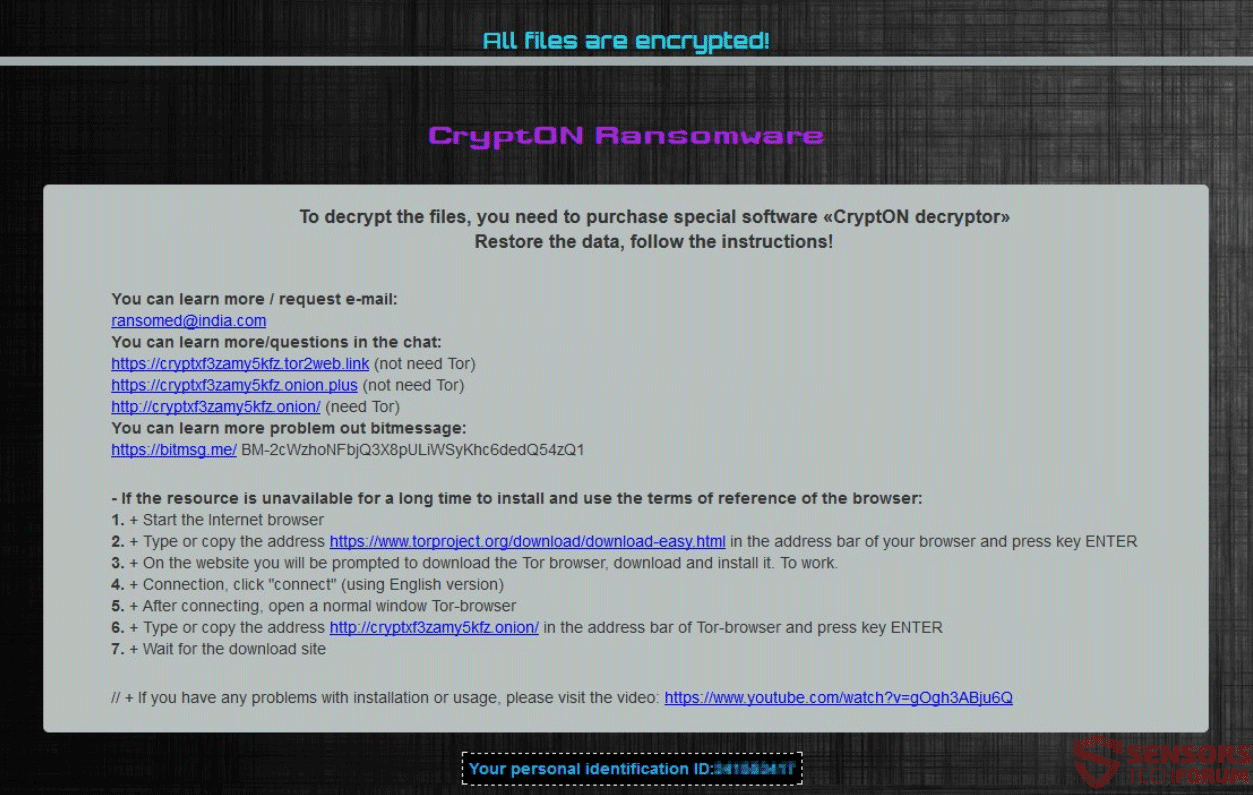

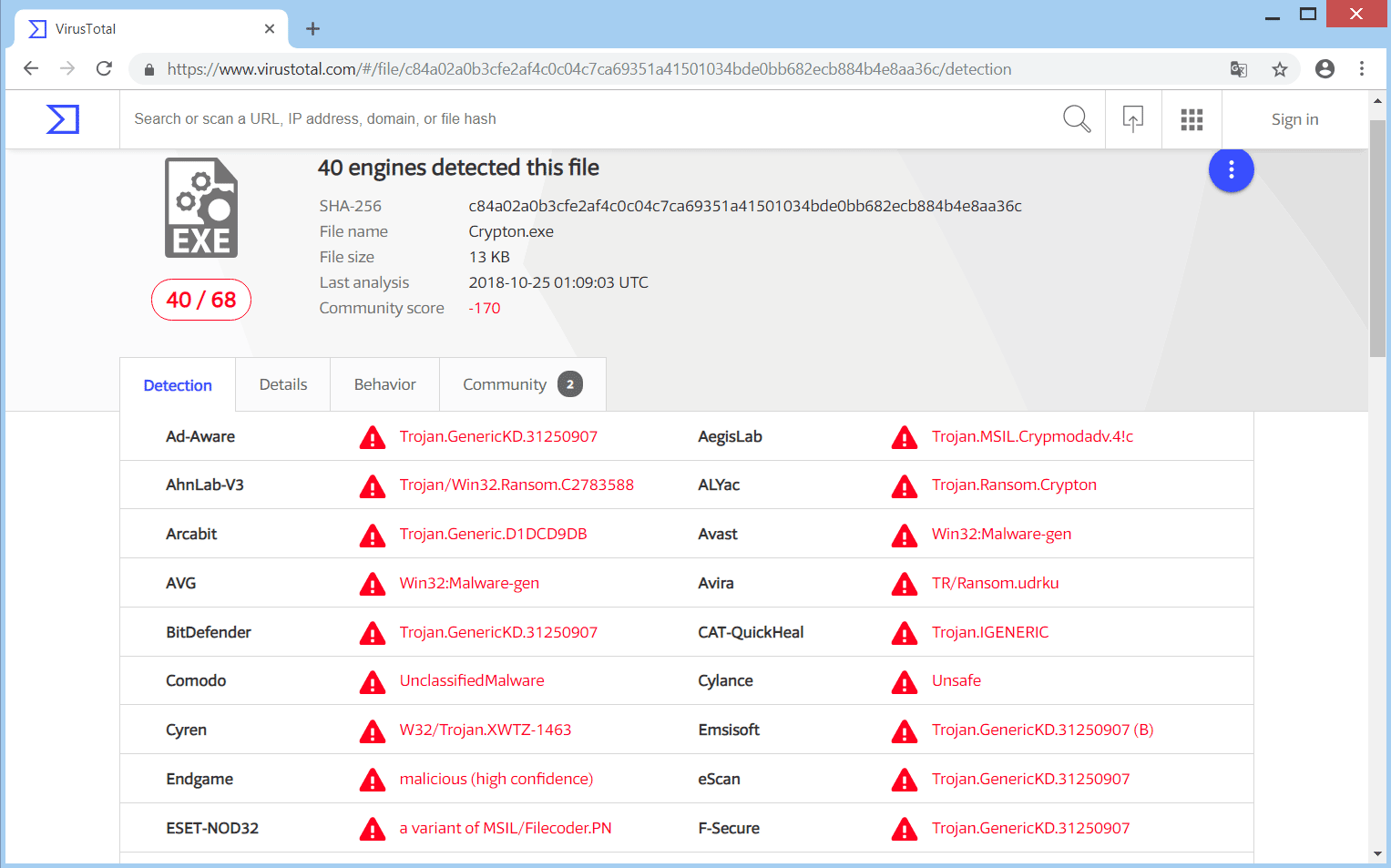
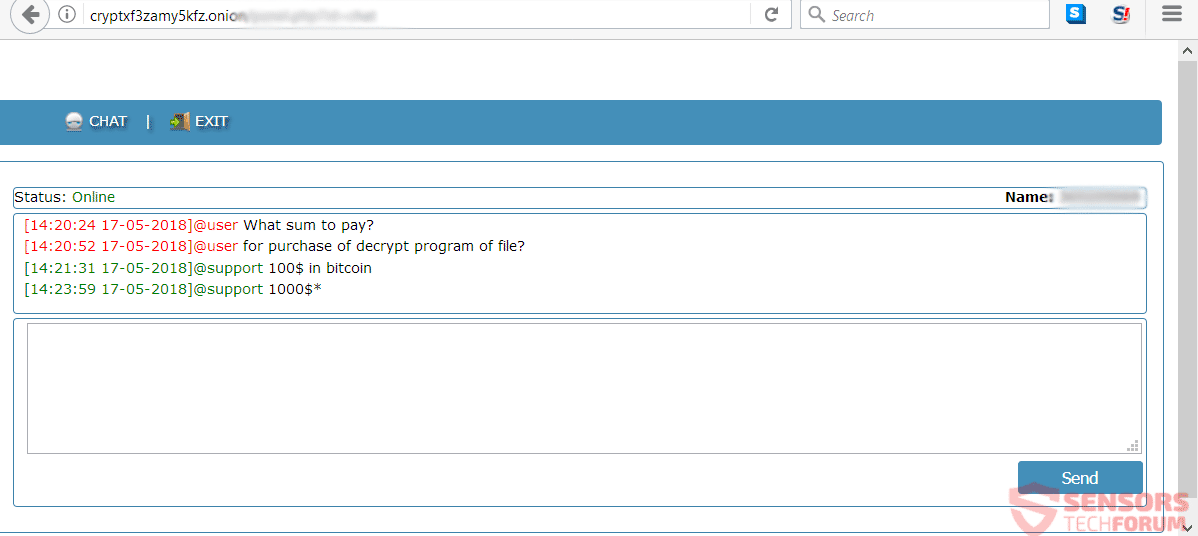

I hacked with ransomed@india.com malware .. and CryptON doesn’t run when drag 2 files (encrypted and decrypted) to it .. any suggestions to encrypt my files :/
sorry, to decrypt my files *
used the stellar phoenix software
but it din’t decrypt the sellected files,
free limit decrypt is 1TB selected files where under 1TB
by checking the “so called decrypted files” none where decrypt, and by resarting the whole decrypting on other files the message “1TB exceeded” buy the full version of the program.
if there’s no cure i’ll not going to pay for this program
loay Akram.
i was attacked by ransomed[at]india.com on the last week.. its too bad to me as well as to you. this is the step and software i used to remove virus and recover my data:-
1. scan with Malwarebyte.
2. scan with SpyHunter 4
3. my Avast Premier Antivirus is suck. cant find the virus.
4. to recovery data:-
a. Shadow Explorer
b. data recovery by Stellar
i managed to recover at least 60% of my data.
hope its help you..
damn it india…
hello, Stellar Data Recovery looks for files as if they were deleted to try and restore them not decrypt them and it is not a 100% solution as we mentioned in this article. This is why if you have reinstalled Windows it may not work but in most cases we have reports of users able to recover 60% of the encrypted files.
hello I got ransomeware on my pc
how to get back my files please