CTB-Locker, also known as Critoni Ransomware, is a Trojan that encrypts the files on the infected computer and blocks the user’s access to his data. Critoni Ransomware displays a ransom message demanding a high price for the decryption of the files. As researchers have established, the crypto-malware has been for sale on the black market for around 3000 US dollars. Experts warn that the threat is still actively infecting computers worldwide and recommend installing a trustworthy anti-malware tool no your machine and performing regular backups of your important files.
| Name | CTB-Locker |
| Type | Ransomware |
| Short Description | The cyber-threat encrypts user files leaving a ransom note and asking for 0.2 BTC to decrypt the files. |
| Symptoms | The user may witness his files to become encrypted with the .ctb, .ctbl and .ctb2 as well as random file extensions. |
| Distribution Method | Via exploit kits or Trojans. |
| Detection Tool | Download Malware Removal Tool, to See If Your System Has Been Affected by malware |
| User Experience | Join our forum to discuss CTB-Locker. |
CTB Locker – How Did I Get Infected
CTB Locker has been reported by Microsoft Malware Protection Center to be spread via exploit kits or a Trojan.Downloader. Exploit kits may be created for plugins such as Java or Flash Player and it is easy to insert malicious code that creates weaknesses in Windows. Furthermore, the Trojan.Downloader that may be used might collect different information about the computer that will be infected so that the infection process is undetected. Such information may be details about the Windows version, type of Antivirus software used, etc. The Trojan may spread via malicious links that may contain drive-by-downloads or malicious attachments sent online.
CTB Locker Ransomware – What Does It Do?
Once it has been downloaded and activated, the ransomware may insert malicious code into the critical Windows process, called svchost.exe. Furthermore it may create randomly named files, such as sz0s8g2h.exe for example, in the following folders:
- %Temp%
- %AppData%
According to Microsoft researchers, after it has created its payload files, the ransomware begins to scan for and encrypt files with these file extensions:
→3fr 7z abu accdb ai arp arw bas bay bdcr bdcu bdd bdp bds blend bpdr bpdu bsdr bsdu c cdr cer config cpp cr2 crt crw cs dbf dbx dcr dd dds der dng doc docm docx dwg dxf dxg eps erf fdb gdb groups gsd gsf ims indd iss jpe jpeg jpg js kdc kwm md mdb mdf mef mrw nef nrw odb odm odp ods odt orf p12 p7b p7c pas pdd pdf pef pem pfx php pl ppt pptm pptx psd pst ptx pwm py r3d raf rar raw rgx rik rtf rw2 rwl safe sql srf srw txt vsd wb2 wpd wps xlk xls xlsb xlsm xlsx zip
After encrypting the files of users, it may add a suspicious file extension after the files. The following file extensions are reported by researchers from Microsoft and BleepingComputer to be used by CTB Locker:
- .ctb
- .ctb2
- .ctbl
- Random file extensions(newer versions)
The ransomware then may drop the following files that contain the demands of the cyber-criminals:
- %MyDocuments%\AllFilesAreLocked{randomuserid}.bmp
- %MyDocuments%\{randomname}.html
- %MyDocuments%\DecryptAllFiles{randomuserid}.txt
These files contain the ransom instructions. One of them is the wallpaper that is changed to the following:
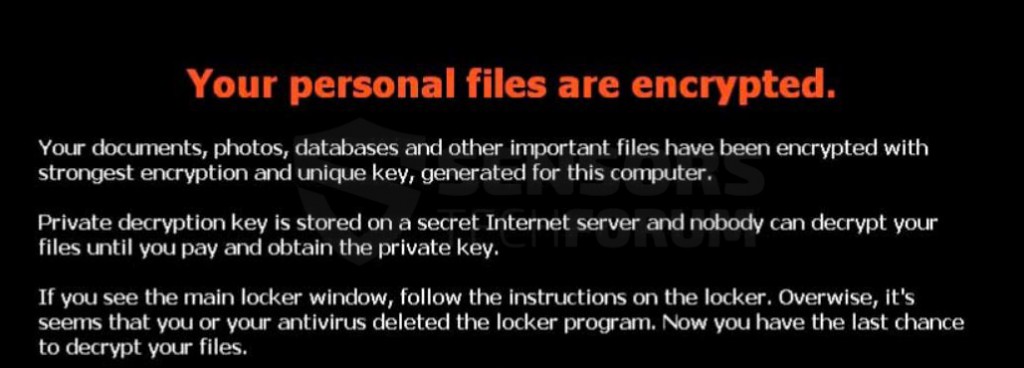
The encrypted files contain a decryption key held by the cyber criminals. As other ransomware Trojans, CTB-Locker uses Onion routing (Tor) in order to remain anonymous and protect the cyber-crooks’ identity. The good news is that compared to other crypto-viruses, CTB-Locker does not demand a ransom this high. The ransom amount demanded is 0.2 Bitcoins which is around 120 US dollars.
What is new about this ransomware is that the new variants may use random file extensions to encrypt the files such as .zz2dqj or .9jsaxsf. Upon opening, Windows claims that the questionable files are corrupt, and they cannot be fixed by simply removing the extension for the file. Here is an example of an encrypted file names by CTB-Locker:
- New Document.docx.ctbl
- New Picture.jpg.ctb
- New Presentation.pptx.ctb2
- New Text Document.vdi.adid2k
Even though paying the ransom money may bring back your files, we strongly advise you NOT to do it, even though the newer variant of CTB decrypts 5 files for free. This funds the cyber-criminals to develop further their virus plus it may be no guarantee that the decryption keys for your files will be sent back to you so you can restore them.
Here is the decryption screen users see when they are following the decryption instructions:
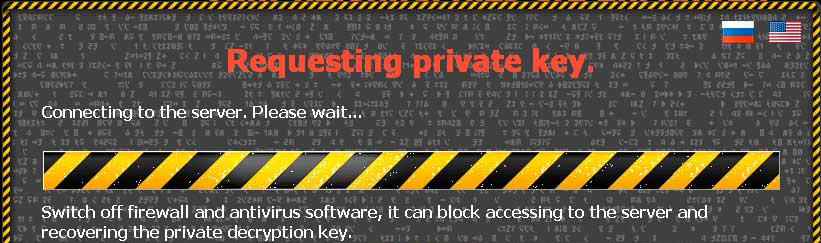 Source: Bleeping Computer
Source: Bleeping Computer
Removing CTB-Locker Ransomware Completely
To remove this nasty ransomware virus, you should boot your PC into safe mode and install an anti-malware scanner that will locate its registry entries and restore any scheduled tasks for the malware to run on system start. For maximum effectiveness, it is advisable to download the anti-malware software from a safe PC and install it via offline installer to the infected one while you are offline.
Restore Files Encrypted by CTB-Locker Ransomware
Security engineers strongly advise users NOT to pay the ransom money and attempt restoring the files using other methods. Here are several suggestions:
To restore your data, your first bet is to check again for shadow copies in Windows using this software:
If this method does not work, Kaspersky have provided a decryptors for files encrypted with the RSA and other encryption algorithms:
Another method of restoring your files is by trying to bring back your files via data recovery software. Here are some examples of data recovery programs:
EaseUS Data Recovery
Recuva
R-Studio
Photorec
For further information you may check the following articles:
Remove RSA-2048 Key From Crypto Ransomware
Restore Files Encrypted via RSA Encryption
- Step 1
- Step 2
- Step 3
- Step 4
- Step 5
Step 1: Scan for CTB-Locker with SpyHunter Anti-Malware Tool



Ransomware Automatic Removal - Video Guide
Step 2: Uninstall CTB-Locker and related malware from Windows
Here is a method in few easy steps that should be able to uninstall most programs. No matter if you are using Windows 10, 8, 7, Vista or XP, those steps will get the job done. Dragging the program or its folder to the recycle bin can be a very bad decision. If you do that, bits and pieces of the program are left behind, and that can lead to unstable work of your PC, errors with the file type associations and other unpleasant activities. The proper way to get a program off your computer is to Uninstall it. To do that:


 Follow the instructions above and you will successfully delete most unwanted and malicious programs.
Follow the instructions above and you will successfully delete most unwanted and malicious programs.
Step 3: Clean any registries, created by CTB-Locker on your computer.
The usually targeted registries of Windows machines are the following:
- HKEY_LOCAL_MACHINE\Software\Microsoft\Windows\CurrentVersion\Run
- HKEY_CURRENT_USER\Software\Microsoft\Windows\CurrentVersion\Run
- HKEY_LOCAL_MACHINE\Software\Microsoft\Windows\CurrentVersion\RunOnce
- HKEY_CURRENT_USER\Software\Microsoft\Windows\CurrentVersion\RunOnce
You can access them by opening the Windows registry editor and deleting any values, created by CTB-Locker there. This can happen by following the steps underneath:


 Tip: To find a virus-created value, you can right-click on it and click "Modify" to see which file it is set to run. If this is the virus file location, remove the value.
Tip: To find a virus-created value, you can right-click on it and click "Modify" to see which file it is set to run. If this is the virus file location, remove the value.
Before starting "Step 4", please boot back into Normal mode, in case you are currently in Safe Mode.
This will enable you to install and use SpyHunter 5 successfully.
Step 4: Boot Your PC In Safe Mode to isolate and remove CTB-Locker





Step 5: Try to Restore Files Encrypted by CTB-Locker.
Method 1: Use STOP Decrypter by Emsisoft.
Not all variants of this ransomware can be decrypted for free, but we have added the decryptor used by researchers that is often updated with the variants which become eventually decrypted. You can try and decrypt your files using the instructions below, but if they do not work, then unfortunately your variant of the ransomware virus is not decryptable.
Follow the instructions below to use the Emsisoft decrypter and decrypt your files for free. You can download the Emsisoft decryption tool linked here and then follow the steps provided below:
1 Right-click on the decrypter and click on Run as Administrator as shown below:

2. Agree with the license terms:

3. Click on "Add Folder" and then add the folders where you want files decrypted as shown underneath:

4. Click on "Decrypt" and wait for your files to be decoded.

Note: Credit for the decryptor goes to Emsisoft researchers who have made the breakthrough with this virus.
Method 2: Use data recovery software
Ransomware infections and CTB-Locker aim to encrypt your files using an encryption algorithm which may be very difficult to decrypt. This is why we have suggested a data recovery method that may help you go around direct decryption and try to restore your files. Bear in mind that this method may not be 100% effective but may also help you a little or a lot in different situations.
Simply click on the link and on the website menus on the top, choose Data Recovery - Data Recovery Wizard for Windows or Mac (depending on your OS), and then download and run the tool.
CTB-Locker-FAQ
What is CTB-Locker Ransomware?
CTB-Locker is a ransomware infection - the malicious software that enters your computer silently and blocks either access to the computer itself or encrypt your files.
Many ransomware viruses use sophisticated encryption algorithms to make your files inaccessible. The goal of ransomware infections is to demand that you pay a ransom payment to get access to your files back.
What Does CTB-Locker Ransomware Do?
Ransomware in general is a malicious software that is designed to block access to your computer or files until a ransom is paid.
Ransomware viruses can also damage your system, corrupt data and delete files, resulting in the permanent loss of important files.
How Does CTB-Locker Infect?
Via several ways.CTB-Locker Ransomware infects computers by being sent via phishing emails, containing virus attachment. This attachment is usually masked as an important document, like an invoice, bank document or even a plane ticket and it looks very convincing to users.
Another way you may become a victim of CTB-Locker is if you download a fake installer, crack or patch from a low reputation website or if you click on a virus link. Many users report getting a ransomware infection by downloading torrents.
How to Open .CTB-Locker files?
You can't without a decryptor. At this point, the .CTB-Locker files are encrypted. You can only open them once they are decrypted using a specific decryption key for the particular algorithm.
What to Do If a Decryptor Does Not Work?
Do not panic, and backup the files. If a decryptor did not decrypt your .CTB-Locker files successfully, then do not despair, because this virus is still new.
Can I Restore ".CTB-Locker" Files?
Yes, sometimes files can be restored. We have suggested several file recovery methods that could work if you want to restore .CTB-Locker files.
These methods are in no way 100% guaranteed that you will be able to get your files back. But if you have a backup, your chances of success are much greater.
How To Get Rid of CTB-Locker Virus?
The safest way and the most efficient one for the removal of this ransomware infection is the use a professional anti-malware program.
It will scan for and locate CTB-Locker ransomware and then remove it without causing any additional harm to your important .CTB-Locker files.
Can I Report Ransomware to Authorities?
In case your computer got infected with a ransomware infection, you can report it to the local Police departments. It can help authorities worldwide track and determine the perpetrators behind the virus that has infected your computer.
Below, we have prepared a list with government websites, where you can file a report in case you are a victim of a cybercrime:
Cyber-security authorities, responsible for handling ransomware attack reports in different regions all over the world:
Germany - Offizielles Portal der deutschen Polizei
United States - IC3 Internet Crime Complaint Centre
United Kingdom - Action Fraud Police
France - Ministère de l'Intérieur
Italy - Polizia Di Stato
Spain - Policía Nacional
Netherlands - Politie
Poland - Policja
Portugal - Polícia Judiciária
Greece - Cyber Crime Unit (Hellenic Police)
India - Mumbai Police - CyberCrime Investigation Cell
Australia - Australian High Tech Crime Center
Reports may be responded to in different timeframes, depending on your local authorities.
Can You Stop Ransomware from Encrypting Your Files?
Yes, you can prevent ransomware. The best way to do this is to ensure your computer system is updated with the latest security patches, use a reputable anti-malware program and firewall, backup your important files frequently, and avoid clicking on malicious links or downloading unknown files.
Can CTB-Locker Ransomware Steal Your Data?
Yes, in most cases ransomware will steal your information. It is a form of malware that steals data from a user's computer, encrypts it, and then demands a ransom in order to decrypt it.
In many cases, the malware authors or attackers will threaten to delete the data or publish it online unless the ransom is paid.
Can Ransomware Infect WiFi?
Yes, ransomware can infect WiFi networks, as malicious actors can use it to gain control of the network, steal confidential data, and lock out users. If a ransomware attack is successful, it could lead to a loss of service and/or data, and in some cases, financial losses.
Should I Pay Ransomware?
No, you should not pay ransomware extortionists. Paying them only encourages criminals and does not guarantee that the files or data will be restored. The better approach is to have a secure backup of important data and be vigilant about security in the first place.
What Happens If I Don't Pay Ransom?
If you don't pay the ransom, the hackers may still have access to your computer, data, or files and may continue to threaten to expose or delete them, or even use them to commit cybercrimes. In some cases, they may even continue to demand additional ransom payments.
Can a Ransomware Attack Be Detected?
Yes, ransomware can be detected. Anti-malware software and other advanced security tools can detect ransomware and alert the user when it is present on a machine.
It is important to stay up-to-date on the latest security measures and to keep security software updated to ensure ransomware can be detected and prevented.
Do Ransomware Criminals Get Caught?
Yes, ransomware criminals do get caught. Law enforcement agencies, such as the FBI, Interpol and others have been successful in tracking down and prosecuting ransomware criminals in the US and other countries. As ransomware threats continue to increase, so does the enforcement activity.
About the CTB-Locker Research
The content we publish on SensorsTechForum.com, this CTB-Locker how-to removal guide included, is the outcome of extensive research, hard work and our team’s devotion to help you remove the specific malware and restore your encrypted files.
How did we conduct the research on this ransomware?
Our research is based on an independent investigation. We are in contact with independent security researchers, and as such, we receive daily updates on the latest malware and ransomware definitions.
Furthermore, the research behind the CTB-Locker ransomware threat is backed with VirusTotal and the NoMoreRansom project.
To better understand the ransomware threat, please refer to the following articles which provide knowledgeable details.
As a site that has been dedicated to providing free removal instructions for ransomware and malware since 2014, SensorsTechForum’s recommendation is to only pay attention to trustworthy sources.
How to recognize trustworthy sources:
- Always check "About Us" web page.
- Profile of the content creator.
- Make sure that real people are behind the site and not fake names and profiles.
- Verify Facebook, LinkedIn and Twitter personal profiles.


 1. For Windows 7,XP and Vista.
1. For Windows 7,XP and Vista. 2. For Windows 8, 8.1 and 10.
2. For Windows 8, 8.1 and 10.







 1. Install SpyHunter to scan for and remove CTB-Locker.
1. Install SpyHunter to scan for and remove CTB-Locker.


















 Malwarebytes Anti-Malware
Malwarebytes Anti-Malware STOPZilla Anti Malware
STOPZilla Anti Malware











