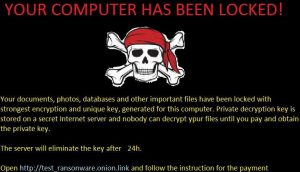 Ransomware virus makes have no breaks, even during summer seasons. A perfect example for that is the lately active 64-bit HolyCrypt ransomware which adds the (encrypted) name prefix at the beginning of the file names of the objects it encrypts. The ransomware virus then drops a ransom not asking users to send 3 files to the e-mail address HolyCrypt@aol.com. The ransomware also adds a picture and changes it as a wallpaper on the infected machine with a further notification message. Users who have had their computers infected by HolyCrypt ransomware are strongly advised to not pay any ransom money to cyber-criminals and instead to read this article to see how to remove it and what options are available for the moment.
Ransomware virus makes have no breaks, even during summer seasons. A perfect example for that is the lately active 64-bit HolyCrypt ransomware which adds the (encrypted) name prefix at the beginning of the file names of the objects it encrypts. The ransomware virus then drops a ransom not asking users to send 3 files to the e-mail address HolyCrypt@aol.com. The ransomware also adds a picture and changes it as a wallpaper on the infected machine with a further notification message. Users who have had their computers infected by HolyCrypt ransomware are strongly advised to not pay any ransom money to cyber-criminals and instead to read this article to see how to remove it and what options are available for the moment.

Threat Summary
| Name |
HolyCrypt |
| Type | Ransomware |
| Short Description | HolyCrypt enciphers users’ files and drops a ransom note as a picture file, named “alert.jpg” |
| Symptoms | The user may witness ransom message as his wallpaper with a skull image. |
| Distribution Method | Via an spam e-mail campaigns carrying malicious attachments, Exploit Kits or malicious URLs. |
| Detection Tool |
See If Your System Has Been Affected by malware
Download
Malware Removal Tool
|
| User Experience | Join our forum to Discuss HolyCrypt Ransomware. |

HolyCrypt Ransomware – Distribution Information
The funny name carrying virus may infect user PCs via different spam e-mail campaigns. One of those may be the distribution of spam messages across a preset list of e-mail addresses. Such lists are collected via cookies on shady websites as well as via adware and browser hijackers which have tracking technologies and collect different information from users. Sometimes, such information may be collected from compromised websites’. The cyber-criminals may steal the list of registered accounts if they conduct a data breach attack and may sell the information on the deep web or use it themselves to conduct spam campaigns that may spread malware like HolyCrypt Ransomware. Such spam messages may include HolyCrypt’s payload dropper as an attachment or a malicious URL leading to it.

HolyCrypt Ransomware – More Information About It
As soon as HolyCrypt Ransomware has been activated on the computer of the victim, it may immediately drop its payload in one of the key Windows folders where ransomware usually resides:
- %User’s Profile%
- %Local%
- %Temp%
- %AppData%
- %SystemDrive%
- %SystemRoot%
- %LocalAppData%
- %ProgramData%
- %WinDir%
As soon as it has been dropped HolyCrypt ransomware may start the modification of keys in the Windows Registry entry to change certain settings that suit its needs. Some of those settings may be adding values in the “Run” key which will allow for its encryption process to start when you boot Windows:
→ HKEY_LOCAL_MACHINE\Software\Microsoft\Windows\CurrentVersion\RunOnce
HKEY_LOCAL_MACHINE\Software\Microsoft\Windows\CurrentVersion\Run HKEY_CURRENT_USER\Software\Microsoft\Windows\CurrentVersion\Run
HKEY_CURRENT_USER\Software\Microsoft\Windows\CurrentVersion\RunOnce
As soon as it encryptor runs on your computer, the virus targets files of the following types:
- Videos.
- Documents.
- Audio files.
- Databases.
- Microsoft Office files.
- Files compatible with widely used software.
The HolyCrypt virus also skips encrypting files in key Windows folders that may damage the operating process of the OS. After encryption, the virus adds “(encrypted)” prefix at the start of the name of the encoded files, for example:
The encoded files are ciphered via using an immensely strong cipher, and they can no longer be opened by any software. After encryption, HolyCrypt Ransomware drops the following file on the infected machine:
- Alert.jpg
The virus also may tamper with the following registry key because it immediately changes the wallpaper of the user:
The wallpaper is changed to an image with a skull and the below-stated ransom note:
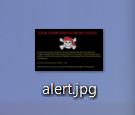 Your documents, photos, databases and other important files have been locked with strongest encryption and unique key, generated for this computer. Private decryption key is stored on a secret Internet server and nobody can decrypt your files until you pay and obtain the private key.
Your documents, photos, databases and other important files have been locked with strongest encryption and unique key, generated for this computer. Private decryption key is stored on a secret Internet server and nobody can decrypt your files until you pay and obtain the private key.The server will eliminate the key after 24h.
Open https://test_ransonware.onion.link and follow the instruction for the payment”
This virus generates a private decryption key which suggests that either an RSA or an AES ciphers have been used in this attack. Since malware researchers believe that this virus may have been written in Python, it may even be distributed in GitHub, for free. We have researched it and discovered a related file encryptor also written in Python, carrying the name Holy-Crypt. This may be a possible indicator that the criminals behind HolyCrypt ransomware may have taken this open source code to modify it and include it in the HolyCrypt ransomware attacks.

Remove HolyCrypt Ransomware and Restore Encoded Files
To delete this file-encryption virus, we strongly advise you to follow the instructions which we have provided below. They are methodologically arranged for maximum effectiveness to help you remove HolyCrypt files. In case you have difficulties in manually removing HolyCrypt’s files and registry entries from your computer, experts advise using an advanced anti-malware program. It will ensure that all objects associated with HolyCrypt ransomware are permanently deleted from your computer, and it will stop future threats on their tracks as well.
In case you are looking forward to exploring methods to restore your files, we have provided several alternative suggestions in step “3. Restore files encrypted by HolyCrypt” below. They may not be 100 percent effective, but some of our readers have managed to restore their files with them. Bear In mind that you should research these methods before attempting them as there is no guarantee whether or not they will work successfully and safely.
- Step 1
- Step 2
- Step 3
- Step 4
- Step 5
Step 1: Scan for HolyCrypt with SpyHunter Anti-Malware Tool



Ransomware Automatic Removal - Video Guide
Step 2: Uninstall HolyCrypt and related malware from Windows
Here is a method in few easy steps that should be able to uninstall most programs. No matter if you are using Windows 10, 8, 7, Vista or XP, those steps will get the job done. Dragging the program or its folder to the recycle bin can be a very bad decision. If you do that, bits and pieces of the program are left behind, and that can lead to unstable work of your PC, errors with the file type associations and other unpleasant activities. The proper way to get a program off your computer is to Uninstall it. To do that:


 Follow the instructions above and you will successfully delete most unwanted and malicious programs.
Follow the instructions above and you will successfully delete most unwanted and malicious programs.
Step 3: Clean any registries, created by HolyCrypt on your computer.
The usually targeted registries of Windows machines are the following:
- HKEY_LOCAL_MACHINE\Software\Microsoft\Windows\CurrentVersion\Run
- HKEY_CURRENT_USER\Software\Microsoft\Windows\CurrentVersion\Run
- HKEY_LOCAL_MACHINE\Software\Microsoft\Windows\CurrentVersion\RunOnce
- HKEY_CURRENT_USER\Software\Microsoft\Windows\CurrentVersion\RunOnce
You can access them by opening the Windows registry editor and deleting any values, created by HolyCrypt there. This can happen by following the steps underneath:


 Tip: To find a virus-created value, you can right-click on it and click "Modify" to see which file it is set to run. If this is the virus file location, remove the value.
Tip: To find a virus-created value, you can right-click on it and click "Modify" to see which file it is set to run. If this is the virus file location, remove the value.
Before starting "Step 4", please boot back into Normal mode, in case you are currently in Safe Mode.
This will enable you to install and use SpyHunter 5 successfully.
Step 4: Boot Your PC In Safe Mode to isolate and remove HolyCrypt





Step 5: Try to Restore Files Encrypted by HolyCrypt.
Method 1: Use STOP Decrypter by Emsisoft.
Not all variants of this ransomware can be decrypted for free, but we have added the decryptor used by researchers that is often updated with the variants which become eventually decrypted. You can try and decrypt your files using the instructions below, but if they do not work, then unfortunately your variant of the ransomware virus is not decryptable.
Follow the instructions below to use the Emsisoft decrypter and decrypt your files for free. You can download the Emsisoft decryption tool linked here and then follow the steps provided below:
1 Right-click on the decrypter and click on Run as Administrator as shown below:

2. Agree with the license terms:

3. Click on "Add Folder" and then add the folders where you want files decrypted as shown underneath:

4. Click on "Decrypt" and wait for your files to be decoded.

Note: Credit for the decryptor goes to Emsisoft researchers who have made the breakthrough with this virus.
Method 2: Use data recovery software
Ransomware infections and HolyCrypt aim to encrypt your files using an encryption algorithm which may be very difficult to decrypt. This is why we have suggested a data recovery method that may help you go around direct decryption and try to restore your files. Bear in mind that this method may not be 100% effective but may also help you a little or a lot in different situations.
Simply click on the link and on the website menus on the top, choose Data Recovery - Data Recovery Wizard for Windows or Mac (depending on your OS), and then download and run the tool.
HolyCrypt-FAQ
What is HolyCrypt Ransomware?
HolyCrypt is a ransomware infection - the malicious software that enters your computer silently and blocks either access to the computer itself or encrypt your files.
Many ransomware viruses use sophisticated encryption algorithms to make your files inaccessible. The goal of ransomware infections is to demand that you pay a ransom payment to get access to your files back.
What Does HolyCrypt Ransomware Do?
Ransomware in general is a malicious software that is designed to block access to your computer or files until a ransom is paid.
Ransomware viruses can also damage your system, corrupt data and delete files, resulting in the permanent loss of important files.
How Does HolyCrypt Infect?
Via several ways.HolyCrypt Ransomware infects computers by being sent via phishing emails, containing virus attachment. This attachment is usually masked as an important document, like an invoice, bank document or even a plane ticket and it looks very convincing to users.
Another way you may become a victim of HolyCrypt is if you download a fake installer, crack or patch from a low reputation website or if you click on a virus link. Many users report getting a ransomware infection by downloading torrents.
How to Open .HolyCrypt files?
You can't without a decryptor. At this point, the .HolyCrypt files are encrypted. You can only open them once they are decrypted using a specific decryption key for the particular algorithm.
What to Do If a Decryptor Does Not Work?
Do not panic, and backup the files. If a decryptor did not decrypt your .HolyCrypt files successfully, then do not despair, because this virus is still new.
Can I Restore ".HolyCrypt" Files?
Yes, sometimes files can be restored. We have suggested several file recovery methods that could work if you want to restore .HolyCrypt files.
These methods are in no way 100% guaranteed that you will be able to get your files back. But if you have a backup, your chances of success are much greater.
How To Get Rid of HolyCrypt Virus?
The safest way and the most efficient one for the removal of this ransomware infection is the use a professional anti-malware program.
It will scan for and locate HolyCrypt ransomware and then remove it without causing any additional harm to your important .HolyCrypt files.
Can I Report Ransomware to Authorities?
In case your computer got infected with a ransomware infection, you can report it to the local Police departments. It can help authorities worldwide track and determine the perpetrators behind the virus that has infected your computer.
Below, we have prepared a list with government websites, where you can file a report in case you are a victim of a cybercrime:
Cyber-security authorities, responsible for handling ransomware attack reports in different regions all over the world:
Germany - Offizielles Portal der deutschen Polizei
United States - IC3 Internet Crime Complaint Centre
United Kingdom - Action Fraud Police
France - Ministère de l'Intérieur
Italy - Polizia Di Stato
Spain - Policía Nacional
Netherlands - Politie
Poland - Policja
Portugal - Polícia Judiciária
Greece - Cyber Crime Unit (Hellenic Police)
India - Mumbai Police - CyberCrime Investigation Cell
Australia - Australian High Tech Crime Center
Reports may be responded to in different timeframes, depending on your local authorities.
Can You Stop Ransomware from Encrypting Your Files?
Yes, you can prevent ransomware. The best way to do this is to ensure your computer system is updated with the latest security patches, use a reputable anti-malware program and firewall, backup your important files frequently, and avoid clicking on malicious links or downloading unknown files.
Can HolyCrypt Ransomware Steal Your Data?
Yes, in most cases ransomware will steal your information. It is a form of malware that steals data from a user's computer, encrypts it, and then demands a ransom in order to decrypt it.
In many cases, the malware authors or attackers will threaten to delete the data or publish it online unless the ransom is paid.
Can Ransomware Infect WiFi?
Yes, ransomware can infect WiFi networks, as malicious actors can use it to gain control of the network, steal confidential data, and lock out users. If a ransomware attack is successful, it could lead to a loss of service and/or data, and in some cases, financial losses.
Should I Pay Ransomware?
No, you should not pay ransomware extortionists. Paying them only encourages criminals and does not guarantee that the files or data will be restored. The better approach is to have a secure backup of important data and be vigilant about security in the first place.
What Happens If I Don't Pay Ransom?
If you don't pay the ransom, the hackers may still have access to your computer, data, or files and may continue to threaten to expose or delete them, or even use them to commit cybercrimes. In some cases, they may even continue to demand additional ransom payments.
Can a Ransomware Attack Be Detected?
Yes, ransomware can be detected. Anti-malware software and other advanced security tools can detect ransomware and alert the user when it is present on a machine.
It is important to stay up-to-date on the latest security measures and to keep security software updated to ensure ransomware can be detected and prevented.
Do Ransomware Criminals Get Caught?
Yes, ransomware criminals do get caught. Law enforcement agencies, such as the FBI, Interpol and others have been successful in tracking down and prosecuting ransomware criminals in the US and other countries. As ransomware threats continue to increase, so does the enforcement activity.
About the HolyCrypt Research
The content we publish on SensorsTechForum.com, this HolyCrypt how-to removal guide included, is the outcome of extensive research, hard work and our team’s devotion to help you remove the specific malware and restore your encrypted files.
How did we conduct the research on this ransomware?
Our research is based on an independent investigation. We are in contact with independent security researchers, and as such, we receive daily updates on the latest malware and ransomware definitions.
Furthermore, the research behind the HolyCrypt ransomware threat is backed with VirusTotal and the NoMoreRansom project.
To better understand the ransomware threat, please refer to the following articles which provide knowledgeable details.
As a site that has been dedicated to providing free removal instructions for ransomware and malware since 2014, SensorsTechForum’s recommendation is to only pay attention to trustworthy sources.
How to recognize trustworthy sources:
- Always check "About Us" web page.
- Profile of the content creator.
- Make sure that real people are behind the site and not fake names and profiles.
- Verify Facebook, LinkedIn and Twitter personal profiles.


